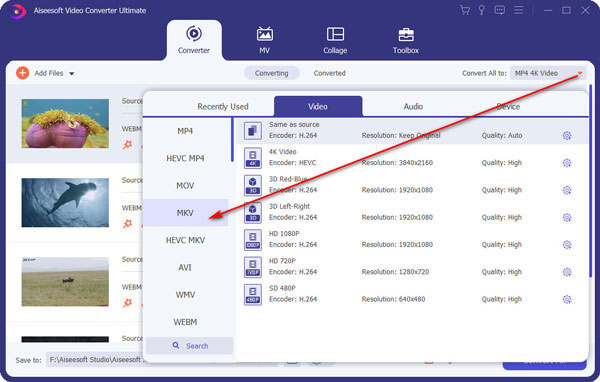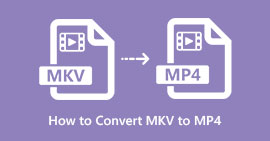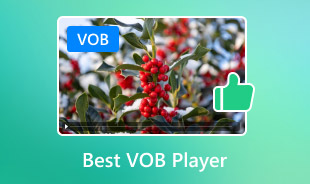How to Convert VOB to MKV in Simple Steps (with Video Tutorial)
VOB is known as DVD Video Object, which contains core data of movie DVDs.
You might come across various problems when converting VOB to MKV. For instance, as VOB files are usually huge files, many converters may fail to fully convert VOB to MKV once for all. You might have tried times before the video is successfully and perfectly converted.
Another problem you might meet is that after VOB is converted to MKV, many data might be damaged or lost, such as lost subtitle, choppy audio and so on.
All you need is powerful conversion software which can help you to convert DVD VOB to MKV quickly and losslessly.

Convert VOB to MKV
Part 1. Four steps to convert VOB to MKV using VOB to MKV converter on computer
Aiseesoft MKV Converter for Windows is a professional program, which can provide you with powerful video conversion and video editing ability.
Firstly, it makes VOB to MKV conversion routine easy-to-operate and quick-to-complete. Second, in addition to MKV format, the program support to convert MKV to MP4, convert MKV to AVI and so on, as well as support all popular media devices like iPad, PSP and smart phones. Last but not least, the conversion speed of the program is also 100% faster than rivals in the video market.
MKV Converter For Mac
- Support 1080p HD/4K UHD video downloads and conversion.
- Powerful editing features. Rotate/clip/merge/crop video, adjust output video effects, and add personal image or text watermark.
- Enhance video quality and add more video/audio effects, including 3D.
- Add new subtitle/audio track and remove original audio track.
- Support adding images, watermark and text to video clips and changing color, font and size of the text.
1Download and launch this VOB to MKV converter.
For Windows users, download VOB to MKV converter for Windows; for Mac users, download VOB to MKV converter for Mac. And strictly follow the wizard to install the program. Then click the desktop shortcut icon to launch it.
2Input the VOB file for conversion.
Load VOB file as many as you like to the file list by clicking Add Files button. The program supports to batch converting VOB files to MKV files.

3Edit VOB file as demand.
You can edit the VOB file by clicking Clip and Edit buttons. Clip for editing the video's start point, end point and total duration; while Edit for video effect, audio and so on. You can also get the output effect previewed in the program.

Moreover, you can use this converter as the MKV editor to enjoy more editing features.
4Choose MKV format as the output format.
Remember to set MKV format as the output format. After all the settings are checked and confirmed, then press Convert All button. A few minutes later, you will get the converted video file with excellent quality and enjoy it in your favorable devices.
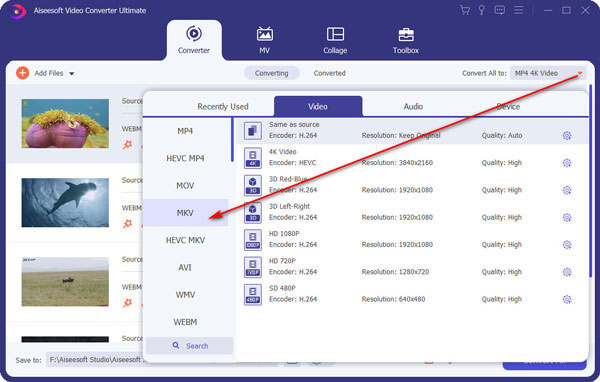
Converting VOB to MKV enables you to watch the videos on MKV player. If you are only interested in the audio file of the VOB file, you can convert VOB to MP3.
Part 2. Three steps to change VOB to MKV online
The second method of converting VOB to MKV is the free online converter.
There are different online VOB to MKV programs that you can use to make VOB conversion. Here we only take one of the online VOB converters, Convert.Files, as the example, to show you how to convert VOB to MKV online.
1Go to http://www.convertfiles.com/, click "Browse" to add the VOB file from your local computer.
Here you can also select "or download it from:" to enter the URL of the online video. In this way, you can download online video to MKV directly.

2Select "MKV" from the "Output format" option.

3Click "Convert" to start to upload and convert the VOB file to MKV file.
After the conversion, you can click "Click here to go to the download page" to download the converted file.
You can also tick "Send a download link to my email" and enter your email address to receive the converted MKV file. Then you can easily play MKV files easily.
Tips
1. Online VOB to MKV converter is not 100% safe, because you need to upload your VOB files to online site.
2. You have to convert the VOB files to MKV files one by one if you have piles of video files.
3. This software is lacking in editing features compared with the first method.
4. The converting speed is limited for your Internet connection.
Conclusion
This tutorial provides you with two easy methods of converting VOB to MKV online and offline on computer. Select the better method and start your VOB file conversion now.
If you have any suggestions, do not hesitate to leave your comments below.
What do you think of this post?
Excellent
Rating: 4.8 / 5 (based on 287 ratings)