As a Windows user, it seems inevitable that you will encounter the infamous blue screen of death error.
When your Windows computer faces a critical error and is forced to restart, you will see a blue screen error. Blue screen errors in Windows often cause the system to shut down or restart unexpectedly. You may see a message saying that Windows has been shut down to prevent damage or data loss. This article talks about the possible causes of BSOD errors. Moreover, you can learn effective tips to troubleshoot blue screen errors in Windows 10 or 11.
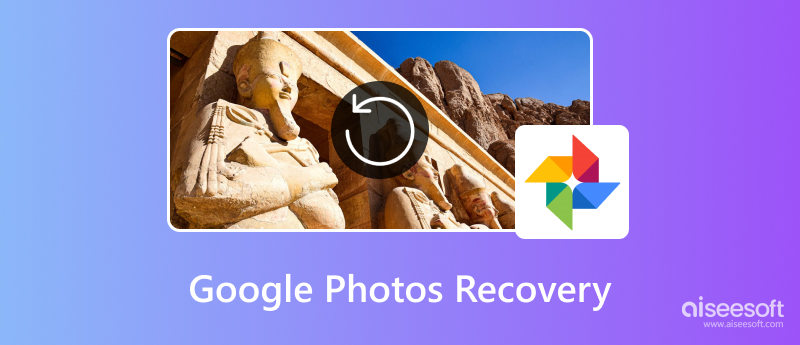
After accidentally deleting some important photos from Google Photos, you still have a big chance to restore them, especially if they were backed up to Google Photos before deletion. Moreover, the Google Photos app allows you to recover deleted photos within 30 days. As a Google One user, you can restore pictures that were erased within the last 60 days.
If you never back up image files to Google Photos or you have emptied the trash folder, the recovery of Google Photos will become quite complex. In that case, you must rely on third-party data recovery tools to search for lost image files.
When you delete a photo or video in the Google Photos app, it will not be directly removed from your device. Instead, it will be moved to a specific Trash folder. Like other trash, recently deleted, or bin folders, deleted items will stay there for 30 days before being permanently erased. Within 30 days, you can restore them with a single click.
To restore deleted photos from Google Photos on your phone, you can open the app and go to the Trash folder. When you enter Google Photos, ensure you are signed in to the correct Google account. Tap Collections at the bottom and then choose Trash.
When you find the target picture, tap and hold it to select the photo. Tap Restore to recover the deleted photo. If you need to restore multiple pictures from Google Photos, you can long-press one photo, and then select all items you want to recover.
Go to the official Google Photos website and sign into your account. Click Trash on the left sidebar to check your recently removed pictures. Please hover over the item to display a checkmark and select it. Tick all the photos you want to recover, then click Restore in the upper-right corner. Click the Restore button to confirm your action.
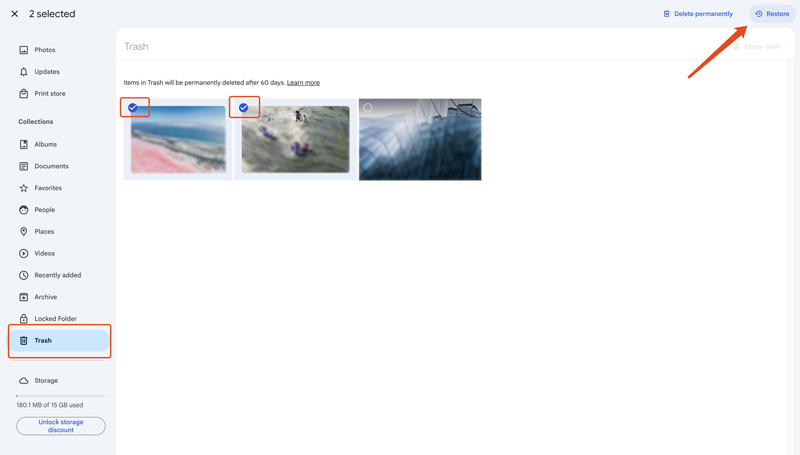
Restored pictures will reappear in their original albums. You can click Photos on the left to check them. When you reach the Trash folder, you will be prompted that deleted items will be permanently deleted after 60 days. As soon as you notice data loss, you should perform the Google Photos recovery immediately.
Sometimes, your missing photos may not be backed up to Google Photos. When you erase photos from your phone’s gallery (not the Google Photos app), these deleted photos may bypass the Trash folder. You can contact the Google Help Center and submit a request for the recovery.
If you manually emptied the Trash folder or the 30-day recovery window has passed, you can’t directly restore deleted photos from Google Photos. In that case, you should check other connected devices and search for these removed images. For instance, you can check Downloads or DCIM folders on your phone or related photo folders on your computer.
If the removed photos were stored locally and not backed up, you can try third-party apps like Aiseesoft Data Recovery, FoneLab, Dr.Fone, or EaseUS MobiSaver to perform the Google Photos recovery.
100% Secure. No Ads.
100% Secure. No Ads.
These recovery tools can retrieve various common file types, including photos, videos, songs, contacts, etc. Suppose you want to recover deleted photos from a computer. In that case, you can launch Aiseesoft Data Recovery, start scanning, locate your missing pictures, select them, and start the recovery easily.
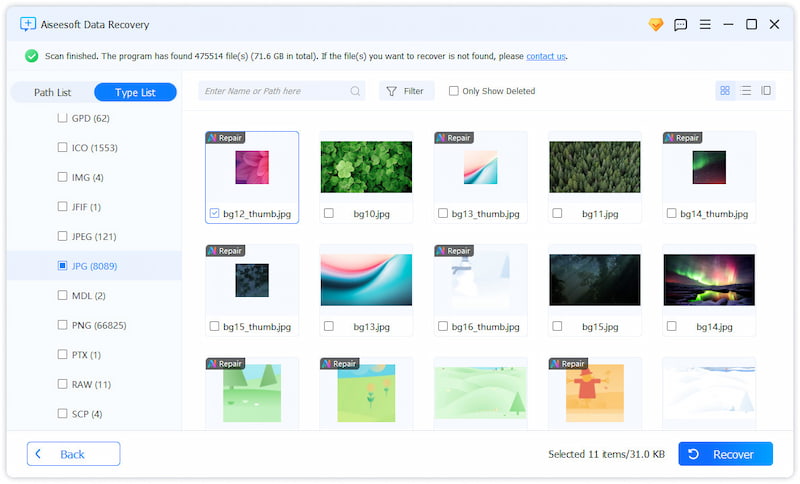
When you need to retrieve deleted photos from Google Photos on an Android phone, try using the reputable FoneLab for Android. It can handle various data loss situations and deliver a high success recovery rate. Similarly, the recovery software can restore deleted images, videos, music, documents, and WhatsApp data.

If your deleted photos were synced to a cloud service like iCloud or Google Drive, you can choose to recover them from a cloud backup.
Question 1. Can I recover my photos in the Google Photos app that I didn’t back up?
Google Photos gives you a convenient way to back up various image files. When you mistakenly delete some valuable pictures, you can easily restore them from backups. However, if your photos weren’t backed up before they were deleted, the Google Photos recovery depends on where they were initially stored. You can check your device’s Trash or Recently Deleted folder for these deleted pictures. If they are not there, you may need to use dedicated recovery apps like FoneLab Android Data Recovery, File Recovery, or EaseUS MobiSaver to restore permanently deleted photos.
Question 2. How do I get all my Google Photos to back up?
As mentioned above, the Google Photos app offers a simple way to create backups of your pictures. Whether you use it to store photos on an Android phone or iPhone, you should open the app, tap your profile, choose Photos settings, and then go to Back up & sync. When you access the Back up & sync feature, ensure it is toggled to the ON position. You can select the preferred upload quality as you like. Go to the Photos tab to ensure all your photos are backed up. If some pictures aren’t backed up, tap Library, Utilities, then Back up now.
Question 3. How to download backed-up photos from Google Photos?
You can access your backed-up photos from Google Photos through either the mobile app or the web browser. To download photos or videos on your phone, you can open the Google Photos app, browse and select the necessary ones you want, tap the More icon, and then choose Download or Save to device.
If you want to download backed-up photos on the web, navigate to the Google Photos website, go to the Photos section, tick the target pictures, click More options in the upper-right corner, and click Download.
Conclusion
After reading this post, you can learn effective methods to restore deleted photos from Google Photos. Whether you use it on your phone or computer, you can get the related guide to make the recovery. You should turn on the backup feature in Google Photos to protect all your images. Moreover, you must check the backup status often.
Recover Various Data
1. Free Data Recovery Software
2. Recover Deleted Files in Windows
3. Recover Deleted Files from Recycle Bin Windows
4. Recover Permanently Deleted Emails

Aiseesoft Data Recovery is the best data recovery software to recover deleted/lost photos, documents, emails, audio, videos, etc. from your PC/Mac.
100% Secure. No Ads.
100% Secure. No Ads.