AllVidConverter

App Store
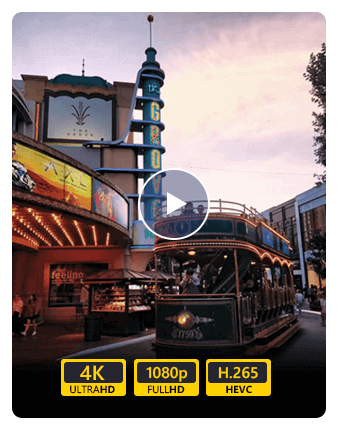
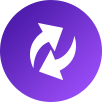



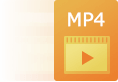


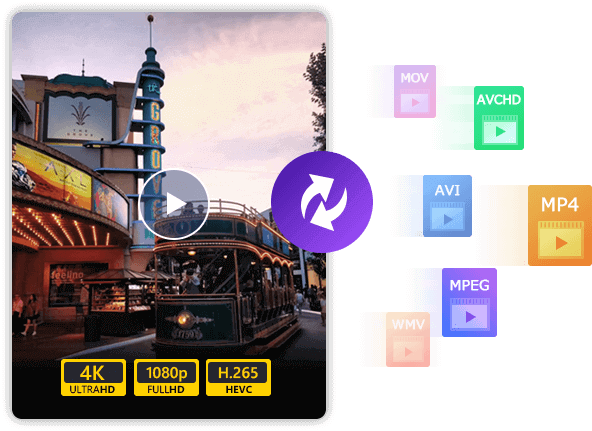
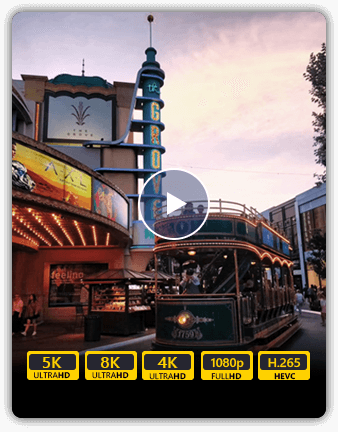
Based on the graphics card level, it adopts the world's best video encoding technology that delivers the best image quality. And the built-in video enhancer technology keeps the original quality to the maximum or even better. Now it supports all encoding formats, including H.265/HEVC, H.264, Xvid, VP8, VP9, etc. You can convert video/audio to 1000+ formats, including MP4, AVI, MOV, WMV, MP3, FLAC, WMA, etc. Whether you want to convert 4K to 1080p, convert HD to HD or just convert 4K formats, it is the best choice for you. It supports HD, 4K, 5K and up to 8K converting. If you have tons of videos to convert, don't sweat it. It supports batch conversion, which lets you convert multiple files simultaneously with one click.
With the latest converting and enhancing engine, it will bring you the fastest converting speed yet still maintaining the perfect image and sound quality. Meanwhile, we set a precedent by using world's leading Blu-Hyper technology, which includes Graphics card image processing, and video decoding/encoding technology based on CPU level. Therefore, Aiseesoft Video Converter Ultimate has become the world's fastest video converting software, especially in 8K/5K/4K/HD converting. The video converting speed has been improved 120X faster than before. You can now expect a conversion to take a few minutes, even for 4K and HD videos.



Blu-Hyper CPU video decoding technology


Blu-Hyper Graphics card image processing technology


Blu-Hyper CPU video encoding technology

Aiseesoft Video Converter Ultimate offers a rainbow of video editing filters. You can easily find out and apply the stunning filters to your video in one click, including whirpool, HongKong movie, orange dots, purple, plain, coordinates, warm, Stars, modern, gray, pixelate and Sketch filters. Choose one that suits the video. What's more, it's able to adjust basic effects like Contrast, Saturation, Brightness and Hue.
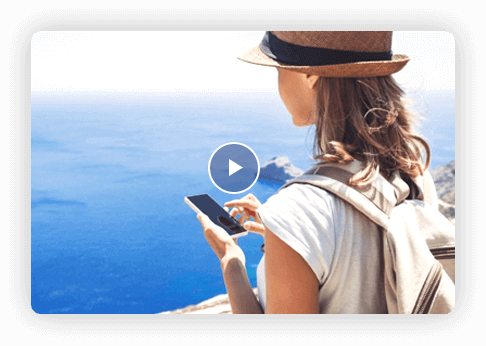
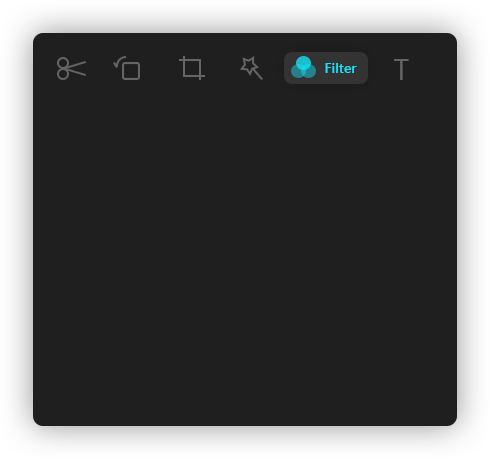
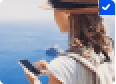
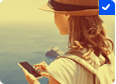



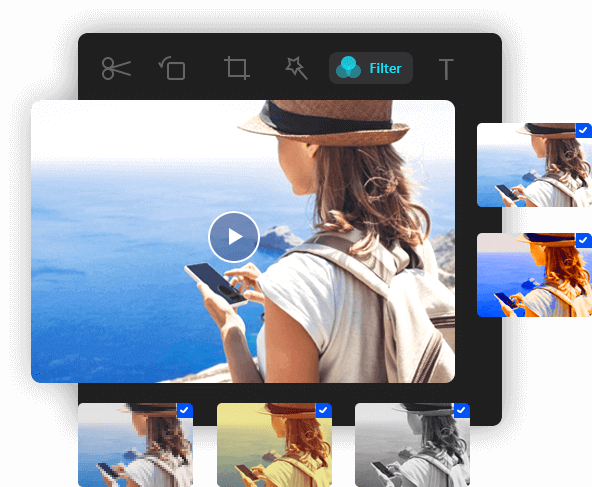

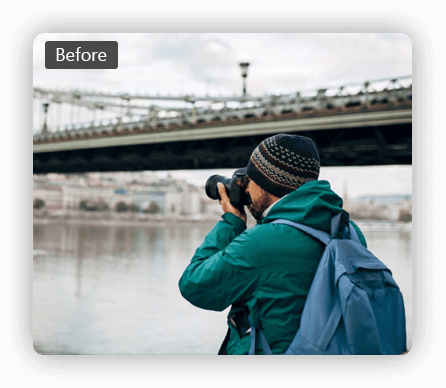
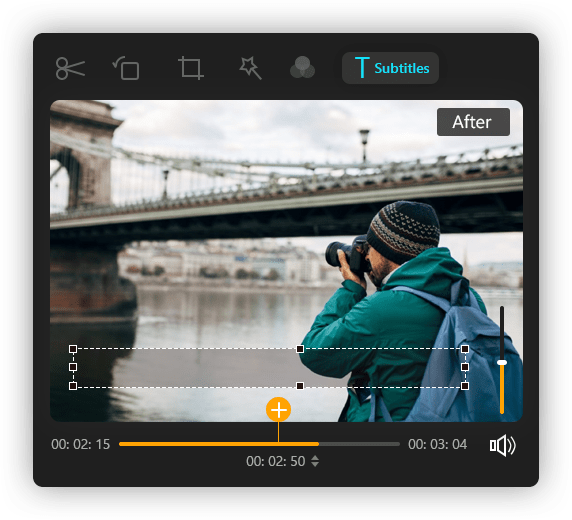
He Pressed his shutter in front of the bridge.
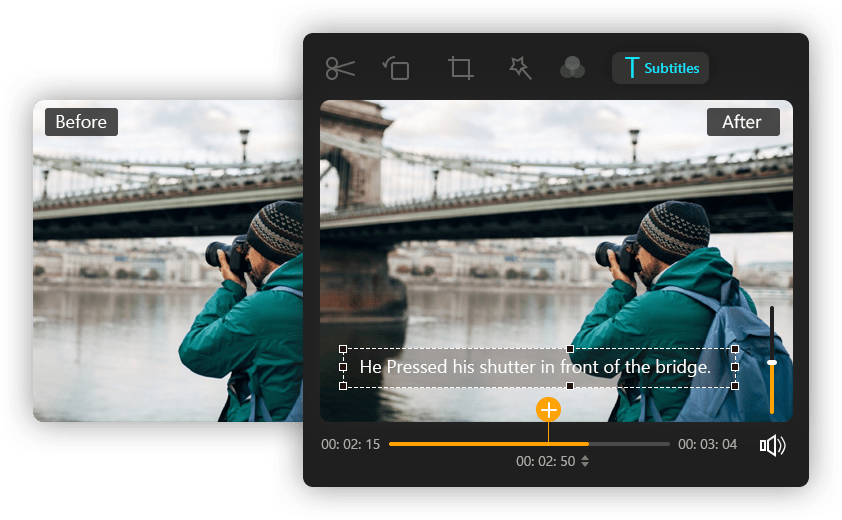
Aiseesoft Video Converter Ultimate allows you to add external subtitles to your movie. Besides, it supports adding a single audio track or multi-audio tracks. You can also use the converter to increase and amplify the max volume. And it is annoying when the audio or subtitle track does not synchronize with the image. Thanks to the built-in Delay feature of this powerful converter, you can easily fix this out-of-sync issue. Whether you want to post your video or not, it'd be a great choice to add and adjust subtitles and audio tracks with this tool.
Watching a 3D movie can be exciting but not all software support 3D functions. With the 3D Maker tool in Aiseesoft Video Converter Ultimate, you can easily add 3D effects to your video and fully enjoy the 3D experience in your 3D glasses. What's more, you can select the output format and choose a high output quality. It is able to select anaglyph options, select split screen options, depth and switch left right option.
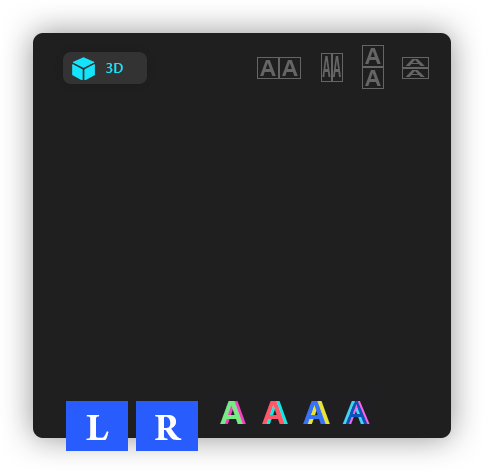


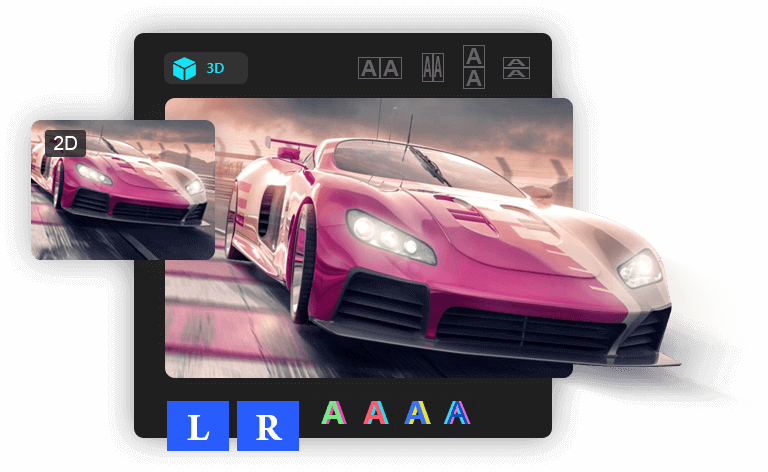

Rotate & Flip
If the video is filmed sideways, you can rotate it clockwise or counterclockwise. You can also flip the video files horizontally or vertically according to your need.
Crop Size
Want to get rid of those unwanted edges from the video? Just use the Crop feature to remove all unwanted parts effortlessly and get a better visual experience.
Trim Video
If you want to split the long video into several segments, this video converter will just meet your demand. You can trim the video to the desired length using the slider.
Merge Clips
This powerful editor also lets you combine more than one video clips into a complete video file. So, it would be easier for you to merge separate videos after editing.
With Aiseesoft Video Converter Ultimate, you can improve the video quality in multiple ways with artificial intelligence: upscale resolution, optimize brightness & contrast, remove video noise, and reduce video shaking.
Upscale your low-quality videos to a higher resolution, like 1080p and 4K.
Optimize the brightness and contrast of your videos automatically.
Remove the dirt-like video noise in your videos to make it much clearer.
Reduce the video shaking issue and help you enjoy a stabler effect.
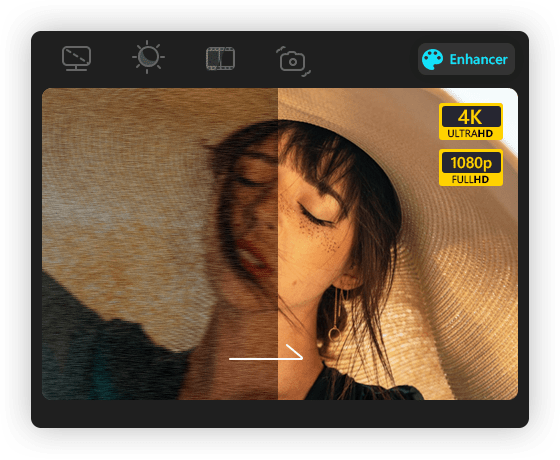
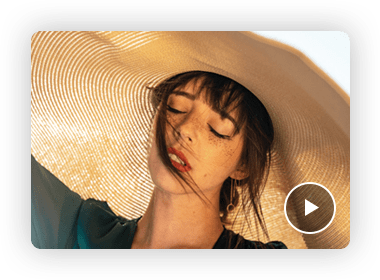
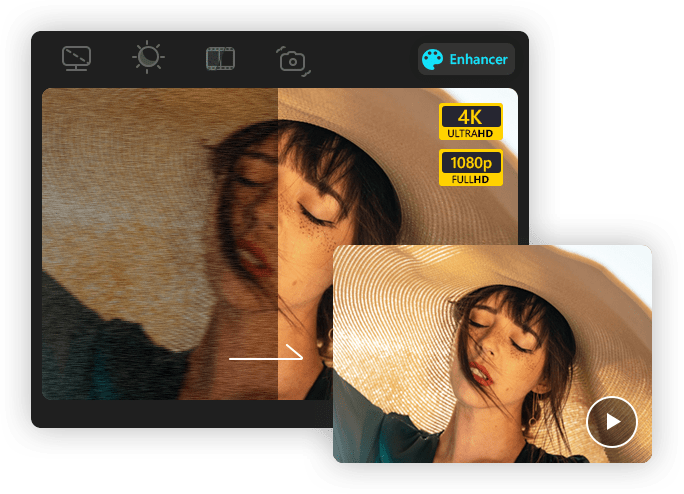
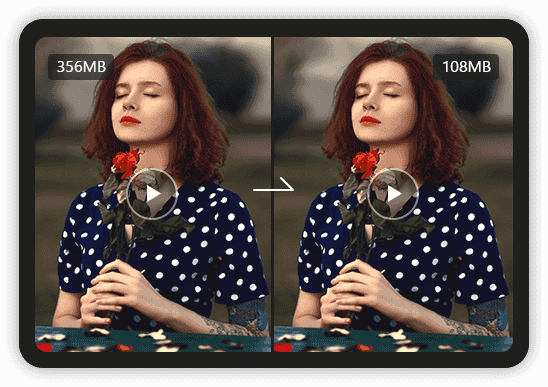
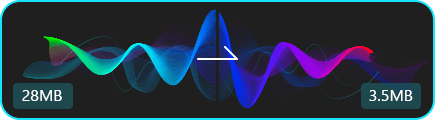

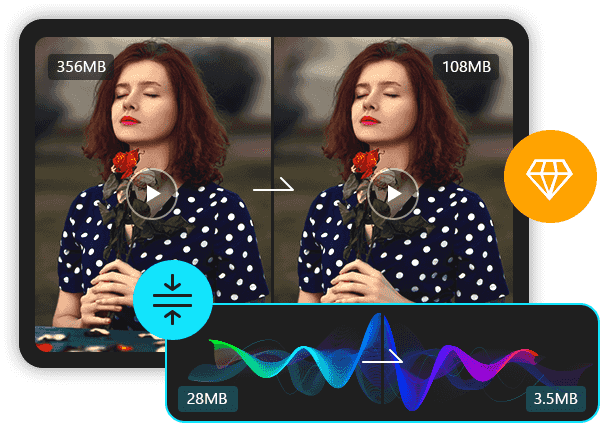
With the AI Video Compressor, you can compress a large video to a small size. Besides video compressing, you can also use this software to reduce the size of your audio files easily. It is able to minimize the quality loss while compressing. You can set the output format, rename the clip, narrow the size, adjust the resolution, and change the bitrate/sample rate without any hassle. What's more, you are allowed to preview the clip before compressing.
This practical watermark remover will help you flawlessly remove the watermark and logo from the video. Within a few clicks, the annoying watermark/logo will disappear. You can use it to remove watermarks from the TikTok video and more. With this best free video watermark remover software, select the area where the watermark is, and you can get the modified video in seconds. In addition, you are also allowed to remove multiple watermarks or remove them for a specific period.
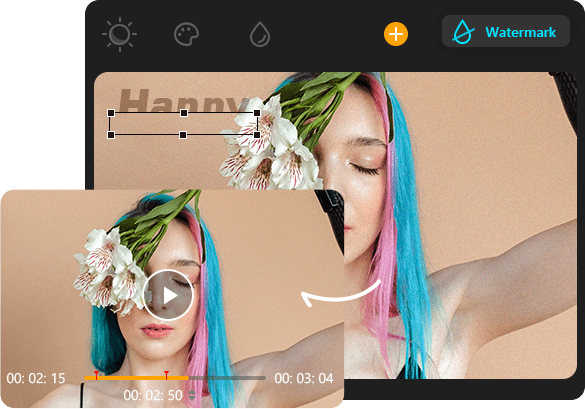
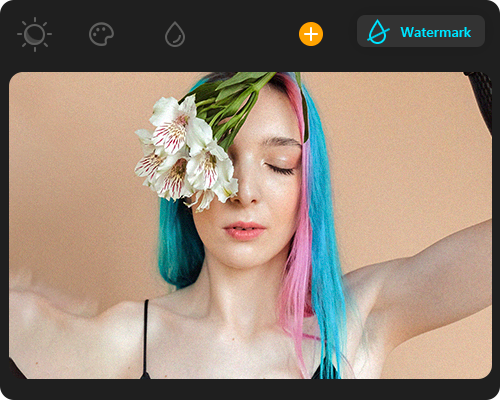
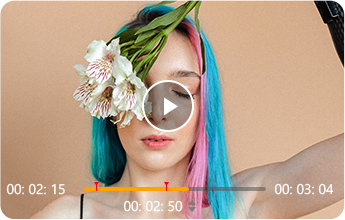

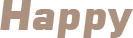


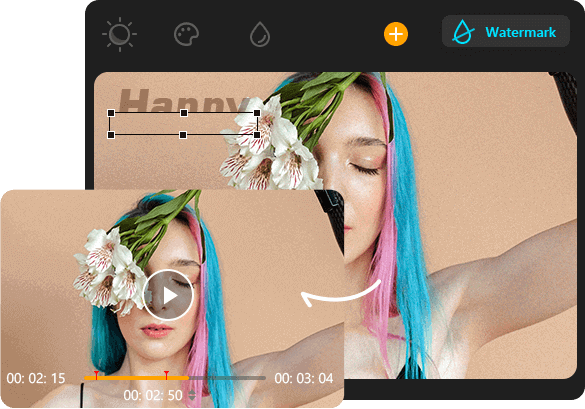
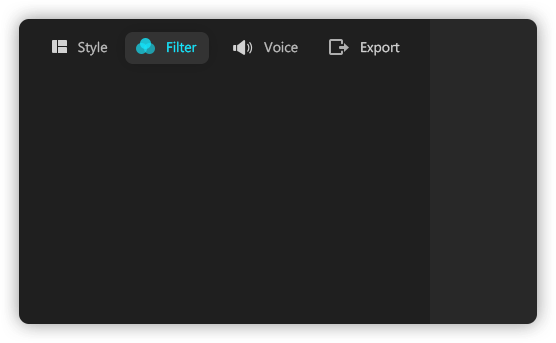
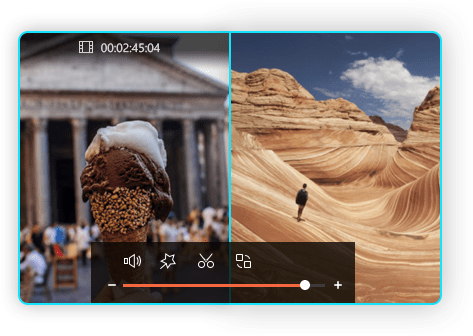






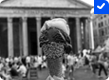


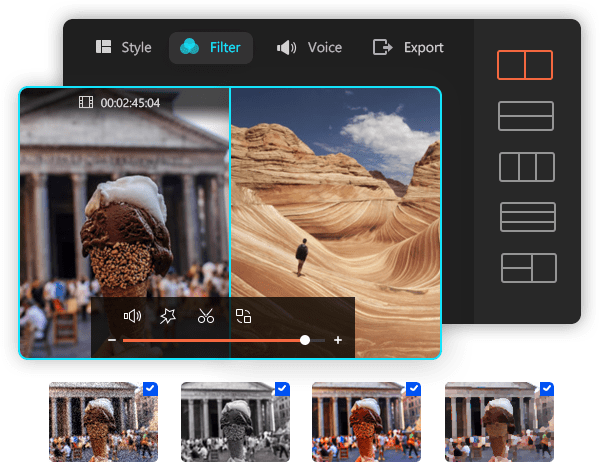
Want to place two or more videos into the frame and play simultaneously? This video converter is equipped with a split-screen video editor that allows you to put videos side by side. By applying split screen effects, you're enabled to clarify the relationship between one thing and another, add reactions to your videos, and make your video more engaging. Meanwhile, it comes with various split-screen layouts, filters, and other video-editing features.
Not satisfied with the video editing options? Try the MV feature. On the basis of the video editing functions mentioned above, MV feature is designed for users with higher demands yet less time and skills. It will allow you to produce a cool video in minutes.

It provides many themes that you can use directly. After choosing a specific theme, the transition, filter, background music can be applied to your videos and photos automatically.
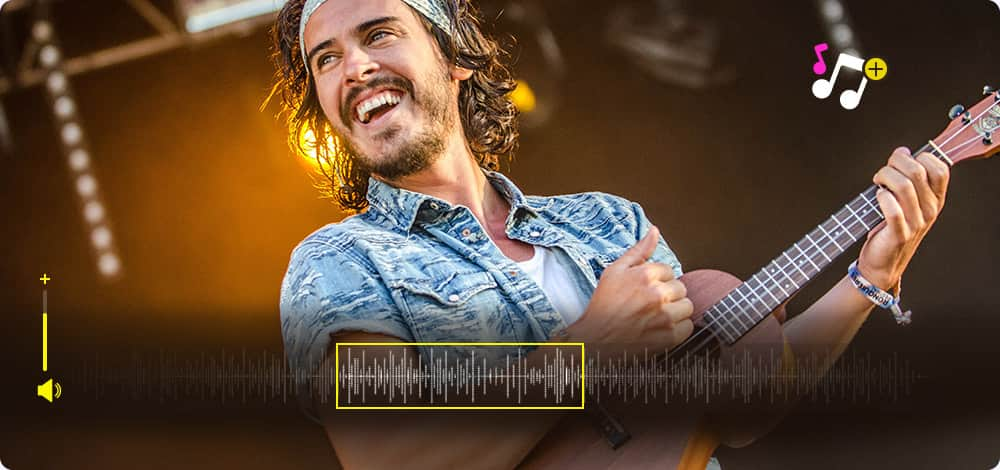
The BGM is customizable. You can use the BGM in the theme directly or use your own music as the BGM. You can adjust the delay time, volume, and fading effect.
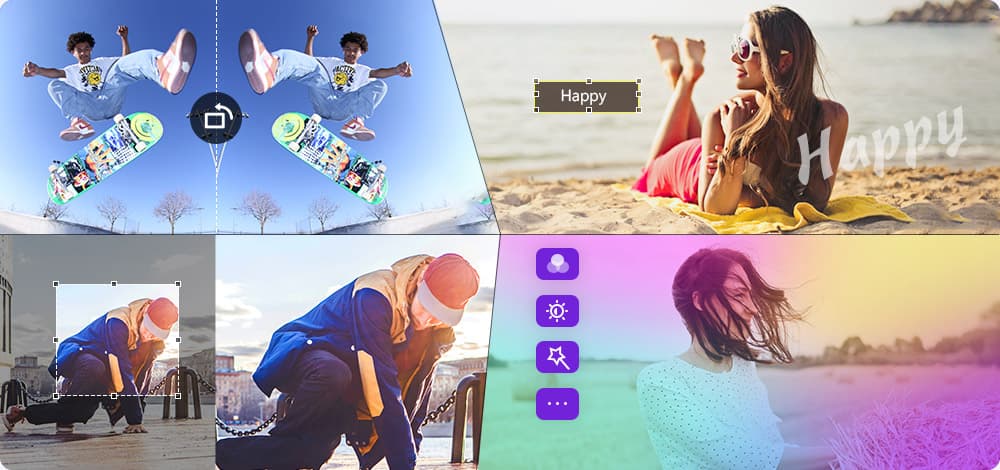
All the videos or photos you loaded are editable. You can rotate, crop, adjust effect, add watermark to your video or photo. You can set the playing time of each photo. After editing, you can preview the effect of each element.
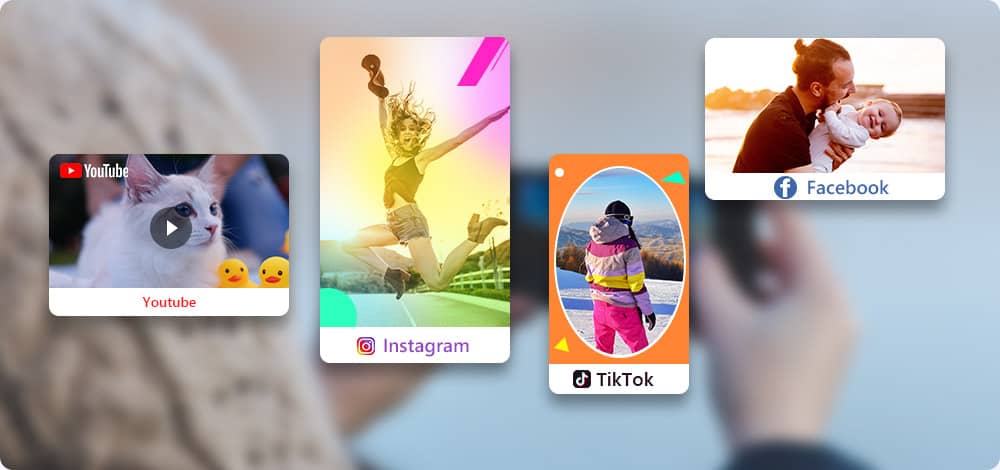
It provides many profile options, which will help you export video in the right size of different platforms, like Facebook, Twitter, Instagram, TikTok, eBay, etc.
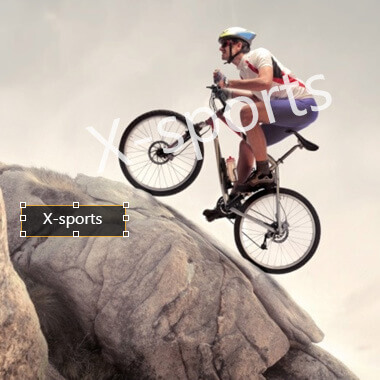
Sometimes you want to add a specific logo to your video. This powerful video converter lets you add image or text as watermark directly. What's more, you can adjust the font, color, size, rotation or position of the watermark.
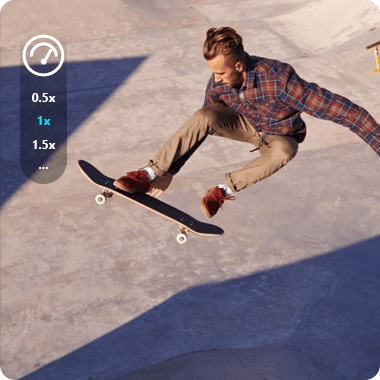
If you want to speed up or slow down the playback speed of your video, you can simply employ this converter. It can help change the original speed to 0.125X, 0.25X, 0.5X, 0.75X, 1.25X, 1.5X, 2X, 4X, and even 8X faster as you wish.
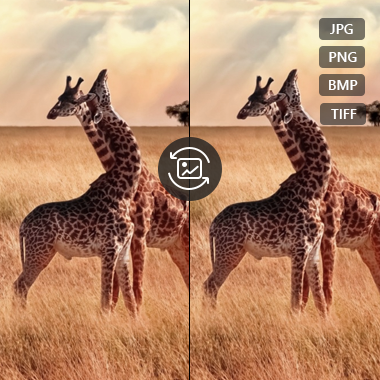
If you have plenty of pictures with inappropriate formats, you can rely on the Image Converter feature in Toolbox to change the image formats in batch. You can convert almost all kinds of photos to JPG/JPEG, PNG, BMP, WEBP, and TIF/TIFF.
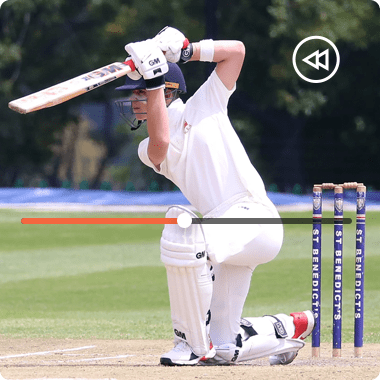
With the awesome Reverse feature, you can easily reverse any part of your video and turn it backward. Applying this funny playback effect, you are able to create interesting meme videos. And it will look like a stunning magic trick.
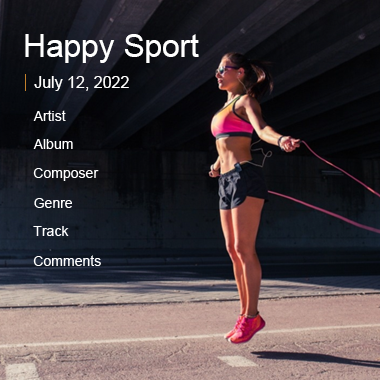
Want to add ID3 info to a newly created song? With the Media Metadata Editor tool, you can add and edit ID3 tags like title, artist, album, composer, genre, year, track and other comments. You can also change the file date as you like.

The GIF Maker tool allows you to create high-quality animated GIF image from video clips such as MP4, MKV, AVI, WMV and more. What's more, you can upload and combine multiple photos to generate a GIF without any hassle.

Step 1.Click Add Files to import the video file to the program. Or you can drag and drop the file into the main interface.
Step 2.Click the Output Format bar located at the left bottom coner of the window to select the target format. Click Customize Profile to set output quality.
Step 3.After making all settings well, select output folder and click Convert All to start converting video/audio files.
Get Complete Guide Here ->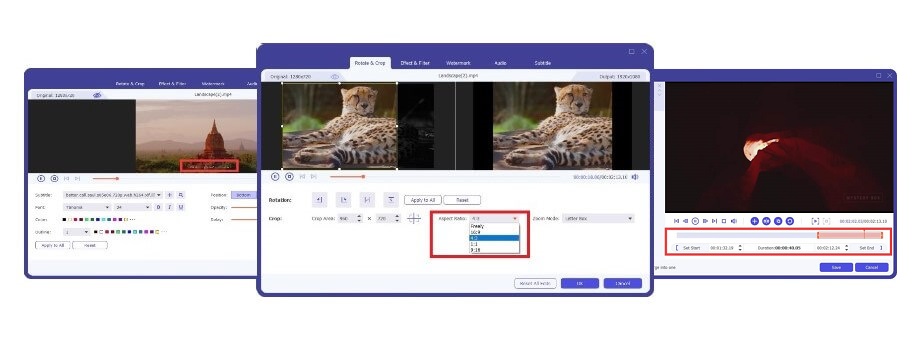
Step 1.Click Add Files to import the video file to the program. Or you can drag and drop the file into the main interface.
Step 2.Click Edit button at bottom of video to rotate, crop, add effects, filters, audio track and subtitles to the video.
Step 3.Click OK to apply the changes. Click Cut on the bottom of the video to cut the video and select the wanted part.
Get Complete Guide Here ->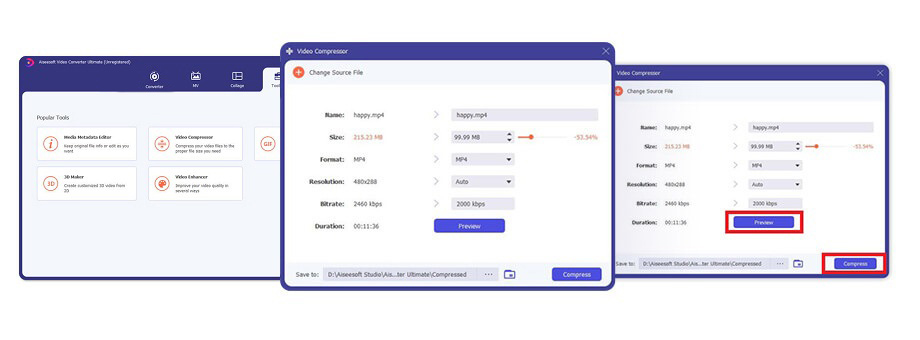
Step 1.Click Toolbox on the top menu and select Video Compressor. Click the rectangular area to add a video to compress.
Step 2.In Video Compressor window, you can edit the video name, size, output format, resolution and bitrate.
Step 3.Click Preview button to preview the video before compressing. Then click Compress button to start compressing.
Get Complete Guide Here ->Lifetime License
$62.45$49.96
1 Month License
$29.00$14.50
Aiseesoft Video Converter Ultimate - The Fastest All-purpose Video Converter World over.
The best solution for upscaling video, denoising video, improving video quality, and even inserting video frames to make a smoother video.
Play Blu-ray/DVD/Video/Audio losslessly on your computer. It will be the best media player you can't miss.
The best video recording tool to easily record screen, meetings, game, webinar, audio, and webcam videos.
Grab your free trail version of the app now!
Send Me the Link for Free Keep DownloadingBy singing up, I agree to receive marketing emails from Movavi and agree to Aiseesoft Privacy Policy

Submitted Successfully!
The download link has been emailed to you. If you do not find it in your inbox, please check your spam folder.
Please enter a valid email address
Congratulations!
You have successfully subscribed to our newsletter. The exclusive 40% off for subscribers is AISEFOKS . Now, you can copy it and use it to enjoy more benefits!
Copied successfully!