Ever had someone share an album with you on iCloud, and you’re like, “Where did it go?” Or perhaps you’ve shared an album with other family and friends, but they’re all telling you that they can’t see it? Don’t fret, it’s more common than you think. If you've made it this far to find out how to access shared albums on iCloud, I can assure you that the process is tricky at first, especially if you own an iPhone and a Mac, or even a Windows device. I will tell you about why shared albums matter. They’re perfect for keeping the entire family in the know with shared family photos or event memories. Follow the step-by-step instructions on how to enable shared albums in the settings, depending on your device. We'll also talk about what to do if your shared albums aren’t showing up, and yes, it’s fixable! And just in case your photos somehow disappear, I’ll show you a handy way to recover them using Aiseesoft Data Recovery. So, if you’re ready to figure out how this works finally, let’s dive in!

Accessing shared albums on iCloud, ensure that the Shared Albums feature is enabled. Many people overlook this step and wonder why they can’t view the albums others have shared with them.
• Just tap your name at the top of the settings on your \iOS, select iCloud, and find the Photos section to verify. Ensure that "Shared Albums" is enabled.
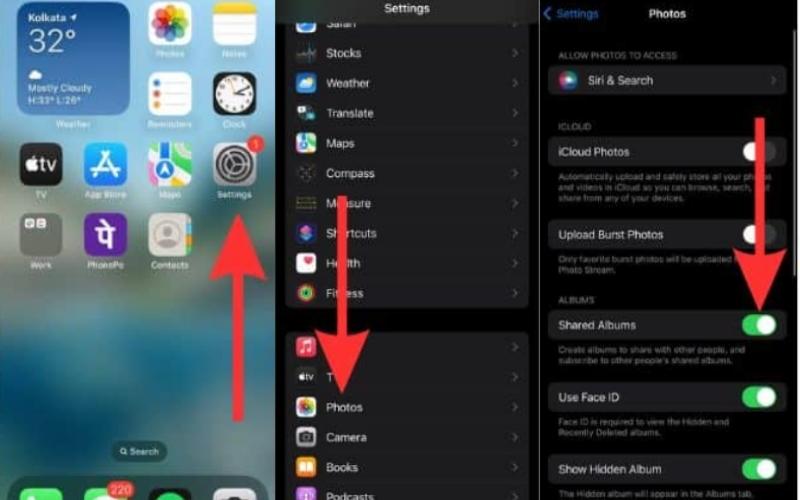
• If you're using a Mac, open the Photos app, click Photos, then select Settings, and ensure that iCloud is enabled, with Shared Albums selected. Without this setting enabled, those shared memories won’t appear on your device, regardless of the number of invitations you receive.
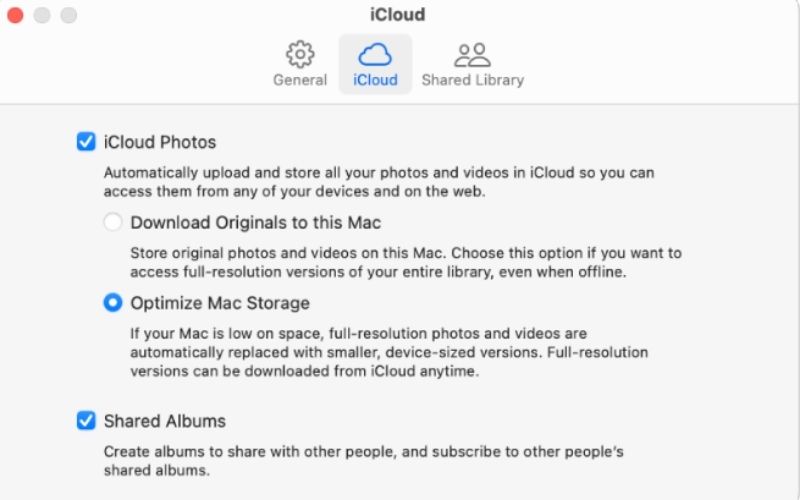
Alright, now that Shared Albums are turned on, let’s get into the actual steps on how to access shared albums on iCloud whether you’re using an iPhone, a Mac, or even a Windows PC.
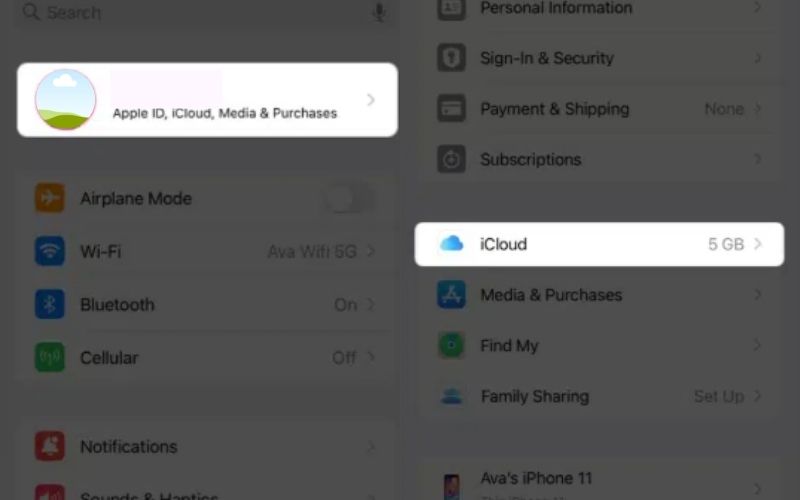
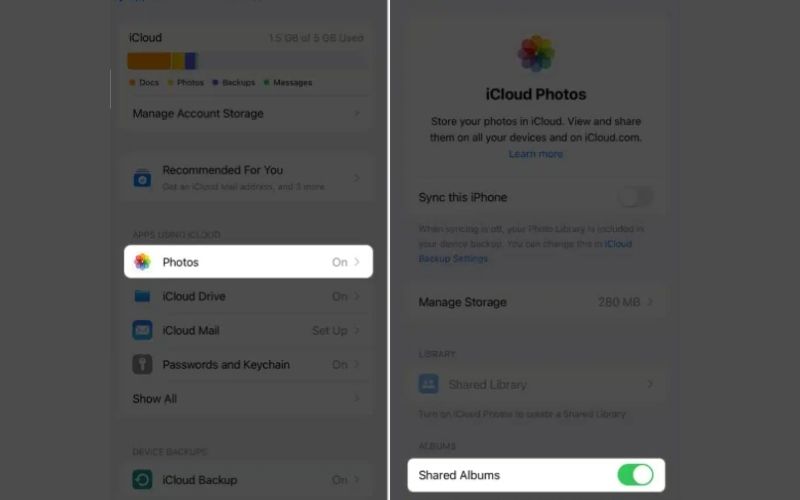
• Launch the Photos app.
• In the sidebar, scroll down to Shared Albums.
• Click any shared album to open and view the contents.
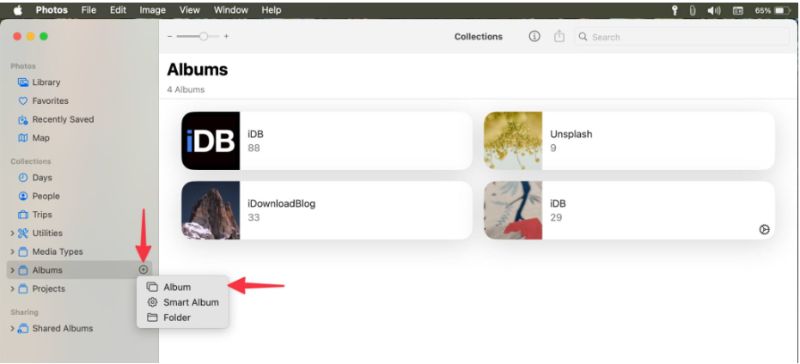
• Visit iCloud.com and sign in iCloud with your Apple ID.
• Click on the Photos app.
• From there, check if the shared albums appear in the side panel. (Note: You might not see shared albums if the feature wasn’t turned on before.)
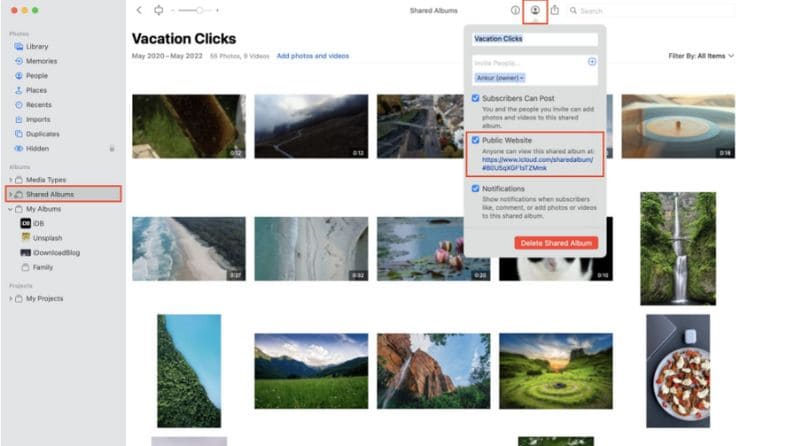
• First, download and install iCloud for Windows from Apple’s website. Enable Photos after logging in with your Apple ID.
• Once enabled, you’ll see an iCloud Photos folder in File Explorer. Inside, there should be an option for Shared Albums.
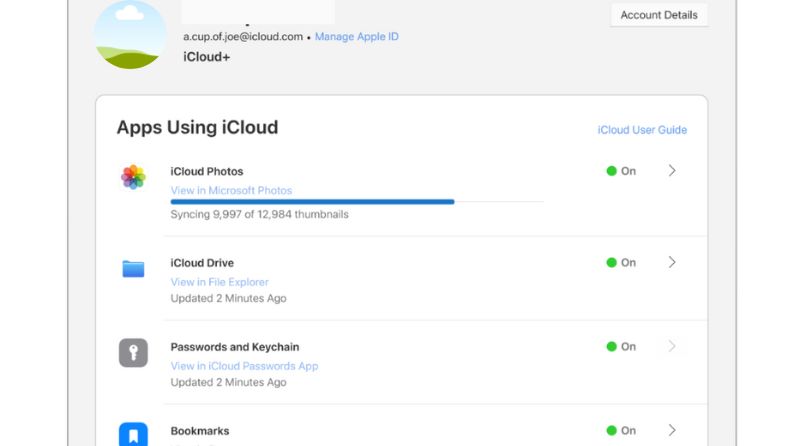
Regardless of the device you’re using, the key is to ensure that you enable Shared Albums in your settings and are logged into the correct iCloud account.
So, you’ve followed all the steps, but your shared albums are still nowhere to be found? Don’t worry, it happens more often than you’d think. There are a few common reasons why you might not be able to see your shared albums on iCloud, and most of them are fixable.
• Shared Albums Not Enabled
This one often slips past people. If Shared Albums isn’t turned on in your iCloud settings, you won’t see them, simple as that. Head to Settings or System Preferences on your Mac, then go to iCloud> Photos, and ensure that “Shared Albums” is toggled on.
• Using the Wrong Apple ID
If you're logged in with a different Apple ID than the one your albums were shared with, you won’t see them. Double-check that you're using the correct account, especially if you have multiple Apple IDs.
• No Internet Connection
Shared Albums need a stable internet connection to sync and load. If you're offline or have a weak connection, they may not appear immediately.
• Outdated Software
Ensure you install the latest version of your iOS, macOS, or iCloud app. Sometimes older software can create sync or visibility issues.
• Deleted or Removed Album
It’s possible the person who shared the album deleted it or removed you from the shared list. In that case, the album will disappear from your view.
• Hidden or Disabled iCloud Features
In rare cases, restrictions on Cloud Photos or Shared Albums are imposed by screen time or parental controls. It’s worth checking if someone blocks it.
So, you've checked all the settings, your connection is fine, and you're definitely logged into the right Apple ID, but those shared album photos are still missing? At this point, your pictures were either deleted or lost during the process. One reliable solution is to use Aiseesoft Data Recovery, especially if you had the photos saved locally on your device at some point. You can use this tool to recover lost or erased files from your computer, memory cards, hard drives, and even mobile devices.
Its AI-fueled image repair is a game-changer. It doesn’t just resurrect lost image files; it can also mend damaged or corrupt images, bringing them back to life with stunning vibrancy and detail, like nothing else on the market. That’s great if your photos aren’t backed up or become corrupted.
100% Secure. No Ads.
100% Secure. No Ads.
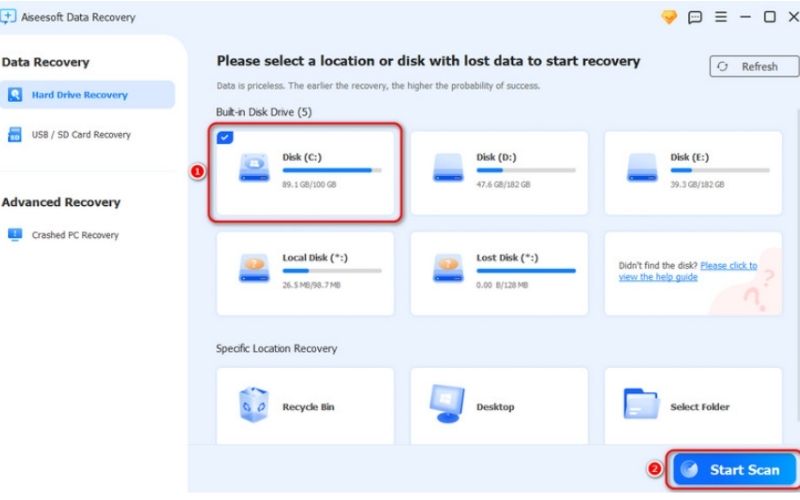
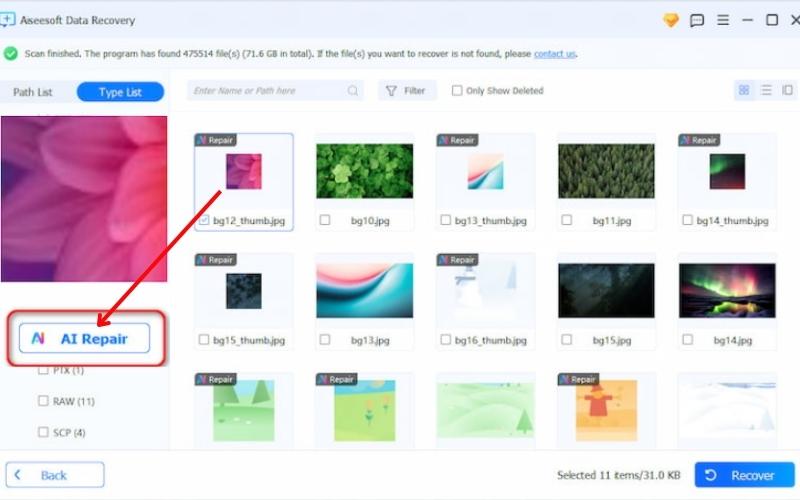
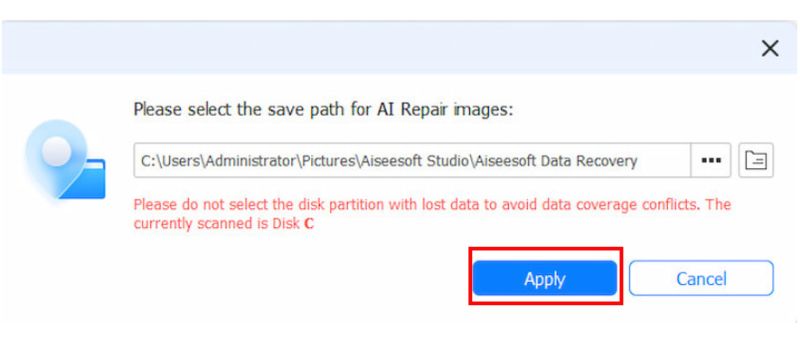
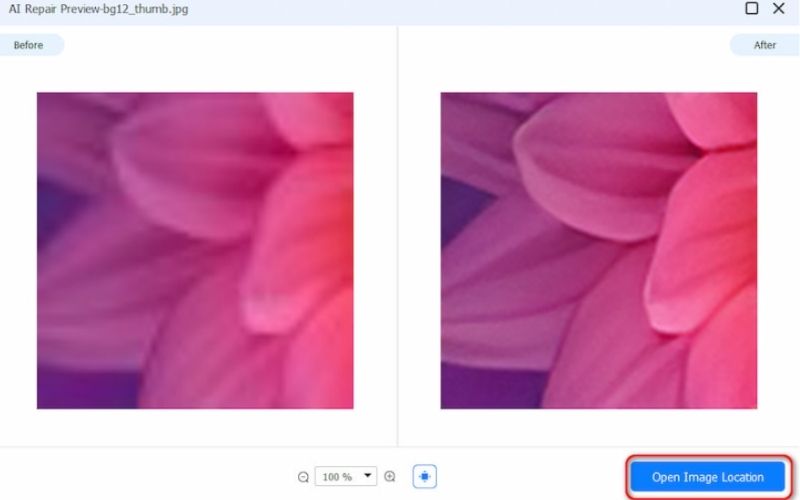
Even if you can’t find them in your shared albums or the images have disappeared from iCloud, you still have a good chance of recovering them with the proper recovery tool. Just be sure to do it soon, as the longer you let it go, the lower your chances of recovering everything.
Can shared albums be seen by anyone?
Nope, only people you’ve invited can view them, unless you create a public website from the album settings and share that link.
How many photos can fit in a shared album?
You can have up to 5,000 photos or videos in each shared album. If you exceed the number, you will need to delete some to add it.
Can I like or comment on photos in a shared album?
Yes, with Apple, you can like and comment on posted photos, making it a more interactive and social experience.
Conclusion
Accessing shared albums on iCloud doesn’t have to be complicated. The secret is to ensure that Shared Albums is enabled and follow the correct procedure for your device, whether it is an iPhone, Mac, or Windows. If albums are not appearing, simple repairs or checks of permissions can often resolve the issue. And if photos are still missing, tools like Aiseesoft Data Recovery with AI image repair can help retrieve them. Now you’re all set when it comes to accessing shared albums on iCloud with confidence and ease.
Recover Various Data
1. Free Data Recovery Software
2. Recover Deleted Files in Windows
3. Recover Deleted Files from Recycle Bin Windows
4. Recover Permanently Deleted Emails

Aiseesoft Data Recovery is the best data recovery software to recover deleted/lost photos, documents, emails, audio, videos, etc. from your PC/Mac.
100% Secure. No Ads.
100% Secure. No Ads.