When you fail to unlock your iPhone with Face ID or Touch ID and input the wrong passcodes too many times, your iPhone will be disabled and prompt you to connect it to iTunes. How to bypass a disabled iPhone?
If you keep entering the lock screen passcode incorrectly, your iPhone will be disabled for 1 minute, 5 minutes, 15 minutes, and then be locked permanently. This post will share three effective ways to bypass the iPhone passcode when disabled.
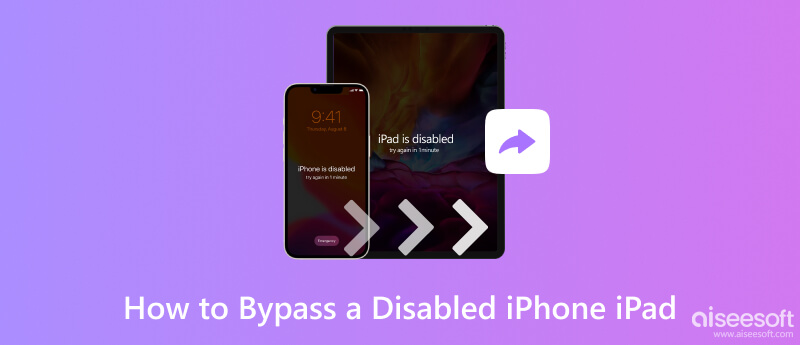
Using iTunes to bypass a disabled iPhone or iPad is one of the most common methods. This method involves using a computer you previously synced the iOS device with. Follow the steps below to learn how to unlock a disabled iPhone using iTunes.
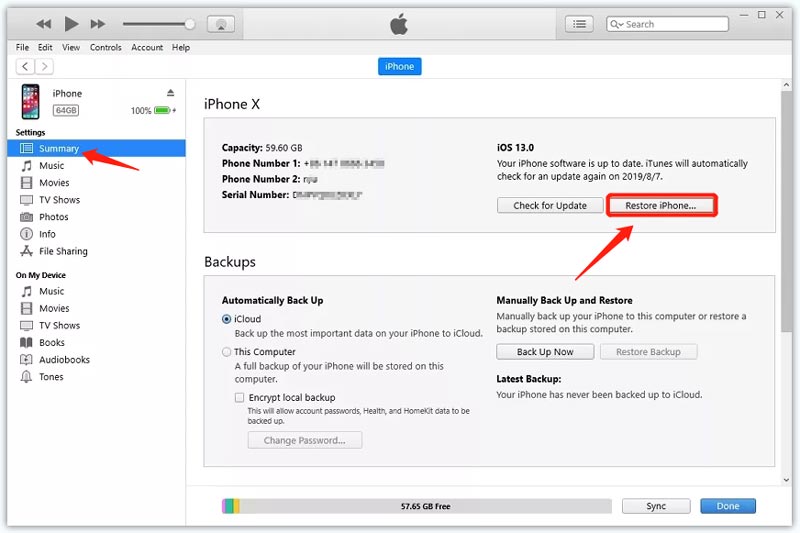
Please notice that this solution will erase all data on your iPhone and restore it to its factory settings. So you can get into your disabled iPhone without a lock screen passcode. If your disabled iPhone or iPad can’t be recognized, you should turn off your iOS device and put it into recovery mode. Then connect your device to a Mac or Windows PC, run iTunes, and click the Restore button.
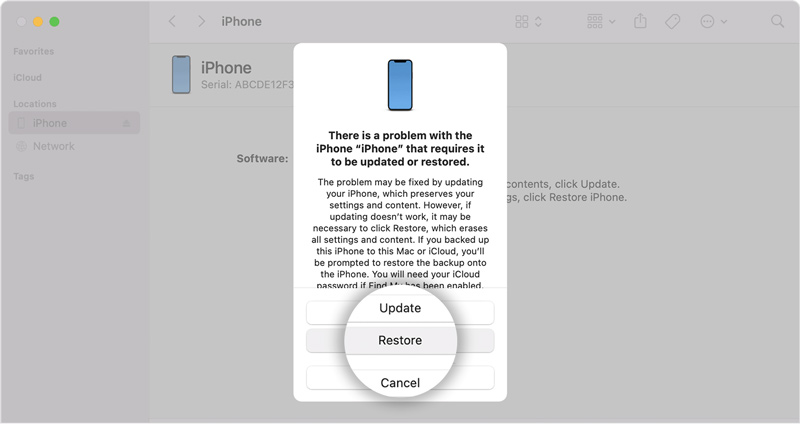
If you previously enabled Find My iPhone on your iPhone, you can use iCloud Find My to bypass your iPhone disabled screen. This method will erase all iOS data and settings, including the lock screen passcode. Just follow the steps given below to unlock a disabled iPhone without iTunes.
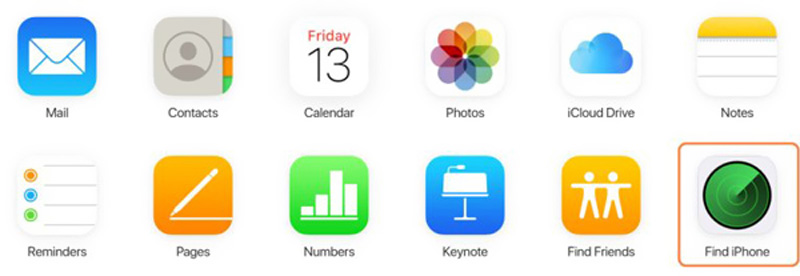
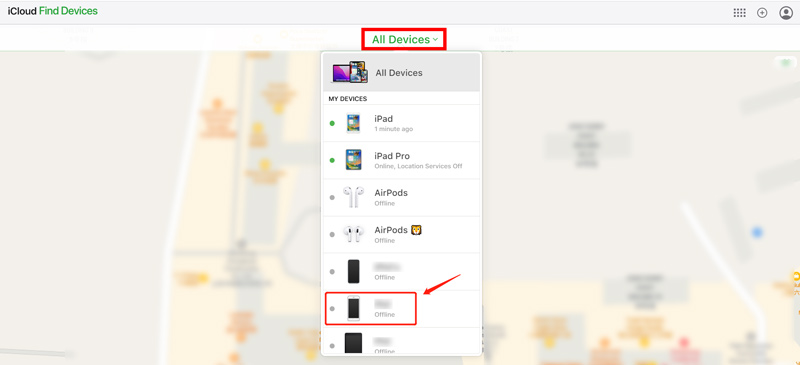
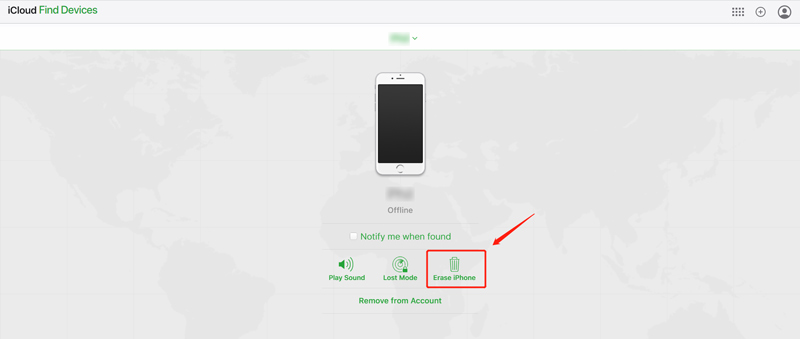
If you prefer an easier way to quickly get into a disabled iPhone, you can turn to the professional Aiseesoft iPhone Unlocker. It has an individual Wipe Passcode feature to easily remove your forgotten lock screen password. Moreover, it can help to bypass your Apple ID passcode and Screen Time passcode and remove MDM without losing data.

Downloads
iPhone Unlocker - Bypass Disabled iPhone
100% Secure. No Ads.
100% Secure. No Ads.



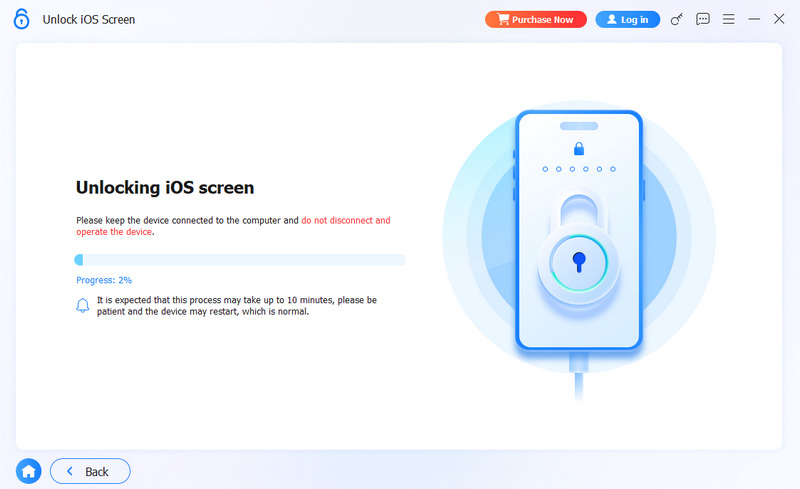
Now, Aiseesoft iPhone Unlocker helps you unlock the screen of your disabled device.
Can I bypass iPhone disabled screen through Siri?
No. Siri can’t help you get into a locked iPhone or iPad. There was a tricky way in some old iOS versions that allowed you to unlock your iPhone using Siri without a lock screen passcode, Face ID, or Touch ID. However, this method won’t work any longer with iOS updates. Now you can’t wake up Siri until the iPhone screen is unlocked.
How can I put my iPhone 7 in recovery mode?
To guide an iPhone 7 into recovery mode, you can press and hold the Side and Volume Down buttons simultaneously until you see the recovery mode screen on your iPhone.
How to prevent the iPhone disabled screen issue?
To prevent your iOS device from being locked because of the screen issue, Apple designed Touch ID and Face ID to help you easily access your iPhone or iPad. In most cases, you can get into your locked device through your finger or face without inputting the lock screen passcode. So when you set up an Apple device, ensure you create the Face ID or Touch ID.
Conclusion
If you have a disabled iPhone or iPad, there are 3 methods that you can try to unlock it. The first method is using iTunes, and the second is using iCloud, and the third method is using iPhone Unlocker. You can select the one that suits you best to bypass your disabled iPhone. Regardless of your chosen method, ensure you have a suitable backup of your iOS data to prevent data loss.
iOS Unlock Tips
Unlock iOS Screen
Bypass iOS Activation Lock
Recover iOS Data

To fix iPhone screen locked, wiping password function can help you a lot. And you also can clear Apple ID or Screen Time password easily.
100% Secure. No Ads.
100% Secure. No Ads.