Suppose you have just made a great PDF with everything included, but there is a problem. The document is too large to send it to your colleague or business partners through the internet. The next thing emerging in your mind is shrinking megabytes to make it smaller. Is there any way to compress PDF online while maintaining the quality and all information? Luckily, you will find five options in this guide below.
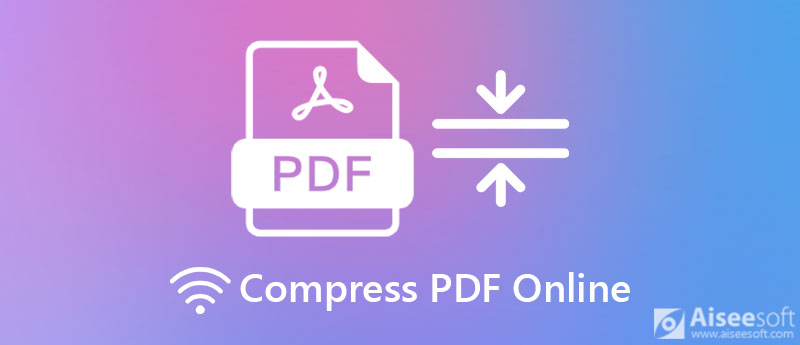
Compressing PDF online is not an easy job, especially for beginners and average people. The diverse custom options may be confusing users. Fortunately, Aiseesoft Free Online PDF Compressor can help you resolve this issue.
Key Features of the Best PDF Compressor Online
How to Compress a Large PDF Online



Adobe Acrobat is a popular PDF viewer. The pro version offers bonus features like PDF compressing. The good news is that Adobe also released a PDF compressor online. It enables you to shrink a PDF document easily.
Key Features of Adobe Acrobat Online
How to Compress a PDF on Adobe Acrobat Online
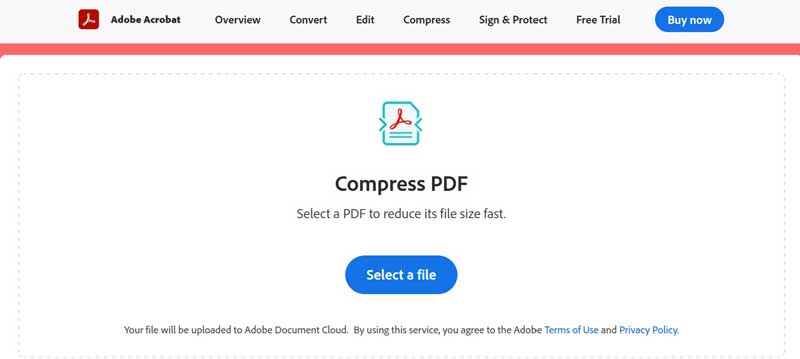
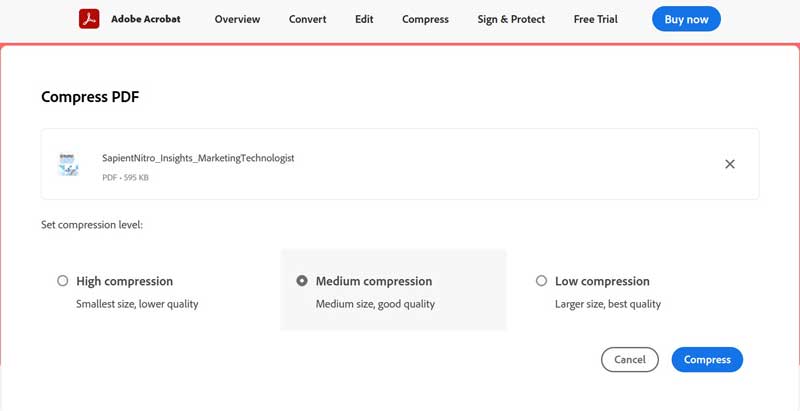
SmallPDF is a free PDF solution online. It comes with a PDF compressor and a lot of tools to edit and convert documents online. There is purchase or payment option. Everyone can use it for free with some limited, like handle two PDFs per day.
Key Features of SmallPDF
How to Resize a PDF on SmallPDF
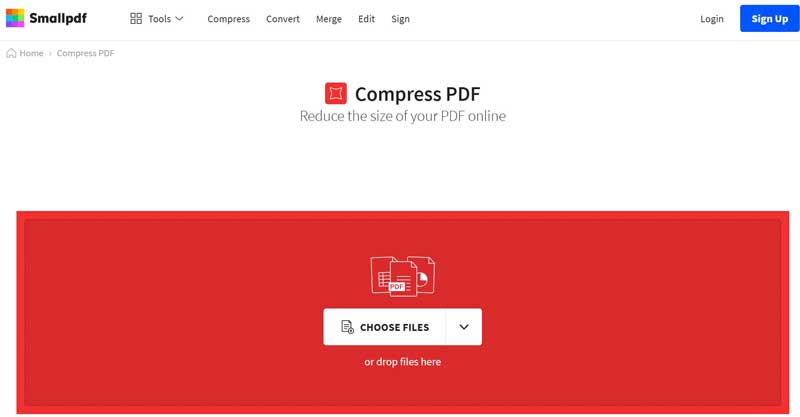
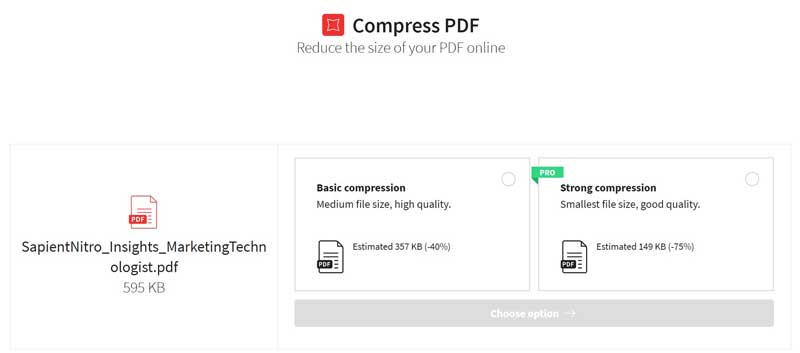
SodaPDF is a popular PDF solution online too. Since it is available to a wide range of languages, this PDF compressor online is widely used around the world. PDF compressing is just one feature on the platform.
Key Features of SodaPDF PDF Compressor
How to Compress a PDF Online on SodaPDF
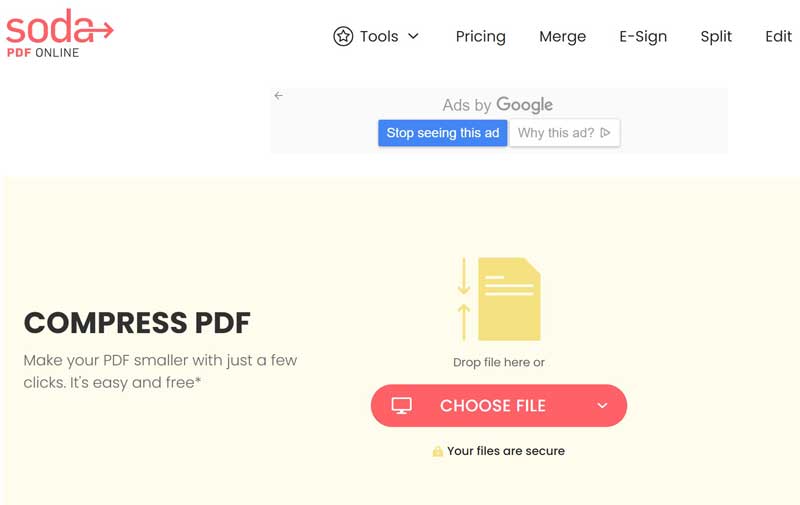
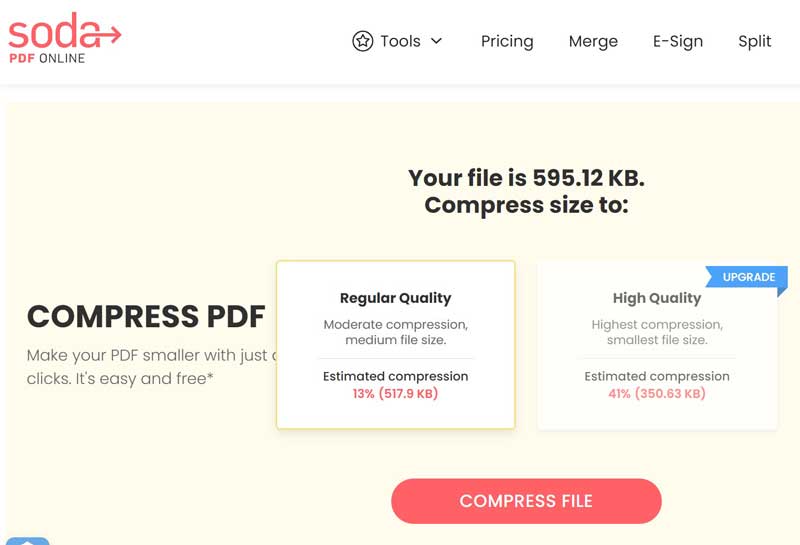
iLovePDF provides an efficient PDF compressor online. It claims to help you reduce file size while optimizing for maximal PDF quality. According to our research, the output quality is not very good.
Key Features of iLovePDF PDF Compressor
How to Compress a PDF Online by iLovePDF

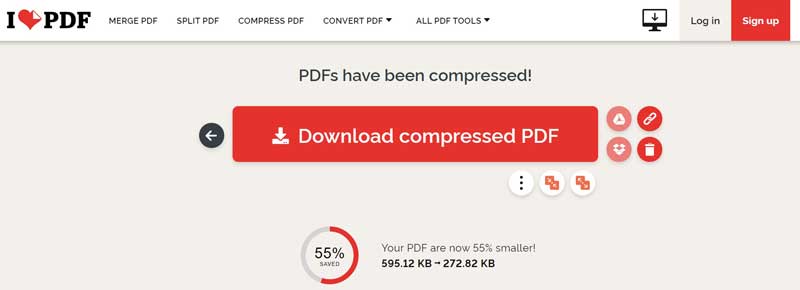
Tip: You can change the compress level by hitting the Gear icon.
Further Reading
Can I compress a MB PDF to KB online?
Yes, it is possible to compress a large PDF file to KB online with a powerful tool. We have shared five options and you can try them one by one until you find the proper tool.
How to compress an encrypted PDF?
Most online PDF compressors cannot handle protected documents. You have to unlock them with password or PDF decrypting tool before compressing.
Why my PDF is still very large after compressing?
Some PDF files are still large after compressing. It is because the way you created the document, such as the PDFs created by scanner. Moreover, a proper PDF compressor can determine the result too.
Conclusion
Now, you should learn at least top 5 ways to compress PDF files online. They can help you produce smaller PDF documents without installing any software. Aiseesoft Free Online PDF Compressor is the best choice for beginners. It is not only easy to use, but also able to protect the quality and information on your document when compressing. If you have more questions involved, please feel free to leave your message below this post.
Edit PDF
1.1 How to Compress PDF Files 1.2 Best Solutions to Split PDF Pages 1.3 How to Reduce the PDF Size 1.4 How to Crop PDF file 1.5 Password Protected PDF File 1.6 How to add Page Numbers to PDF 1.7 How to Free Highlight Text in PDF 1.8 How to Remove Watermark in Word 1.9 How to Rotate PDF 1.10 How to add Text to PDF 1.11 Compress PDF Size on Mac 1.12 Compress PDF in Adobe 1.13 Compress PDF Online 1.14 Shrink PDF
Video Converter Ultimate is excellent video converter, editor and enhancer to convert, enhance and edit videos and music in 1000 formats and more.
100% Secure. No Ads.
100% Secure. No Ads.