To troubleshoot persistent software errors, enhance performance, or prepare your device for resale, you may choose to factory reset a Gateway laptop. You can restore it to its original state through a reset. Whatever the reason, when you decide to restore your Gateway laptop to its factory settings, follow the guide below whether you are using Windows 10 or 11.

If your Gateway laptop is running a new system like Windows 11 or Windows 10 and is still functional, you can factory reset it directly through the Windows Settings.
Click the Start button and choose Settings. When you access the Settings window, choose Update & Security. Click Recovery from the left-hand menu and hit the Get Started button under the Reset this PC section.
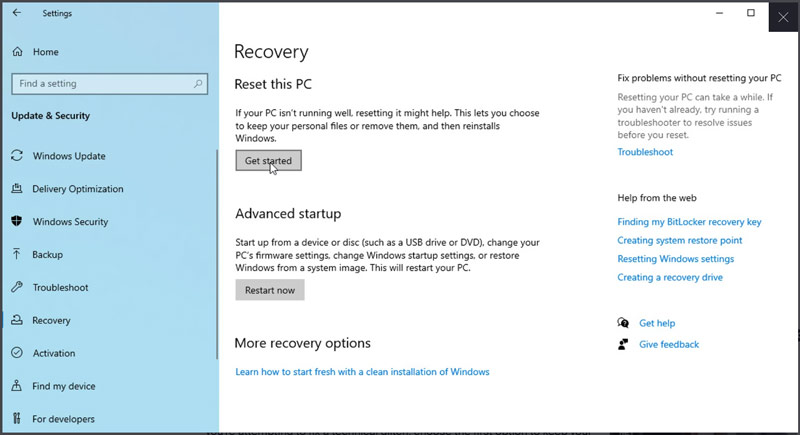
You will have two reset options: Keep my files and Remove everything. If you want to delete apps and settings but keep your files, choose the Keep my files option. If you prefer to erase all files, apps, and settings and restore the Gateway laptop to its factory state, click Remove everything. The system will guide you through the remaining reset steps. You may be asked to choose between a cloud download or a local reinstall.
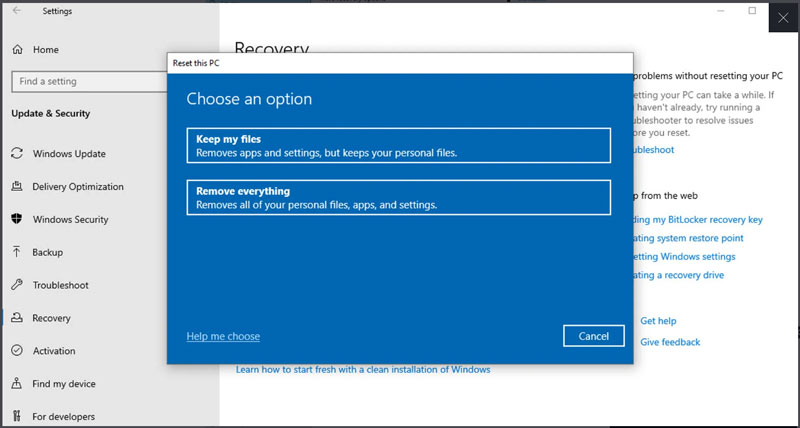
If your Gateway computer is unresponsive, you can use the built-in recovery partition to restore it to factory settings.
Power off your Gateway laptop and ensure it is shut down completely. Please wait for a while and then turn it on. Press the F10 key repeatedly during the reboot until the Gateway Recovery Management screen appears. For some Gateway laptops, you may need to press F8, F11, or Alt + F10 to access the recovery partition.
In the Recovery Management window, select Restore system to factory default or a similar option. Confirm the reset action by following the on-screen instructions.
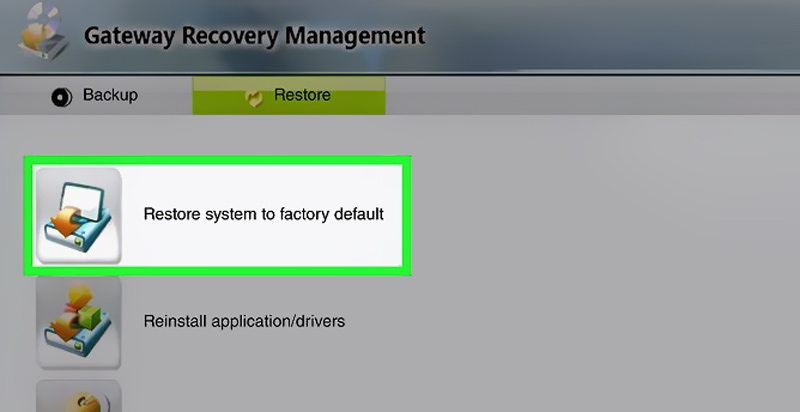
If your Gateway laptop doesn’t have a recovery partition, you can use a recovery disc or USB drive to restore it to factory settings. If you don’t already have a recovery disc or USB drive, you can create one on another computer first. Navigate to Microsoft’s website and use the Media Creation Tool to make your bootable USB drive.
Connect the created recovery USB drive to your Gateway laptop. Restart it into the boot menu. Then, select the drive and follow the prompts to reinstall the system and restore your Gateway laptop to factory settings.
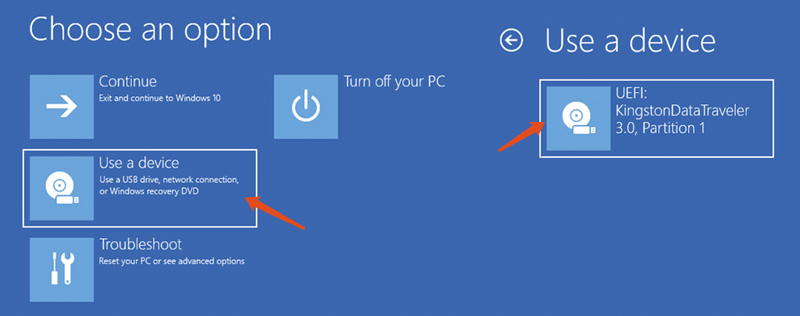
If you have performed a factory reset without backing up your data, try using the reputable Aiseesoft Data Recovery to recover lost files with ease.
100% Secure. No Ads.
100% Secure. No Ads.
Aiseesoft Data Recovery gives you a straightforward way to find and recover lost or deleted files from various devices, including laptops, external hard drives, and USB drives. Moreover, it supports the recovery of all commonly used file types. Download and install the software on your Gateway laptop and scan for various recoverable files.
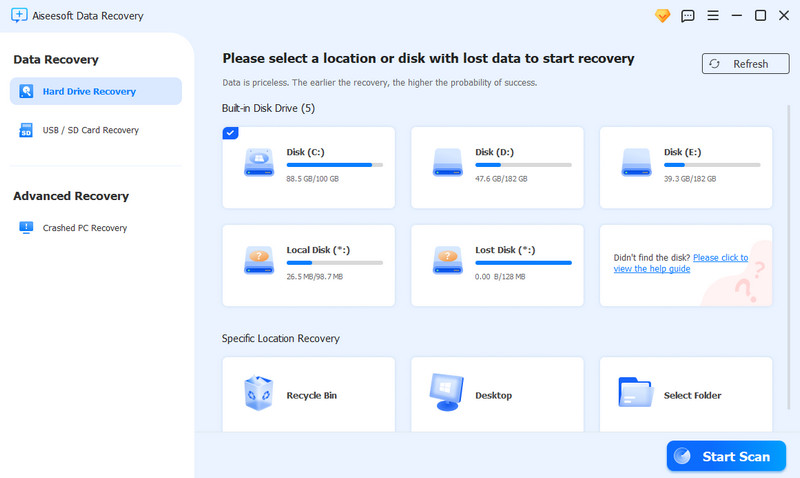
The software lets you choose the specific hard disk(s) and data type(s) to efficiently recover. In addition, it enables you to preview scan results and only retrieve selected files. Aiseesoft provides quick and deep scans to ensure your erased files can be found.
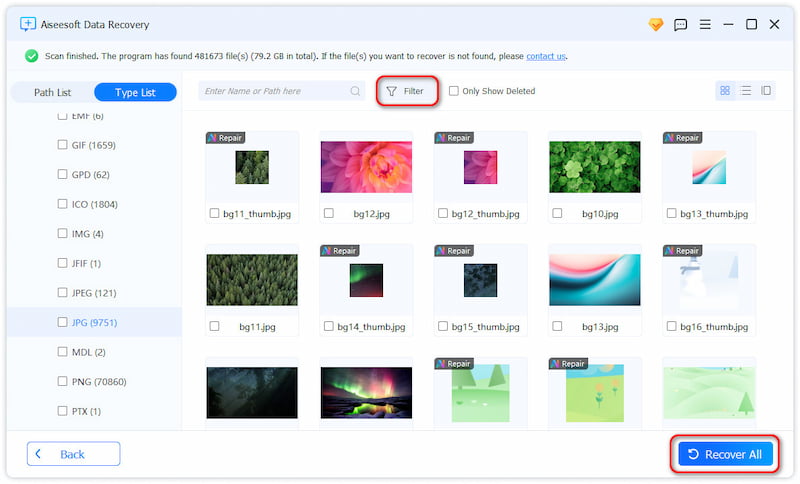
Does Gateway laptop have a reset button?
Gateway laptops typically do not have a dedicated physical reset button. When you need to hard reset it, you can simply hold the power button for 10-15 seconds until the laptop turns off completely. If you only want to perform a soft reset, go to the Start menu, choose the Power option, and click Restart.
How do you reset a forgotten password on your Gateway laptop?
If you use a local account on your Gateway laptop, you can choose the forgot my password option on the Windows sign-in screen and then follow the instructions to reset your forgotten password. Suppose you log in to your laptop with a Microsoft account. In that case, you can go to the official Microsoft password reset page, enter your email address, verify your identity and proceed with the reset. Sometimes, you can’t reset the password and don’t need to recover any data. You can choose to factory reset your Gateway laptop.
How can I factory reset Xfinity Gateways?
You can press the reset button to factory reset an Xfinity Gateway device. Generally, you can find a small pinhole on the back or bottom of the gateway. Press the reset button for 30 seconds via a paperclip or similar tool. Your Xfinity Gateway will reboot and restore to factory settings. After the reset, you will need to set up the gateway again using the Xfinity app or website.
Conclusion
You can handily fix different system issues and restore your PC to its original state through a factory reset. This article tells three methods to factory reset a Gateway laptop. Select your preferred way and follow the steps carefully. You can contact Gateway’s support website or leave a message below if you encounter any difficulties.
Recover Various Data
1. Free Data Recovery Software
2. Recover Deleted Files in Windows
3. Recover Deleted Files from Recycle Bin Windows
4. Recover Permanently Deleted Emails

Aiseesoft Data Recovery is the best data recovery software to recover deleted/lost photos, documents, emails, audio, videos, etc. from your PC/Mac.
100% Secure. No Ads.
100% Secure. No Ads.