PicsArt is a free photo-editing program with versatile features. Should you use PicsArt to remove the background if the cluttered backgrounds bother you much? Yes, of course. It enables you to remove the background of the images and provide the transparent background within clicks? Here is the ultimate guide about removing the background with PicsArt and its best alternative. Just learn more details and find the best choice.
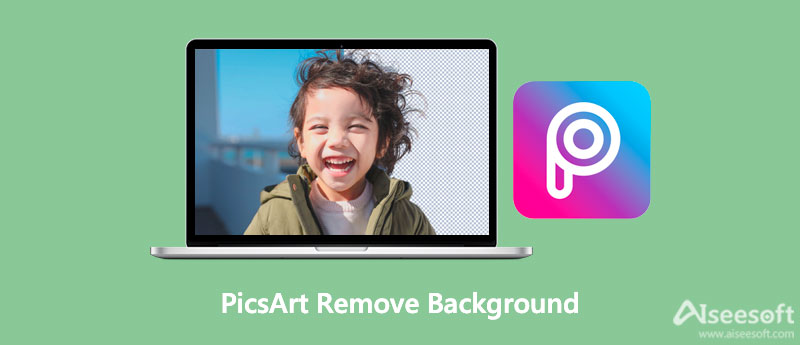
Picsart is an app that enables you to remove background from any photo in just a few steps. If you want to learn how it works, look no further. Here is a step-by-step guide on how to remove background with PicsArt and discuss other features you might find useful. The operation is not complex.
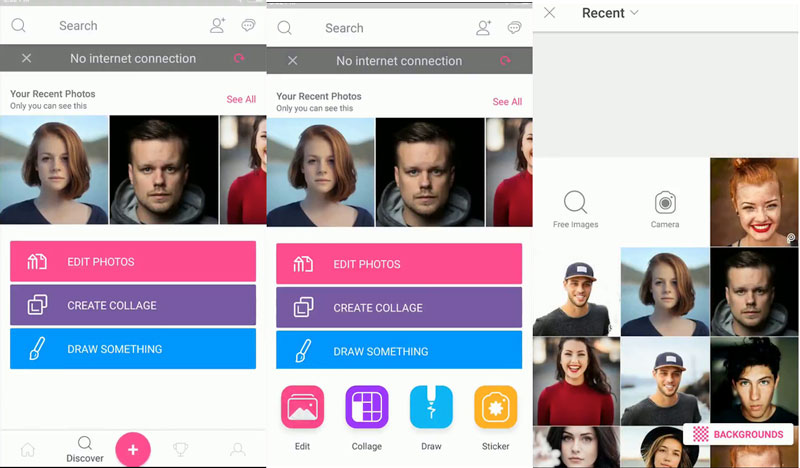
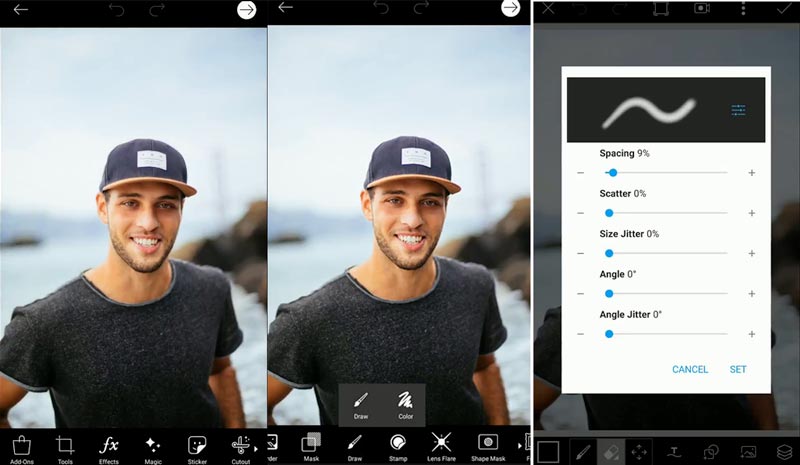
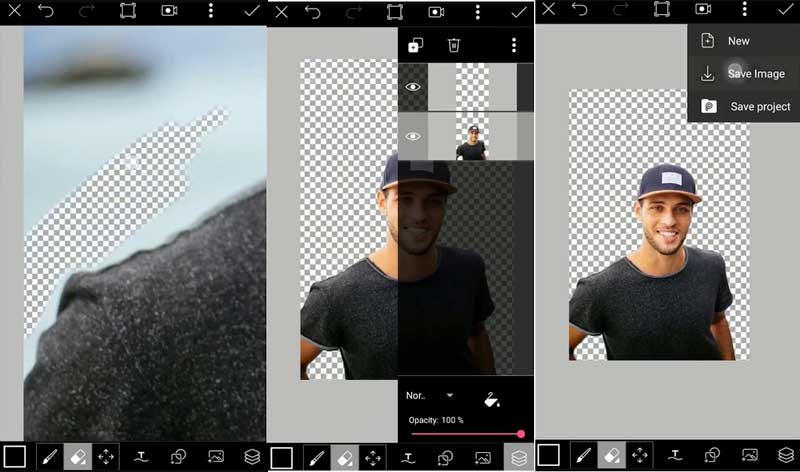
But PicsArt remove background feature does not always work, sometimes the background is not getting erased properly, sometimes the fringes and hallows are coming. What is the best and most professional PicsArt alternative for removing background? Aiseesoft Free Background Remover Online can remove, change, and edit the background for photos online easily. It supports most of the photo formats, including GIF, PNG, JPEG, and more.



Besides removing the image background as PicsArt, Aiseesoft Free Online Background Remover also contains other helpful tools like cropping pictures, rotating and changing the background color, and more. You can give it a try whenever you need it.
1. Can I use PicsArt to remove someone from the background?
Yes. PicsArt background remover applies AI portrait recognition technology to remove background from the portrait and you can replace it with a solid color or other images. It should be a useful feature when you need to take some photos of your passport.
2. Can I remove the background online with PicsArt?
Yes. PicsArt provides free background remover online. You can easily remove the logo background or make it transparent. It also allows you to download lossless photos for free. But you have to subscribe to the service for PicsArt after a short period.
3. Is PicsArt accurate to remove the photo background?
It depends on the contrast between the background and foreground. The stronger the contrast is, the more accurate result you will get. Just enhance the contrast of photos or choose the PicsArt alternative to remove the photo background accordingly.
Conclusion
Need to remove background with PicsArt? After reading this post, you will know how to use Picsart and its best alternative to get rid of the background from the image easily. If there are still fringes and hallows left, you can also use Aiseesoft Background Remover as the best alternative.
Edit Photo Background
Change Picture Background Blur Photo Background Make Background Black Add Background to Photo Change Background Color in Ps JPG to PNG Transparent Put A Picture on Another Picture Add People to Photo Make Photo Vintage Remove Person from Photo Refine Photo Edge in Photoshop Change Background Color in Illustrator
Video Converter Ultimate is excellent video converter, editor and enhancer to convert, enhance and edit videos and music in 1000 formats and more.
100% Secure. No Ads.
100% Secure. No Ads.