When it comes to web-conferencing solution, BigBlueButton is absolutely one of the most trust-worthy systems, which is widely used in online schools and businesses. With BigBlueButton, teachers can engage their students online through real-time sharing of audio, video, chat and more, no matter how far they are.
Not long ago, if you wanted to record a presentation or a screen-sharing conference on BigBlueButton, you can directly use the build-in recording feature this program offered. However, due to increased demand, BigBlueButton has temporarily disabled the recording feature.
So, in this guide, you will get more methods on how to record a session on BigBlueButton. And in case you want to use BigBlueButton to record meeting room (after recording is back to normal), we will also show you the way to record with BigBlueButton's recording function.
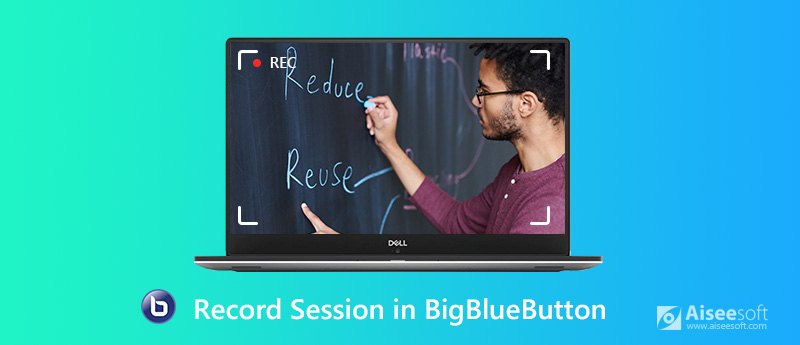
If all you want is a simple screen recorder to capture your meeting room for free, you can give Free Online Screen Recorder a shot. Without installing software to your computer, you can enjoy recording any videos and audio on the screen with this web-based recorder. It is totally enough if you only need to record BigBlueButton occasionally. Here are the steps to record your BigBlueButton session.

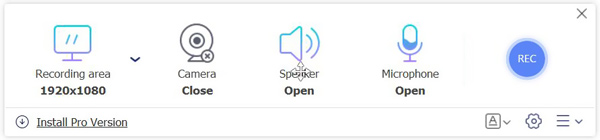
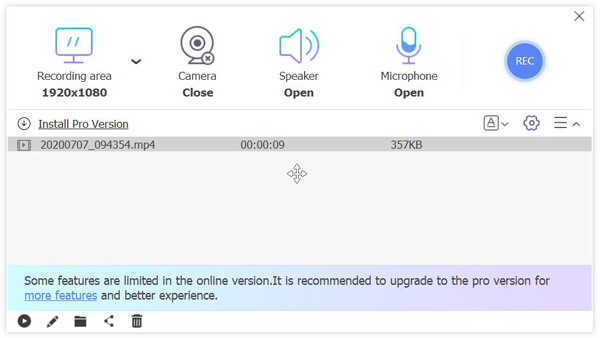
But if you're looking for a more professional session recorder, then Aiseesoft Screen Recorder is absolutely the solution that suits you best. This powerful recording software allows you to capture any actions from BigBlueButton with lossless quality. Compared with Free Online Screen Recorder, it provides more options for frame rate and output format including WMV, MP4, MOV, AVI, MP3, WMA, AAC, GIF, and more.
Using the built-in timer, you can set scheduled recording tasks with ease. It is quite helpful, especially when you cannot attend the meeting on time. Aiseesoft Screen Recorder also empowers you to take snapshots and edit the recording in real time through the instant annotation feature. What's more, this program has a user-friendly interface and is easy to operate.

Downloads
100% Secure. No Ads.
100% Secure. No Ads.




Even though BigBlueButton doesn't have plenty of features for recording, it is still a simple method to utilize.
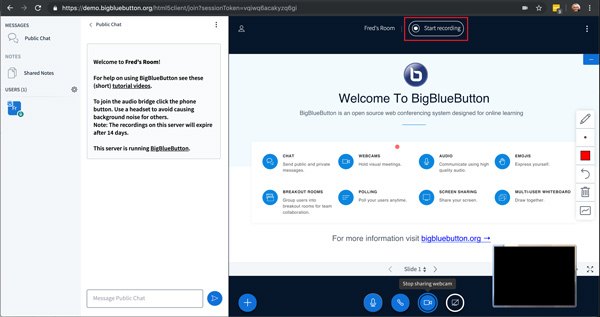
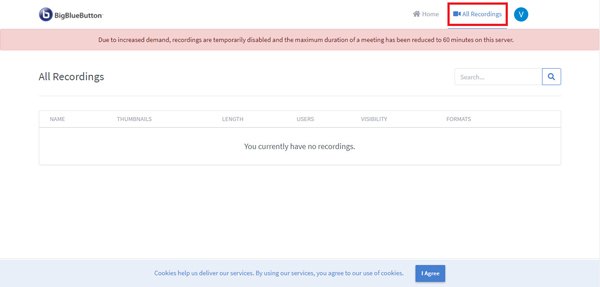
1. Is BigBlueButton free to use?
Yes, BigBlueButton is an open-source application based on HTML5. It is completely free to use.
2. How long does one meeting last on BigBlueButton?
Due to increased demand, you can only hold a meeting for up to 60 minutes on BigBlueButton.
3. Can I use BigBlueButton on my phone?
Yes, you can. And you don't need to install any app. You can open BigBlueButton in the default browser on your mobile device. If you want to record the BigBlueButton session on your phone, you can use the built-in recorder to record your phone screen.
Conclusion
Considering that BigBlueButton doesn't support recording for now, you can use other screen recorders like Aiseesoft Screen Recorder to record session in BigBlueButton. If you find that recording is available on BigBlueButton, please let us know.
Record Meeting
Zoho Meeting Recorder Clickmeeting Record a Conference Record BlueJeans Meetings Record AnyMeeting Events Best Free Conference Call Service Record on Freeconferencecall Record Lync Meeting and Calls Convert G2M to MP4 Record Video for Google Classroom Record a Session in BigBlueButton Record Robin Meeting Room Record Meetings on Samepage Record a Video Call or Meeting on Lifesize Record Amazon Chime Meeting Record Teams Meeting
Aiseesoft Screen Recorder is the best screen recording software to capture any activity like online videos, webcam calls, game on Windows/Mac.
100% Secure. No Ads.
100% Secure. No Ads.