Apple ID is your identity center to access various Apple services, such as App Store, iCloud, iMessage, FaceTime, Apple Music, iTunes Store, and more. It is a unique identifier that lets you sign in to your iOS, iPadOS, and macOS. So it is very frustrating if you can’t remember your Apple ID password.
This post shares three effective solutions to recover your Apple ID password. When you forget your Apple account credentials, you can use a preferred method to reset or remove your Apple ID passcode.
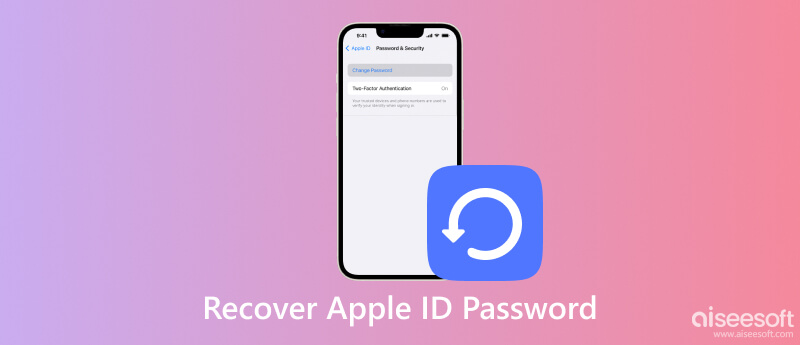
Apple offers a simple way to reset and change your Apple ID password if you have a trusted Apple device and enable two-factor verification.
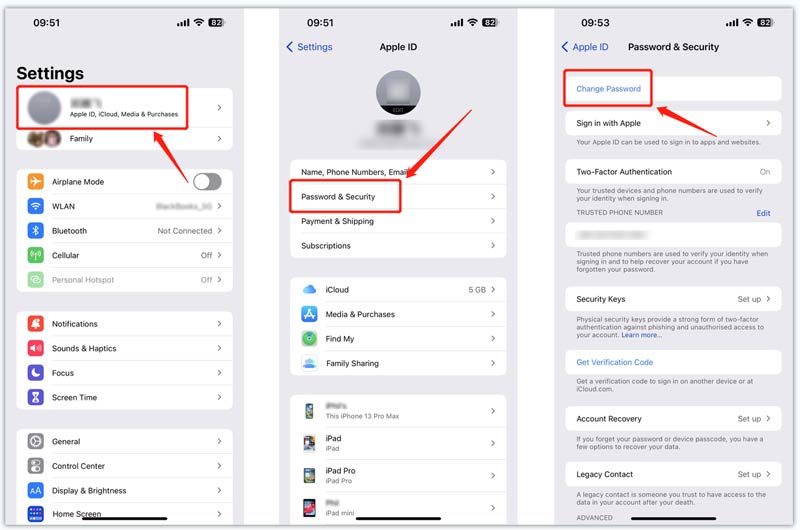
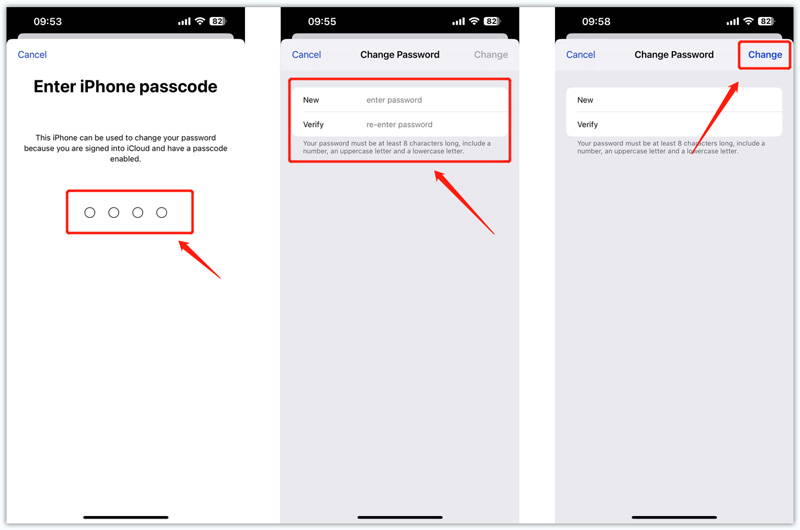
Suppose you don’t have a trusted Apple device nearby to proceed with the Apple ID password recovery. In that case, you can enter the iForgot Apple website to reset your Apple ID password through your phone number or email address.
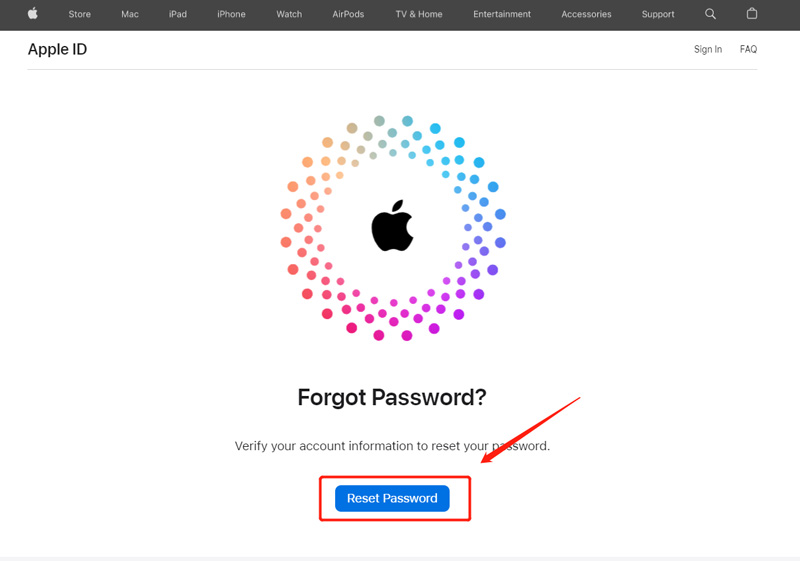



When you forget your Apple ID password and the current lock screen passcode, you can use the powerful Aiseesoft iPhone Unlocker to remove your Apple account and password safely. It lets you easily wipe your forgotten Apple ID password without a phone number, email address, and other identity information. This Apple ID password recovery tool supports all iOS devices and versions.

Downloads
100% Secure. No Ads.
100% Secure. No Ads.


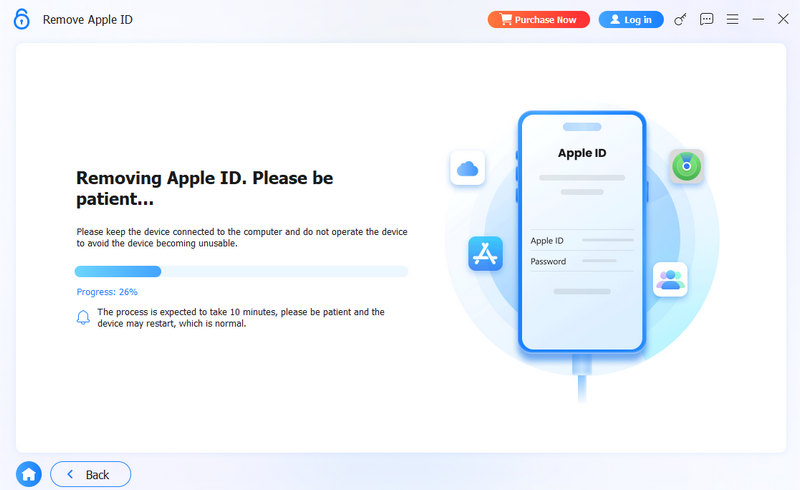
Can I contact Apple to recover my Apple ID password?
Yes. You can dial Apple Support's official number and follow the prompts for technical support. Also, you can go to the Apple Support website to explain that you need help to recover your Apple ID password.
How to recover an Apple ID password on a Mac?
Click the Apple menu on your Mac and choose the System Preferences option from its dropdown. Click your Apple ID and select Password & Security. Choose the Change Password option and follow the instructions to recover your Apple ID password.
Why can’t I turn off two-factor authentication on my iPhone?
Apple allows you to turn off two-factor authentication within two weeks. You can freely disable it on your iOS device or Mac for two weeks. However, after that period, you must open your confirmation email and follow the instructions to return to your previous security settings. Then you can turn two-factor authentication off.
Conclusion
With an Apple ID, you can purchase apps, use iCloud, sync iOS data across all your Apple devices, and more. This post shares 3 helpful methods to recover your Apple ID password when you forget. Choose the method that is most convenient and comfortable for you. For more questions about Apple ID password recovery, please message us in the comments.
Apple ID Removal
Remove Apple ID
Unlock iOS Screen
Manage Apple ID

To fix iPhone screen locked, wiping password function can help you a lot. And you also can clear Apple ID or Screen Time password easily.
100% Secure. No Ads.
100% Secure. No Ads.