If you’ve ever bought a second-hand MacBook or were handed one from your workplace, you might’ve run into something called MDM. That stands for Mobile Device Management, a tool companies use to control settings, restrict access, and monitor activity on Apple devices. But what if you want more freedom with your MacBook and need to eliminate those restrictions? That’s where this focus comes in. In this article, we’ll walk you through everything you need to know about MDM, how to check if your Mac has it, and most importantly, how to remove MDM from MacBook with or without a password. You’ll find simple steps to take back full control of your device.
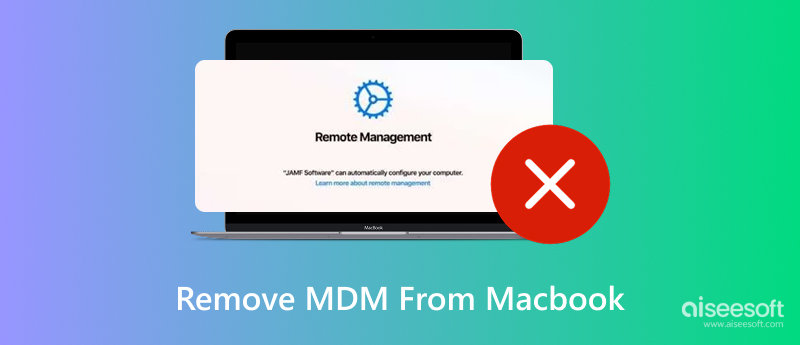
MDM, or Mobile Device Management, is a program for schools, businesses, and organizations to manage and monitor Apple devices remotely. It lets IT departments set restrictions, push configurations, install apps, and lock or wipe the device if needed. This setup is great for managing a fleet of devices, but not so much for using the MacBook for personal purposes.
Does your MacBook have MDM? Here’s how to check:
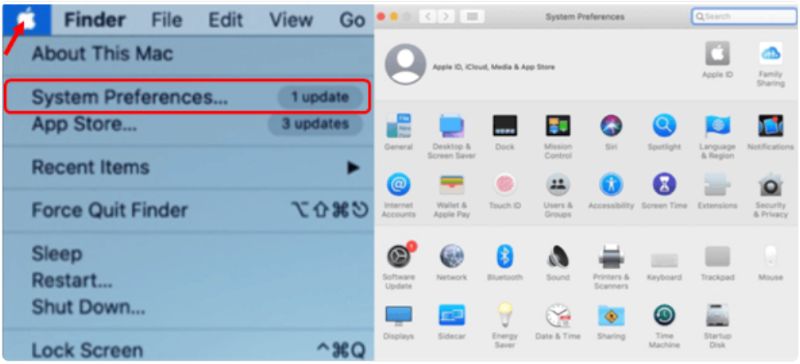
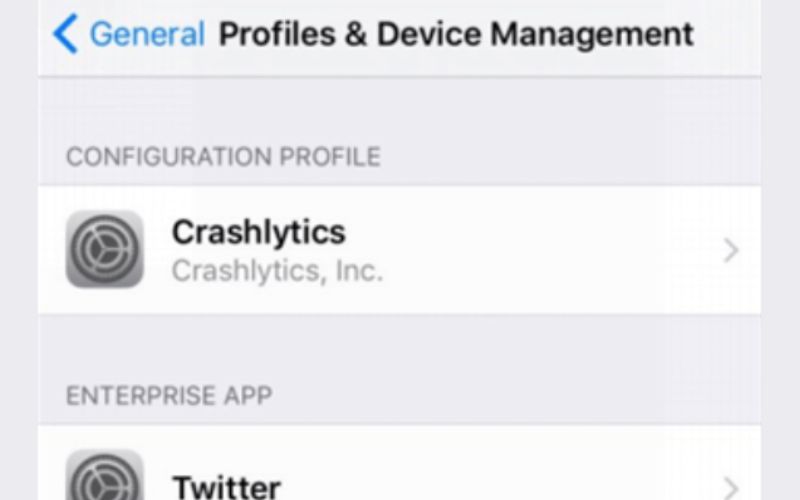
You might be wonder if you can remove MDM from MacBook? The short answer is yes, but the process depends on how the MDM was installed and whether you have admin access or the necessary permissions. In the next sections, we’ll show you several ways to remove it safely.
Before you start the steps to remove MDM from MacBook Sonoma, you should get ready. These practices will help secure a safe and effortless removal process without risking your files or encountering surprises.
1. Back Up Your MacBook
Be sure you have an external drive or a Time Machine to keep your data safe. Consider this to be on the safe side because using an option to remove MDM may or may not reset or change some system preference settings.
2. Charge Your Device
Ensure your MacBook has at least 50% battery or is plugged in. You don’t want it to shut down mid-process.
3. Sign Out of iCloud (If Possible)
If you can, sign out of iCloud. This step prevents issues with Activation Lock after the MDM is removed.
4. Know Your macOS Version
Since you’re using macOS Sonoma, follow the steps. Some MDM removal methods vary depending on your macOS version.
Now that your Mac is ready, let’s talk about how to remove MDM from MacBook Pro using three practical methods. Whether you're using a company-issued MacBook or just bought a second-hand one with restrictions, these options can help you get full control of your gadget. Each method has its pros and cons. Some work best if you have admin access, while others require IT involvement. Let’s break down each technique so you can pick the best one for your situation.
If you’re wondering how to remove MDM from MacBook Air or other Mac models without diving into complex tools, this is the first method to try. It’s straightforward, as long as the administrator doesn't lock the MDM profile.
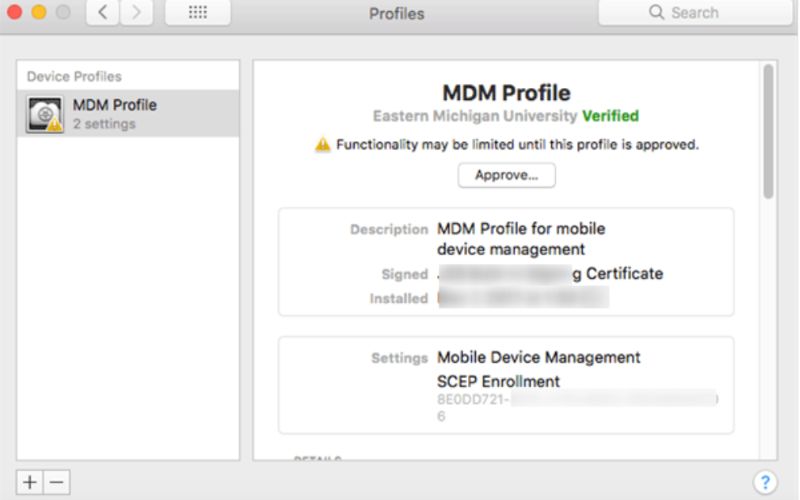
Limitations
This method works best for MacBook Air users with admin privileges whose device isn’t heavily restricted. If it doesn’t work, don’t worry! You still have other options, like Terminal or professional help.
If you're tech-savvy or the System Preferences method didn’t work, use Terminal commands. This method gives you more control over your Mac, especially if you ask, “How do I remove MDM from my MacBook?” This option only works if you have administrator privileges, and remote management doesn't lock the MDM profile.
Steps to Remove MDM via Terminal
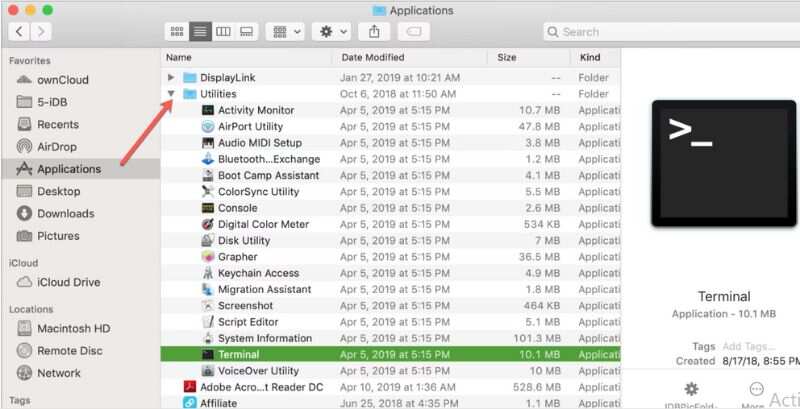
bash
sudo profiles list
bash
sudo profiles remove -identifier "profileIdentifier"
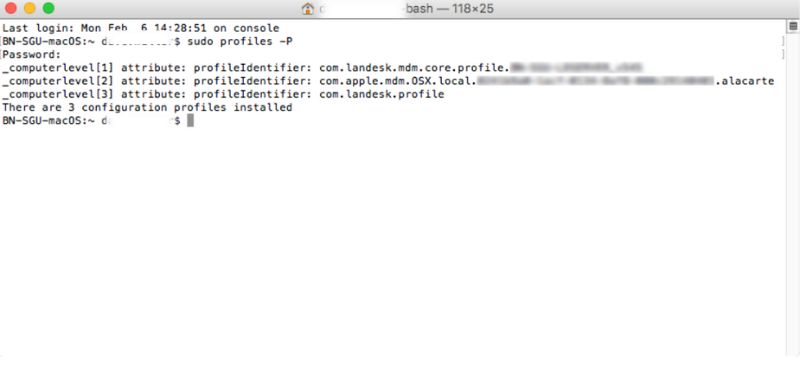
Caution:
This Terminal route is a powerful way to circumvent MDM restrictions. Just be sure you know what you're doing.
If your MacBook is owned or managed by a school, company, or organization, the IT department has likely pre-installed the MDM profile remotely. In this case, trying to remove an MDM profile on your own may not be possible or violate company policy. Instead of risking issues, the safest and most legitimate option is to reach out to the IT administrator and ask them to remove the MDM from your MacBook.
What the IT Admin Can Do:
When to Contact Them:
Talking to IT support might be a hassle, but it ensures everything is done securely and without breaking any terms of use.
If you're dealing with an MDM-locked iPhone or iPad and trying to manage or remove it through your MacBook, there’s a straightforward solution, even without needing the MDM password. Aiseesoft iPhone Unlocker is a powerful desktop tool that allows you to bypass MDM profiles, remove screen passcodes, Apple ID, and Screen Time restrictions without advanced technical knowledge. It’s compatible with iPhones and iPads and works smoothly on a MacBook.

Downloads
100% Secure. No Ads.
100% Secure. No Ads.
Steps to Remove MDM from iPhone/iPad on MacBook Without Password
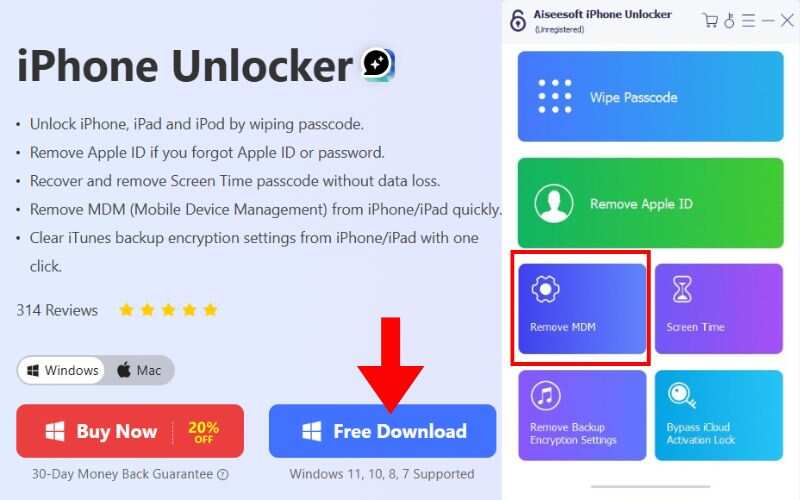
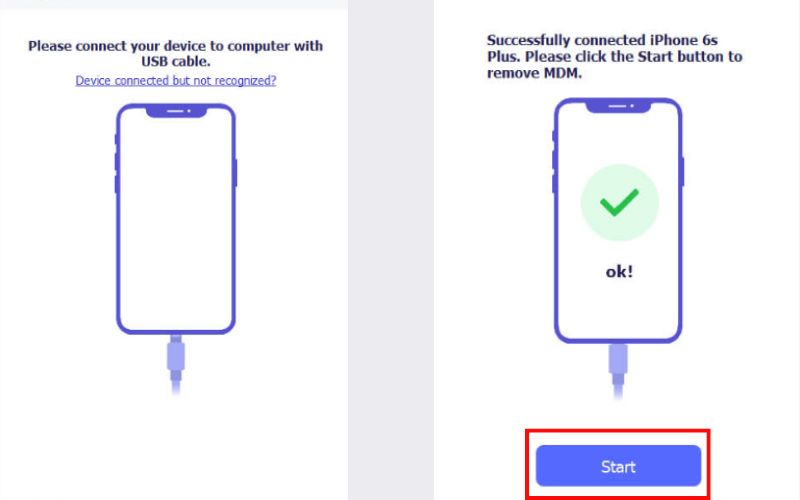
It is an effective way to remove MDM from MacBook without password when managing connected iOS devices, especially if you're locked out or no longer have admin credentials.
Does resetting a MacBook remove MDM?
No. A factory reset does not remove MDM. After resetting, the MDM profile is reinstalled via Apple’s DEP (Device Enrollment Program) during device setup.
Can I remove MDM from a MacBook without a password?
Yes, using specialized tools like Aiseesoft iPhone Unlocker, you can remove MDM profiles from iOS devices even without a password when managed via a MacBook.
Will I still get macOS updates after removing MDM?
Once MDM is removed, your MacBook will function like a regular device and continue receiving macOS and security updates from Apple.
Conclusion
Removing MDM from your MacBook may seem technical initially, but with the right guidance, it’s manageable even for beginners. In this article, we walked you through the essential things to know about MDM, the necessary preparations, and various methods to remove it using System Preferences, Terminal commands, or with help from an IT administrator. We also covered removing MDM from iPhones or iPads using a MacBook, even without a password. Understanding how to remove MDM from MacBook Pro is a valuable skill. Just remember to back up your data and proceed with care.
Bypass MDM
Bypass MDM Lock
Remove Apple ID
Bypass Backup Encryption

To fix iPhone screen locked, wiping password function can help you a lot. And you also can clear Apple ID or Screen Time password easily.
100% Secure. No Ads.
100% Secure. No Ads.