Have you ever reset the iPad and gone through the setup, only to be stunned by the Remote Management (MDM) screen requesting information that you could never have known? It is a common problem for people who have purchased used devices or were simply handed an iPad from work or school. The good news is that you don’t have to be an expert to fix it! In this guide, we’ll break down exactly how to remove remote management iPad after restore using both quick in-device settings and reliable software solutions. We’ll explain what MDM is, why it shows up, and how you can bypass it without the original username or password. We will ensure that your iPad is completely free from restrictions and ready to use on your terms. No stress, no endless searching, just clear, easy-to-follow steps that work.
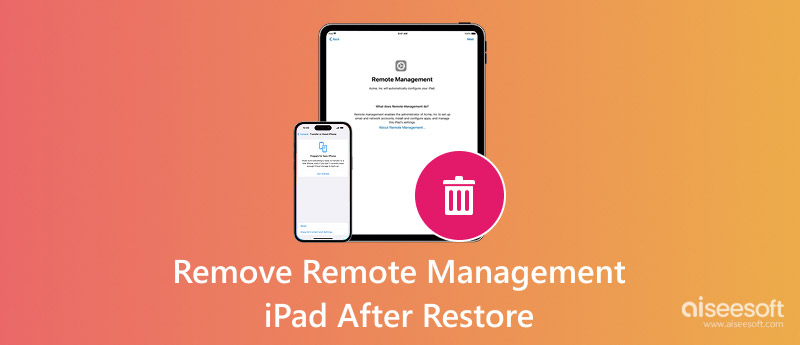
Remote Management, also referred to as Mobile Device Management (MDM), is a benefit that many organizations, schools, or businesses use to set up and manage Apple devices remotely. With MDM, administrators can deploy apps, enforce restrictions, track devices, lock devices, or erase them if necessary. You’ll usually see the Remote Management screen when setting up an iPhone or iPad that has been enrolled in an MDM program. To proceed, you’ll need the login credentials (usually provided by the organization) before you can fully access the device.
Yes, you can! But it depends on the situation. If you have the correct MDM credentials, you can simply sign in and remove the profile from the Settings app. However, suppose you bought the device second-hand or no longer have access to the original account. In that case, you’ll need to use specialized methods or tools to bypass the Mobile Device Management lock after a restore. The process is entirely possible and can be done without affecting the normal functions of your iPhone or iPad.
If you've just restored your iPhone or iPad and ended up at the Remote Management screen, and don't have the login information, this is for you. It's a simple solution! Aiseesoft iPhone Unlocker. This great software can help you bypass MDM restrictions in just a few clicks, even if you don't have a user's name or password. Great for anyone wondering how to remove Remote Management iPhone after restore, and who doesn't want it to be too manual.

114,784Downloads
100% Secure. No Ads.
100% Secure. No Ads.
How to Use Aiseesoft iPhone Unlocker to Remove Remote Management After Restore
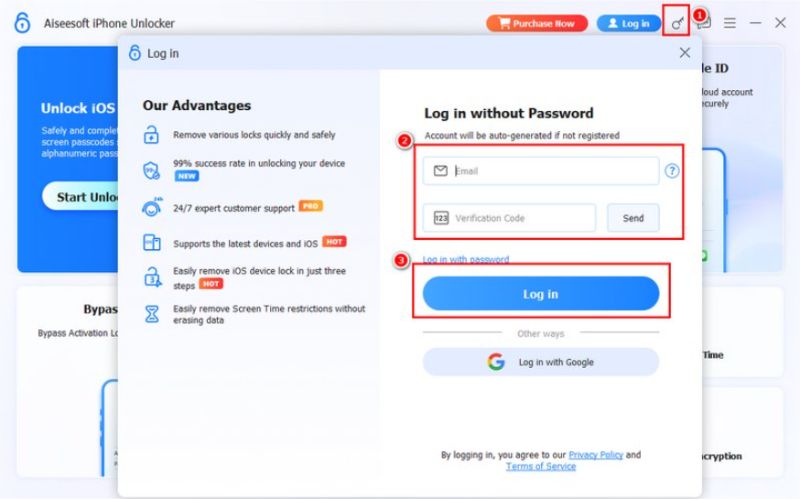
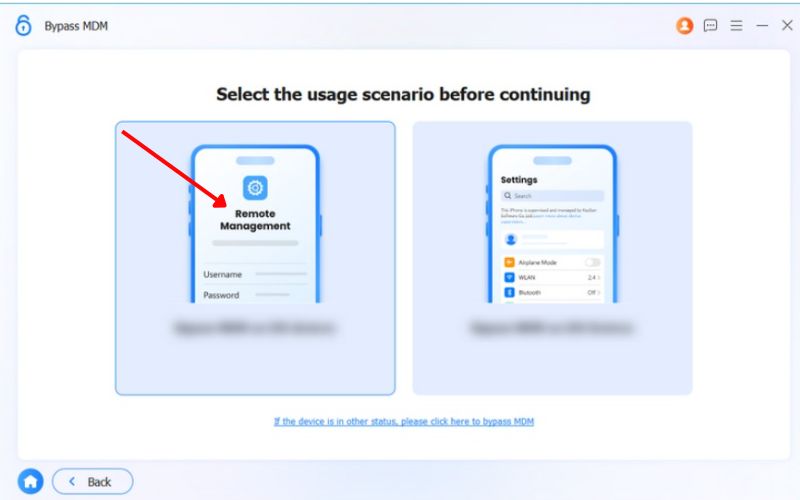
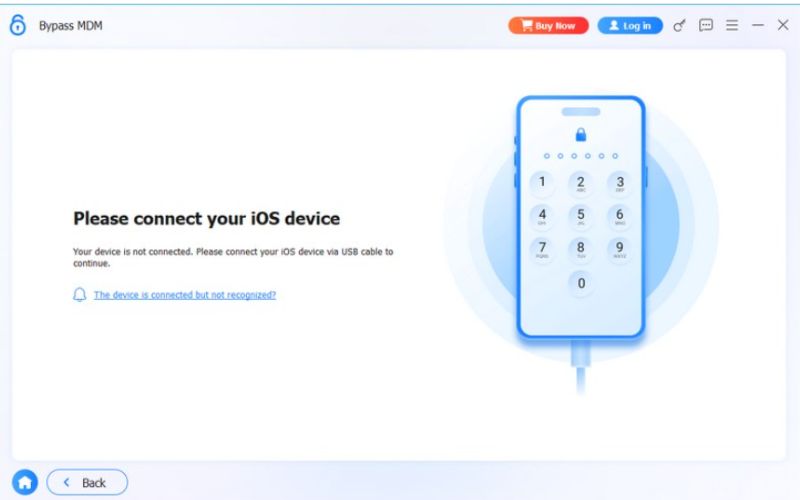
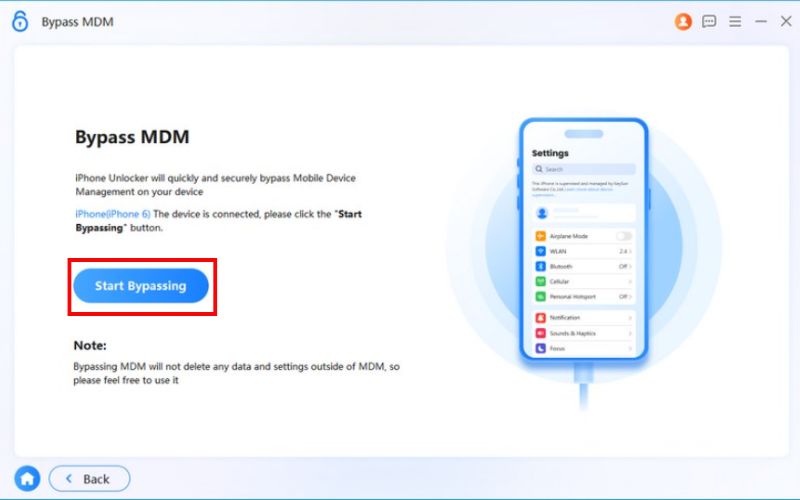
If you don’t have access to a computer, you can still fix your iPhone supervised by another computer using MDM software and try removing MDM directly from your iPhone or iPad through the Settings app. This method is simple, but it only works if you already know the MDM username and password or if the profile allows removal. It’s also helpful for those looking for how to remove Remote Management iPad after restore free without using any paid tools.
Steps to Remove Remote Management in Settings
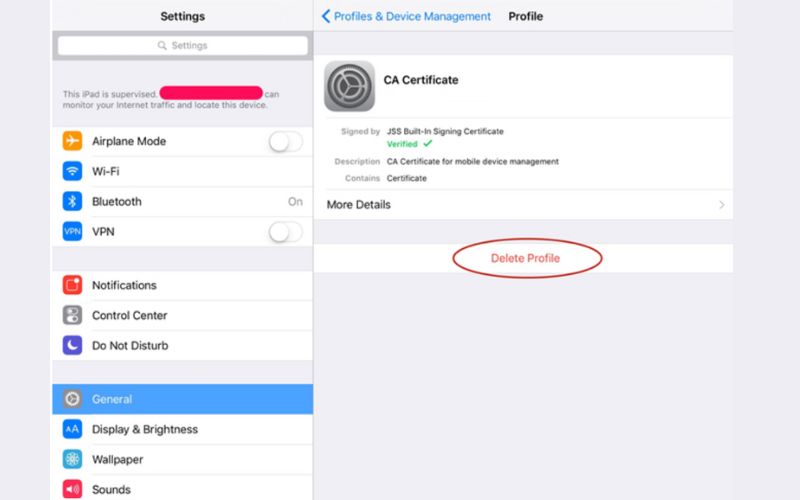
Can I remove remote management after restoring my iPad?
Yes, you can remove remote management after a restore, but the process depends on whether you have the MDM credentials. If you don’t have them, you’ll need to use an MDM bypass tool like Aiseesoft iPhone Unlocker.
Will removing remote management delete my data?
No, removing MDM does not erase your data. However, restoring or resetting the iPad before removing MDM will erase everything.
How do I know if my iPad has remote management?
You may see a Remote Management screen at the time of device setup requesting a username and password, or you may see the profile in Settings > General > VPN & Device Management.
How long does it take to remove MDM from an iPad?
If you have the login credentials, it can take less than 5 minutes. Using third-party software usually takes around 10–20 minutes.
Can I remove remote management from a school iPad?
Only if the school has released the device from its MDM system or given you written permission, removing it without consent may be against the law.
Conclusion
Learning how to remove remote management iPhone after restore can save you a lot, especially if your device is stuck under MDM restrictions after a reset. Whether you use a reliable tool like Aiseesoft iPhone Unlocker for a quick, no-password solution, or try the Settings method if available, you have options to regain full control of your iPhone or iPad. The important part is to find a safe and effective method that is appropriate for your scenario. Suppose there is a method that suits your situation. In that case, you can use your Apple device without negatively impacting its functionality and start using it as you prefer, without the restriction.
Bypass MDM
Bypass MDM Lock
Remove Apple ID
Bypass Backup Encryption

To fix iPhone screen locked, wiping password function can help you a lot. And you also can clear Apple ID or Screen Time password easily.
100% Secure. No Ads.
100% Secure. No Ads.