This guide will tell you how to improve photo quality in Lightroom. Although today you have more ways to take photos than ever before, chances are that the result is not as you wish. Sometimes, photos become blurry and not clear enough. Fortunately, there are many ways to enhance photos and remove blurry or spots on desktop or online. If you encounter the same problem, please follow our steps below to fix it quickly.
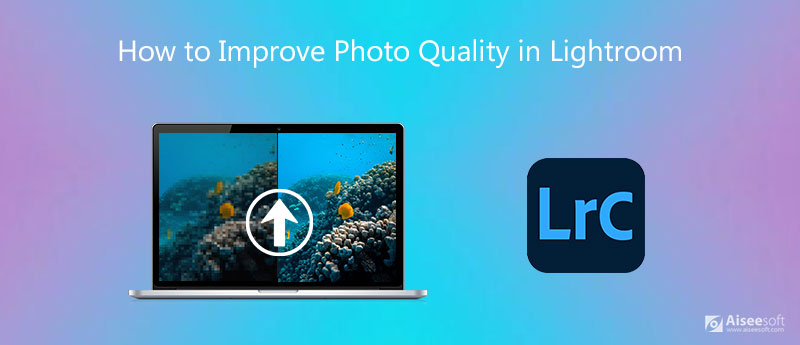
As a professional photo editor, Adobe Lightroom is widely used among photographers and average people. There are too many features in it, so not everyone can master all of them. For beginners, it is still a tough job to enhance photos in Lightroom. Don't worry! We will talk about it in detail below.
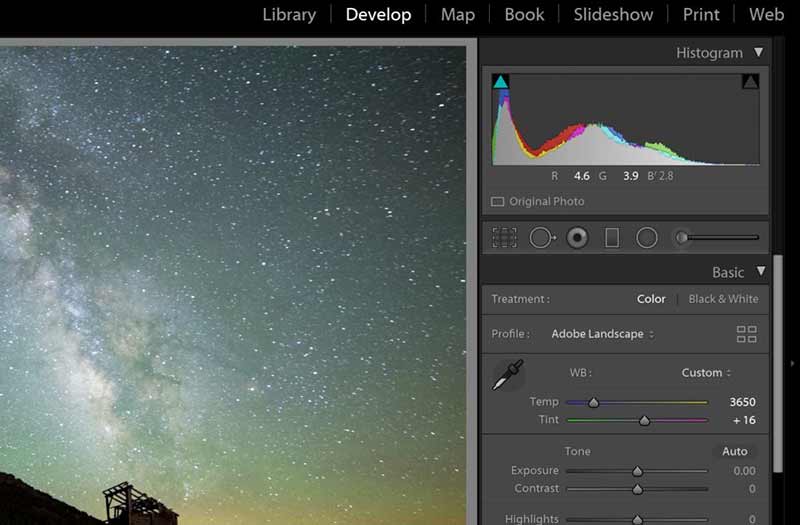
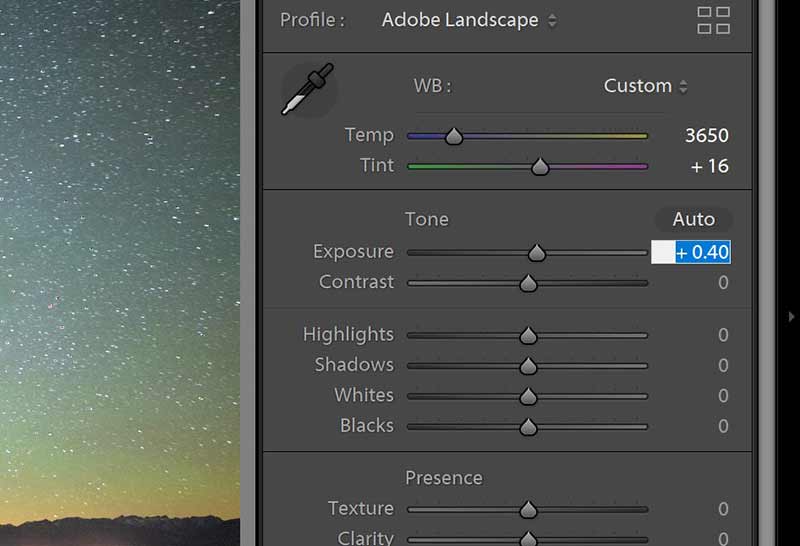
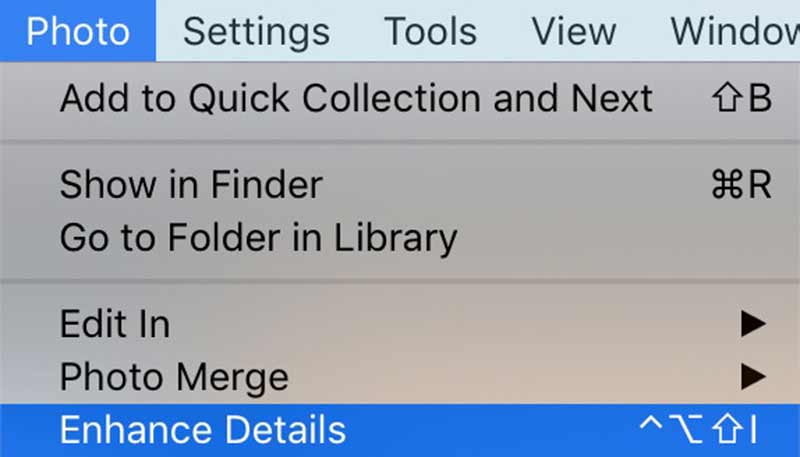
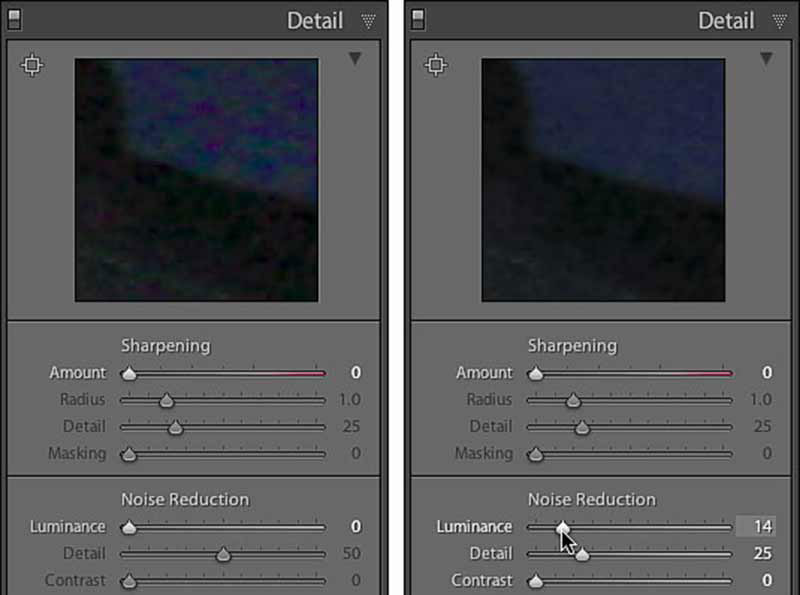
Note: We suggest you to save the result as a new photo and keep the original picture.
As you can see, it is a bit complicated to enhance photos in Lightroom. More importantly, the photo editor is pretty expensive. You may wonder if there is an alternative solution that is easy to use. The answer is Aiseesoft AI Photo Editor, the best alternative to Lightroom. It applies the latest AI model that enables you to improve the quality of photos with one single click. It offers desktop software and Image Upscaler Online. Both of them are AI-powered and deliver higher clarity for your photos. Here, follow the steps and learn how to upscale the image with the desktop version.

114,445 Downloads
100% Secure. No Ads.
100% Secure. No Ads.


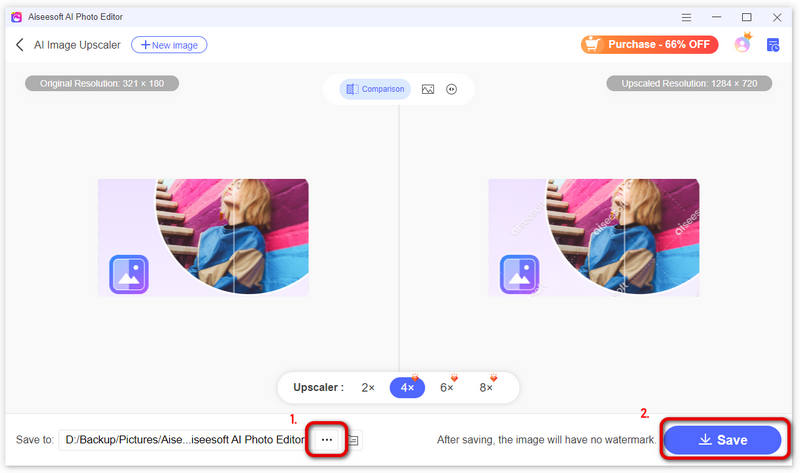
Can you fix blurry photos?
Yes, you can fix blurry and shaky photos if you have a powerful photo editor. Lightroom, for example, offers extensive features to help you repair your photos manually.
How to change the resolution of a photo?
The answer depends on your situation. Changing photo resolution will influence the quality and size of your photos. If you do not mind it, you can change resolution of a photo in a photo editor.
Can I convert low resolution photos to high resolution?
You have two ways to restore low-resolution photos to high resolution. You can use the desktop photo editor software, like AI Photo Editor. Besides, you can try some online image upscalers.
Conclusion
This guide has discussed how to improve photo quality in Adobe Lightroom. If you subscribe to the Adobe Creative Cloud plan, you can use Lightroom to enhance photo detail and remove noise following our steps. If not, we suggest you try the great alternative, Aiseesoft AI Photo Editor, since it is easier to use and able to produce high-quality photos with only one click. More questions? Please write them down as a message below the post.
Image Upscaling
Restore Low Resolution Photos Resize Photos for Instagram Improve Photo Quality in Lightroom Improve JPEG Image Quality Online Enhance Zoomed Photo Change the Resolution of Images Increase The Resolution of Images Fix a Blurry Picture Convert Low-resolution Image to High-resolution Online Increase Image Resolution in Photoshop Increase Photo Resolution Online Make a Photo HD Enlarge Image without Losing Quality Change the Resolution of Android Pictures Increase Photo Resolution Photo Resizer App Increase Image Size in KB to MB Enlarge JPG Images Enlarge PNG Images Enlarge a Picture for Printing AI Image Upscaler Upscale Video
Enlarge and upscale images up to 4K in batches quickly with wide support for various image formats.
100% Secure. No Ads.
100% Secure. No Ads.