Summary: When Apple shows you the latest iPhone X for entertainment, this page shares you 4 ways to transfer all data from old iPhone to another new iPhone, so that you can enjoy new iPhone without missing any important data on old iPhone.
It is very common to pick up a new iPhone X for Apple fans. However, migrating to a new iPhone X or iPhone 8 is easy while transferring data from iPhone to iPhone seems to be a little hard. But no worry, this page can help you solve this issue by sharing you 4 ways to get everything sync from one iPhone to another iPhone.
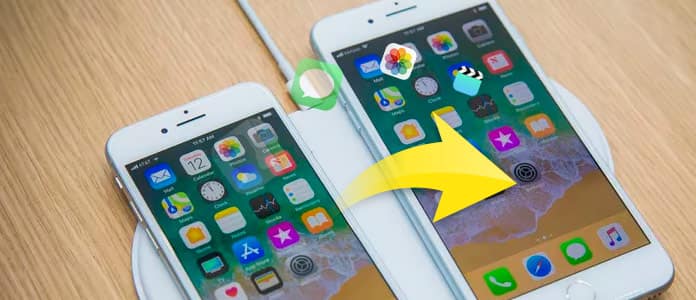
Solution 1. Transfer data from one iPhone to another iPhone without iTunes/iCloud
Solution 2. Sync data from iPhone to iPhone/Android without iTunes/iCloud
Solution 3. Move data from iPhone to iPhone using iTunes
Solution 4. Backup iPhone files to iPhone via iCloud
The first way is the easiest way to help you get data transfer from one iPhone to another iPhone. FoneTrans is the toll that you need to transfer data from one iPhone to another iPhne. It can migrate Photos, Music, Contacts, Voice Memo, Movies, TV, Shows, Music, Video, Podcasts, iTunes U, Rintones, Audio Books, Camera Shot, Playlists, Albums, Books, ePub, and PDF from one iPhone to iPhone.
Step 1Connect iPhone to PC
Run this program on your computer, and plug your two iPhone devices to computer with two USB cables.
Step 2Select data type
Select the data type from the left pane, and view the details on the right window. Checkmark the items that you want to move.
Step 3Transfer data
Click "Export to" > "X iPhone" to sync data from one iPhone to another iPhone.
If you want to back up data between iPhone and Android, then you cannot miss this part.
Step 1Download, install and run this program on your computer. Plug your two iPhone on the computer with the USB cables.
Step 2Checkmark the data type from "Contacts", "Photos" or "Media" and click "Start to copy" to transfer iPhone data to another iPhone.
1. Please make sure your one iPhone is "Resource Device" and another new iPhone is "Target Device" if you want to transfer data from one iPhone to another new iPhone.
2. If you want to replace the data on target iPhone with resource iPhone , then you should tick "Remove the chosen data on Target Device before copy".
iTunes is the app that you cannot miss when you want to backup or restore data on iPhone iPad iPod.
However, using iTunes to transfer data from one iPhone to iPhone will erase all data on target iPhone. So you should backup your data on target iPhone firstly if you need.
Step 1Back up old iPhone
Connect your iPhone to PC, and run iTunes immediately. Click your iPhone icon, under "Summary" > "Back Up Now" under "Manually Back Up and Restore".
Step 2After completing the iTunes backup, unplug your iPhone.
You can check if you have made iPhone backup successfully by clicking "Edit" > "Preferences" > "Devices" to see the name and time that you did iTunes backup.

Here, for step 2 to transfer data to another iPhone, there are two situations where you can achieve the goal.
Step 1On the screen of "Apps & Data", you need to tap "Restore from iTunes Backup".
Step 2 Connect your iPhone to computer, and iTunes will pop up to give you the option to select the iTunes backup. You just need to select the iTunes backup that you want to sync to the new iPhone, and follow the onscreen guide to continue.
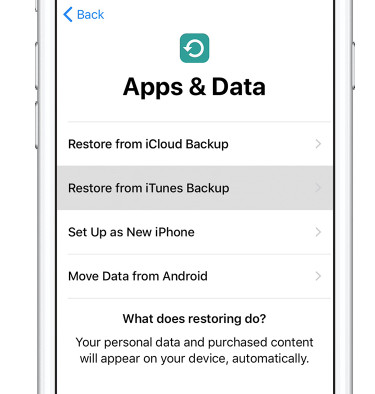
Plug your another iPhone to computer, and click your iPhone icon > "Summary" > "Restore Backup" to select the iPhone backup that you did just now, and click "Restore Backup" under "Manually Back Up and Restore". This way, you can finish the videos, images, audio, or contacts transference from iPhone to iPhone.

Tip: Here you need to turn off "Find My iPhone" on the target iPhone.
On your iPhone, go to "iCloud" to turn off "Find My iPhone".
Still another free tool to make data transfer between two iPhone devices you cannot miss is iCloud.
Step 1 Backup source iPhone
Keep your old iPhone connected with Wi-Fi, go to "Settings" > "Your name" > "iCloud" > "iCloud Backup" to slide it to ON > Tap "Back Up Now" to backup the old iPhone.
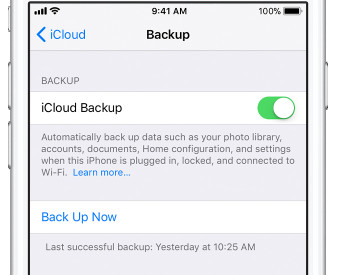
Step 2 Restore data to another iPhone
If your another iPhone is new device, then you could skip this part to enter "Apps & Data" screen. If not, just get the steps to reset your iPhone by tapping "Settings" > "General" > "Reset" > "Erase All Content and Settings", and your iPhone will be restored to factory settings. Wait a minutes, and you will enter the "Apps & Data" screen.
In the "Apps & Data" screen, tap "Restore from iCloud Backup" > Sign in your Apple ID and password to choose a backup, so that you can transfer data to iPhone freely.
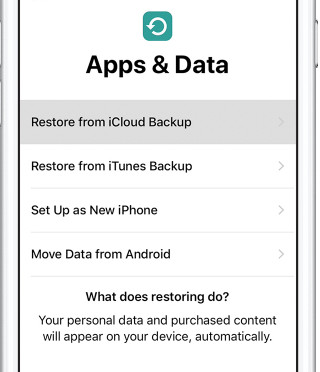
Conclusion: Here it comes to the conclusion of this article that, solution 1 and 2 (with third-party software) comes to be easier than solution 3 and 4 (with iTunes and iCloud), and you are allowed to select the data for transferring without data erasing. For solution 3 and 4 will be free, but data on another iPhone will be overwritten by the previous iPhone when making data transfer.