- "I am having a problem in installing Avidemux…"
- "I'm trying to cut an MPG-file and then save it with Avidemux. However, I get the error: Too short. What should I do to fix the video too short error while cutting MPG-file?"
- "So far no reason, Avidemux has broken. It has worked fine for a long time, and without changing anything. It just doesn't work anymore. Can anybody show me any alternative program similar to Avidemux?"

It is known to all that Avidemux is a free and open-source Video Editing program. There are lots of built-in features and functions you can get from this Video Editing freeware. However, do you really know everything about Avidemux? So if you want to handle Avidemux without problems, then the following tips and tricks are quite important. Yes, this is your complete Avidemux review and tutorial. Just be patient to read and know more about Avidemux in details.
Avidemux is a Free Video Editor that allows you to complete the basic video and audio customization. In another word, you can get many useful features from Avidemux for free. Well, you can get a complete impression from the following paragraphs.
Key Features:
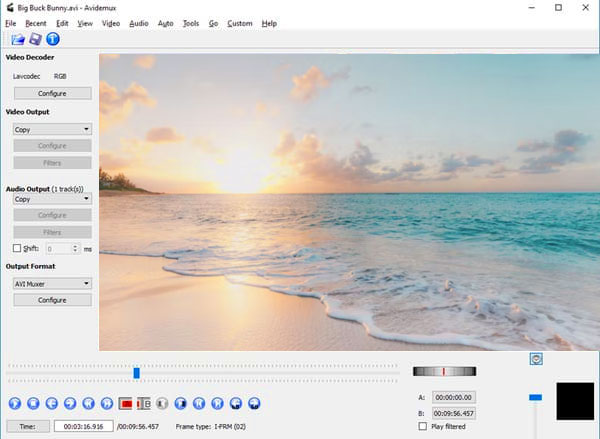
Supported input video formats: 3GP, ASF, AVI, FLV, H263, JPEG, MKV, MP4, MPEG, MPEG4, MPG and OGM.
Supported output video formats: AVI, FLV, M1V, M2V, MKV, MP4, MPEG, MPG, OGM and TS.
If you head to Avidemux official site, you may find that there is no direct link to access Avidemux download pack. Thus, once you locate the section under the certain operating system, you cannot get a downloaded option directly. To be more specific, you will be leaded to FossHub website before downloading Avidemux. Though there are many versions of Avidemux Video Editor here.
Moreover, you can download Avidemux Mac, Windows or other versions on other download sites as well, such as Softonic (https://avidemux.en.softonic.com/mac), FileHippo (https://filehippo.com/zh/download_avidemux/), Uptodown (https://avidemux.en.uptodown.com/windows), Videohelp (https://www.videohelp.com/software/AviDemux) and more. Just find and download the latest Avidemux Video Editor you need for free.
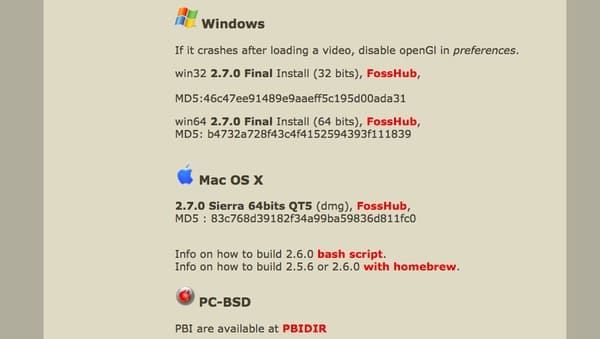
Pros:
Cons:
Well, you can still get help from many Avidemux members if you have problem using Avidemux, due to its long history. And Avidemux can satisfy your most requirements comparing with other free video editor programs.
Step 1 Import video to Avidemux
Get Avidemux download on your computer. Launch Avidemux after its installation. Then click "Open" from the "File" drop-down menu. To start with, make sure you are in the "Copy" mode. It is a good way to save time by using the preexisting video instead of re-encoding the project into a new file.
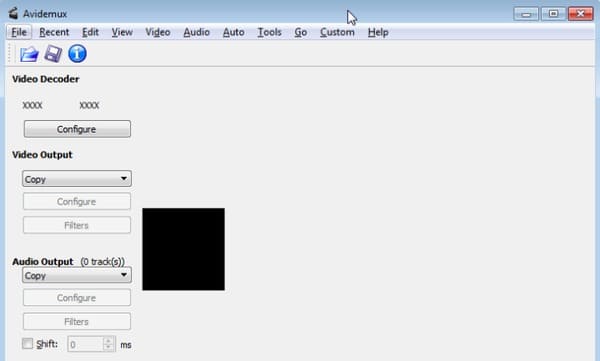
Step 2 Trim the imported video
Locate the desired frame if you want to trim the video project. Find and click an icon with "A" inserted on the toolbar. Later, drag the slider smoothly to set the end time. Click the icon besides presented with "B" to finish the process.
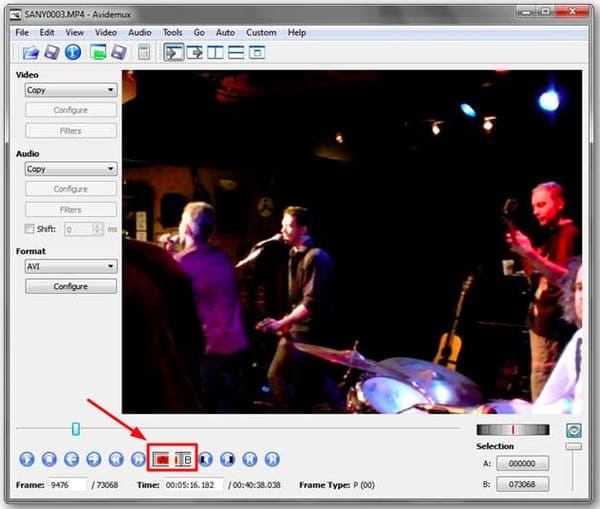
Step 3 Join video with Avidemux
Click "File" on the top toolbar. Choose "Append" option from the list. Later, you can find that the total video length will be increased. During this time, you can add video effects. Just click "Filter" in the left panel. There are many accessible filters including "Transform", "Interlacing", "Colors" and more.
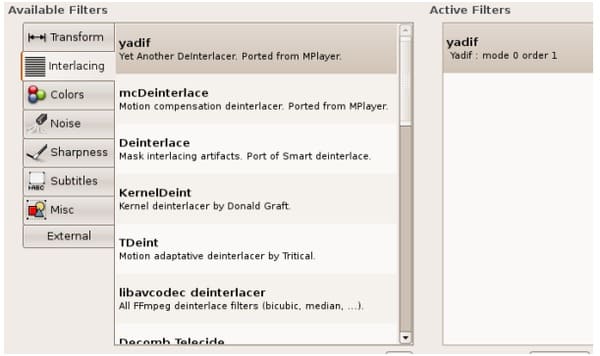
Step 4 Rotate Avidemux video
Well, just head to Avidemux Video Filter Manager after clicking "Filter". Choose "Transform" and scroll down to click "Rotate" in the main interface. Set how you want to rotate the video with Avidemux, and then click "OK" and "Close" to exit the window.
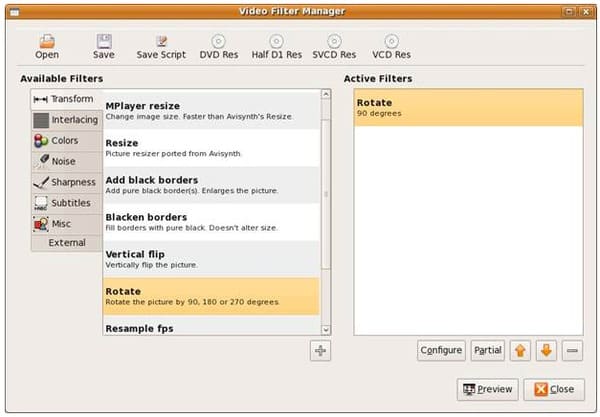
Step 5 Convert video by using Avidemux
To export the Avidemux video, you can click the down arrow under "Format" in the left panel. Choose the specific output format. Then click "Save" from the drop-down "File" menu. Select "Save Video…" from the submenu. As a result, Avidemux will start to encode the video quickly.
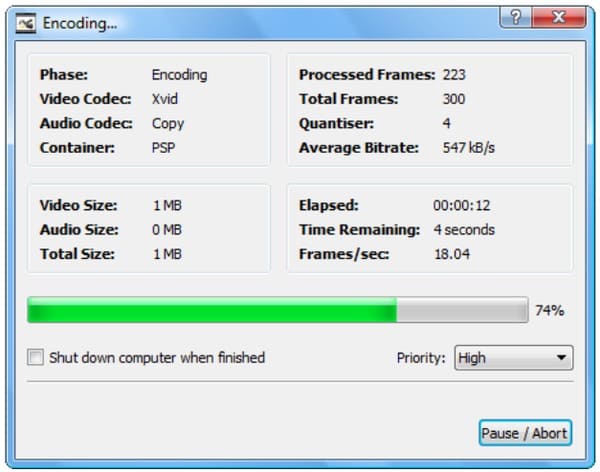
Though Avidemux is an excellent Video Editor, you cannot get much professional editing tools. Fortunately, Aiseesoft Video Converter Ultimate is your one-stop choice. You can convert, download, enhance and edit videos and music easily and quickly.
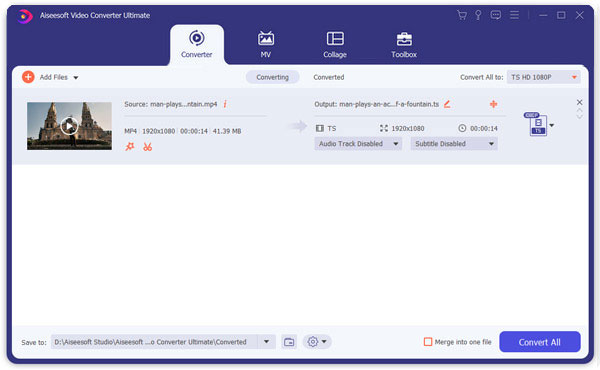
So you can get twice the result with half of the effort by using this Avidemux alternative, which is Video Converter Ultimate. If you are not sure whether you can get the better experience than Avidemux, you can free download it to have a try right now.
Well, that's all you need of Avidemux tutorial. Leave messages in the comments below or feel free to contact us if you have any doubt.