This article recommends five top audio recovery applications for you to rescue lost and permanently deleted audio files. When you can’t restore precious songs from the trash/recycle bin folder or don’t have suitable backups to retrieve your critical sound recordings, it’s time to use the specific audio recovery software. You can compare their recovery functions and select a desired one to recover all types of audio, including music, voice recordings, and other audio files.

You may delete some important audio files on your computer by mistake or lose them due to file corruption, device hardware damage, system crashes, and other issues. Whatever the reason for the audio loss, you can rely on the reputable Aiseesoft Data Recovery to recover your deleted and lost audio files, such as collected songs, downloaded music tracks, recorded voice memos, and others.
100% Secure. No Ads.
100% Secure. No Ads.
Aiseesoft is the very best audio recovery software available for Windows and Mac users. It is known for its high success recovery rates for over 15 years. Besides audio, the software highly supports other commonly used file types, including videos, photos, documents, and emails. It can recover various erased and lost files from computers (even crashed PCs), USB devices, and memory cards.
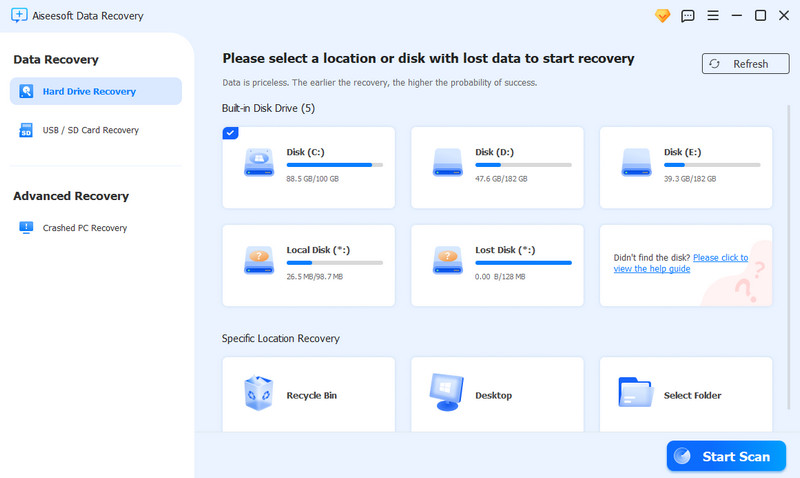
The introduced audio recovery software offers a free version that allows you to recover audio with ease. Download and launch it on your computer to start the audio recovery. Select the hard drive or folder where the audio is originally stored and start scanning. Aiseesoft will first perform a quick scan to search for recently deleted audio files. It also carries a deep scan mode to scan your device thoroughly for permanently deleted audio.
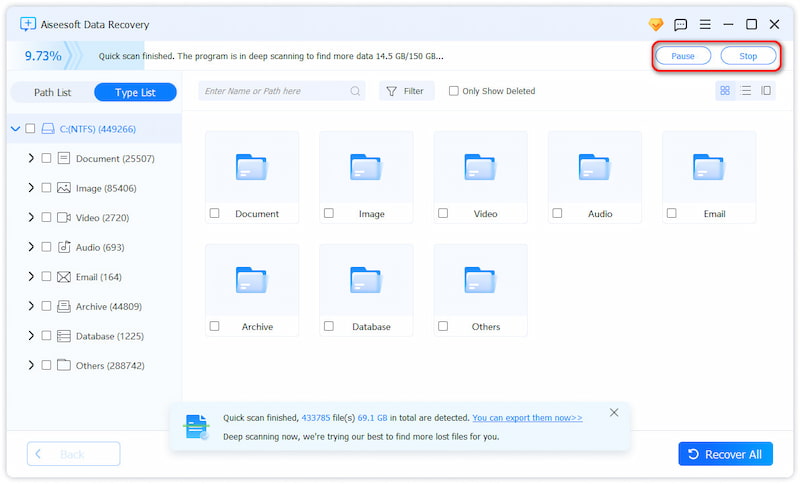
As a Mac user, you can only select Audio to scan. That ensures a faster audio recovery experience. Once the scan is complete, click Audio to access all your audio files. As you can see, the audio recovery application has associated search and filter options for you to quickly find target audio. You can also locate these songs, sound recordings, and others through their paths or types. All audio formats are supported, including MP3, M4R, M4A, FLAC, WAV, AIFF, and more.
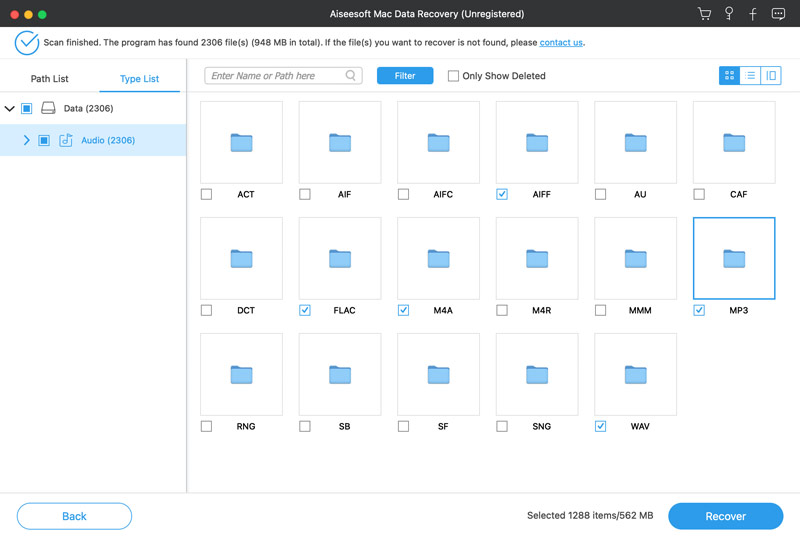
If your lost audio files are in MP3, you can only tick MP3 to locate related songs. Pause your mouse pointer on a specific music file to check detailed information. Select the audio you want to get back and click the Recover button. As mentioned above, this audio recovery tool also allows you to retrieve other files. You can take similar steps to find your deleted photos, videos, and documents.
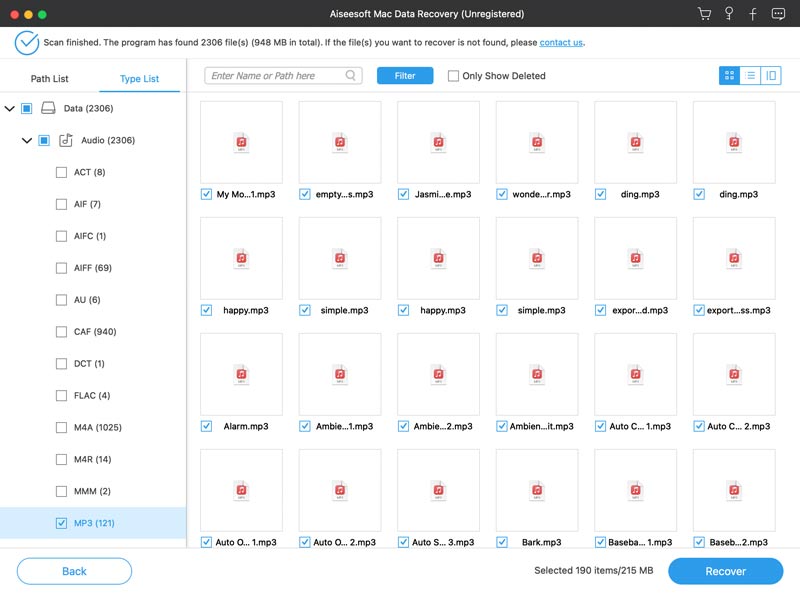
With the introduced Aiseesoft Data Recovery, you can handily recover audio on both Windows 11/10/8/7 PCs and Macs. If you prefer more audio recovery options, compare them, and then pick your preferred one, check the four more storage contenders below.
Disk Drill claims to be the top-rated data recovery software that delivers pro results. This famous recovery program can recover deleted and lost files from different sources. Moreover, it can repair damaged files and restore them. Disk Drill can work as an audio recovery software to retrieve all types of audio files, such as music, voice recordings, ringtones, and more.
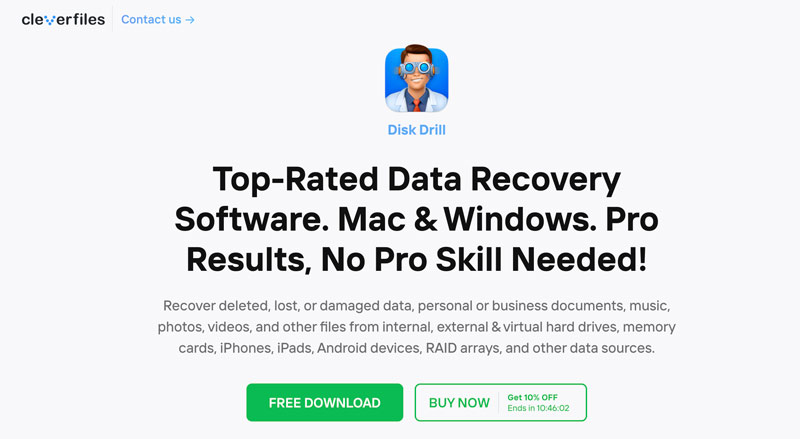
Disk Drill provides a trial version for you to test its audio recovery capability. Download and open the software on your computer and start restoring your data. Select the hard disk where your lost audio is stored and click the Search for lost data button. Then, browse the search results and select your audio files to recover.
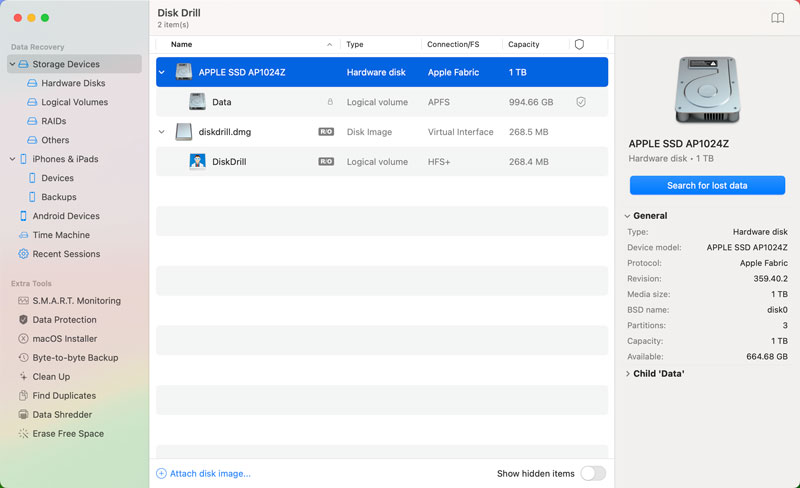
If you want to recover audio on a Windows computer and prefer a lightweight recovery tool, Recuva can be your best contender. It provides a standard version to recover various deleted files for free. This free audio recovery software can retrieve music files from hard disks, USB drives, memory cards, and MP3 players. Its free version has limited advanced features. You may need to upgrade to a paid plan for full recovery functions.
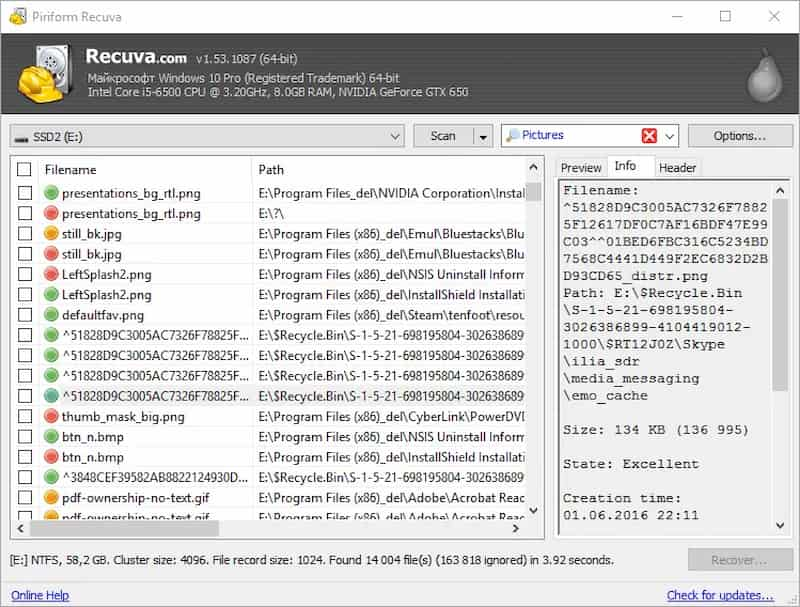
Stellar Data Recovery for Mac is another powerful audio recovery tool that can restore lost files from different file systems, including NTFS, exFAT, FAT, FAT32, HFS+, and APFS. It highly supports over 200 file formats, such as music, images, videos, documents, and others. As an audio recovery application, it recovers all commonly used audio formats like MP3, AAC, FLAC, M4A, etc. Like Aiseesoft, Stellar can handle almost all data loss cases.
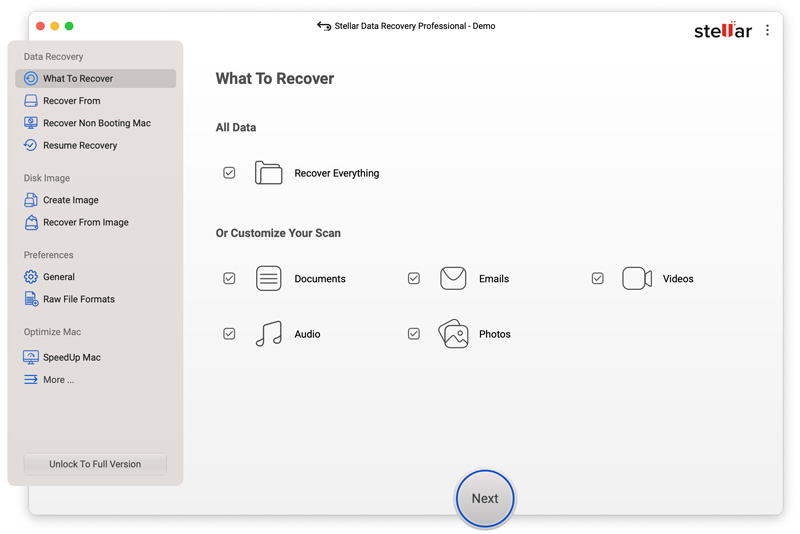
EaseUS Data Recovery Wizard is a popular option for recovering all types of files on your computer. It can retrieve audio, documents, pictures, videos, and other files. This audio recovery software provides a straightforward way to restore lost and deleted songs. After scanning, your audio files will be listed in their formats, such as MP3, WAV, WMA, AAC, etc. Click the specific audio format on the left panel to view related files. Please choose all the necessary audio files and then click Recover to get them back.
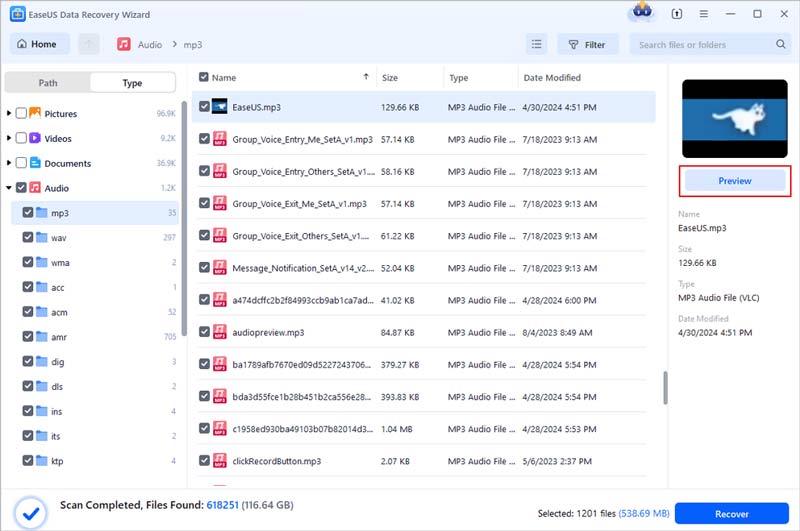
Does Android have an audio recovery app?
Android doesn’t offer a dedicated audio recovery app on its phones and tablets. When you need to recover audio, try searching for it from the Files by Google app. Open this app on your Android phone, tap the three-line menu icon, and then go to Trash to look for your lost audio. If this method fails, turn to a third-party data recovery app like FoneLab for Android.
Can you recover deleted audio recordings from a phone?
First, you should go to the file manager app and check if there is a trash folder that stores your recently deleted audio files. If you use a third-party audio recording app to capture these audio files, you need to check if it has a trash or recently deleted folder. If you often back up all types of files, including audio, on your phone to a cloud drive or external storage device, try recovering deleted audio files from the right backup. You can also rely on some specially designed iOS or Android data recovery apps to retrieve your lost audio on the phone.
Can I recover deleted voice memos for free?
Yes, you have a big chance to recover deleted voice memos on your iPhone for free. After you mistakenly delete an important voice recording, you can tap the back button to access a Recently Deleted folder. When you find the voice memo you want to restore, tap it to display a Recover option. You can play the audio recording to verify it. Tap Recover and then Recover Recording to confirm your operation. If you can’t find the target voice memo in this folder, it will be permanently erased. In that case, you may need to recover it from a suitable iCloud backup or use professional audio recovery software.
Conclusion
You can get five great audio recovery software recommendations to find your valuable audio files back. You can start with the easy-to-use Aiseesoft Data Recovery to recover your deleted and lost audio. The reliable tool is always my first recommendation for anyone who wants to retrieve their critical data safely.
Recover Various Data
1. Free Data Recovery Software
2. Recover Deleted Files in Windows
3. Recover Deleted Files from Recycle Bin Windows
4. Recover Permanently Deleted Emails

Aiseesoft Data Recovery is the best data recovery software to recover deleted/lost photos, documents, emails, audio, videos, etc. from your PC/Mac.
100% Secure. No Ads.
100% Secure. No Ads.