Your Apple Watch comes with an Unlock with iPhone feature to help you quickly unlock your iPhone. This convenient security feature automatically lets your unlocked Apple Watch unlock your nearby iPhone. With it enabled, you don’t need to enter your iPhone passcode or use Face ID. However, many users complained that the Apple Watch Unlock with iPhone is not working. Are you encountering the same issue?
This article explains several key requirements for the Unlock with iPhone feature. You can troubleshoot the related problems based on them.
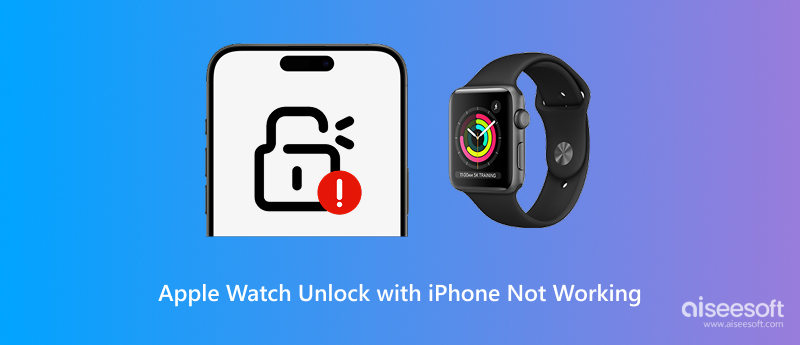
Before telling you the specific solutions to resolve the issue of the Unlock with iPhone not working, I would like to discuss the common reasons behind the failure.
There are some basic requirements to ensure that Unlock with iPhone on your Apple Watch works properly.
First, you should use an iPhone X or later with Face ID and an Apple Watch Series 3 or later. If you use an older device, you can’t unlock your iPhone while wearing a watch. Also, the nearby iPhone won’t unlock your watch automatically.
Bugs in older iOS or watchOS versions often break this unlocking feature. You need to update both devices to the latest version.
Apple Watch Unlock with iPhone relies on Bluetooth and Wi-Fi to work. If one is not enabled, the iPhone and Apple Watch communication won’t be made. Moreover, both Apple devices must have passcodes enabled.
When Wrist Detection is disabled on your watch, the feature cannot function for security reasons. If the Apple Watch is not worn securely on your wrist or the devices are not closed, you may fail to unlock your watch.
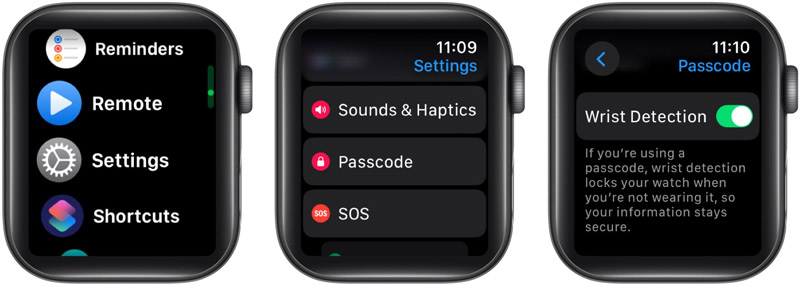
Sometimes, the Apple Watch Unlock with iPhone not working issue is caused by Bluetooth or Wi-Fi interference, temporary software or network conflicts, locked Apple Watch, hardware failure, and more.
You can enter the passcode to unlock your Apple Watch manually. Also, you can set it to unlock when your iPhone is unlocked. When your iPhone fails to unlock your Apple Watch, ensure both devices are compatible and have the correct software version.
To unlock your Apple Watch automatically, you should wear the watch and make sure it is relatively close to your iPhone. When your iPhone detects your unlocked Apple Watch nearby via Bluetooth/Wi-Fi, it will also be unlocked for you to use. You can lift your iPhone or tap its screen to wake it.
Check the requirements above and make sure all settings and functions are correct. Check again to ensure the Wrist Detection, Unlock with iPhone, Unlock with Apple Watch, Bluetooth, and others are turned on.
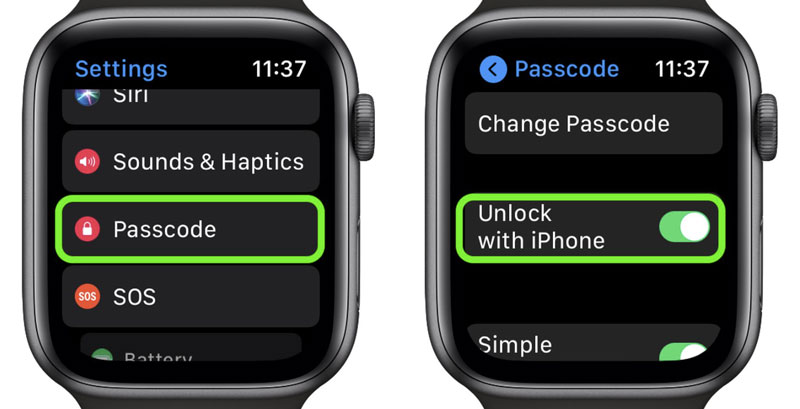
If the Apple Watch Unlock with iPhone is still not working, restart both devices and try again. You can also unpair and then repair them to troubleshoot. Turn off Unlock with Apple Watch on your iPhone and turn it on again. Similarly, turn off Unlock with iPhone on your Apple Watch and re-enable it. Usually, your iPhone and Apple Watch will work normally for convenient unlocking.
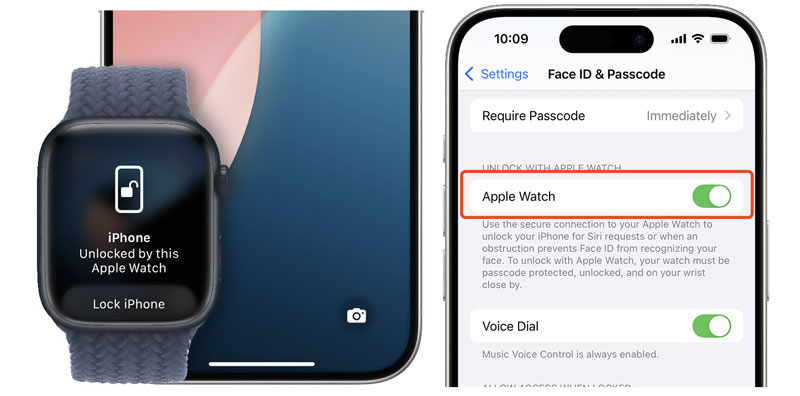
When the Apple Watch Unlock with iPhone is not working, and you forget your passcode, you can erase the watch. If your Apple Watch is set to be erased after 10 unlock attempts, you can easily enter the wrong passcodes 10 times to reset it.
You can also unpair the Apple Watch on your iPhone to erase it. Open the Apple Watch app, tap My Watch, and find the target watch you want to reset. Tap the Info icon and choose Unpair Apple Watch.
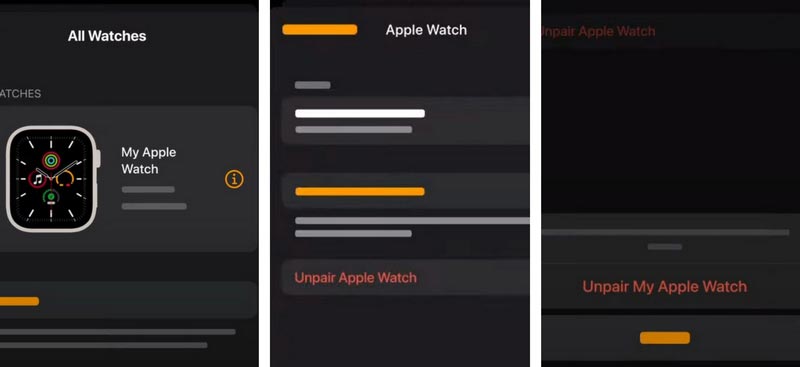
When a forgotten password locks your iPhone, or it is iCloud-locked, use the powerful Aiseesoft iPhone Unlocker to regain access to your Apple device. It gives a simple way to wipe the screen lock passcode, Apple ID passcode, Face ID, Touch ID, and more. Besides, it lets you safely bypass Screen Time, MDM, and other restrictions.
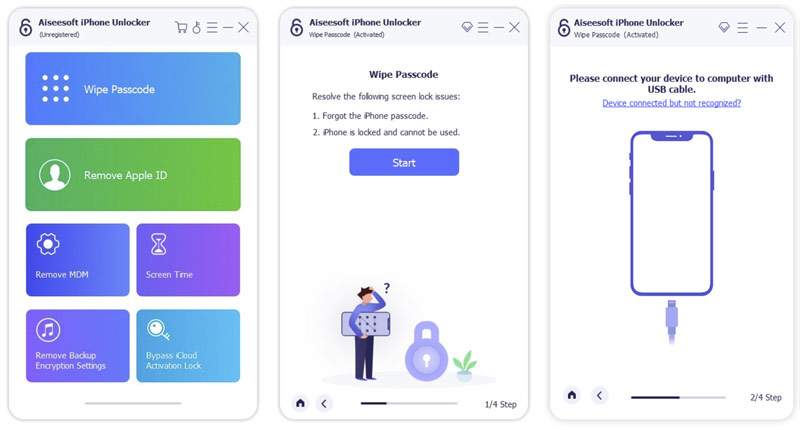
Question 1. Does the Apple Watch have Face ID?
No, the Apple Watch does not have Face ID. Till now, all Apple Watch models don’t support facial recognition. Due to hardware limitations, Apple's camera system can’t be put on the Apple Watch’s tiny front screen. Instead, the Apple Watch has a Wrist Detection feature for the unlock. Once you have entered the passcode and put it on, the watch uses its sensors to detect it’s securely on your wrist. Your watch stays unlocked while it’s already on your wrist. You can raise your wrist or glance at your watch to use it.
Question 2. Why is my Apple Watch just showing the Apple logo?
If your Apple Watch only shows an Apple logo, it is stuck in the dreaded boot loop. There is a software issue preventing it from starting up properly. Common causes include a failed watchOS update, temporary system error, corrupted software, low battery, and hardware problems. Charge the Apple Watch for 15-30 minutes to ensure it has the necessary power. Then, hold the side button and the Digital Crown for at least 10 seconds to force restart your watch.
Question 3. Why is my iPhone not unlocking with my passcode?
You will be pretty confused when your iPhone won’t unlock with your passcode. Double-check you are entering the correct password. Simple mistyping is the most common reason why your iPhone refuses to unlock. Sometimes, the iPhone does not unlock with your passcode due to temporary software glitches. You can easily force restart your iPhone to resolve it. If you see iPhone is disabled or Try again in X minutes, you entered the wrong passcode too many times. You must wait for the timer to count down. In some cases, the issue is caused by your unresponsive iPhone screen. Try cleaning the screen gently.
Conclusion
The Apple Watch Unlock with iPhone not working is a common issue. The feature is designed to provide convenience. So, the failure can be frustrating. This article discusses the possible reasons for the problem. You can follow the guide above to resolve it and make sure both devices work with each other properly.
iOS Unlock Tips
Unlock iOS Screen
Bypass iOS Activation Lock
Recover iOS Data

To fix iPhone screen locked, wiping password function can help you a lot. And you also can clear Apple ID or Screen Time password easily.
100% Secure. No Ads.
100% Secure. No Ads.