Encountering a Card cannot be accessed error on your Canon camera is frustrating, especially when you are in the middle of capturing meaningful or important moments. When you see the memory card error, you are often suggested to reinsert, change, or format the card. You can start by checking your SD card or trying another card to resolve it. What if the error message still displays on the camera screen after trying those common troubleshooting steps?
In this guide, we will explain why this memory card error occurs on Canon. Moreover, we will share several efficient solutions to resolve it. You can also learn helpful tips to prevent future issues.
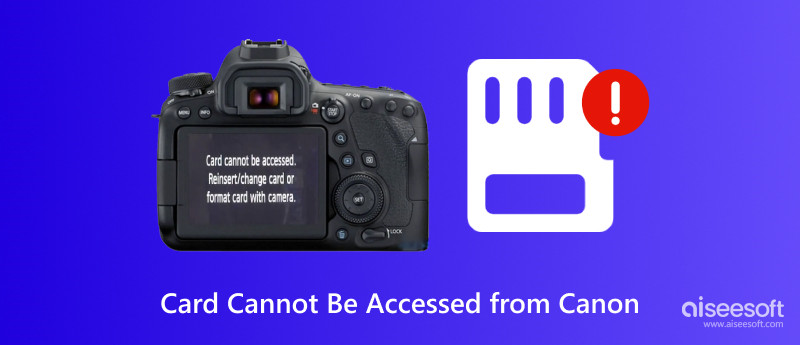
When you see a memory card error on your Canon camera, it means that the device can’t properly read or write to the memory card. This error may easily lead to lost photos or interrupted recording. It often comes with an error code 01 or 02. ‘Card cannot be accessed. Reinsert/change card or format card with camera’. This part explores the common causes of this memory card error.
When your memory card is not fully seated in the slot, you will see this Card cannot be accessed error. As it prompts, try inserting it and ensure the SD card is properly inserted. Moreover, dirty or bent contacts can prevent proper connection. SD card lock is another big reason why it cannot be accessed from your Canon camera. An incompatible or unsupported memory card will lead to a memory card error. What’s more, outdated firmware may be incompatible with newer high-capacity SD cards.
Improper ejection, sudden power loss, and other reasons will corrupt your SD card. They may also trigger file system errors. In that case, your Canon camera can’t read or write the card data normally. Sometimes, the SD card does not work due to physical damage or camera hardware issues.
As you can see from above, various reasons may cause the Card cannot be accessed error on your Canon camera. You can start with basic checks and quick fixes. For instance, you can power off the camera, remove the memory card, and reinsert it properly. During this step, clean the SD card and ensure it is not locked. Moreover, test your card on another device, like a computer, phone, or another camera, to see if it is readable.

If all these common troubleshooting tips fail to resolve this Canon memory card error, you may need to format the card. Formatting can effectively resolve various file system errors. You can handily format your SD card in the camera or using a computer. Generally, the Format Card option can be easily accessed from the Settings. Make sure you format the memory card in a format supported by your Canon camera.
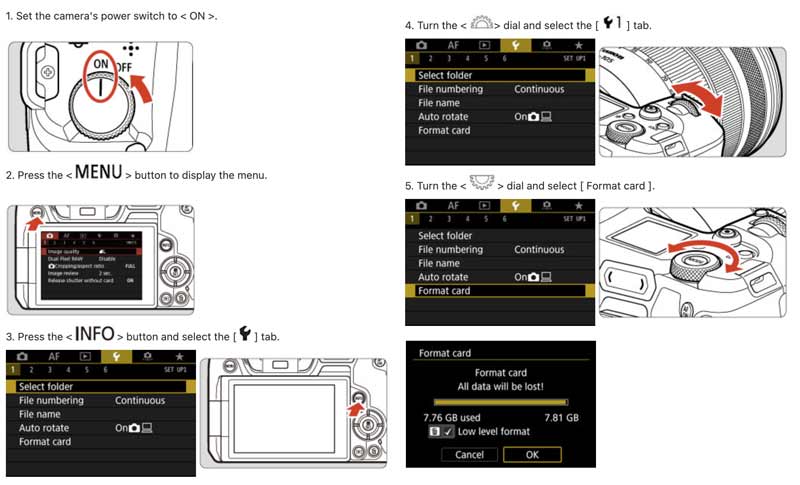
When a new SD card is not working in your camera, try updating the camera’s firmware. As mentioned, outdated firmware can cause compatibility issues with modern memory cards. Please navigate to the official Support Page of Canon, search for the latest firmware for your camera model, and download it. Then, you must follow the instructions carefully to install the firmware via a computer or directly on your camera.
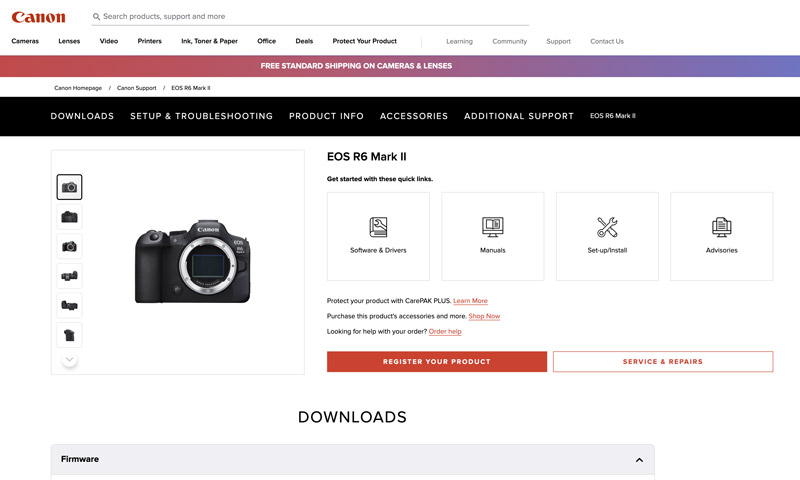
If you mistakenly deleted some irreplaceable photos while troubleshooting the memory card error, or you have formatted your card without backups, use reputable data recovery software like Aiseesoft, Disk Drill, or PhotoRec.
100% Secure. No Ads.
100% Secure. No Ads.
Download the recovery tool on a computer and connect your SD card to it via a card reader. Here, we take the reliable Aiseesoft Data Recovery as an example of recovering photos from a formatted memory card. Even though the software allows you to restore deleted data from a digital camera directly, you should avoid using the camera itself. You can select USB/SD Card Recovery on the left.
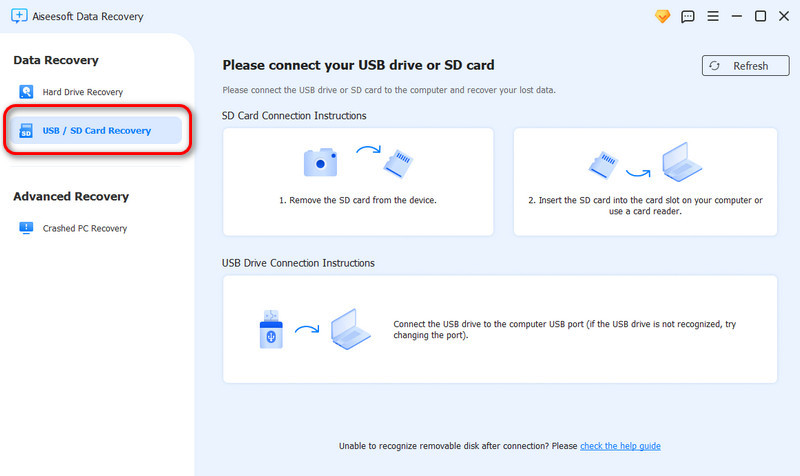
Scan your card for all types of lost files, including your captured pictures and video recordings. Browse and preview the image files you want to retrieve. Once all the target photos are selected, click the Recover button. This all-featured recovery tool also lets you fix a corrupted SD card safely.
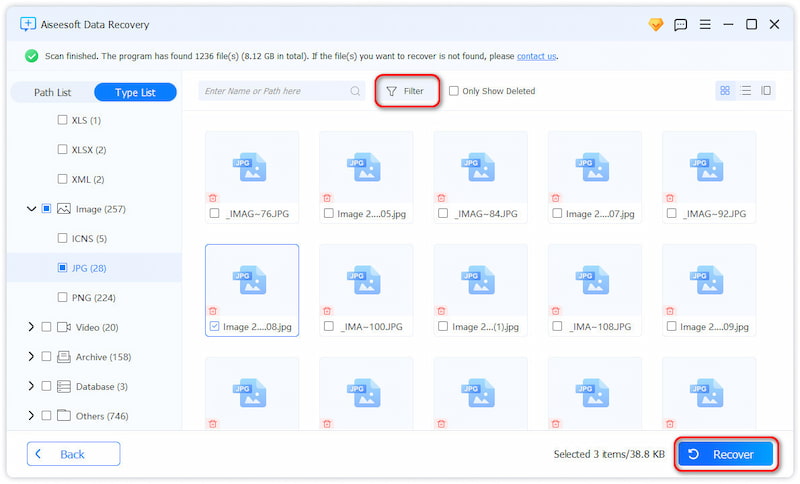
How can I reset my Canon camera?
To troubleshoot some issues or restore your Canon camera to factory settings, you may reset it. The specific resetting steps may vary depending on your camera model. You can check your user manual to figure out the model you are using and get details on how to reset it. Generally, you need to press the Menu button and go to the Settings tab. Find a Reset Settings or Clear All Camera Settings option and choose it. Some high-end Canon cameras may have advanced options for a deeper reset. You can select the desired one and confirm it.
What format should my SD card be for my Canon camera?
To ensure a memory card can be accessed by your Canon camera, you should format it to FAT32 (for cards 32GB or smaller) or exFAT (for cards 64GB or larger). All Canon cameras support FAT32. If you use a 64GB+ SD card on a modern Canon device, consider formatting it to exFAT. You should know the exact model of your camera and ensure it supports exFAT.
How do you reset your Canon memory card?
You often have two main options to reset your Canon memory card. First, you can directly format the card on your camera. Ensure it is properly inserted into your Canon camera and turn on the device. Press the Menu button and enter Settings. Find a Format Card option and confirm it. You can also format an SD card on your computer. Use File Explorer on Windows or Disk Utility on Mac to perform the reset.
Conclusion
This article shares several helpful methods to help you resolve the card cannot be accessed error on Canon cameras. In most cases, memory card issues can be easily resolved with basic troubleshooting steps. If the error message still appears on the screen, consider seeking professional help.
Recover Various Data
1. Free Data Recovery Software
2. Recover Deleted Files in Windows
3. Recover Deleted Files from Recycle Bin Windows
4. Recover Permanently Deleted Emails

Aiseesoft Data Recovery is the best data recovery software to recover deleted/lost photos, documents, emails, audio, videos, etc. from your PC/Mac.
100% Secure. No Ads.
100% Secure. No Ads.