Have you ever attempted to view your shared albums on iCloud and been perplexed by their non-appearance? You're not alone, so don't worry. When trying to view shared albums, many users encounter issues, especially if the configuration is incorrect. It's like when you expect your photos to back up automatically, but suddenly you realize Google Photos not backing up properly, and now you're scrambling. It’s frustrating, right? In this guide, I’ll walk you through everything you need to know about how to turn on and access Shared Albums on iCloud, why sometimes you can’t see them, and even what to do if some of your precious photos go missing. Let’s get started and ensure you can easily find all your shared memories without any additional stress.
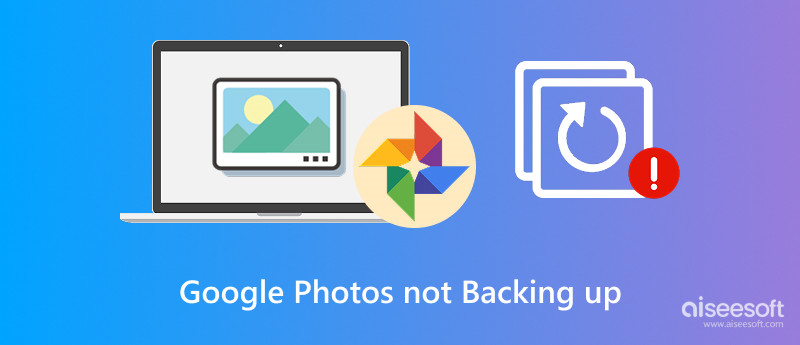
When you think about it, it's quite annoying. You notice that Google not backing up photos correctly, and as a result, your pictures go missing or are lost. You may even think that once they’re gone, that’s it. But no, really, there’s still hope! Even if Google Photos didn’t back them up the way you thought, you can retrieve those photos with a little help from a tool like Aiseesoft Data Recovery. This software can save your life if you haven't set up a backup correctly. It can burrow deep into your device’s storage to photos that you can no longer readily access, even if you deleted them for good. Additionally, it features a handy AI repair image toolstrip that assists in fixing damaged or corrupted photos. It is very convenient if you have old or partially lost files.
100% Secure. No Ads.
100% Secure. No Ads.
Main Features of Aiseesoft Data Recovery:
• Quickly recovers lost or deleted images from phones, computers, SD cards, and other storage devices.
• Automatically fixes blurry, damaged, or corrupted photos with powerful AI technology.
• Supported with JPEG, PNG, TIFF, or even RAW files.
• You don’t have to be super techy, and it's really simple to navigate.
How to Recover Lost Google Photos Without Backup
100% Secure. No Ads.
100% Secure. No Ads.
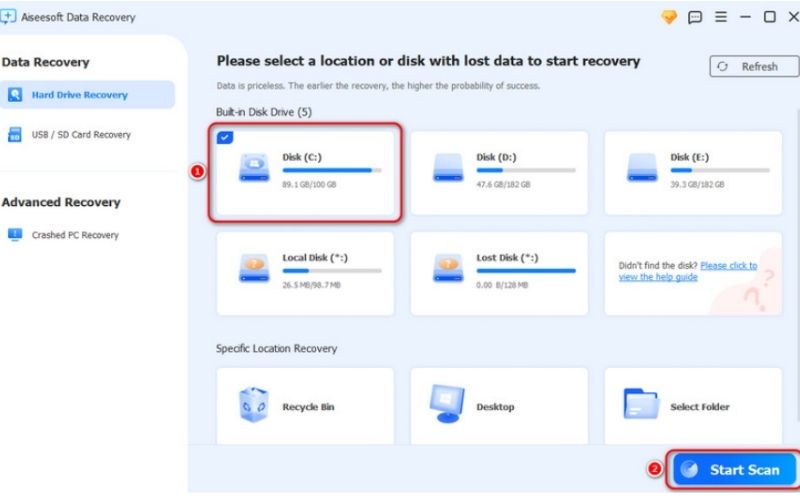
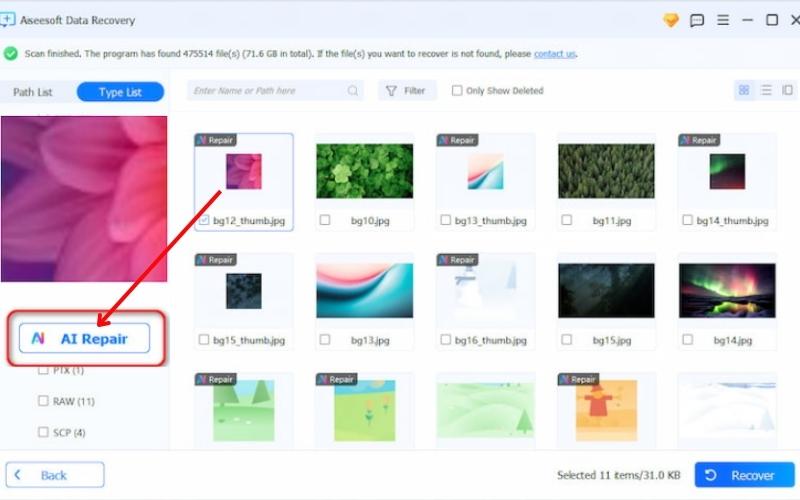
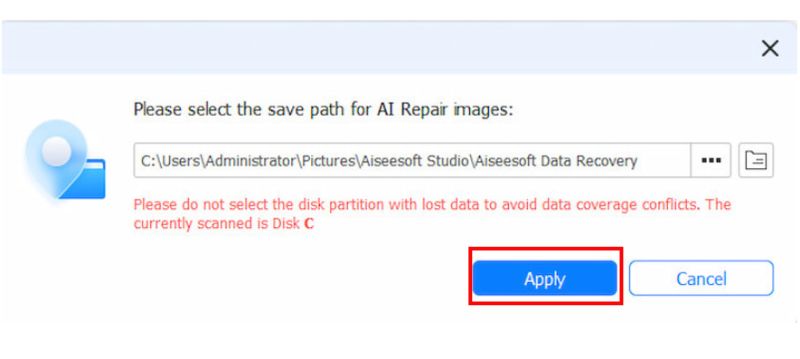
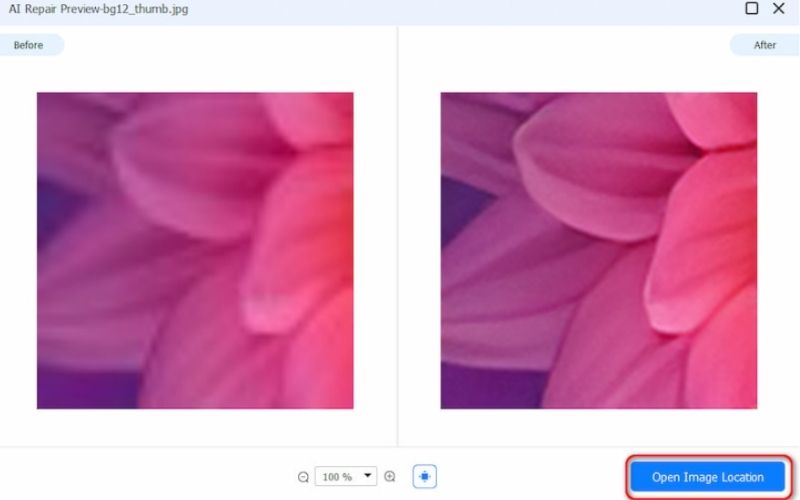
Okay, let’s talk if you're here wondering why your Google Photos isn’t doing its job. One minute you think everything's safe, and the next, you realize some backed-up photos not showing on Google Photos at all. It's confusing, right? Let’s break down what could be happening.
How do I know if my photos are backed up?
• Click on your profile picture in Google Photos.
• A status message ought to appear. If "Backup complete" appears, you're good to go.
• If you see a message like "Backup is off" or "Waiting for Wi-Fi," you haven't uploaded your photos. It is likely the reason.
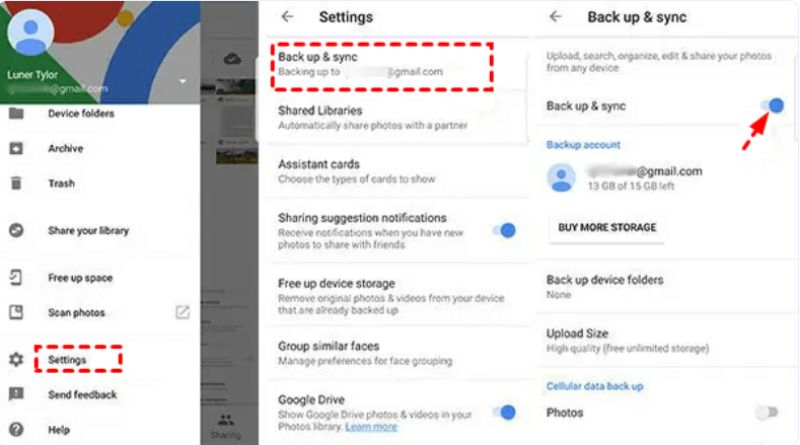
Now, why is my Google Photos not backing up properly? Here are a few common reasons:
•Pause backup: Sometimes backup settings get paused if you haven't connected to Wi-Fi or your device is low on battery.
•Storage is full: If your Google account has hit the storage limit, new photos won't back up until you free up space.
•App version is outdated: If you’re using an older version of the Google Photos app, bugs might prevent proper syncing.
•Network issues: Weak Wi-Fi or unstable mobile data can cause the upload to be interrupted halfway.
•Incorrect settings: If "Backup & Sync" is turned off in the app, automatic backups will not occur.
•Account mismatch: If you sign in to a different Google account than the one you used for backup, you may experience missing photos.
Even if you back up, you may still encounter the issue of backed-up photos not appearing on Google Photos, often due to a syncing glitch or a delay between devices.
Since nobody wants to lose their memories due to a technical issue, let's address why Google Photos is not backing up, now that we know the cause of the problem. You can follow these simple steps:
1. Double-check your internet connection
First things first, ensure you're connected to a strong Wi-Fi network or have mobile data enabled. Google Photos needs a stable connection to upload your pictures.
2. Turn on backup and sync
Open Google Photos, then tap your profile photo. Go to Settings, select Backup & Sync, and ensure it’s switched on. Sometimes it gets turned off without you noticing.
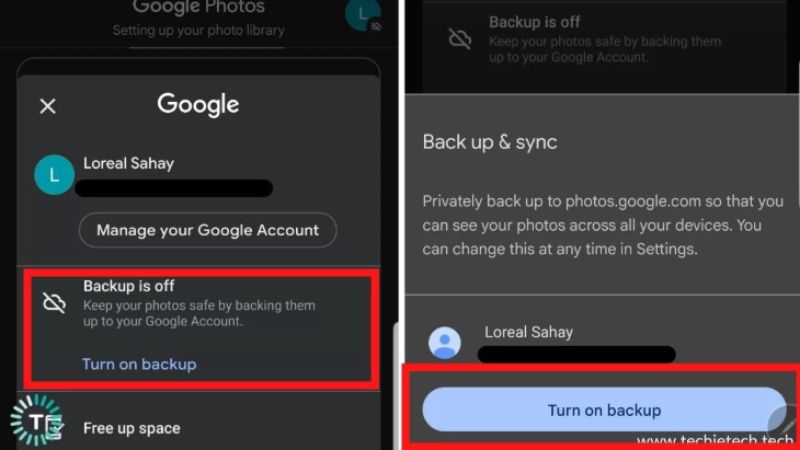
3. Free up some storage space
Check your Google account storage (Photos shares space with Gmail and Drive). If you’re out of space, you’ll need to delete some stuff or upgrade your plan.
4. Update the Google Photos App
An outdated app can cause a range of unexpected issues. Go to the App Store or Google Play, and update Google Photos to the latest version.
5. Restart your device
It sounds simple, but restarting your phone can resolve minor issues that interfere with backup processes.
6. Clear the App cache
If you’re an Android customer, head to Settings and select "Apps," then search for Google Photos. Then, select Storage and tap Clear Cache. Erasing old data can sometimes resolve the issue with the app.
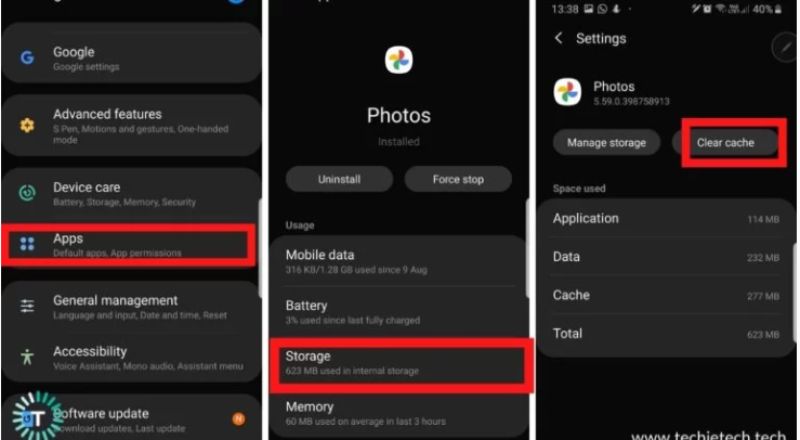
7. Sign out and sign back in
Try exiting and reentering your Google account on the app if everything else fails.
Honestly, most backup problems aren’t permanent. It’s usually just a setting or connection issue. But if your Google Photos not backing up problem still sticks around after trying all this, it might be worth reinstalling the app fresh.
You know, sometimes you don’t want every single thing on your phone being sent automatically to Google Photos. Maybe it’s private, or perhaps it’s just junk that you hate seeing stuffing your cloud. Understandable! So, if you’re asking yourself how to stop Google Photos from backing up your photos, here’s precisely what you can do:
1. Turn Off Backup & Sync
• Open your Google Photos app and click your Profile.
• Go to Photos settings and select Backup & sync.
• Then, simply toggle Backup & sync off. Simple as that, no more automatic uploads.
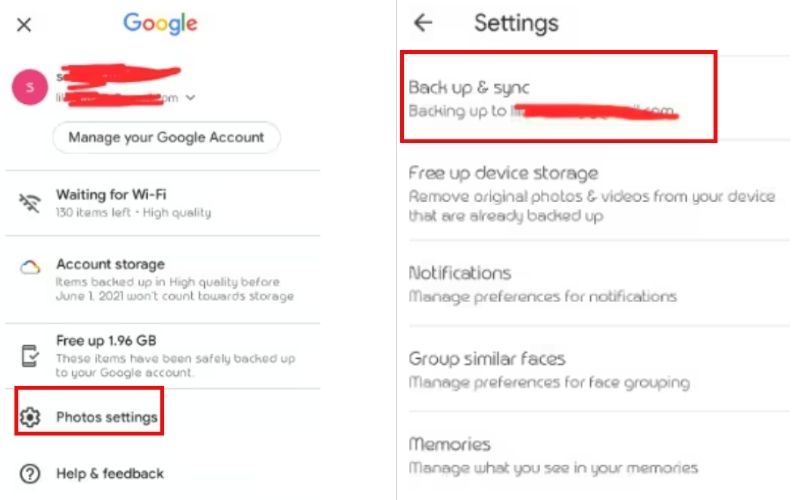
2. Choose Specific Folders to Stop Backing Up (Android)
If you only want to stop backing up certain folders (like WhatsApp images or downloads):
• Open Google Photos, then go to Photos settings. Find the Backup & sync and click the Backup device folders.
• Here, you can unselect any folders you don’t want backed up.
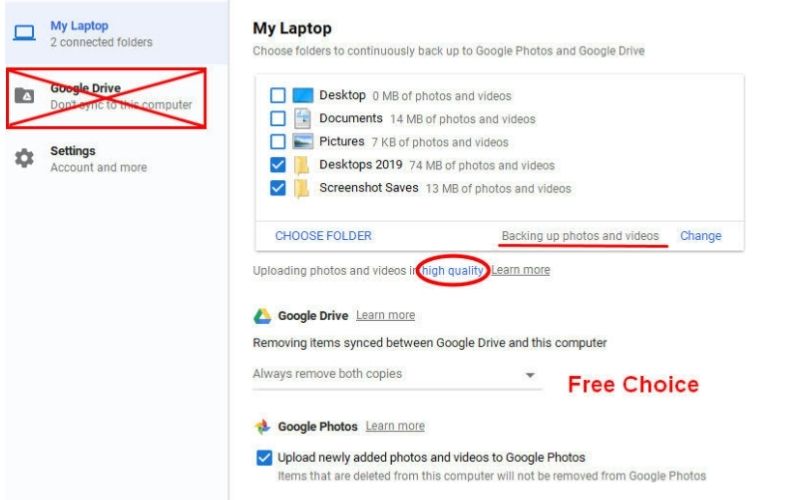
3. Use Mobile Data Restrictions
Another sneaky trick is to block the app from using mobile data:
• Go to your phone’s Settings, then find the Apps section, and select Google Photos. Click on Mobile data & Wi-Fi.
• Turn off data access.
Without data or Wi-Fi, the app can’t back up anything!
That's it, super easy! Whether you want to pause backup temporarily or completely shut it off, you’re now in full control. It's your data, your rules.
Will my photos be deleted if I uninstall Google Photos?
Nope! Your photos, backed up to Google’s cloud, are safe. However, if you haven't perform Google Photos backup yet, uninstalling the app could result in losing photos stored only on your device. Always double-check before removing the app!
Can Google Photos back up automatically in the background?
Absolutely! But only if you allow it! Ensure the app has background permission and that Google Photos Backup & Sync is enabled. Otherwise, it’ll only back up when you open the app.
Why are some photos missing even after backup?
Sometimes, you may encounter skipped photos because they’re too large, corrupted, or an error occurred during the upload process. It's always a good idea to check the missing images in your upload queue.
Conclusion
Dealing with Google not backing up photos can be frustrating, but it's usually easy to fix with a few quick checks. If you lose important pictures, tools like Aiseesoft Data Recovery can help recover them easily. Just stay on top of your backup settings, and you’ll keep your memories safe without a problem!
Recover Various Data
1. Free Data Recovery Software
2. Recover Deleted Files in Windows
3. Recover Deleted Files from Recycle Bin Windows
4. Recover Permanently Deleted Emails

Aiseesoft Data Recovery is the best data recovery software to recover deleted/lost photos, documents, emails, audio, videos, etc. from your PC/Mac.
100% Secure. No Ads.
100% Secure. No Ads.