It begins like any other day. You grab your iPad to check your messages, watch a video, or get some work done. However, instead of your familiar home screen message, you see a message that says "iPad Unavailable." Panic starts to set in. You try to remember your passcode. You try to think back to the last time you got into it and retrace your steps, but you still can't remember it. You have now locked yourself out, and you find yourself thinking, 'What happened, and how do I fix this?' Don't worry! You’re not the first to see this screen, and you definitely won’t be the last. In this guide, we’ll explore why the iPad unavailable error happens and show you step-by-step how to fix it quickly using different trusted methods.
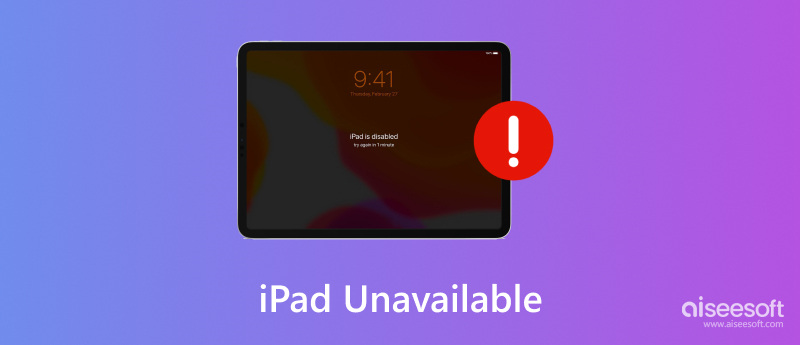
If your iPad says unavailable, it means your mobile device has been locked due to too many incorrect passcode attempts. Apple’s security system protects your data by temporarily restricting access when repeated failed login attempts are detected. At first, you may see short time-based lockouts like “Try Again in 1 Minute,” but after too many tries, it escalates to a full lockout with the “iPad Unavailable” screen.
This feature helps prevent unauthorized access, but it also means you’ll need to take specific steps to reset or erase your iPad before you can use it again. Fortunately, there are a number of safe and effective ways to resolve this problem.
It's undoubtedly frustrating to see the 'iPad Unavailable' screen, but the positive news is that there are multiple ways to unlock your device, regardless of how it got locked. Whether you want to use official Apple methods or try a faster solution, this section will show you every practical iPad unavailable fix you need. Options vary from one-click methods unlocker to using the official iCloud, iTunes, or built-in Erase iPad feature, but all of them will safely and effectively help you gain access to your iPad. Let's explore the options and determine what will work best for you.
If you're encountering the “iPad unavailable” message and you're looking for a quick, hassle-free option, Aiseesoft iPhone Unlocker is one of the simplest tools to use. You don't have to worry about navigating a convoluted process or syncing accounts when using this software. You simply follow a few clicks and you're on your way to accessing your iPad, even if you've forgotten your passcode.

Downloads
iPhone Unlocker & Fix iOS Problems
100% Secure. No Ads.
100% Secure. No Ads.
How to Fix iPad Unavailable via Aiseesoft iPhone Unlocker
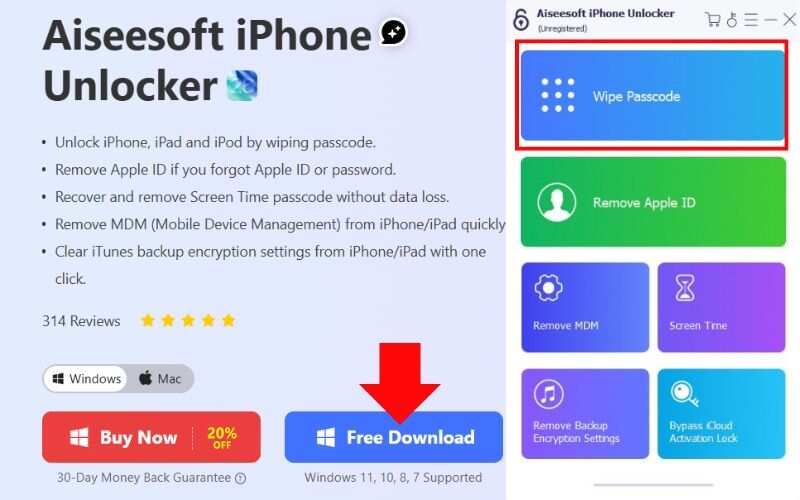
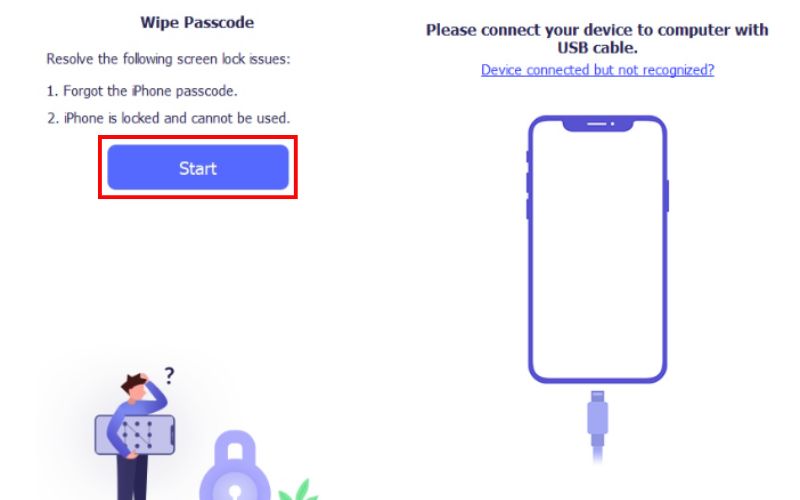
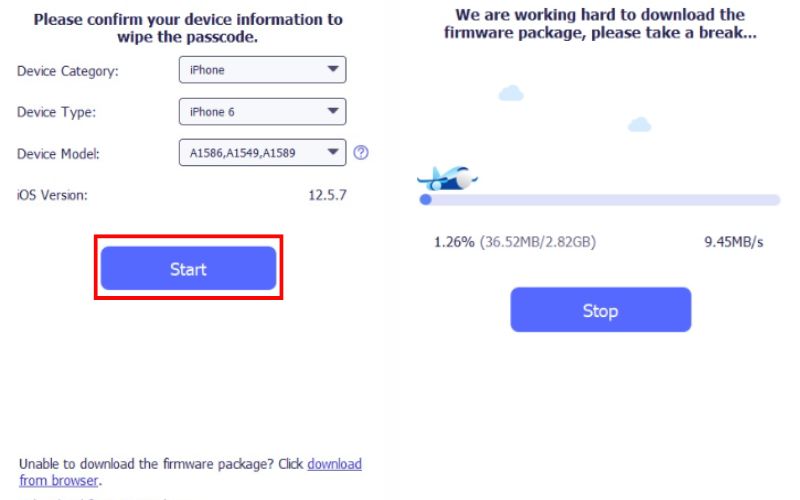
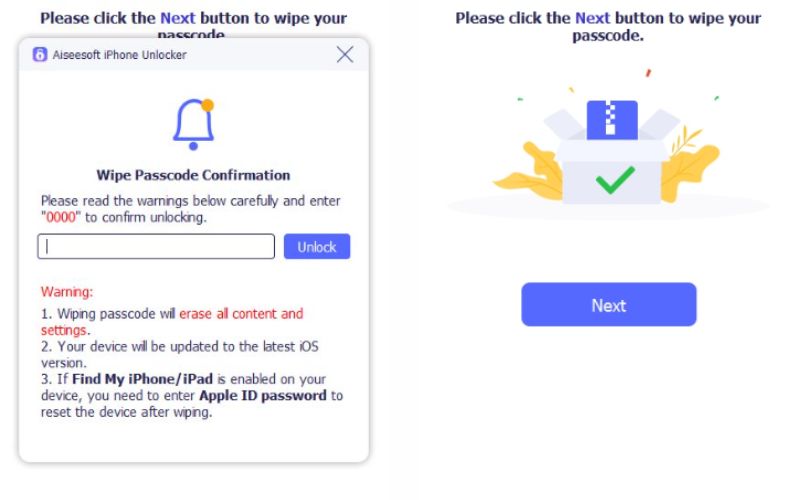
This method is perfect for users who want a reliable, one-click solution without dealing with iTunes or Apple ID syncing issues.
If your iPad says iPad unavailable, you can restore iPad using iTunes, Apple’s official desktop software for managing iOS devices. This method is useful if you’ve previously synced your iPad with iTunes or if you're comfortable using recovery mode to erase the device.
• For iPads with Face ID: Press and hold the Volume Up button quickly, followed by the Volume Down. Next, press and hold the Home button until Recovery Mode appears.
• For iPads with a Home button: Press and hold the Home and Top/Side buttons simultaneously until the recovery screen appears.
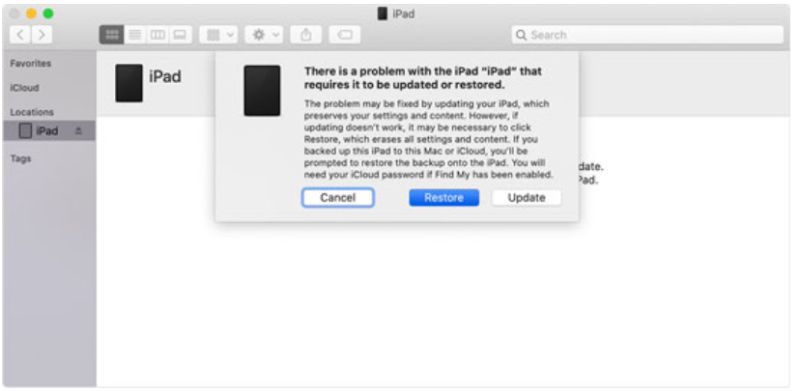
This method works well if your iPad says iPad unavailable and you're okay using a computer to reset it. Make sure to back up your data beforehand.
If your iPad is connected to Wi-Fi and running iPadOS 15.2 or later. With Apple, you can now erase your device straight from the lock screen, eliminating the need for a computer or third-party tools. It is a simple built-in solution for users who are searching iPad unavailable how to reset without extra software.
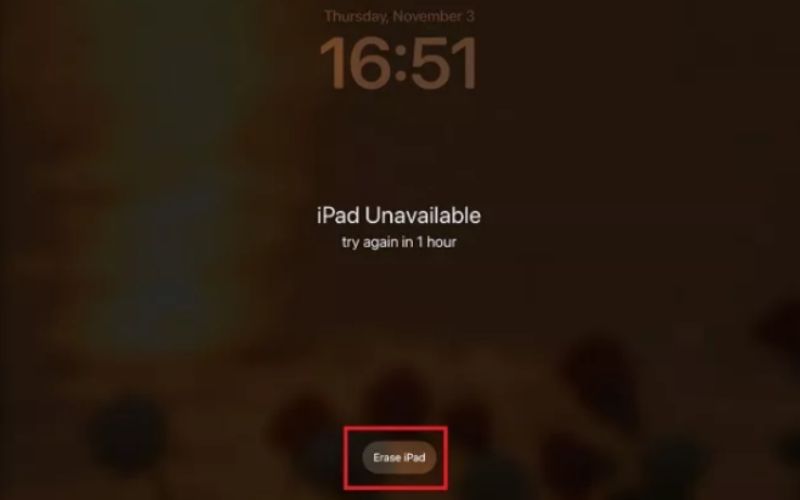
This method is fast, secure, and ideal if you remember your Apple ID and want to reset your iPad without needing iTunes or another device. It’s one of the most user-friendly ways to resolve the iPad unavailable issue.
If Find My iPad was enabled before your device became locked, you can use iCloud.com to remotely erase and unlock it. It is a great option if you don’t have your iPad on hand or simply prefer a browser-based method. It’s a reliable solution for those searching for how to factory reset iPad unavailable using Apple’s official tools.
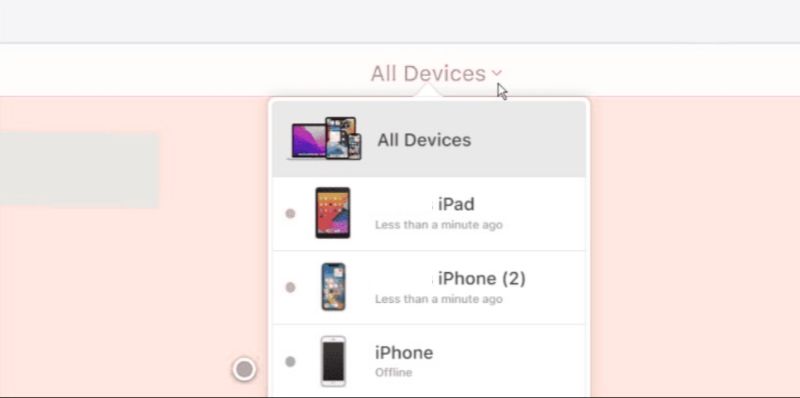
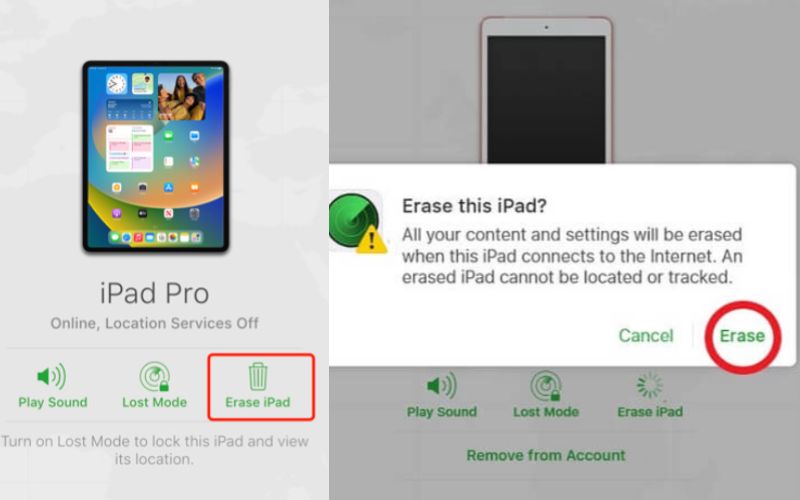
This method is especially helpful if you're locked out but still have internet access and know your Apple ID credentials. It’s a secure and effective way to reset an iPad that's unavailable without needing any cables or software.
What does iPad Unavailable mean?
If you see the message "iPad Unavailable," it means that your iPad has been locked because you have tried too many wrong passcodes. You will need to erase and reset it to regain access.
How long does "iPad Unavailable" last?
If it says just "iPad Unavailable" without a timer, it's a permanent lockout. You'll need to erase the iPad using iTunes, iCloud, or another method.
How many failed passcode attempts trigger “iPad Unavailable”?
Typically, after 10 incorrect passcode entries, the iPad becomes fully locked and displays the “iPad Unavailable” message with no timer.
Conclusion
Seeing the iPad Unavailable message can be alarming, but it’s Apple’s way of protecting your device after too many incorrect passcode attempts. Lockout is triggered for security reasons, but it doesn't mean your iPad is permanently lost. We explored multiple iPad unavailable fix solutions, from using iTunes and iCloud to the Erase iPad feature and reliable one-click tools. Any of these options should work for you, depending on your situation and available resources to recover your iPad. Be sure to perform regular backups of your device and keep your Apple ID information secure to avoid being locked out in the future.
iOS Unlock Tips
Unlock iOS Screen
Bypass iOS Activation Lock
Recover iOS Data

To fix iPhone screen locked, wiping password function can help you a lot. And you also can clear Apple ID or Screen Time password easily.
100% Secure. No Ads.
100% Secure. No Ads.