Why is the iPhone 11 screen not responding to touch?
It can be a digital heart attack when the iPhone screen suddenly stops responding to your touch. In most cases, you can perform a restart to get it back to normal easily. What if the screen is still unresponsive even after a hard reset?
This article explores the causes and solutions for the iPhone 11 touch screen not working problem. When your iPhone screen is not responding to your touch, follow the five tips to troubleshoot.

A non-responsive iPhone 11 touchscreen is a relatively common issue. Before telling you specific solutions to resolve it, let’s figure out why your phone’s screen won't let you tap anything.
Physical damage is a major cause of why your iPhone screen is unresponsive. When your phone is dropped, its screen may get cracked and lead to the not working. Water or liquid damage may affect the internal digitizer connectors or logic board components for touch.
If your iPhone is not physically damaged, the unresponsive iPhone screen may be due to software glitches, app conflicts, a freezing app or task, outdated iOS, system bugs, device overheating, software corruption, and more.
When your iPhone touchscreen is not working, you should first clean it, especially the bottom edge, where dirt might accumulate. Remove your screen protector temporarily to test. Stop using your phone immediately if the device is very hot. Avoid charging it while overheated. Also, ensure your iPhone is not at an extremely low battery.
A simple iPhone reboot can often clear temporary memory and reload iOS without deleting data. If your iPhone freezes and doesn’t respond to your touch or press, you can perform a forced restart. This operation may easily fix software glitches and bring your phone back to normal. Quickly press the Volume Up button, Volume Down, and then press and hold the Side button until your iPhone screen turns off. It will then display an Apple logo and restart.
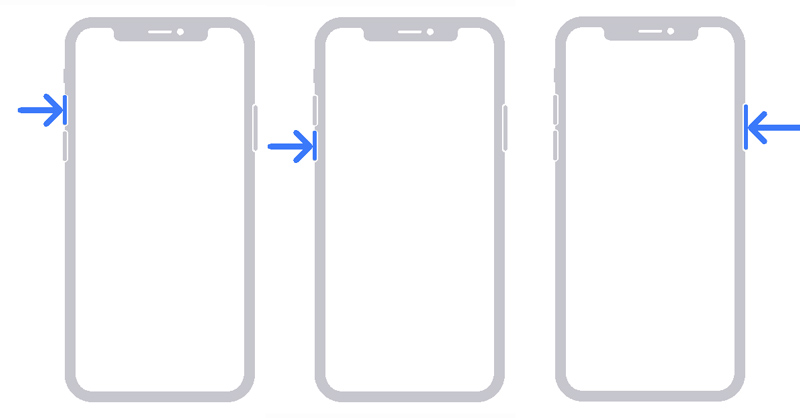
If your iPhone 11 touchscreen won't work after a forced restart, put it into Recovery Mode and then restore it.
Connect your phone to a computer. Use similar steps to guide the iOS device into Recovery Mode. Hit the Volume Up button, the Volume Down button, and then hold the Side button. Don't directly release the Side button when you see the Apple logo. Instead, you should hold it until the Recovery Mode screen appears. You can also wait until a pop-up window appears on your computer screen.
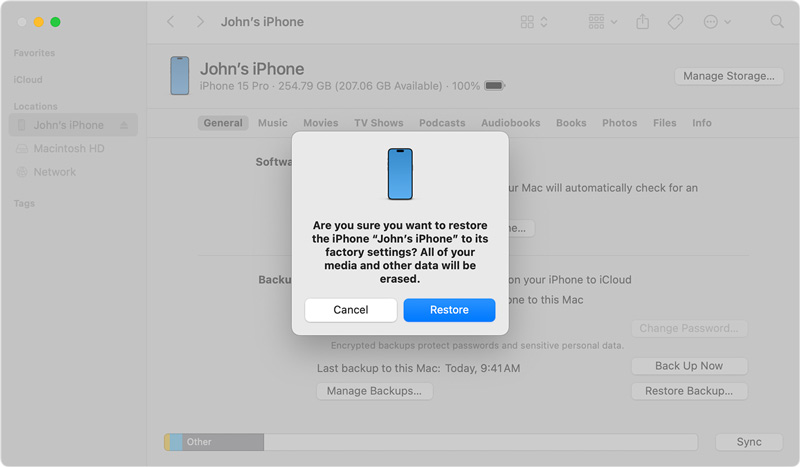
You get options to update or restore. If your iPhone 11 uses an outdated iOS, you can choose Update first. Reinstalling iOS won’t erase data. If you have a recent backup and want to resolve the iPhone screen issue thoroughly, click the Restore button to erase the device completely and install the latest software.
FoneLab iOS System Recovery can help you efficiently resolve various system-related issues. If your iPhone 11 touch screen not working problem is due to software conflicts, app interferes, system bugs, or incorrect settings, the software can fix them. Download it on a computer, connect your phone, and follow the onscreen prompts to troubleshoot the iPhone 11 screen not responding to your touch.
100% Secure. No Ads.
100% Secure. No Ads.
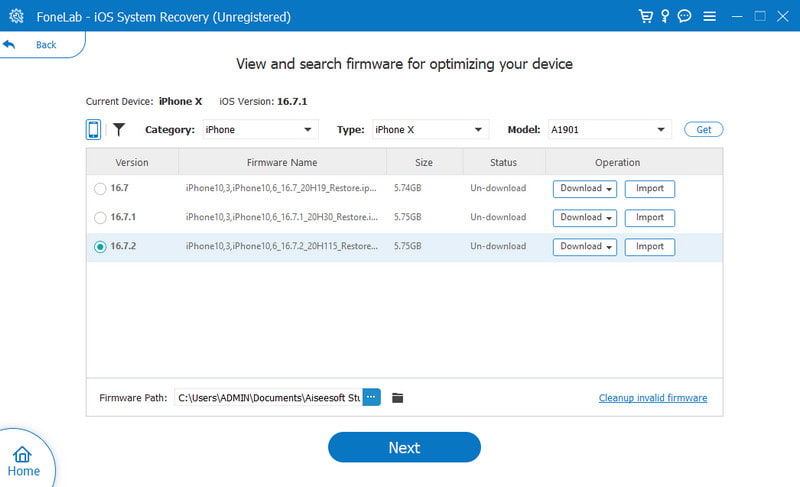
Sometimes, the iPhone 11 touchscreen not working issue is not a complete failure. If you can access Settings, you can check for iOS updates. Apple frequently releases patches that fix bugs.

Reset all settings of your phone to factory defaults and check if the screen problem is resolved. Choose the Transfer or Reset iPhone option, tap Reset, and then Reset All Settings. Enter your passcode if prompted and confirm. You can also factory reset your iPhone.
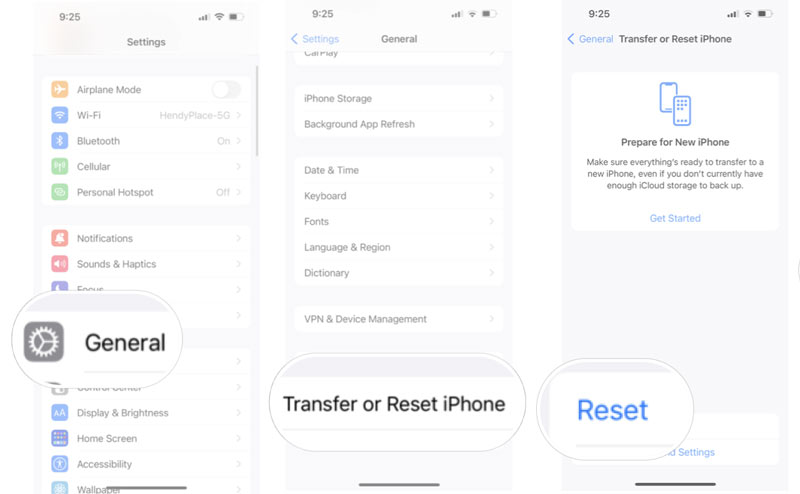
If your iPhone screen is completely dead, or it is water-damaged or physical damaged, check Apple’s Support site for further help. You can also contact them for repair programs related to your model.
When your iPhone’s screen is still unresponsive and locked, you can rely on the easy-to-use iPhone Unlocker to unlock the screen safely. You don’t need to touch the iPhone screen or perform any operation on it.
100% Secure. No Ads.
100% Secure. No Ads.
Download and use the lock removal software to unlock your iPhone 11. As you can see, it has an individual Wipe Passcode feature for you to deal with locked iOS devices, even with an unresponsive screen. iPhone Unlocker offers a quick way to remove your forgotten password and Face ID. Just connect your locked phone and follow the on-screen steps to unlock it.




Besides the iPhone password removing, it also lets you remove your Apple ID and passcode, bypass Screen Time limits, remove MDM, and more. Download the all-featured iPhone Unlocker if you need related features.
Question 1. Why is my iPhone 11 not swiping up?
Several common reasons can cause the iPhone 11 not-swiping-up issue. The main suspects are software glitches, screen issues, or hardware problems. If your iPhone 11 isn't swiping up, you can take similar troubleshooting steps as above to fix it. Check if the touch is clean or damaged. Moreover, you should check related accessibility settings. If AssistiveTouch or Guided Access is accidentally enabled, it might interfere. If the iPhone 11 screen is cracked or unresponsive elsewhere, it needs repair.
Question 2. Is the iPhone 11 touchscreen waterproof?
Even though the iPhone 11 models are water-resistant to a specific standard, their touch screen itself is not waterproof. The water-resistant design of the iPhone 11 has an IP68 rating. But, you should figure out the different between water-resistant and waterproof. Moreover, the liquid damage is not covered by Apple's standard warranty.
Question 3. How do I turn off the device password on my iPhone 11 Pro Max?
If you have already switched to a new iPhone and only use the old iPhone 11 at home or company, you may want to disable the device password. Sometimes, the iPhone has unlock issues, or you prepare to sell it, you can then turn off the lock screen passcode.
Go to Settings and tap Face ID & Passcode. Enter your current passcode to move on. Tap Turn Passcode Off to remove it entirely. You should know that this operation will also disable Face ID. That can be a significant security downgrade.
Conclusion
The iPhone 11 is a few years old now, so you may encounter some issues while using it. If your iPhone 11 screen is not responding to touch, follow the five solutions above to fix it. Start with basic checks and perform a forced restart if your phone's touchscreen is not working and can't shut down.
iOS Unlock Tips
Unlock iOS Screen
Bypass iOS Activation Lock
Recover iOS Data

To fix iPhone screen locked, wiping password function can help you a lot. And you also can clear Apple ID or Screen Time password easily.
100% Secure. No Ads.
100% Secure. No Ads.