It will be pretty annoying if your iPhone keeps locking itself unexpectedly. Some iOS users complained that their iPhone repeatedly locks itself for no reason, even while using it. Are you encountering the same issue?
This article explores several possible reasons why your iPhone may lock itself repeatedly. Moreover, five verified solutions are provided to resolve the problem. You can take the steps to get your iPhone back to normal.
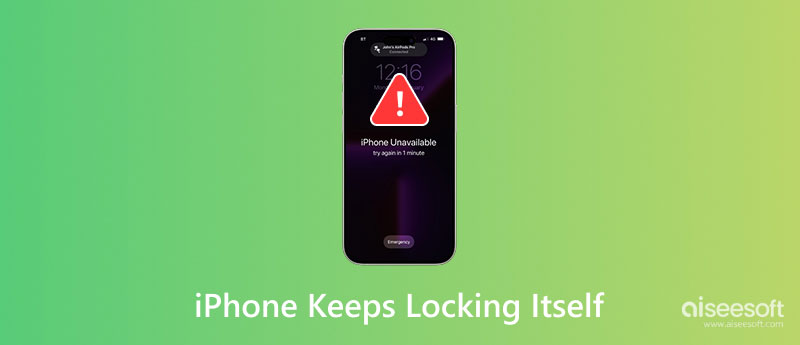
Several factors may trigger the iPhone's locking issue. Before delving into specific solutions, I would like to discuss these root causes. That can help you better know the problem and resolve it.
Several common reasons include improper Auto-Lock settings, software glitches, Face ID issues, accessibility settings, conflicted third-party apps, and hardware issues. When your Face ID or Touch ID has sensor problems, it may lead to the iPhone locking itself.
Hardware problems like the power button or sensors malfunctioning might lock your iPhone’s screen. Water or physical damage may also affect the screen lock function. Moreover, Accessibility features like Guided Access may cause unintended locking on your iPhone. Third-party apps might interfere with system settings and cause the issue. If you have jailbroken your iPhone, consider this a possible cause.
The iPhone keeps locking itself, which may occur on some iOS devices, but can often be easily solved through a restart. When you face this frustrating problem, you can first reboot your iPhone to troubleshoot. In many cases, this action will effectively fix it.
The iPhone’s Auto-Lock feature is designed to turn off the display automatically. Based on your setting, it will lock the device after a period of inactivity. If Auto-Lock is configured to a very short duration, like 30 seconds, your iPhone will lock itself quickly.
To troubleshoot this issue, open the Settings app, scroll down to tap Display & Brightness, and then choose the Auto-Lock option. Select a longer duration, like 5 minutes, and save your changes. Test if the issue of your iPhone keeps locking itself persists.
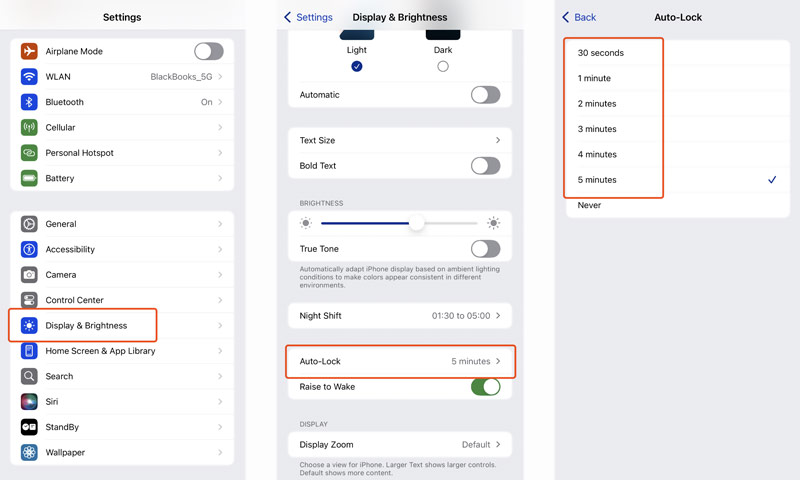
If your iPhone locks abruptly even while using it, you should check if conflicting apps are running in the background. Apps with aggressive permissions or bugs might interfere with the locking function and lead to random locks. You can choose to uninstall the apps installed just before the issue begins. Moreover, you can close all apps to test if the problem is solved.
Besides restarting, iOS updating is also a simple but efficient way to fix various issues. A new system may easily fix corrupted cache files, app issues, and temporary bugs in old versions. Use the regular way to search for updates on your iPhone. Tap Software Update in Settings to install the latest iOS.
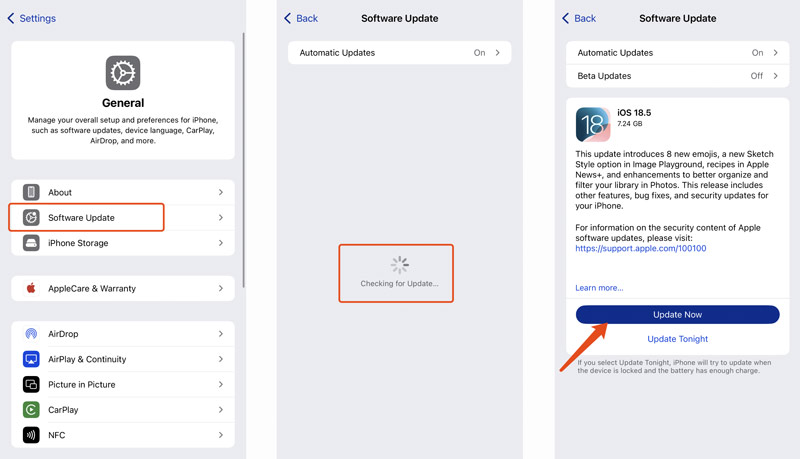
Go to Settings > General > Transfer or Reset iPhone > Reset > Reset All Settings. Enter your passcode to confirm the resetting operation. After that, you can check if the lock problem is solved. If this resetting way fails to fix it, consider restoring your iPhone to factory settings. Select the Erase All Content and Settings option and confirm that.
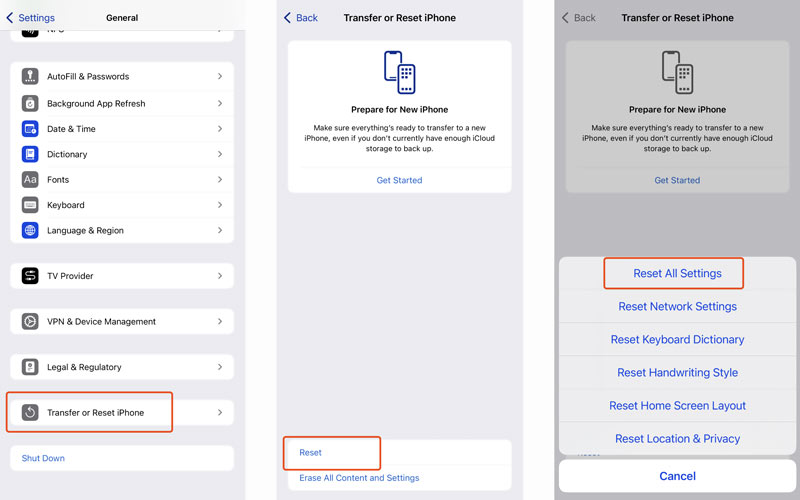
To quickly repair system-related issues, you can rely on the reputable iOS System Recovery. If you have jailbroken your iPhone and often get various bugs, try using the software to return the device to good condition. It can easily resolve over 50 issues without data loss.

Aiseesoft iPhone Unlocker is a strong contender whether you want to wipe your iPhone’s screen lock, remove Apple ID or Screen Time restrictions, or bypass Activation Lock or MDM. It is specially designed to handle various password forgetting and restriction issues. Free download the software on your computer, connect your device, and follow the prompts to proceed with the unlock.
100% Secure. No Ads.
100% Secure. No Ads.
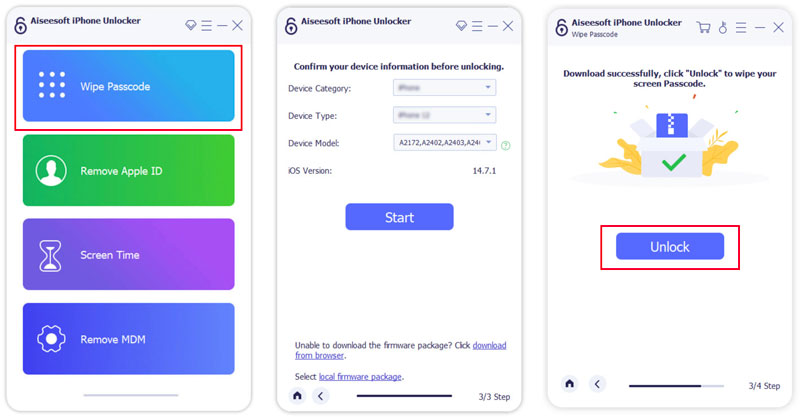
How do I stop my iPhone from locking itself?
With the steps above, you can handily resolve the iPhone keeps locking itself issue. If you prefer to keep your device awake, go to Display & Brightness in the Settings app and set Auto-Lock to Never. In that case, the iOS device won’t lock itself even if you haven’t used it for a long time. You need to turn off the display manually.
How do you disable iPhone lockout?
You can set the Auto-Lock time to Never to disable your iPhone’s lockout with ease. Besides, you can choose to temporarily turn off Face ID and the lock screen passcode for the iPhone. In the Settings app, tap Face ID & Passcode and enter your password. Choose Reset Face ID and then Turn Passcode Off. After that, your iPhone won’t have a screen lock. You can simply swipe up to access the device. You should only disable iPhone lockout for a short time, cause your data is unprotected if the iPhone is lost or stolen.
Why is my iPhone 14 locked for no reason?
There could be several factors that could cause your iPhone to be locked unexpectedly. Software glitches or iOS update issues may trigger this issue. If you try the wrong passcode multiple times, that will also lead to a security lockout. Sometimes, the iOS device is erased remotely and is locked by the Activation Lock. Moreover, hardware malfunction may lock your iPhone for no reason, such as faulty Touch ID/Face ID or sensor issues. When Apple detects suspicious activity like unauthorized login attempts, it may lock your device.
Conclusion
When your iPhone keeps locking itself, follow the five solutions to troubleshoot the issue. If none of the above methods work, hardware damage is likely. Check and figure out if the device is under warranty. Visit an Apple Store for professional help. You should back up your iPhone to ensure all important files are protected during troubleshooting.
iOS Unlock Tips
Unlock iOS Screen
Bypass iOS Activation Lock
Recover iOS Data

To fix iPhone screen locked, wiping password function can help you a lot. And you also can clear Apple ID or Screen Time password easily.
100% Secure. No Ads.
100% Secure. No Ads.