Summary: iPhone won't connect to computer and iTunes? Check this post and get the quick solutions to fix iPhone not connecting to computer.

iPhone won't connect to Computer? How to fix?
"My iPhone 6 plus will not be recognized as a device in my PC. I cannot sync to anything to add music or any kind of iTunes media that isn't instantly downloaded to my iPhone. My phone will charge but my PC won't give a prompt saying a device is plugged in. This is not an issue with drivers because I have troubleshooted already and I have tried a different cord and even a different PC. Any suggestions would be helpful, cheers." - Camren McCall
Thanks to cloud services like iCloud backup, Dropbox, Google Photos, etc. and the ability to download purchases directly on the device, iPhone can function well without connection to your PC right now. Even so, syncing with iTunes on your PC is the still a faster and more convenient way to update apps or transfer playlists and music files to the phone.
Recently, we have receiving many posts reporting that iPhone won't connect to computer. This is actually a rather common issue that could happen to any iOS users. Why would iPhone won't connect to computer? And how to fix it? If you are holding the same questions, you've come to the right place. We will show you several quick solutions to fix iPhone won't connect to computer. But firstly, let's get to know why won't iPhone connect to computer.
There are many possible reasons when your computer won't recognize the iPhone, both hardware issue and software glitches included.
For starters, "iPhone won't connect to computer" can be caused due to damaged piece of hardware. So when this happens to you, try to check all hardware to see if anything goes wrong. Mostly, your charging port or lightning cable is the biggest suspect. Make sure the cable is fully plugged into your device and the computer, and clean the dust and debris if they look dirty. Moreover, try to change with different iPhone cable or charging port one by one, see if you can find the problem.

Fix iPhone won't connect to computer - Check hardware issue
If you find that all hardware working fine while iPhone still won't connect to computer, you may have a software glitch on either the phone or the computer, which would be more complicated. In that case, continue to read the next part and get all the potential troubleshooting solutions to fix iPhone won't connect to computer.
Most of the connection issues can be resolved with a simple restart, as this can fix bugs that come out of sudden, including this one you currently have.
To restart iPhone, press and hold the "Power" button for three seconds, then you'll see the slidebar to power off iPhone. After this, press the "Power" button again to restart iPhone.
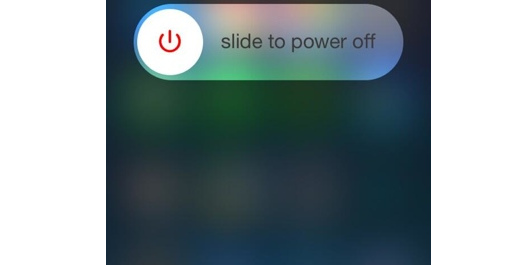
Fix iPhone won't connect to computer - Restart iPhone and computer
To restart computer, you must unplug computer from the power supply socket because mostly all computer won't shut down properly if you simply turn off computer by pressing power button.
After you restart both iPhone and computer, try to connect iPhone with iTunes again.
Most of you would have iTunes installed on your PC to connect your iPhone, right? Sometimes, iPhone cannot be detected by computer due to an old version of iTunes. Apple also recommends updating to the latest version of iTunes to resolve potential issues. On the other hand, if you already have the latest version of iTunes, try uninstalling it and reinstalling it from a new download. This may clear up glitches in the system that are preventing your iPhone 7/6/5 from connecting.
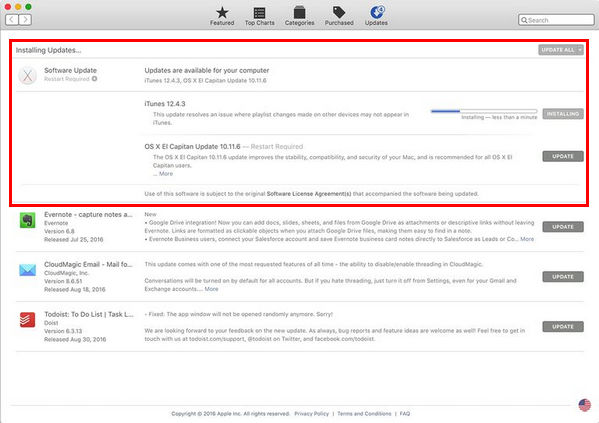
My iPhone won't connect to computer - Update iTunes
This is the most helpful way of solving the issue of "My computer or Mac won't recognize my iPhone", especially for Windows users. After you install iTunes, USB driver should set up automatically, but you can update the driver's status manually if you continue to have problems.
To update your device driver, just visit Device manager on your computer and search for "Unknown device" option. You can find device manager by clicking on Start button and enter "devmgmt.msc", or you can find it in the control panel and clicking on the device manager. Now right click on unknown device and then click on Properties option. Find out drive tab on the top of next windows and then click on the Update driver option.
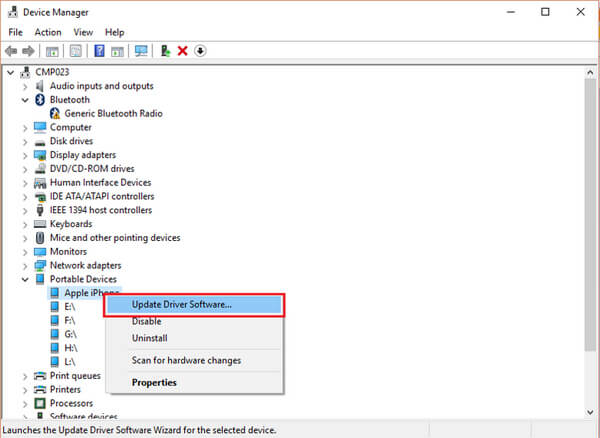
My iPhone won't connect to computer - Update Apple device driver
If iPhone still won't connect to computer after you try all the resorts above, you can try to erase all settings on iPhone. However, you should know that by doing this, all your personal settings as well as data will be erased from your device. Therefore, you'd better back up your iPhone first, just in case.
To erase all settings on iPhone, go to "Settings"> "General" > "Reset" > "Reset all settings", all settings on your iPhone will be erased.

iPhone won't connect to computer - Reset all settings on iPhone
Some of the software bugs on iPhone which stop the connection are quite hard to find, and as a amateur, you don't have the ability to fix it. In that case, we suggest you to use the advanced iOS System Recovery tool, which enable you to fix all kinds of issues within simple clicks, including iPhone won't connect to computer.
In the following article, we have mainly showed you several solutions you can use when iPhone won't connect to computer. Mostly, users can solve the issue with one of the solutions we listed here, but if you tried all of them and your iPhone still won't connect to computer, we strongly suggest to visit one of the Apple Stores and get some professional help.