Some users say they used lost files by accidentally pressing Control Z. Have you ever faced such a situation? The shortcut of Control Z brings us much convenience. But it also can delete your files by mistake. Do you know how to undo Control Z or retrieve the deleted files back to your computer? In this article, we figure out what are undo and redo shortcuts and recover files deleted by Control Z. If you are finding such solutions, just begin reading this article now.

Undo and Redo are essential functions in most software applications, allowing you to reverse or repeat actions. Here are the standard keyboard shortcuts:
• Windows/Linux: Ctrl + Z
• macOS: Command (⌘) + Z
• Windows/Linux: Ctrl + Y or Ctrl + Shift + Z
• macOS: Command (⌘) + Shift + Z
When you want to recover the deleted data, you can undo Control Z to accomplish your aim. Do you know what is the opposite of Ctrl Z? If you don't, you can follow the next simple steps to the operations which are opposite of Ctrl Z.
Usually, if you happen to delete a file by pressing Control Z, you can press the Control and Y keys (Command (⌘) + Z on Mac) on your keyboards at the same time to undo Control Z. Control Y is the default shortcut of redo. But you should know, the redo operation can be different in different applications.
When you fail to restore the deleted files by pressing Control Y on your keyboards, you can simply finish the process of how to undo Control Z on your computer with Undo Delete feature manually.
As for Mac users, when you are operating with applications like photo editor, video editor, or Office, their undo features can also help you undo typing or changes on your Mac.
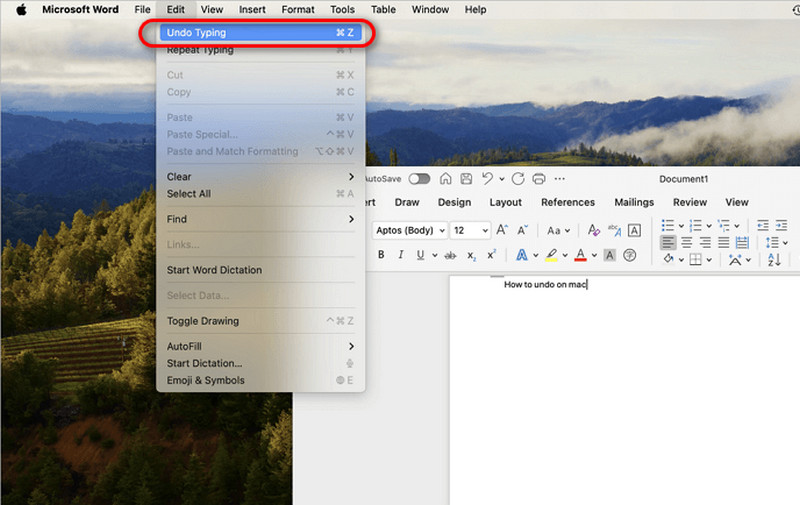
This also can be applied to the photo edition with the Preview app or other photo editor applications.
• When you try to organize files, only to find them seemingly disappear after a quick undo? This often happens when you're trying to fix a minor error and accidentally hit Ctrl + Z multiple times, reversing more actions than you meant to.
• More serious situations arise when a simple undo (Ctrl + Z) unexpectedly erases entire folders or undoes hours of work in a flash. For instance, after editing, saving, and closing a document, a mistaken Ctrl + Z can make the file vanish, potentially resulting in substantial data loss if the deletion goes unnoticed.
With this said, regular undo operations or redo hotkeys can’t ensure you have 100% successful data restoration. You need a more professional and efficient data recovery tool.
In what we mentioned above, we list redo shortcuts to help you recover Ctrl Z deleted files. However, its recovery success rate still can’t be guaranteed due to different deletion scenarios. If these ways fail to restore the earlier deletion by Ctrl Z, you can free download Aiseesoft Data Recovery to recover these deleted files.
100% Secure. No Ads.
100% Secure. No Ads.
• Recover all kinds of document formats including XLS/XLSX, DOC/DOCX, PPT/PPTX, PDF, CWK, HTML/HTM, INDD, EPS, etc. deleted by serious Control + Z.
• Recover file data from the hard drive, flash drive, memory cards, camera recorder, etc.
• Comprehensively scan data with its Quick Scan and Deep Scan features. You won’t miss anyone.
• Support a preview feature to see detailed information of data you want to recover before the process.
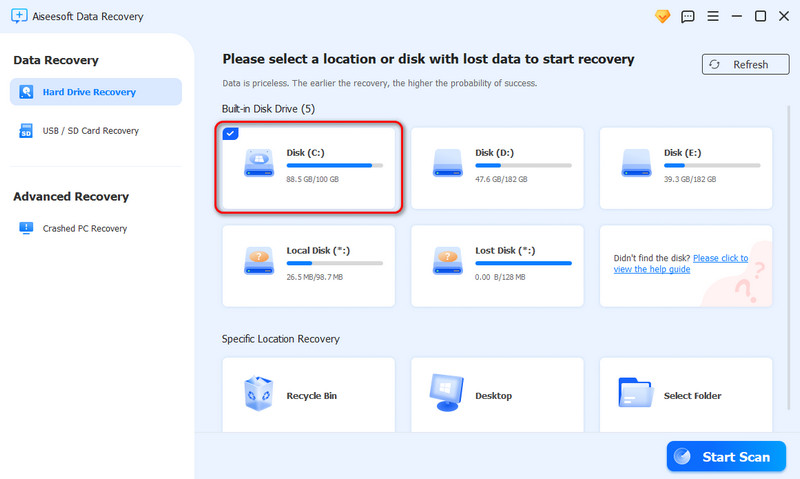
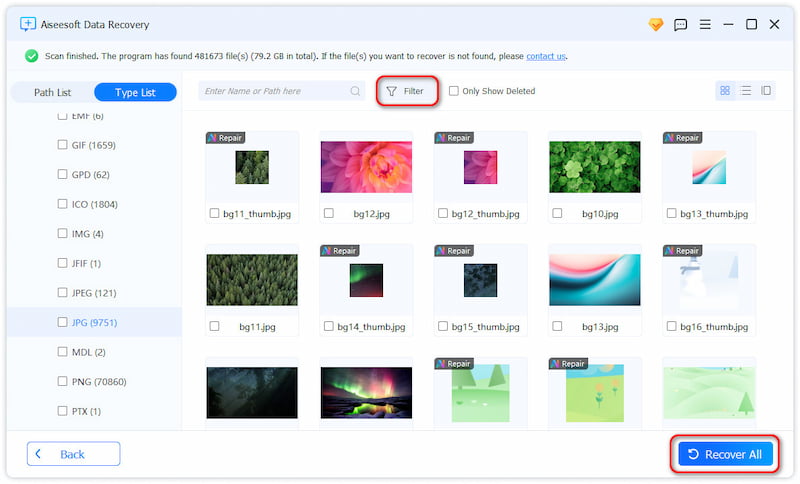
With Aiseesoft Data Recovery, you can recover deleted photos, audio, videos, documents, and more.
Conclusion
In this article, you can learn all about undo and redo shortcuts, as well as how to recover data deleted by the Ctrl Z shortcut. If you still have questions about the solutions that are opposite of Ctrl Z, you can contact us. You can also share this article with your friends who are in need now. Hope you can gain something useful from this article.
Recover Various Data
1. Free Data Recovery Software
2. Recover Deleted Files in Windows
3. Recover Deleted Files from Recycle Bin Windows
4. Recover Permanently Deleted Emails

Aiseesoft Data Recovery is the best data recovery software to recover deleted/lost photos, documents, emails, audio, videos, etc. from your PC/Mac.
100% Secure. No Ads.
100% Secure. No Ads.