How do you get your iPhone to accept an accessory?
When you want to charge your iPhone or connect it to a computer, you will be prompted to unlock the iOS device to use accessories. In that case, you see an Accessory Connected alert Unlock your iPhone to use accessories.
Apple designed the security feature to protect your data. You must unlock your device before using certain accessories. However, sometimes, that may lead to frustrating errors. The article covers the common errors about iPhone cannot use accessories. Moreover, it shares three practical solutions for allowing and using accessories.
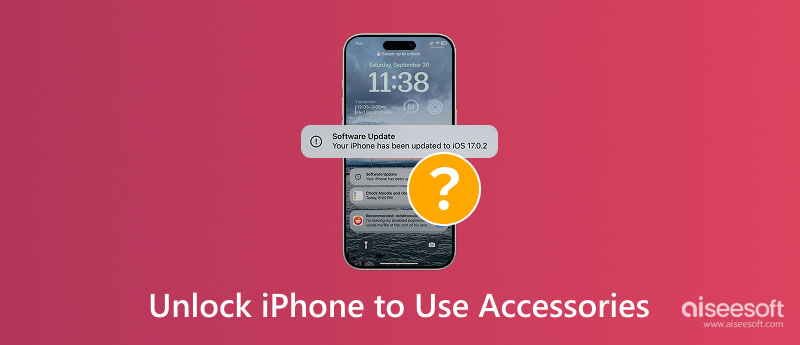
Accessory restrictions on iPhone are designed to limit or control how USB and other accessories interact with the iOS device. This security feature requires your iPhone to be unlocked to recognize and connect to accessories like USB cables, headphones, or external devices.
The accessory security feature was introduced in iOS 11.4.1 and later versions. It prevents unauthorized accessories from accessing your iPhone’s data or functions, especially when the device is locked. Moreover, accessory restrictions can prevent malware or data theft via public charging ports. When enabled, most accessories are blocked from connecting while the iPhone is locked. Before granting accessory access, you must unlock your iPhone through Face ID, Touch ID, or lock screen passcode. When an accessory is connected, you will see an alert prompting Unlock iPhone to use accessories.
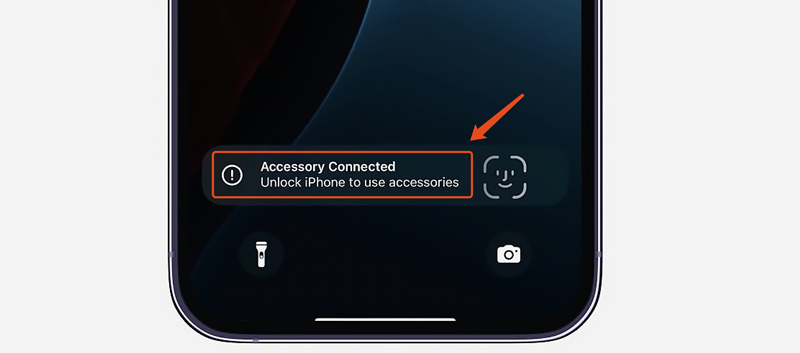
When your iPhone displays the Unlock iPhone to use accessories message, you should unlock the device via Face ID, Touch ID, or passcode. Once the iPhone is unlocked, the connected USB and other accessories can connect. If your iPhone fails to detect the accessory, use the three methods below to resolve it.
When you encounter errors that block accessory access, you can set your iPhone to always allow access to USB, Thunderbolt, and other accessories. Unlock the device, go to Settings, tap Face ID & Passcode or Touch ID & Passcode, enter the current lock screen password, and then scroll down to the bottom part to find the Accessories option under the Allow Access When Locked section. Turn on Accessories to connect accessories even if your iPhone is unlocked.
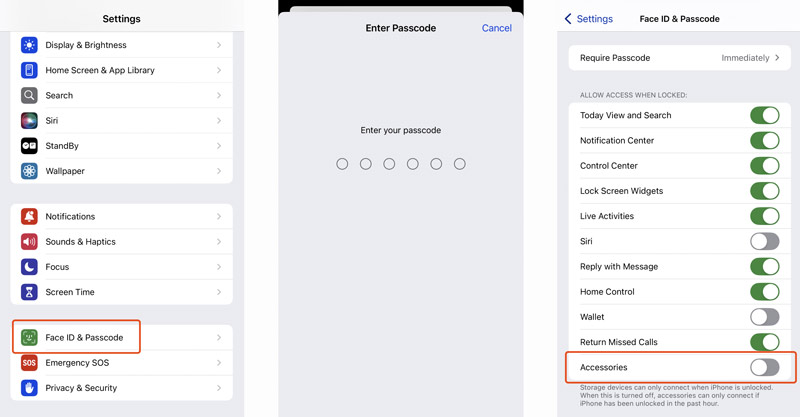
If you can’t remember the password to unlock your iPhone or proceed with the action of allowing accessory access, try using the reliable Aiseesoft iPhone Unlocker to wipe your lock screen passcode, Face ID, Touch ID, Screen Time restrictions, MDM, or Activation Lock safely. The software gives you an easy way to regain access to your iPhone and fix errors when accessories are not working.
100% Secure. No Ads.
100% Secure. No Ads.
Download and open iPhone Unlocker on a computer. Connect your iPhone and check if it can be detected successfully. Select and use its Wipe Passcode function. Follow the onscreen instructions to erase the lock screen password you can't remember. Once the removal process is done, you can unlock your iPhone to use the connected accessory as usual.
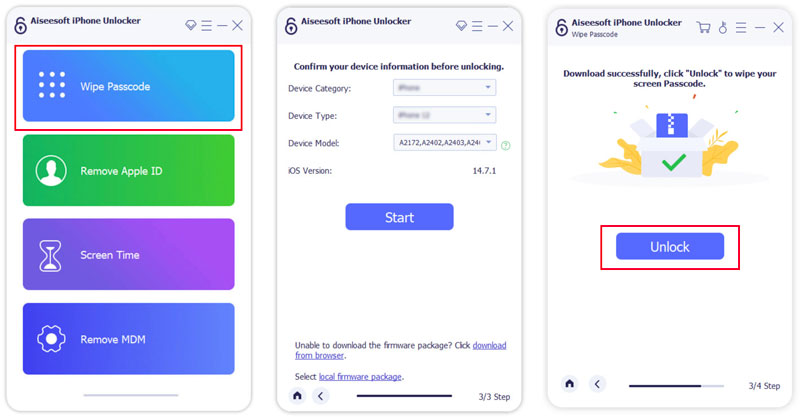
Sometimes, the Accessory Connected error occurs repeatedly even after unlocking your iPhone. Your connected accessory can't be recognized or used. In that case, you can restart the iPhone and reconnect the accessory. Moreover, check and ensure the accessory is MFi-certified. If the problem still exists, check for available iOS updates in the Settings app.
Make sure your iPhone runs the latest iOS version. You can also reset all settings to troubleshoot it.
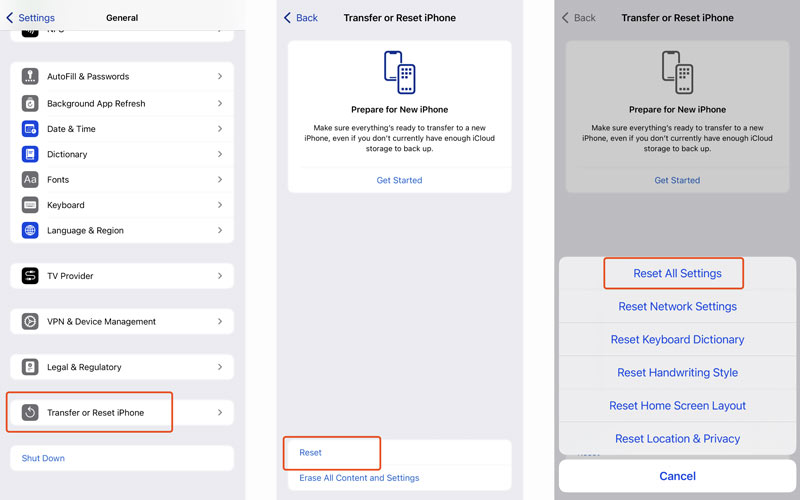
Why is my iPhone not detecting accessories?
Various factors may prevent your iPhone from detecting accessories. The connected accessory itself may be the problem. Check if it works with another device. You should focus on the iPhone if another device can recognize the accessory. Physical damage on the Lightning port or USB-C port of your iPhone may block the connection. iPhone fails to detect accessories, which may also be due to software issues, temporary glitches, incorrect settings, permission restrictions, MFi certification, and hardware problems.
What do you do if your Apple device is locked?
If you forgot your Apple device's current lock screen passcode, you can take regular steps to get your password back or erase it to regain access. Generally, you need to remember your Apple ID and password to reactivate the Apple device. To activate the lock, sign out of iCloud and remove the device from your account. If this Apple device is in Lost Mode, you need to use Find My to unlock it. If the Apple device is second-hand and is linked to the previous owner's account, you should contact the last owner to remove it from their iCloud. You can also use the reputable iPhone Unlocker to remove or bypass various locks.
How do you remove the Activation Lock from your iPhone?
The Activation Lock is part of Apple's security features linked to Find My. It is designed to prevent someone else from using your iPhone if it's lost or stolen. To legally remove the Activation Lock from an iPhone, you can turn off Find My iPhone. That required your Apple ID and password. If you bought a used iPhone, you must contact the previous owner and ask him or her to remove the device from their account. Moreover, you can contact Apple to remove the Activation Lock. You must prove ownership and submit a request to Apple with proof of purchase and other necessary information.
Conclusion
When you see the Unlock iPhone use accessories message on the screen, you should unlock your device as it prompts. Connected USB or other accessories can sometimes lead to errors. Start with simple fixes like restarting or updating iOS. If your iPhone still can’t detect connected accessories, contacting Apple Support or visiting a local Apple Store would be the next step.
iOS Unlock Tips
Unlock iOS Screen
Bypass iOS Activation Lock
Recover iOS Data

To fix iPhone screen locked, wiping password function can help you a lot. And you also can clear Apple ID or Screen Time password easily.
100% Secure. No Ads.
100% Secure. No Ads.