It’s quite a common need to get pictures off an SD card.
The memory card is a great portable storage for photos. It is widely used among different devices, including digital cameras, drones, and smartphones. Whether you are a photographer, traveler, or a casual user, you often need to transfer photos from an SD card to your phone or computer. This article shares several standard methods to import photos from an SD card to an iPhone or computer. You can follow the steps to copy and transfer your pictures safely.
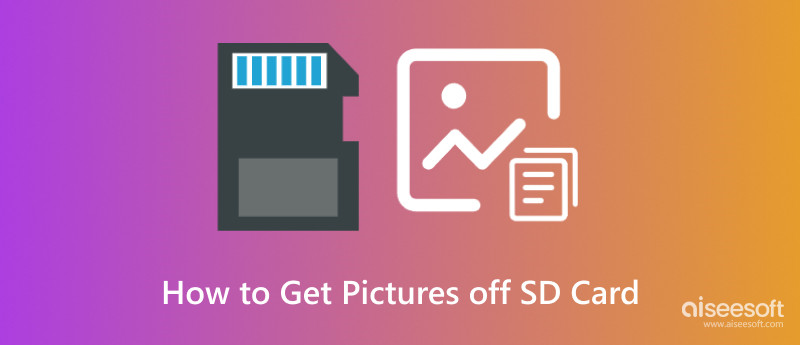
After capturing pictures using your digital camera, you need to import them from an SD card to your computer for better viewing and editing. Most modern computers don’t come with an SD card slot anymore. So, to get photos from your SD card to your computer, you often need a card reader or adapter. Surely, if your PC has a suitable SD card slot, you can insert your card directly.
Connect the SD card to your computer and make the connection. To transfer pictures from your SD card to a Windows PC, open File Explorer, enter This PC, and choose the SD card under Devices and Drives. You can view your captured or stored pictures in a DCIM folder. Select the target images and then copy them to your computer. After you get pictures from your SD card, eject it safely to avoid data corruption.
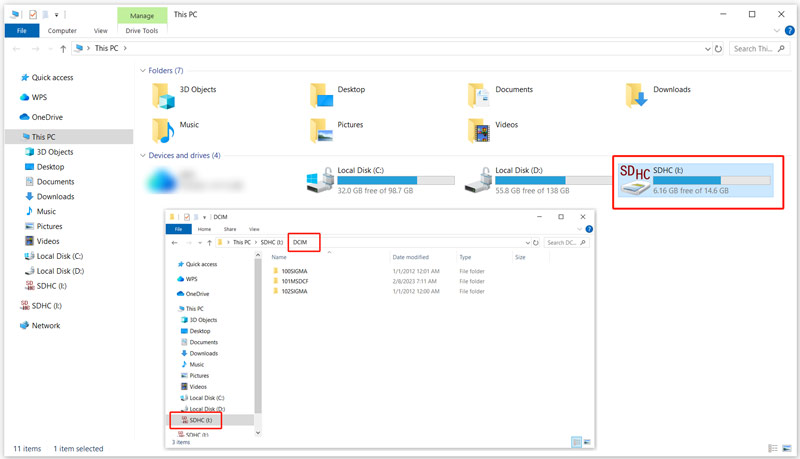
If you are using a Mac and want to import photos from an SD card, take similar steps to build the connection. Use a USB card reader if your Mac doesn’t have an SD card slot. Your inserted card will appear under the Locations section on the left sidebar of Finder. Select all the photos you want to transfer and then drag them to the desired folder or location.
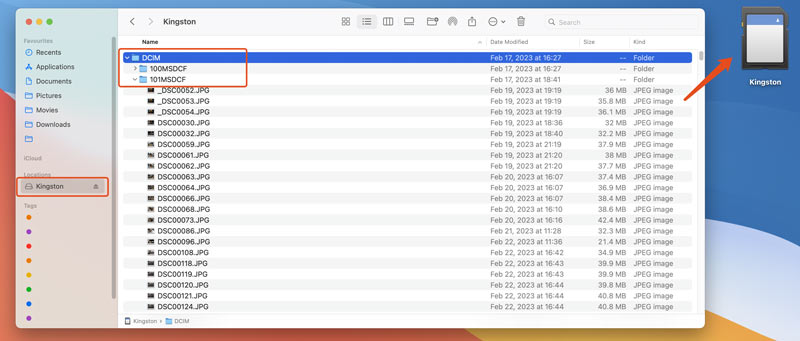
To protect your data, you’d better use Copy instead of Cut to transfer pictures from an SD card. Once the transfer is complete, you can then delete some unnecessary files to free up your memory card space.
When your computer is not equipped with an SD card slot, and you don’t have a compatible card reader, you can directly connect your digital camera to manage captured pictures. Many modern cameras can act as intermediaries to transfer files.
Connect your camera to a computer via a compatible USB cable. Power on the camera device and set it to a Transfer mode. Some digital cameras can be directly recognized by computers without any setting. Please view all the photos saved in this SD card and then copy them to your computer.
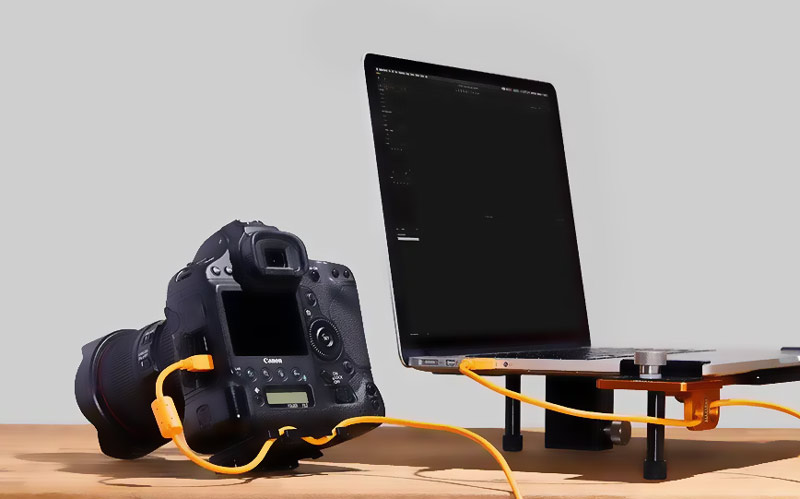
As an Android user, you can easily insert your microSD card into your phone and manage all types of image files using a File Manager app. You can also get pictures off a standard SD card using a USB reader. What if you are an iOS user and want to import photos from an SD card to an iPhone?
To create a physical cable connection between your SD card and iPhone, you need an Apple official adapter. That ensures you can view and transfer photos successfully. Your iPhone should automatically detect the connected memory card and display the Import screen. You can also manually open the Photos app on your iPhone, tap Import, choose pictures, and then confirm your import action.
Some cameras like Sony and Canon have built-in Wi-Fi/Bluetooth functions for wireless transfers to phones or computers. Generally, you need a related third-party app to view and transfer your photos. For instance, you should have the Imaging Edge app to copy pictures from an SD card of your Sony camera to your iPhone.
If you have accidentally deleted pictures from an SD card or lost them without backups, try using the reliable Aiseesoft Data Recovery to retrieve them. The software can recover deleted, lost, and corrupted photos from your SD cards and USB drives. It supports multiple file types and formats. More importantly, Aiseesoft can handle various data loss situations, including accidental deletion, mistaken formatting, and virus attacks.
100% Secure. No Ads.
100% Secure. No Ads.
To recover pictures from an SD card, you can connect it to a computer and launch the photo recovery software. All popular SD cards, such as SanDisk, Kingston, Samsung, Toshiba, and others, are supported. You can use its USB/SD Card Recovery to restore images from your SD card. Select the card to scan for lost files.
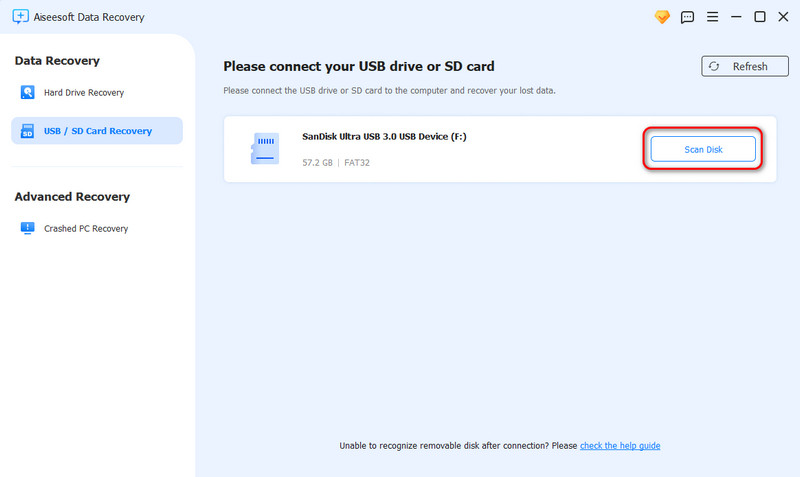
All your image files stored in this SD card will be listed after scanning. Browse and select the pictures you want to retrieve. It lets you quickly locate target ones based on their format or path. This powerful recovery tool also allows you to fix a corrupted SD card and recover its data.
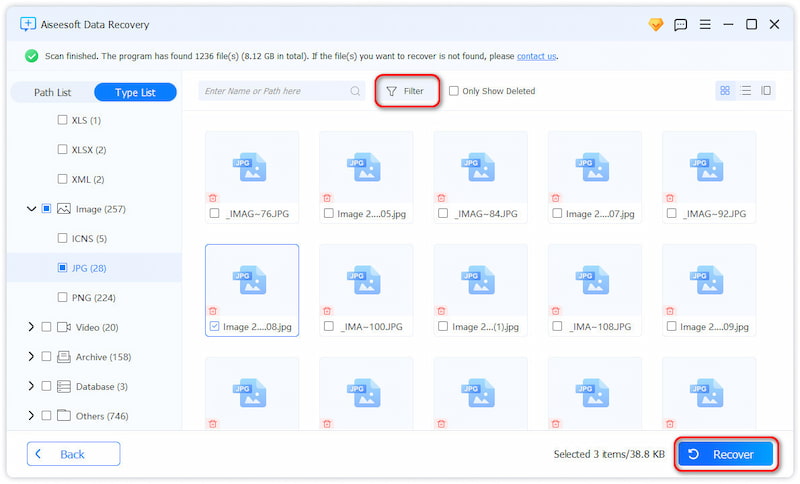
Question 1. How do you access an SD card on your computer?
To access an SD card on your Windows computer with an SD card slot, you can insert the card directly, open File Explorer, and then click to open the removable drive. If your PC does not have an SD card slot, you should connect your memory card with a supported USB card reader. Similarly, you can connect your SD card to a Mac. Then, access the SD card on the desktop or in the left Finder sidebar under Locations. Learn to troubleshoot unsupported SD cards.
Question 2. How do I move pictures from an SD card to my phone’s internal storage?
You can follow the steps above to get pictures off an SD card to your phone easily. Insert the SD card into your phone, go to the File Manager app, and then transfer photos from your SD card to the phone’s internal storage. Moreover, you can connect both your phone and the memory card to a computer and then copy needed SD card photos to your phone with ease. If you use an iPhone and want to get pictures from an SD card, you need a compatible SD card reader.
Question 3. Can I view the contents of my SD card on an iPhone?
Yes, you can view photos, videos, and other files on an SD card on your iPhone. But you will need the correct adapter or accessory to check them directly. Plug the SD card into a compatible SD card reader/adapter, and then connect the reader to your iPhone. Go to the Photos app and tap the Import tab. When you see the contents in your SD card, you can choose to import them to your iPhone. If the connected SD card can’t be detected, restart your iPhone and reconnect it.
Conclusion
You can learn several regular methods to get pictures off an SD card. Whether you prefer a computer or an iPhone, you can easily import photos from your SD card. If you deleted some crucial images or formatted the card by mistake, use the recommended recovery software to retrieve your lost data.
Recover Various Data
1. Free Data Recovery Software
2. Recover Deleted Files in Windows
3. Recover Deleted Files from Recycle Bin Windows
4. Recover Permanently Deleted Emails

Aiseesoft Data Recovery is the best data recovery software to recover deleted/lost photos, documents, emails, audio, videos, etc. from your PC/Mac.
100% Secure. No Ads.
100% Secure. No Ads.