Apple is popular for its security patches, and one of the software applications developed you can use to encrypt passwords is iTunes. At first, setting up backup encryption is helpful to secure and prevent others from accessing your private backup data. It's common to forget this password, especially when you rarely need it, except for data restoration. But fret not! Since this article explores effective ways that you can use to retrieve the lost password to regain access to the forgotten password. Let’s cut to the chase and proceed with how to recover encrypted passwords for iTunes backup by reading part of this blog post.
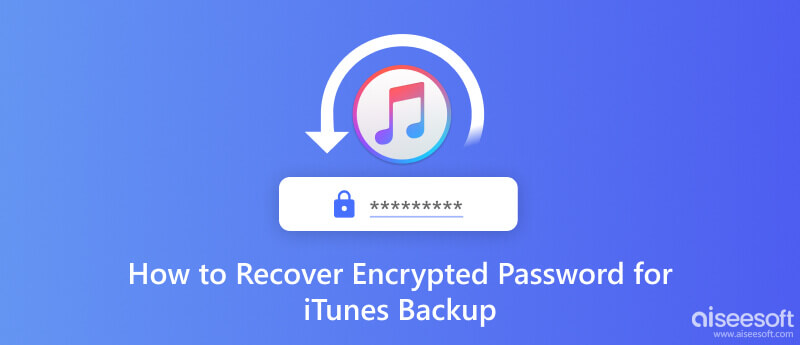
Sadly, there is no free iTunes backup password recovery method that you can use by default because encryption iTunes ensures that the security and privacy of your data are safe. The passcode you set makes recovering or accessing the encrypted contents possible. Solemnly, the password acts as a key, and without it, the data will remain unlocked to all who want to try it.
How to recover the iTunes backup password? If there is no way to recover it, why not create another one? This way, you will create a new iTunes backup with a new password that is easier to remember. Follow the steps below to learn how to create a newer backup file.
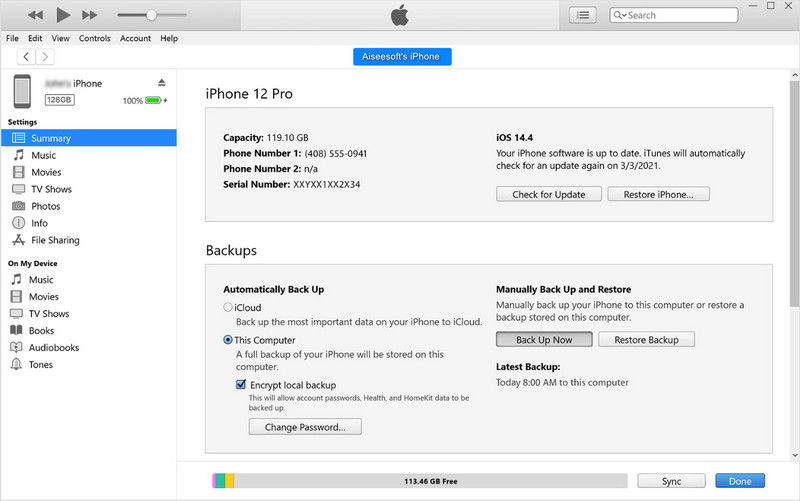
Use Back-Up Now:
To create an encrypted backup, you will need to click the Back Up Now button, and the process of backing up will take some time, depending on the size of the device and the data it has. This process will create a backup of all your data on your iOS device.
Use Encrypt iPhone Backup:
To create an encrypted one, tick the box Encrypt iPhone Back first, then click Back Up Now. After that, there will be a prompt wherein you will need to add a strong yet easy-to-remember password to access and restore the backup later quickly.
Keychain Access is a utility application on macOS that allows users to manage passwords, encryption keys, certificates, and other security-related info. It is a built-in feature on macOS, so you do not need to download it. Follow the steps below to make the iTunes encrypted backup password recovery with it.
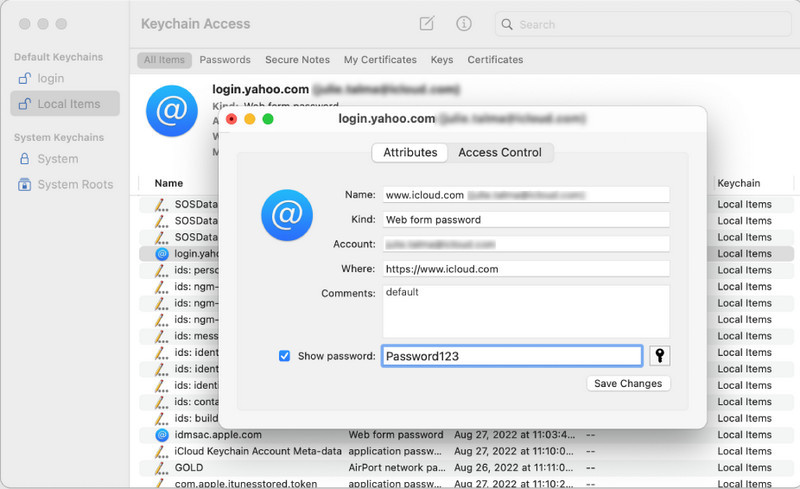
How to recover a forgotten iTunes backup password in minutes? The best way to do it is to use the Aiseesoft iPhone Unlocker. It is a dedicated app that can easily unlock any problems you encounter on your iOS device. Now, the app added a new feature wherein you can easily remove the encryption of the backup file saved on your iPhone. Even if this is your first time doing it, you would not need to have expert skills. You can follow the steps we have added here to perform and unlock the iTunes backup data easily.
100% Secure. No Ads.
100% Secure. No Ads.
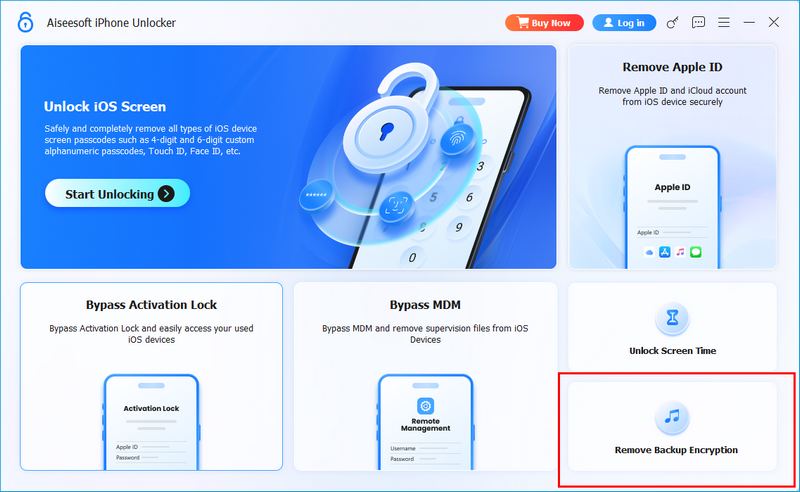
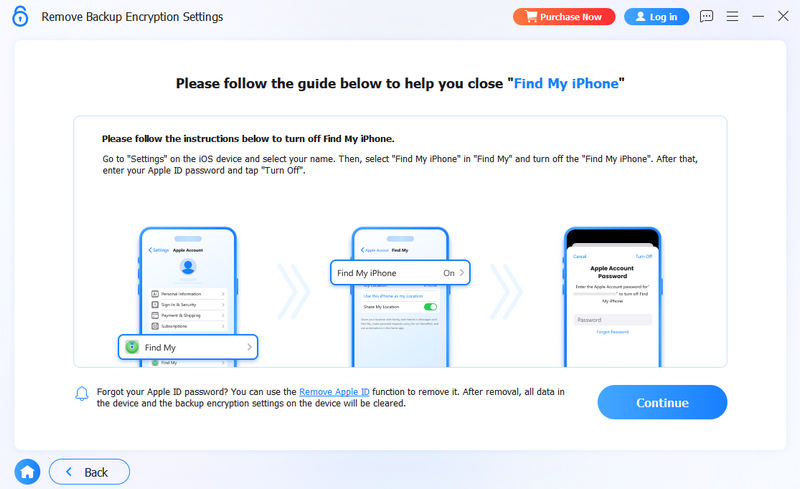
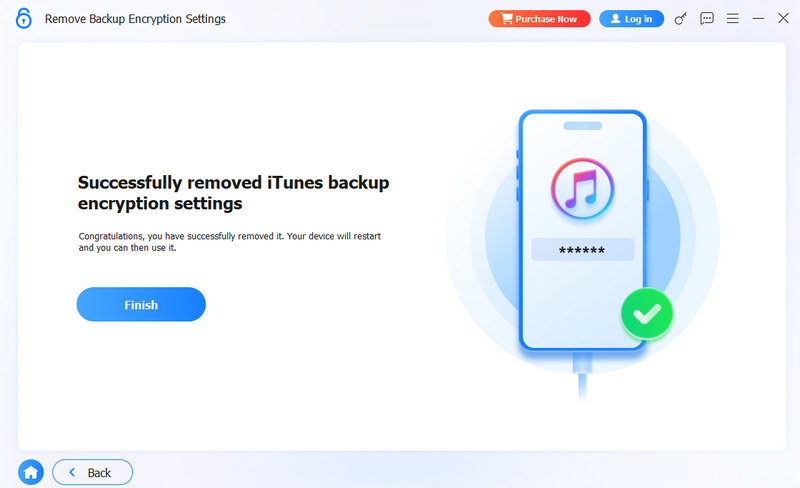
How do I unlock my iPhone backup from iTunes?
Connect your iPhone to your computer via a lightning cable and open the iTunes app. Inside the app, click the iPhone button and select Summary. After that, click Restore Backup to restore the backup data on iOS.
What to do when iPhone doesn’t connect to iTunes?
There are several factors why the iPhone can’t connect to iTunes, such as hardware issues, an old version of iTunes, and more. You can find related articles to read and know the solution to how to fix it.
Why is my iTunes backup password not set?
When you have selected the Backup Now option while you are in the process of backing up the file, there will be no encryption will be attached to it, which means anyone can access it. So, before creating a backup, you must select Encrypt iPhone Backup first and then click the Backup Now button.
What is error 9006?
Error 9006 is an error code that can occur in iTunes when attempting to update or restore an iPhone, iPad, or iPod touch. It is accompanied by an error message that says, There was a problem downloading software for the iPhone. An unknown error occurred (9006). So, iTunes error 9006 can still be fixed using third-party apps and rebooting the OS.
How long does it take to reset your iTunes password?
The entire resetting your iTunes password typically takes a few minutes to half an hour, depending on the specific circumstances and potential delays. It’s important to note that these time frames are estimates and may vary depending on factors that may be required.
Conclusion
The best video repair software is already mentioned in this blog post, and we reviewed them based on what they can offer you in repairing broken video files. Choosing the best is difficult, so we choose for you so that you can narrow down which tool to use. If you need to know which one to use, we suggest Aiseesoft Video Repair.
iOS Backup Encryption
Bypass Backup Encryption
Bypass iOS Activation Lock
iOS Data Backup

To fix iPhone screen locked, wiping password function can help you a lot. And you also can clear Apple ID or Screen Time password easily.
100% Secure. No Ads.
100% Secure. No Ads.