"I really like using stickers on WhatsApp, and I have a ton of them in the chats and I absolutely don't want to miss them, does anyone know if there is a way to save my WhatsApp stickers?"
Though the sticker is a new feature in the most used instant messaging app WhatsApp, it has attracted a lot of users. You cannot only send and receive stickers in WhatsApp, but also create your own stickers. This guide will tell you the easiest ways to save stickers on WhatsApp.
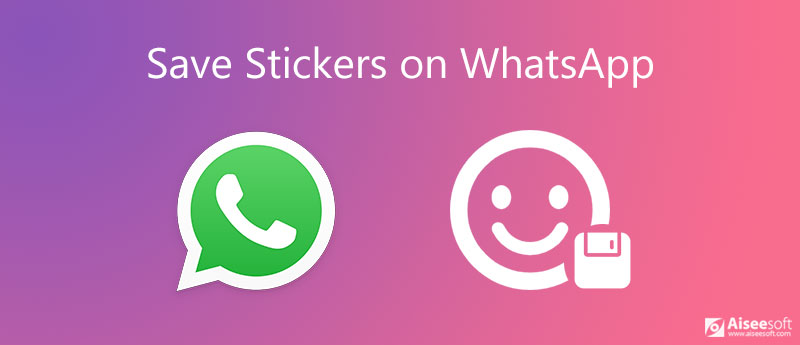
Generally speaking, there are two conditions that you want to save stickers from WhatsApp, the stickers that you receive from others and new sticker packages that you want to send to your friends. We use an Android device to show you to workflow. iPhone users can follow the steps as well.
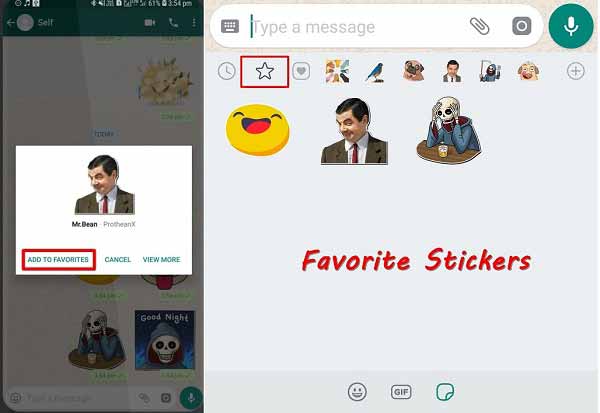
Note: In addition to tap Add to favorites, you can also press the Star icon at the top of your screen after long pressing the sticker to save it. However, this way only allows you to save stickers one by one.
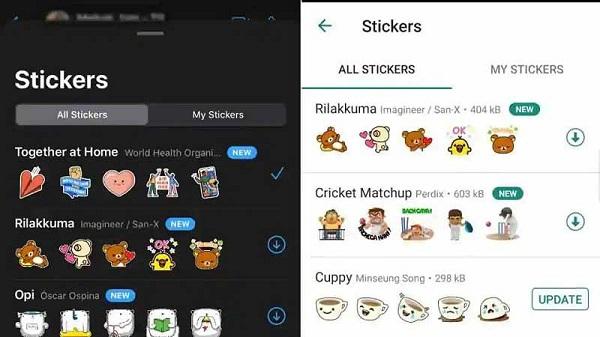
Note: A sticker pack takes 200 to 300KB space on an average. You should make sure that your iPhone or Android phone has enough space.
If you save a lot of stickers on WhatsApp, they may take up a lot of space. However, free-up space will remove the stickers. The alternative solution is to save WhatsApp stickers to your computer or transfer stickers to cloud services like Google Drive. With the help of backup, your favorite stickers remain intact even if you later change to a new phone or device. Luckily, Aiseesoft WhatsApp Transfer for iOS can meet your requirements.

Downloads
Aiseesoft WhatsApp Transfer for iOS – Best Way to Save WhatsApp Stickers
100% Secure. No Ads.
100% Secure. No Ads.
Install the WhatsApp sticker backup software on your computer. Then connect your iPhone to the computer with a USB cable. The tool is compatible with all iPhone and iPad. Launch the software and select WhatsApp Transfer for iOS, and wait for a few seconds to scan all data on your mobile device. You'd better use the USB cable come with your device; otherwise, your data and hardware may be damaged. Next, choose Backup to enter the main interface.
Tip: If you are using an iPhone running iOS 13 or later, you have to enter your passcode to permit the connection. Moreover, your smartphone must keep power-on during data scanning.

After data scanning, all your data in WhatsApp will be detected, such as stickers, messages, videos, etc. To save stickers on WhatsApp to your computer, make sure your iPhone appears in the Source panel. Then locate the right panel and click the Folder icon and set the proper destination for saving WhatsApp stickers. Once you are ready, click on the Start Backup button to begin saving stickers from WhatsApp to your computer.

How to use WhatsApp stickers?
To access stickers on WhatsApp, open a group or an individual chat, navigate to the text box, tap it, and select the sticker icon in the right side of the text field. Now, you can send right stickers to your friend.
Are stickers free to use in WhatsApp?
Generally speaking, most stickers are free to use in WhatsApp. You can download new stickers or save your favorite stickers sent by your friends. However, some sticker packs require payment. Therefore, you should check the rule before downloading them.
How to create your own sticker in WhatsApp?
Step 1: Install a sticker maker app on your mobile device, such as Sticker Maker, which is available in App Store and Play Store.
Step 2: Then create a new sticker pack, and add some photos that you want to use as sticker.
Step 3: Next, tap Add to WhatsApp or similar button to add the custom stickers to your WhatsApp.
This guide has showed you how to save stickers from WhatsApp to iPhone, Android or computer. Firstly, both the WhatsApp on iPhone and Android allows you to add single sticker to the favorite folder. If you have a lot of stickers, you'd better back them up to your computer in order to free up space. Aiseesoft WhatsApp Transfer for iOS is not only easy to use, but also able to save stickers to computer easily. Besides, you can use it to export Whatsapp chats, save media files on WhatsApp, and more. More questions? Please write them down below.
WhatsApp Tips
Add Contacts to WhatsApp Block Unblock Someone WhatsApp WhatsApp Messenger Backup & Restore WhatsApp Android Record WhatsApp Calling WhatsApp Not Working Check Hide Whatsapp Last Seen Transfer WhatsApp Chats between iPhone and Android Backup WhatsApp Chats to Google Drive View Old WhatsApp Backup Save Photos from WhatsApp Export WhatsApp Chat Send Long Videos on WhatsApp Save Stickers on WhatsApp Save Videos from WhatsApp See Deleted Messages on WhatsApp Backup WhatsApp on iCloud Save PDF from WhatsApp in iPhone Save WhatsApp Audio Backup WhatsApp Message on iPhone
An efficient WhatsApp transfer tool that quickly backs up and syncs all WhatsApp chats, video/audio, files, stickers, and more across iOS/Android devices and online cloud services.
100% Secure. No Ads.