"When I plug my iPhone to computer, I see no directory to search WhatsApp voice messages, I can only see the images autosave on my Photos, how to save WhatsApp audio ?" Now, WhatsApp has more than one billion users actively access the instant messaging app around the world. Without a doubt, that makes it the most popular messaging service on mobile device. According to statistic, hundreds of millions of voice messages are sent via WhatsApp daily. This guide will help you to save them without losing.
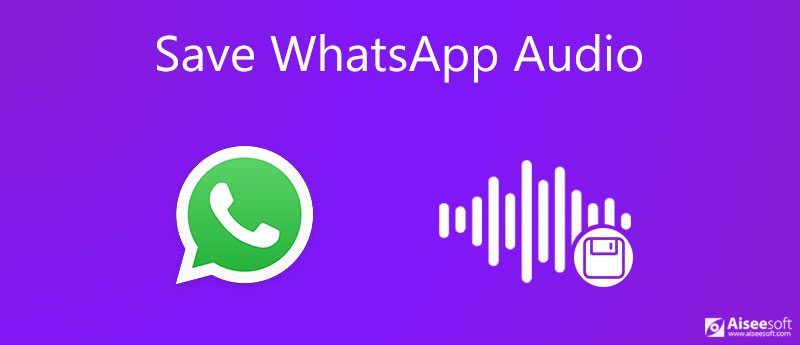
Firstly, WhatsApp has built in the backup feature, so that you can save voice messages along with text, video clips, emojis and other contents on iPhone and Android. However, it takes your cloud storage and you cannot save WhatsApp audio separately. The alternative solution is to save WhatsApp audio via email. This way is suitable to copy an individual audio message. If you have a lot of voice messages to save, you'd better skip to the next part.
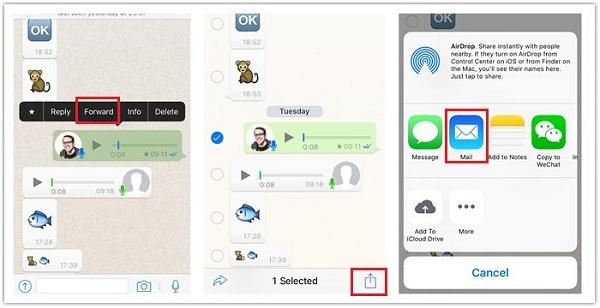
Note: Since all email providers have the mail size limit. Gmail, for example processes messages and attachment up to 25MB per mail. If you're your voice message is too large, the mail will fail.
As mentioned previously, the built-in method to copy WhatsApp audio messages has several downsides. Moreover, it is only working with a good internet connection. To avoid these shortcomings, you can try Aiseesoft WhatsApp Transfer for iOS.

Downloads
Aiseesoft WhatsApp Transfer for iOS – Best Way to Download WhatsApp Audio
100% Secure. No Ads.
100% Secure. No Ads.
Needless to say, it is the easiest way to copy audio from WhatsApp to computer through physical connection.
WhatsApp Transfer offers two versions, one for Windows 10/8/7 and the other for Mac OS X. Install the right version on your computer and launch it. Choose WhatsApp Transfer for iOS to enter the next interface.

Next, plug your iPhone in the computer with the Lightning cable came with your device. Then click the Backup button on the software to detect your device and scan WhatsApp audio messages on your device immediately.
Tip: If your iPhone runs iOS 13 or later, you need to enter the passcode to permit the connection. Moreover, you should keep your iPhone connected during the whole process.

Once the software detects your iPhone, the main interface will pop up. Make sure that your iPhone name shows in the Source panel. If not, click the drop-down menu and select your device. The Backup encryption option lets you add password protection to WhatsApp audio copy. You can decide to enable it or not according to your situation.
Then head to the right panel and hit the Folder icon to set a specific folder for saving WhatsApp audio. As long as you are ready, click on the Start Backup button at the bottom to initiate the process. Now, you can leave the software and your iPhone working alone. When it is done, disconnect your iPhone and quit the software. Now, you can feel free to clean up voice messages and free up space.

By the way, you can also use this tool to save photos from WhatsApp.
How do I save WhatsApp audio as MP3?
Generally speaking, there are two stages to save WhatsApp audio messages as MP3. Firstly, you need to download WhatsApp audio files to your mobile device or computer from the server. Then you also need a MP3 converter program or online converter app to transcode the file format to MP3.
Where are WhatsApp audio file stored?
WhatsApp stores audio files internally, so that you cannot access them directly on iOS. However, you can download them with email in WhatsApp. On Android devices, WhatsApp audio files are saved in your internal storage. You can open the File Manager app, go to WhatsApp folder and find audio files in Media sub-folder.
Why cannot I download audio from WhatsApp?
The common reasons why you cannot download audio from WhatsApp include:
1.The audio message has been removed or withdrew by the sender.
2.The audio file was sent or received long time ago and expired already.
3.Your smart device has insufficient storage and the audio file is too large.
4.The audio file has broken or damaged and cannot be downloaded.
This guide has shared you two ways to save audio from WhatsApp on your mobile device. Firstly, you can send a copy to your email and download the audio file at any time. However, this way is not a good choice, if you wish to download a lot of audio messages in multiple WhatsApp chats. That is why we recommended Aiseesoft WhatsApp Transfer for iOS. It is not only easy to operate, but also able to batch download all audio messages at one time. You are also enabled to restore WhatsApp data on new iPhone. More issues? Please write them down below.
WhatsApp Tips
Add Contacts to WhatsApp Block Unblock Someone WhatsApp WhatsApp Messenger Backup & Restore WhatsApp Android Record WhatsApp Calling WhatsApp Not Working Check Hide Whatsapp Last Seen Transfer WhatsApp Chats between iPhone and Android Backup WhatsApp Chats to Google Drive View Old WhatsApp Backup Save Photos from WhatsApp Export WhatsApp Chat Send Long Videos on WhatsApp Save Stickers on WhatsApp Save Videos from WhatsApp See Deleted Messages on WhatsApp Backup WhatsApp on iCloud Save PDF from WhatsApp in iPhone Save WhatsApp Audio Backup WhatsApp Message on iPhone
WhatsApp Transfer for iOS is a professional application to transfer and backup WhatsApp data to PC and iPhone and restore backup from PC to PC and iPhone.
100% Secure. No Ads.
100% Secure. No Ads.