If you've ever felt like your screen time is getting a little out of hand or you're a parent wanting to set limits for your child's device use, Downtime on iPhone is a helpful feature designed just for that. Downtime lets you schedule time away from apps and notifications, helping you or your child build healthier tech habits. Setting up Downtime can make a big difference if you're trying to stay focused, get better sleep, or simply disconnect during certain hours. In this complete guide, we’ll walk you through how to set Downtime on iPhone, customize it to fit your routine, add or block apps during Downtime, and even manage multiple schedules. Plus, we’ll show you what to do if you forget the Downtime passcode. Let’s dive in!
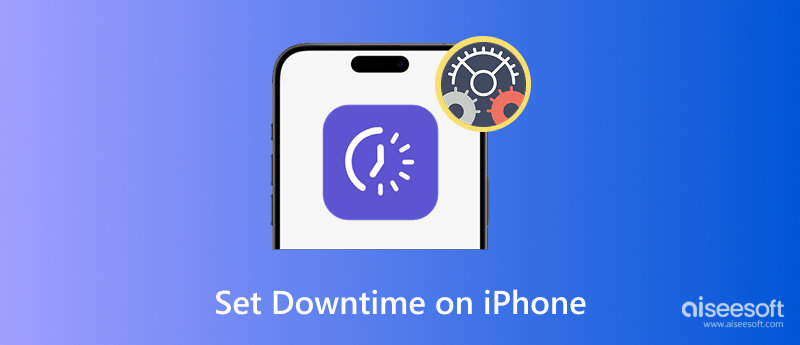
Setting some downtime on your device for newcomers to Screen Time will benefit you greatly. It helps induce better phone habits and decreases distractions. Downtime is also a poor time to restrict your child's screen time, concentrate on work, or avoid using the phone before bed.
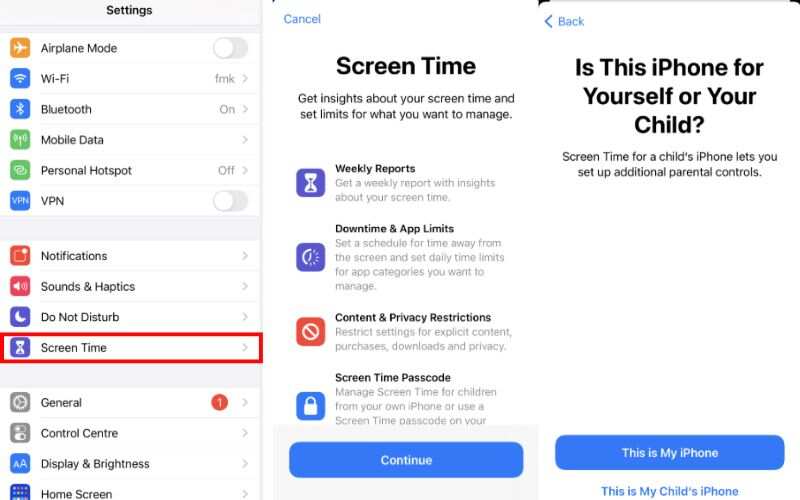
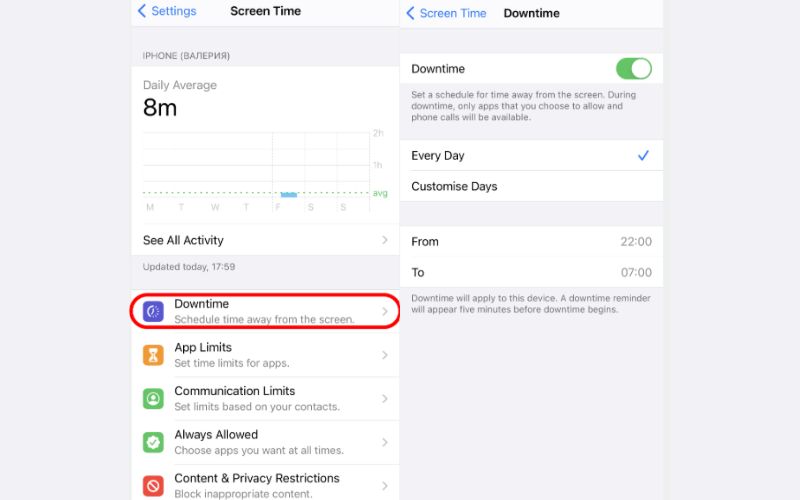
Once enabled, only apps you allow (like Phone or Messages) will be available during the scheduled Downtime. This feature is great for establishing boundaries or reducing screen exposure during key times of the day. Knowing how to use Downtime on iPhone helps you control your digital life or helps your kids stay on track.
Adapting it to your lifestyle or your child's routine comes next after learning how to enable Downtime on iPhone. Setting limits for kids' screen time, managing schedules for various days, and controlling which apps stay available are all made possible by customizing Downtime.
Below, we’ll walk you through how to set up Downtime for a child, add apps to the allowed list, and even set multiple Downtime schedules on your iPhone.
Setting up Downtime on an iPhone to create a child's environment can be used to manage screen time for a healthy device footprint. With Apple's built-in Screen Time feature, schedules can be set so your child cannot access apps or get notifications during specific times, like homework or sleep time. This parental control tool ensures they stay focused while still having access to essential apps like Phone or Messages. Here's how to do it step by step.
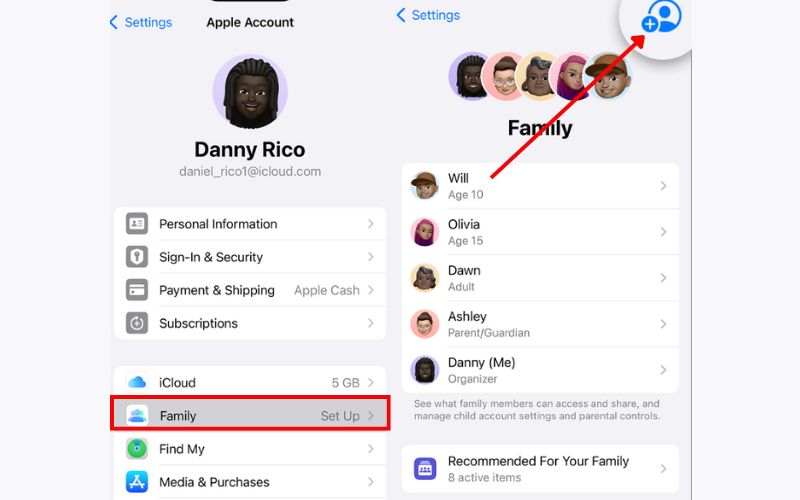
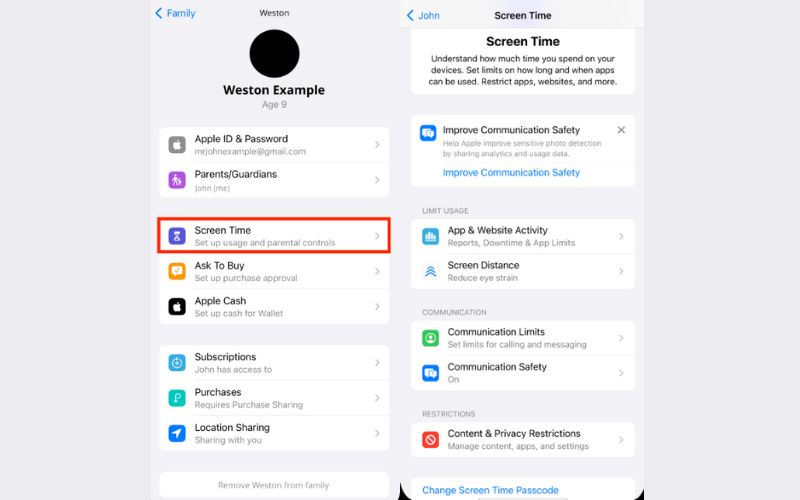
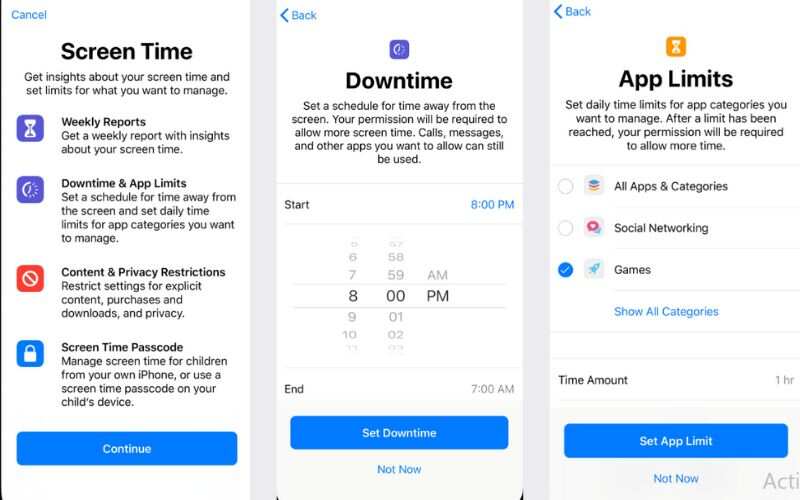
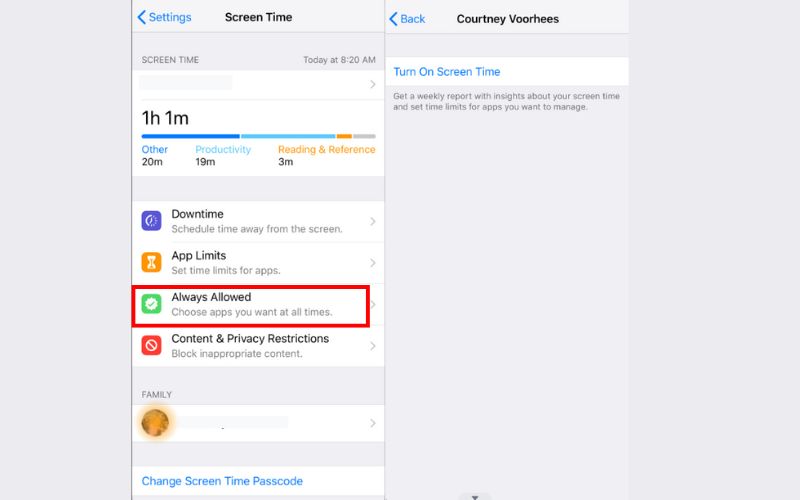
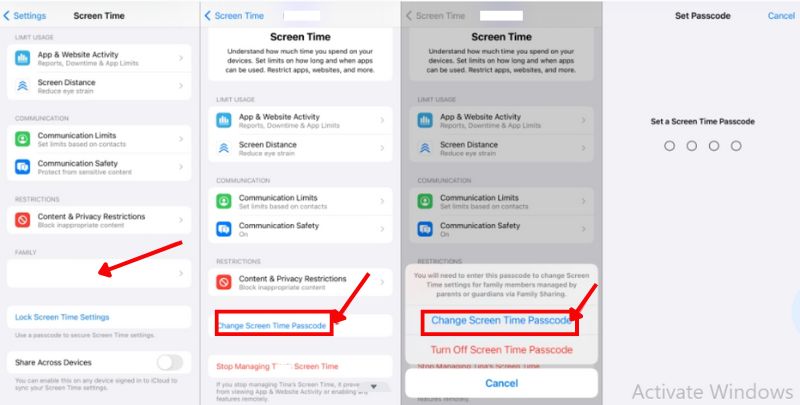
iPhone downtime restricts app access during designated hours, but you can let certain apps stay open. It is useful if you want to block distractions but still let important apps like Messages or educational tools be used. Here's how to add apps to your Allowed Apps list during Downtime
Steps to Add Apps to Downtime on iPhone

Can you set multiple Downtimes on iPhone? The answer is yes, but with some limitations. While Apple doesn't allow you to put more than one Downtime schedule for a single day, you can create custom Downtime schedules for different days of the week. It lets you adjust your device usage limits based on your weekly routine, like earlier weekday restrictions and more flexible weekend access.
Steps to Set Multiple Downtimes on iPhone
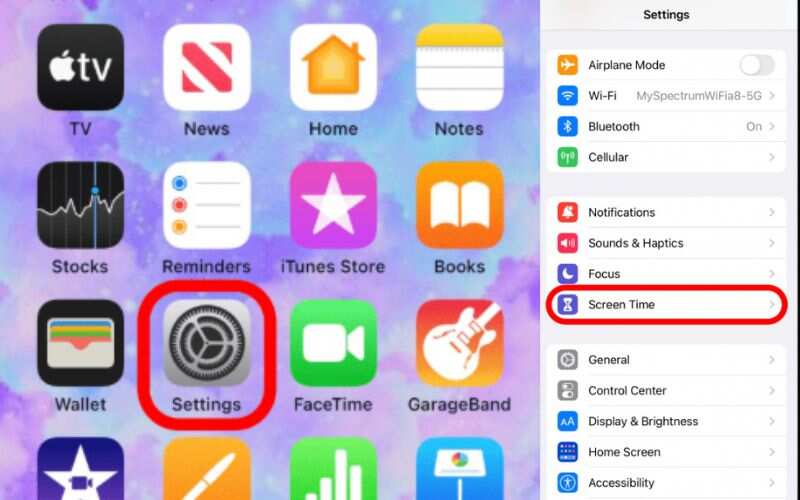
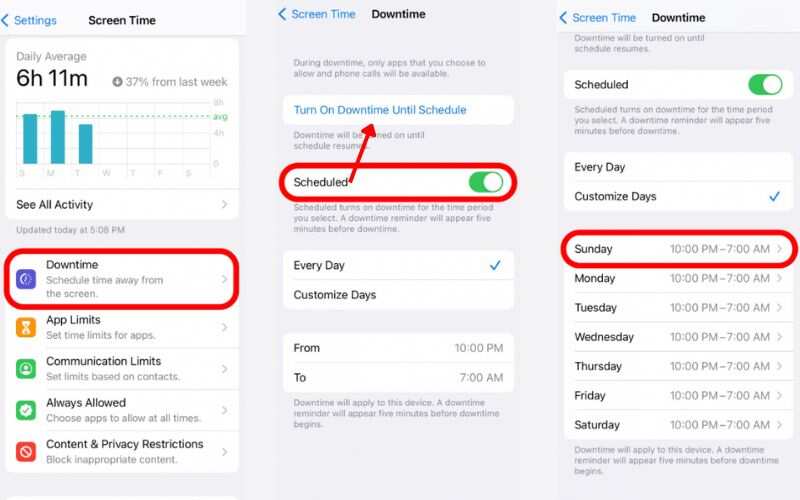
Forgot the Downtime passcode on your iPhone? No worries, it happens! If you're locked out and can't disable Downtime restrictions, a reliable solution like Aiseesoft iPhone Unlocker can help. This tool is designed to remove various iOS locks, including Screen Time, aka Downtime restrictions, even if you don’t remember the passcode.
100% Secure. No Ads.
100% Secure. No Ads.
Key Features
How to Remove Downtime Lock with Aiseesoft iPhone Unlocker
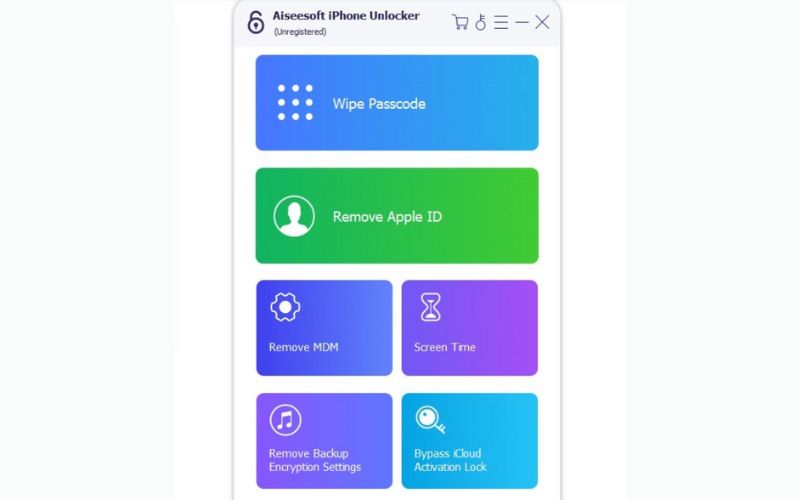
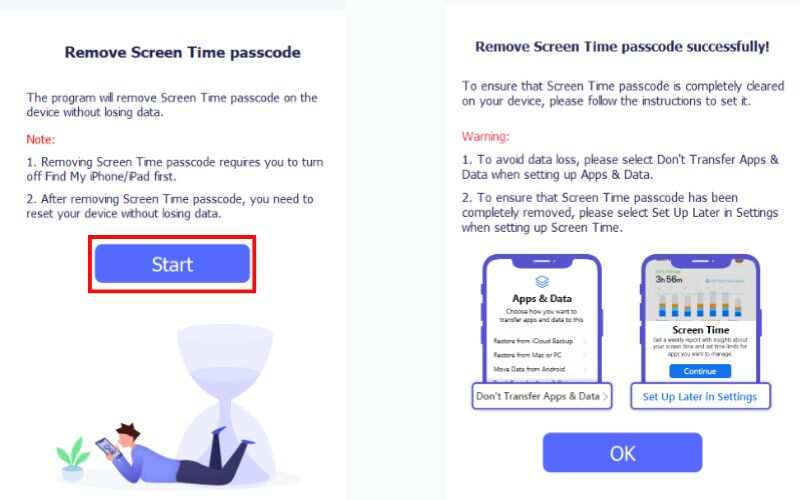
Using Aiseesoft iPhone Unlocker is quick and easy. It allows you to regain full control of your device, even if you forgot your Screen Time password.
What is Downtime on an iPhone?
Downtime is a feature in Screen Time that limits access to apps and notifications during scheduled periods. You can check your screen time’s downtime in settings. It helps reduce screen time, especially before bedtime or during work hours.
Can you set multiple Downtimes on an iPhone?
You can only set one Downtime schedule per device at a time. However, you can manually adjust or change it based on your daily needs.
What if I forget the Screen Time or Downtime passcode?
To safely remove the screen time or downtime passcode, reset it with your Apple ID or use a third-party program like Aiseesoft iPhone Unlocker.
Conclusion
Learning how to use Downtime on iPhone can help you take control of screen habits, whether for your productivity or to guide your child’s device usage. In this guide, we covered how to set it up, customize schedules, add exceptions like specific apps, and even how to deal with forgotten Downtime passcodes using tools like Aiseesoft iPhone Unlocker. When you establish clear digital boundaries, you will have improved focus, healthier screen time habits, and better routines in your daily life. Explore and customize Downtime for a few minutes, similar to other features in the Apple experience. It is straightforward but powerful in helping you exercise control over your digital life.
Screen Time Removal
Unlock Screen Time
Unlock iOS Screen
Bypass iOS Activation Lock

To fix iPhone screen locked, wiping password function can help you a lot. And you also can clear Apple ID or Screen Time password easily.
100% Secure. No Ads.
100% Secure. No Ads.