If you’ve ever saved photos or documents to the cloud, you’ve probably used either Google Drive or Google Photos, or maybe both. However, when choosing the right one for your needs, things can become somewhat complicated. Google Drive vs. Google Photos: Which is Better, and Which Should I Use? This question is a common pursuit among internet users, particularly in terms of functionality, storage capacity, and backup services. In this guide, we take a closer look at the core differences between the two services, how they work together, and which service is best for storing all the photos you take. And as a bonus, we’ll teach you how to recover any deleted photos because mishaps happen, and having that peace of mind can turn your frown upside down.
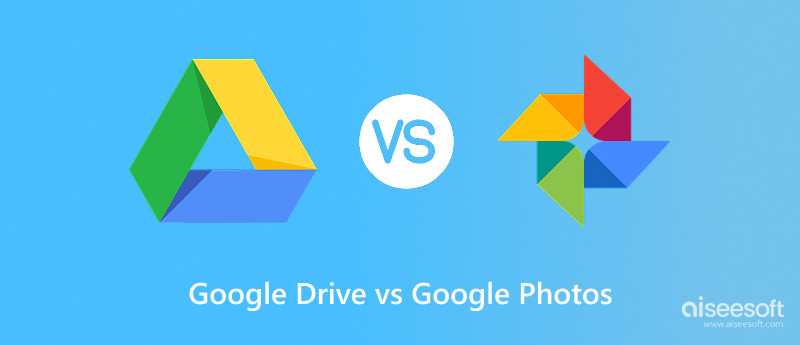
Let’s get a few things straight to begin with, because I know it can be confusing. First off, Google Drive is your supreme digital storage locker. You can store anything there: documents, spreadsheets, videos, PDFs, and, of course, photos. It's highly versatile, and you can use it with any file type.
On the other hand, Google Photos is built specifically for your pictures and videos. It features smart capabilities, such as automatic backups, organization by face, location, and even objects. Additionally, it provides editing tools and easy sharing options that are particularly helpful if you take a lot of pictures.
Now, what is the actual connection between these two? They are closely linked. A few years ago, photos saved in Google Drive could automatically appear in Google Photos, and vice versa. However, you can manage it separately. That means if you upload something to Drive, it remains in Drive. If you upload it to Photos, it remains in Photos. No automatic syncing anymore.
There are two key distinctions between photos in Google Drive Vs. Google Photos. Google Drive treats pictures like any other file, whereas Google Photos offers smarter and easier methods to view, edit, and relive your special snaps. So, if you just need basic storage or are looking for a more photo-friendly experience, you’ll want to choose the right tool.
Now that you know the basics, let’s break it down further. Sometimes, it's easier to see everything side by side, right? Here's a simple table comparing the two:
| Feature | Google Photos | Google Drive |
| Primary Use | Managing and storing photos/videos | Storing all file types (docs, videos, PDFs, photos, etc.) |
| File Types Supported | Photos (JPEG, PNG, GIF), Videos (MP4, etc.) | Documents, Spreadsheets, PDFs, Photos, Videos, and more |
| Storage Limit | Counts against Google Account storage (unless compressed in “Storage Saver” mode) | Counts against Google Account storage |
| Organization | Smart albums, face recognition, location tagging | Manual folder organization |
| Backup Feature | Automatic google photos backup from devices | No automatic photo backup; manual upload |
| Editing Tools | Yes (filters, crop, adjustments, etc.) | No built-in editing tools for photos |
| Sharing Options | Easy sharing and collaboration albums | Share folders or individual files manually |
Which One Should You Choose?
If you’re focusing mainly on backing up and enjoying your photos and videos, Google Photos is your best friend. It’s optimized for media, provides powerful search tools (you can even search for "dog" and it shows all your dog pictures!), and features neat editing options built right in. If you need a more general place to keep all kinds of files together, not just photos, Google Drive makes more sense. It’s essentially a large, versatile storage container.
When deciding between Google Drive Vs Google Photos backup, ask yourself, “Do you want a backup tool tailored just for photos and videos? Or a universal storage space? For images and videos alone, Google Photos' backup system is more user-friendly and automated. But sometime, it still has some google photo backup stuck issue.
And when it comes to Google Drive vs Google Photos storage, it’s good to know that both pull from your Google Account’s storage limit, so using one heavily means less room for the other unless you buy extra space.
Ultimately, you can use both together, depending on your specific needs. Photos you want easy access to? Stick with Google Photos. Important files, large projects, or original-resolution photos you want to organize yourself? Google Drive’s the way to go.
What if you accidentally deleted some important photos from Google Drive? It happens more often than you think, and luckily, there are a couple of ways to try and get them back.
When you delete a file, including photos, it doesn’t just vanish right away. It moves to the "Trash" section of your Google Drive. It’ll stay there for up to 60 days before Google automatically wipes it out permanently. To check:
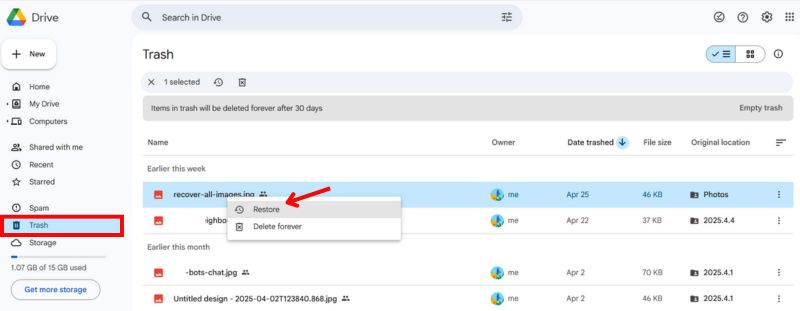
That’s where it gets a little tricky. Once the permanently deleted photos are in the trash, Google can’t restore them for you. But there’s another way to recover your images, which is Aiseesoft Data Recovery. It is a powerful tool designed to help you recover lost files, including deleted Google Drive photos, from your computer, external drives, SD cards, and other storage devices. What’s even cooler? It’s packed with an AI repair images feature! Even if your recovered photos are slightly damaged or corrupted, the AI can help restore them to near their original quality.
100% Secure. No Ads.
100% Secure. No Ads.
Main Features
• Retrieve lost or erased documents, images, videos, and more.
• Supports recovery from PCs, Macs, hard drives, memory cards, and USB drives.
• The AI Repair Images feature repairs broken or corrupted photo files.
• An easy-to-use interface, even for those without technical expertise.
• Deep scan and quick scan options, depending on the extent of data loss.
How to Recover Deleted Google Drive Photos Using Aiseesoft Data Recovery
100% Secure. No Ads.
100% Secure. No Ads.
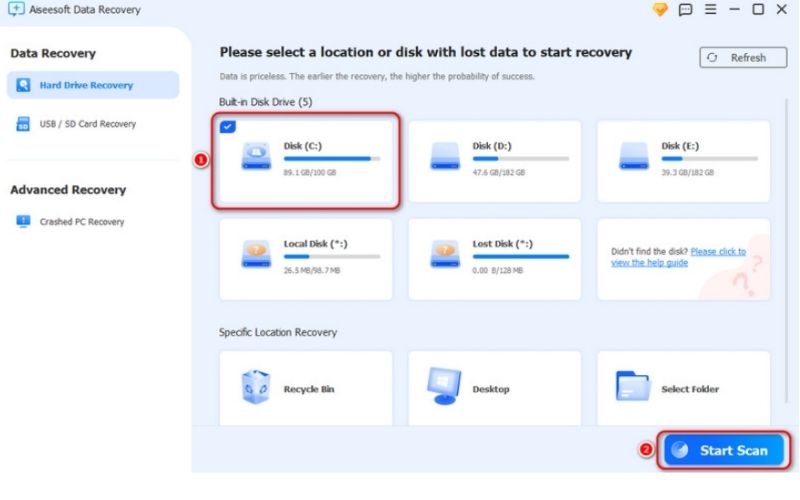
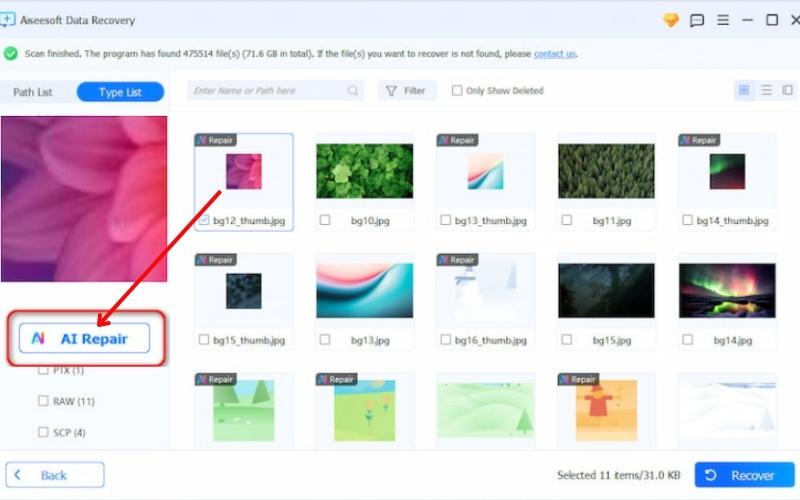
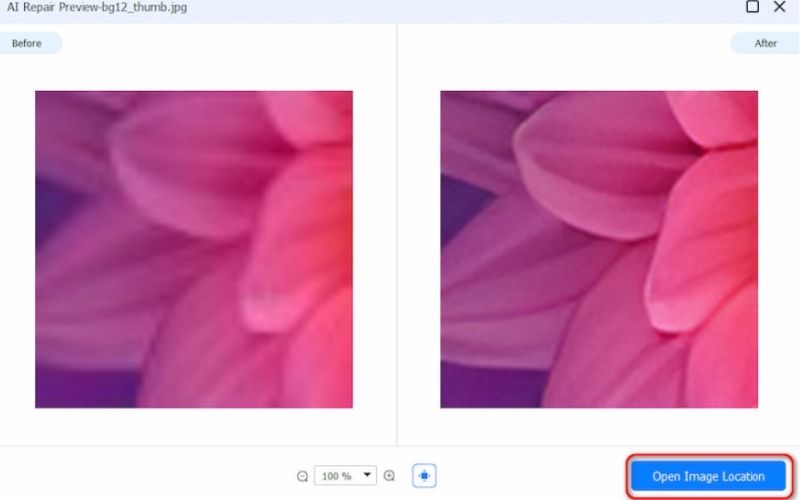
Which one is better for photo backups, Google Drive or Google Photos?
If your main goal is to back up and easily manage your pictures, Google Photos is the better choice. It’s built specifically for images and videos, featuring cool features like automatic categorization by people, places, and things, as well as simple editing tools. Google Drive can still store your photos, but it treats them like any other file without any special organization magic.
Does saving photos in Google Drive take up my Google Photos storage?
Nope. It is separate. After uploading your iPhone photos to Google Drive, the pictures will only use your Google Drive storage quota, not your Google Photos storage, unless you manually upload them to Google Photos as well.
Is it possible to retrieve erased images from Google Photos or Drive?
Yes! Deleted items are in the Trash folder, where they remain for up to 30 days (for Photos) and 60 days (for Drive) before being permanently deleted. If it’s past that window, you can still try using a powerful tool like Aiseesoft Data Recovery to recover the original files. It even comes with an AI image repair feature in case your photos are damaged.
Conclusion
If you just want a place to store all kinds of files, not just photos, Google Drive is a great option. However, if you're primarily concerned with keeping your photos and videos organized, backed up, and easily accessible, Google Photos is the better choice. When comparing Google Drive vs. Google Photos backup, Google Photos is more suitable for storing media files. And if you ever accidentally delete something, you can check the Trash first, or use Aiseesoft Data Recovery, which features an AI photo repair tool, to recover your pictures. Simply choose the one that best suits your needs.
Recover Various Data
1. Free Data Recovery Software
2. Recover Deleted Files in Windows
3. Recover Deleted Files from Recycle Bin Windows
4. Recover Permanently Deleted Emails

Aiseesoft Data Recovery is the best data recovery software to recover deleted/lost photos, documents, emails, audio, videos, etc. from your PC/Mac.
100% Secure. No Ads.
100% Secure. No Ads.