Have you ever wondered what happens if you log out of your Apple ID and stop because you're worried about any possible loss of photos, contacts, or apps? It is so common to ask, "What happens if I sign out of my Apple ID?" and the answer is not always easy to find. Understanding the impact of signing out of your ID is important. This guide’ll clear up the confusion. We’ll explain exactly when you sign out, what data stays, what goes, and what you need to back up. Then we’ll show you how to safely sign out without losing your data, with easy-to-follow steps for newer and older iOS versions. We’ll also cover what to do if you’re locked out because of a forgotten iCloud password, including a tool that can help. Let’s ensure you can sign out confidently, without surprises or lost memories.
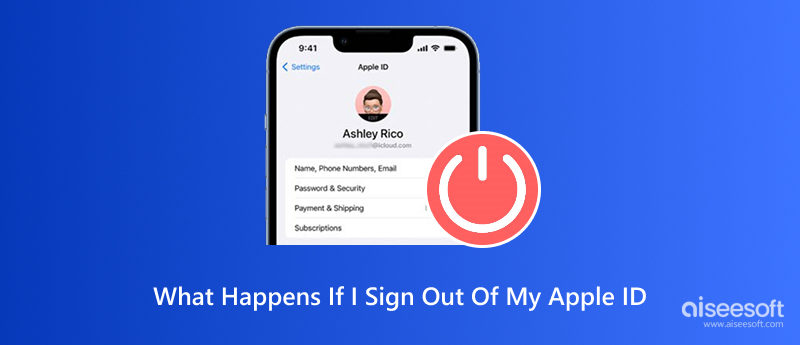
Thinking of signing out of your Apple ID, but unsure what you’ll lose or keep? It’s a smart question because signing out can impact your device more than expected.
Not necessarily, but you could lose access to important data if you're not careful. When you sign out of iCloud:
So, if I sign out of Apple ID what happens? You’re essentially detaching your iPhone from the Apple ecosystem. To avoid losing data, always back up your important files or sync iPhone data to another device beforehand.
When you log off of your iPhone's Apple ID:
And here's another concern: does it notify my Apple ID when I logout? Apple doesn’t inform you that your Apple ID directs you to log out. However, if you're signed into multiple Apple devices, you might receive a message that a device was removed from your account.
Your level of readiness determines what happens when you sign out of Apple ID. Make a backup first, know your Apple ID information, and proceed cautiously, especially if you're giving your phone to someone else or switching devices.
Worried about losing your photos, messages, or app data when signing out of your Apple ID? Don’t stress! If you follow the right steps, you can safely sign out without losing anything important. There are smart ways to manage it. We'll explain how to log out of your Apple ID without losing your data below, with different steps for iOS 10.3 and later and iOS 10.2 and earlier. We'll also explain what to do if you can't remember your Apple ID password and can't log out. We have a tool for you, so don't worry. Let's begin!
If your iPhone/iPad is running iOS 10.3 or later, signing out of your Apple ID without losing your data is simple, as long as you follow a few key steps. Here's how to do it safely:
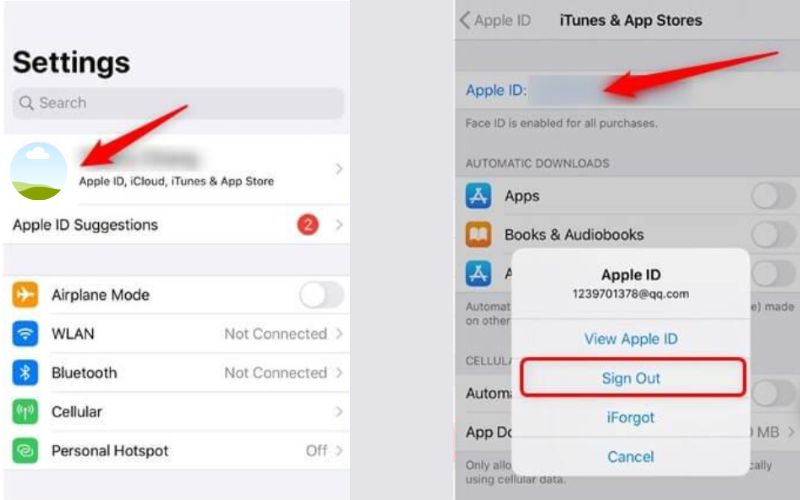
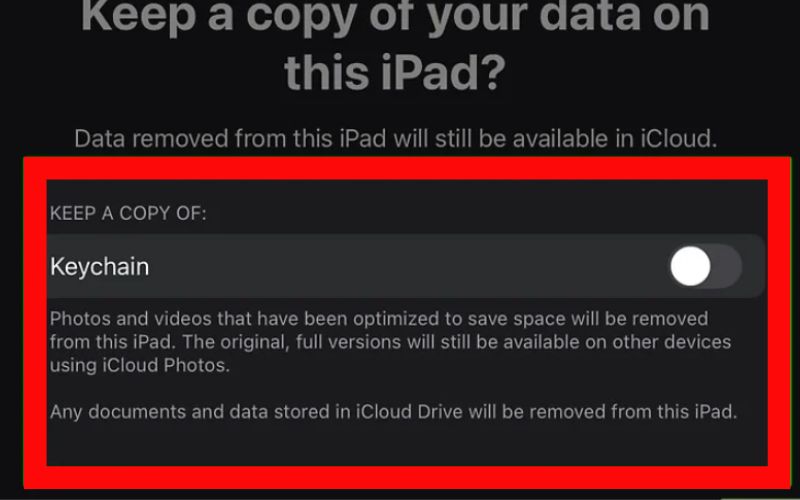
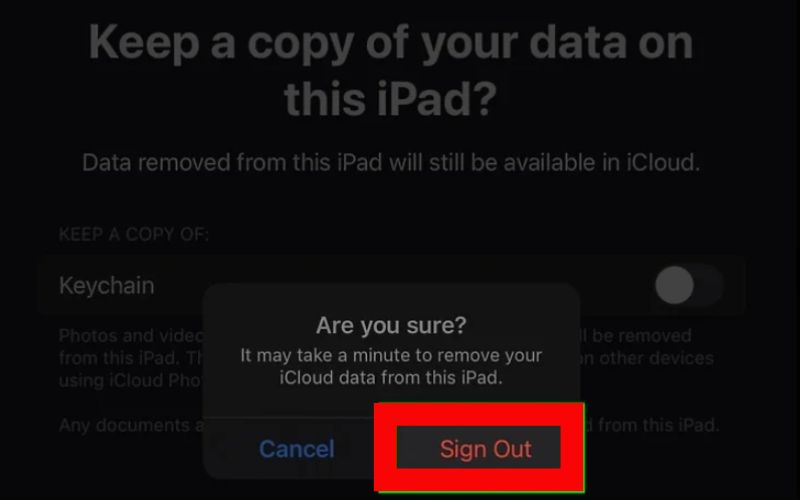
Tip: Always double-check that important files, such as photos, notes, and documents, are synced or backed up to another location before signing out, just to be safe.
If your device is older and running iOS 10.2 or earlier, the process for signing out of your Apple ID is slightly different, but if you're careful, you can still do it without losing your important data.
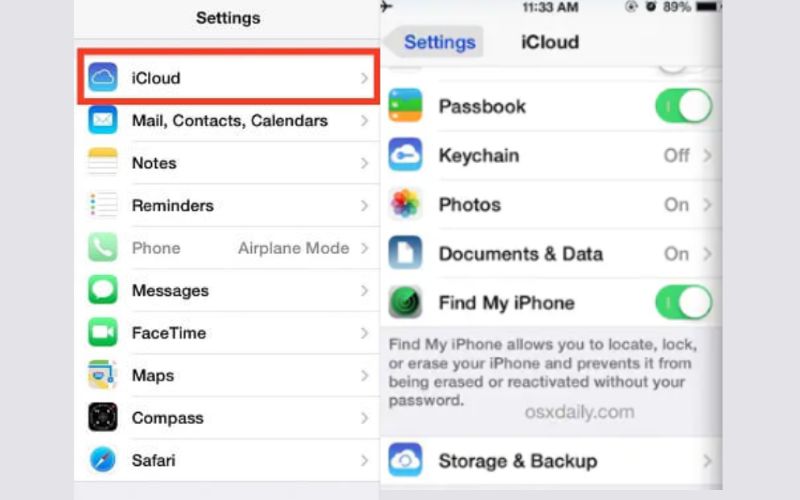
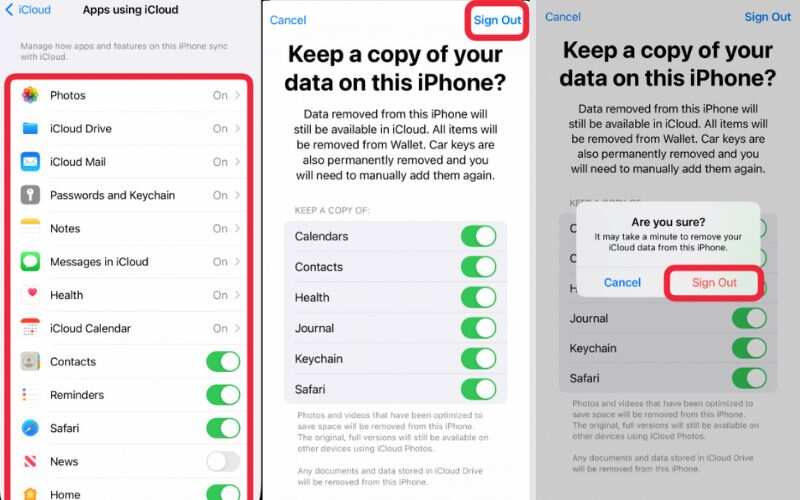
Reminder: If you forget to toggle on the data you want to keep, you might lose access to it after signing out. Always sync your data manually just to be safe. But sometimes your Apple ID signing out may not be available due to restrictions or the Apple ID password not working, for the second scenario, you can check the next section.
If you’ve forgotten your iCloud password and can’t sign out of your Apple ID, don’t worry! Aiseesoft iPhone Unlocker is a powerful tool that can help you remove the iCloud account from your iPhone without needing the password. Aiseesoft iPhone Unlocker is an all-in-one unlocking tool that can help remove Apple ID, bypass screen passcodes, and even wipe Screen Time restrictions, ideal for when you're locked out or can’t sign out of iCloud.

Downloads
100% Secure. No Ads.
100% Secure. No Ads.
How to Use Aiseesoft iPhone Unlocker to Remove Apple ID
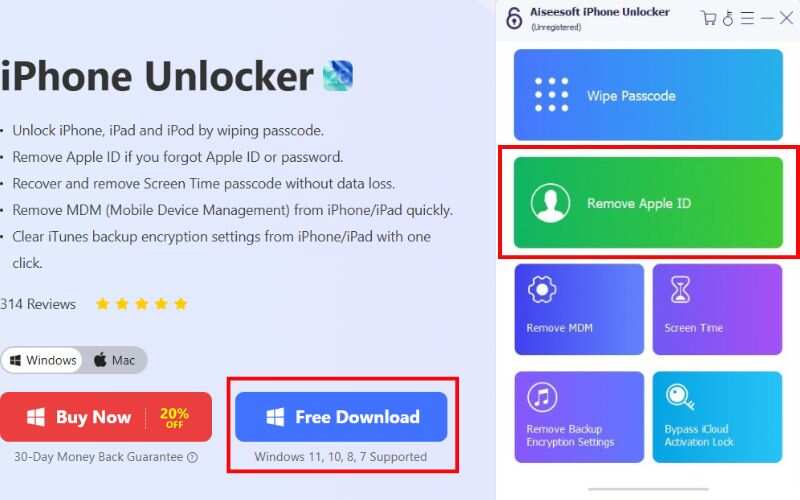
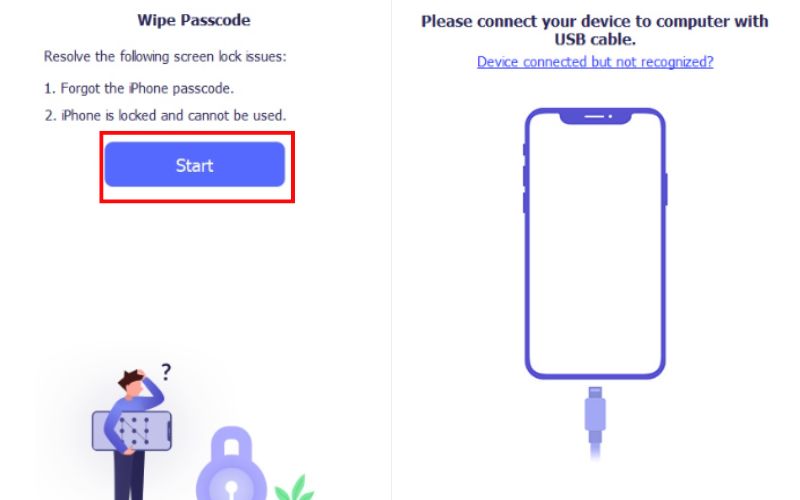
Note: Make sure “Find My iPhone” is turned off. If enabled, you must turn it off manually or use the appropriate mode for iOS 11.4 and above.
Does it notify my Apple ID when I log out?
Yes, Apple may send an email notification stating that your Apple ID was signed out of a device, especially if Find My is enabled.
Will signing out affect app subscriptions?
Yes. You’ll stop receiving app updates tied to that Apple ID. Also, subscriptions tied to the Apple ID may not be manageable unless you sign back in.
Will my photos be deleted if I sign out of my Apple ID?
If your photos are synced to iCloud and you don’t save them locally before signing out, they may no longer be accessible from your device. Be sure to download or back them up first.
Conclusion
Although it won't erase everything, logging out of your Apple ID may limit your access to Apple services and iCloud data. Data loss can be prevented by taking the right precautions, such as backing up and using the appropriate tools. And sure, does it notify my Apple ID when I log out?" For extra security, Apple typically sends a notification.
Apple ID Removal
Remove Apple ID
Unlock iOS Screen
Manage Apple ID

To fix iPhone screen locked, wiping password function can help you a lot. And you also can clear Apple ID or Screen Time password easily.
100% Secure. No Ads.
100% Secure. No Ads.