 Capture screen activities
Capture screen activities
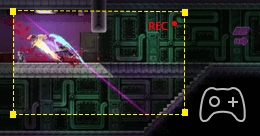 Record game for sharing
Record game for sharing
 Record lecture
Record lecture
 Screencast webcam videos
Screencast webcam videos
 Record your voice
Record your voice
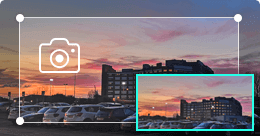 Take snapshots
Take snapshots
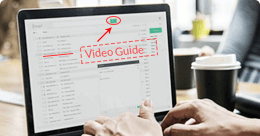 Make video tutorials
Make video tutorials
 Others
Others
As powerful screen recording software, Aiseesoft Screen Recorder enables you to record any screen video with ease. You can use it to capture videos, games, webinars, lectures, presentations, video calls, conference, webcam videos, etc. in full screen or customized screen size.
While capturing screen, you can highlight the cursor movement to make it easier to track. Moreover, the "Blue-light" real-time HD video encoding technology can guarantee you excellent image and sound quality. Lock window capture feature allows you to keep recording activity on a certain window. So that the screen recording won't bother other operations. The captured video will be saved in MP4, WMV, MOV, AVI, GIF, TS, etc. for easily playback and sharing.
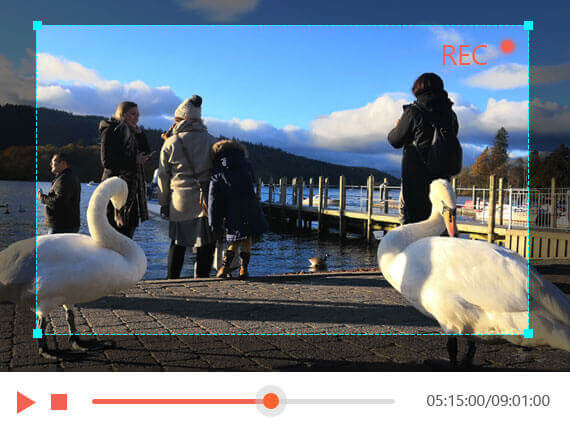
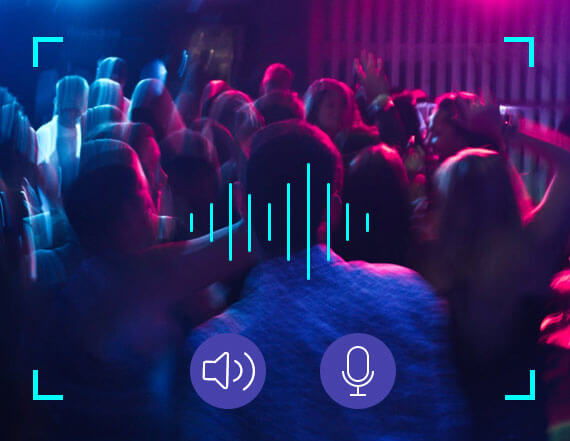
Aiseesoft Screen Recorder can record the internal audio of your computer only. This function enables you to record any sound in MP3, WMA, AAC, M4A, FLAC, OGG, and OPUS for easy playback.
Before recording, you are allowed to do a test audio recording to record from speaker and microphone for better experience.
Record microphone voice: Choose microphone audio and turn off system audio to add oral explanation to your video presentation.
Aiseesoft Screen Recorder is lightweight but intuitive game recording software for gamers. Its simple controls help users capture the most impressive moments of the gameplay and share them with peers across the world. This dedicated game recorder also allows users to record their game sound and microphone simultaneously. Armed with the support of GPU acceleration tech, this robust game recording software can record the gameplay smoothly without any lag. Furthermore, it also includes webcam overlay adding, snapshot taking and mouse effects so that you can perfect your recordings while creating them.

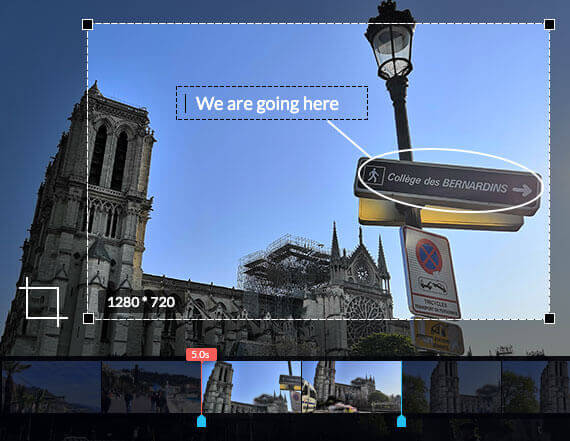
Aiseesoft Screen Recorder is a really powerful video and audio recording software. More than just help you record screen, or capture audio, it carries lots of necessary editing features to help you get a preferred output file. While recording, you can add images, sticker, arrow, text, line, rectangle, ellipse and more in the scene. Moreover, you can focus or magnify the recording region to make your tutorial with the important notes. Moreover, it offers more settings to set hotkeys, video codec, quality, frame rate, audio quality and other output settings. After saving the recording, you can use its advanced editor to edit the recording file.
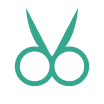
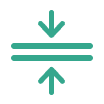
Combine your previous recording history files or load from local drive and arrange the clips in the order you want.
Convert the video or audio formats to MP4, MOV, AVI, GIF, MP3, WMA, WAV, AIFF, and more for your devices.
Do not forget to add your video or audio recording meta information to add album, ID3 tag, title, year, and more.
Whether you need to make a tutorial about your phone or take a quick screenshot, Aiseesoft Screen Recorder can help you get everything on your phone screen fast and easily. And compared with the default recording feature on your phone, this method can offer you a better view since the screen is much larger. Also, you can choose any output format according to your needs. You can even pre-edit the recording as you like. Currently, this tool supports both iOS and Android devices.
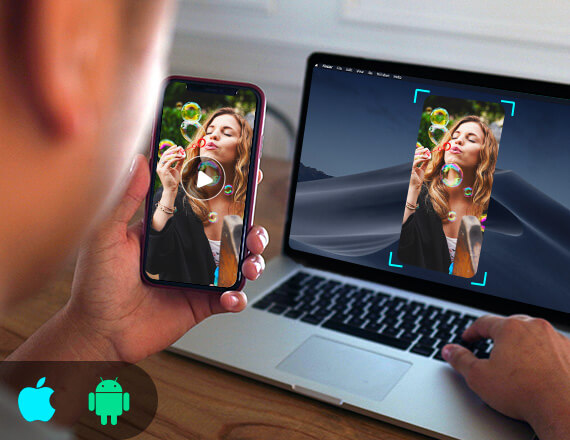
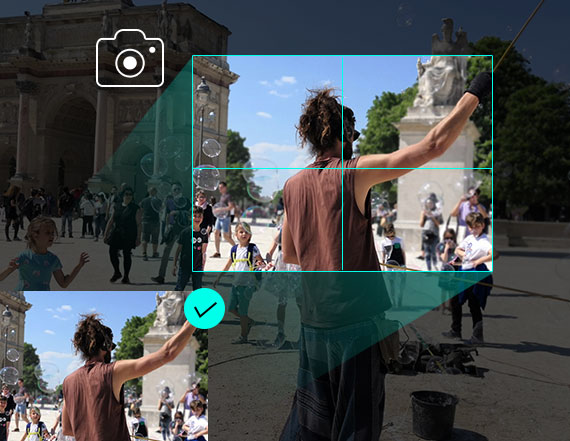
Taking snapshots is an easy and useful way to quickly save some important information. You may use it every day. This screen recorder can also work as a powerful snapshot app to help you capture anything on your screen and save it as picture. You can freely adjust the snapshot area and put your personal labels like rectangle, arrow, line and text to the output image. It even allows you to take long screenshots of a scrolling window. You can save the snapshot as PNG, JPEG, BMP, GIF, TIFF, etc. according to your need. Surely it is equipped with other key editing functions to help you make snapshot.
After you finish a recording on Mac, you disappointedly find it has no sound. This recorder will help you fix that. It supports recording internal sound and microphone voice.
This software can optimize your audio recording quality by amplifying the weak audio, reducing audio noise and stopping audio echo while recording.
Don't worry about the watermark problem. Aiseesoft Screen Recorder will keep the original image and sound without any watermark.
You can set the output video/audio quality, with 6 levels to choose, from lossless to the lowest. However the quality changes, the recording will keep fluent.
It is designed with most popular video/audio/image formats, like MP4, MOV, WMA, MP3, JPG, PNG and GIF, etc. For detailed info, please check the tech spec.
Automatically recognize recording window and choose your preferred capturing area. Also you can choose the common aspect ratio as you need.
One-click recording or set hotkeys to start/stop record, open/close webcam, snapshot, etc.
Record specific area around mouse or follow mouse to capture what you need.
Record all activities on a certain window or freely capture some specific windows.
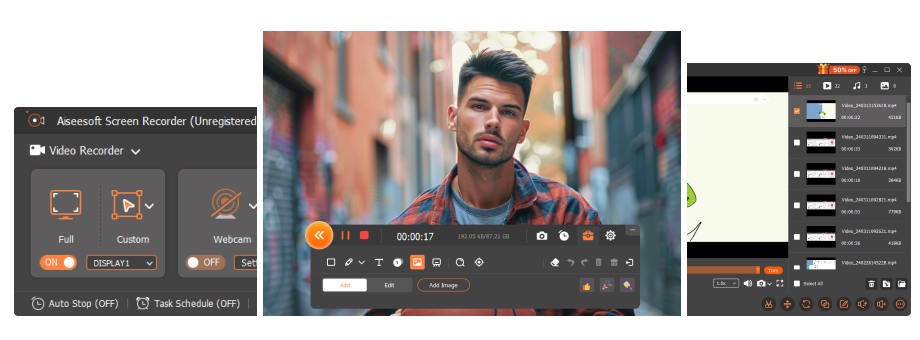
Step 1.Click Video Recorder to enter the screen recording interface.
Step 2.Adjust video recording area and choose the source audio from system audio or microphone.
Step 3.Click REC to start capturing screen on your computer.
Get Complete Guide Here ->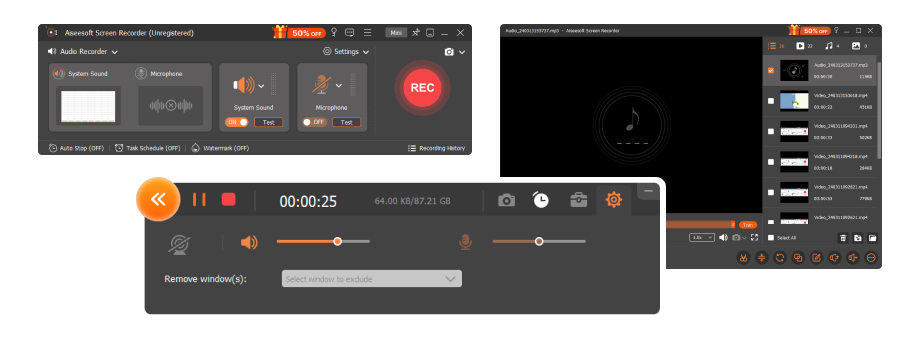
Step 1.Click Audio Recorder to enter the audio recording interface.
Step 2.Choose to record audio from system audio or microphone.
Step 3.Click REC to start capturing audio on your computer.
Get Complete Guide Here ->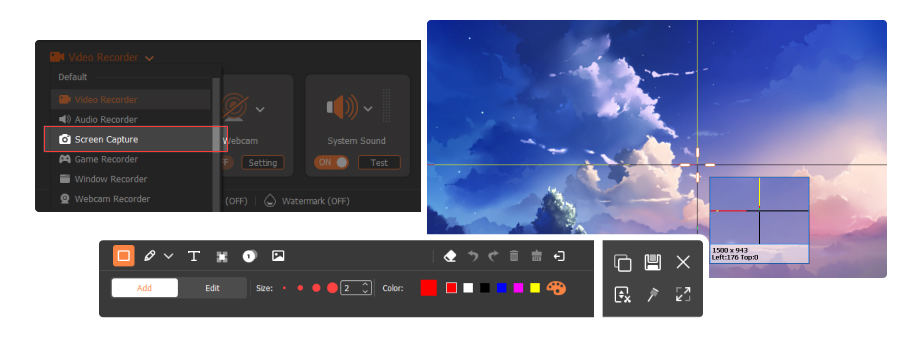
Step 1.Click Snapshot to directly start to take screenshot on the specific area.
Step 2.Add your preferred text, line, arrow, rectangle, etc. to draw the output snapshot panel.
Step 3.Click Save to save the screenshot as a suitable image format.
Get Complete Guide Here ->Lifetime License
$62.45$49.96
1 Month License
$25.00$12.50
The best multi-media helper to convert, edit and enhance your video and audio file in one click.
Rotate, clip, crop, add watermark and convert video/audio formats with no hassle on your Mac or Windows PC.
The best solution for upscaling video, denoising video, improving video quality, and even inserting video frames to make a smoother video.
Congratulations!
You have successfully subscribed to our newsletter. The exclusive 40% off for subscribers is AISEFOKS . Now, you can copy it and use it to enjoy more benefits!
Copied successfully!