Do shared albums take up storage on your iPhone or iCloud? It's a fairly common question for anyone who uses Apple Photos, especially if you're short on storage space or frequently share pictures with family and friends. In this guide, we’ll break down exactly how shared albums work when it comes to storage, both on your device and in iCloud. Better still, if you’re new to shared albums or have accidentally misplaced one, don’t fret. We’ll also discuss the proper use of shared albums and how to recover them using tools like Aiseesoft Data Recovery, which features a mind-blowing AI repair capability if you experience corrupt albums. Let’s get into it!

Let’s clear up a bit of confusion that many people have. Does shared albums take up storage on your device or in iCloud? It’s a good question, especially if you’re starting to feel the pressure of that “Storage Almost Full” notification. Instead of free up iPhone space frequently, using a shared albums is a super handy way to send and collect photos with friends and family, but it's not always clear whether they’re eating up your space behind the scenes. In this part, we’ll talk about how shared albums impact storage both on your iCloud and directly on your phone, so you’ll know what’s going on and how to manage it better.
So, here’s the deal with iCloud: creating or joining a shared album does not count against your iCloud storage. That’s right, Apple gives you a little freebie here. Shared albums utilize iCloud Photo Sharing, distinct from your primary iCloud Photo Library. Each shared album can hold up to 5,000 photos and videos without consuming your iCloud space.
But yes, this only applies if you’re using the shared album feature correctly. If you manually upload a large number of high-resolution images to a shared folder using alternative cloud methods, such as iCloud Drive or shared folders in Files, this can impact your storage. So, if you’ve been wondering whether shared albums take up iCloud storage, the answer is generally no unless you’re doing it outside the standard sharing flow.
Now for your iPhone. You might be thinking, “Okay, so if it’s not hitting my iCloud, maybe it’s clogging up my phone?” Well, sort of. When you view a shared album on your iPhone, it is in a compressed format, which takes up significantly less space than regular images in your photo library. However, if you save photos or videos from a shared album to your camera roll or edit them, they’ll be saved in full resolution and will start using your iPhone’s storage.
So, if you’re trying to squeeze as much life as possible out of your device, and you’ve been wondering if shared albums use iPhone storage, the answer is no. Well, at least until you download or save files from shared albums. They’re light, and they’re efficient, but they can still take up a bit of space if you’re not careful.
Alright, now that we’ve cleared up the whole' do shared albums take up storage' thing, let’s talk about how to use shared albums on your iPhone or iPad. Honestly, it’s quite simple, and once you get the hang of it, you’ll probably use it all the time, especially for sharing photos with friends and family without cluttering group chats.
Here are the steps on how to use shared albums on iDevice
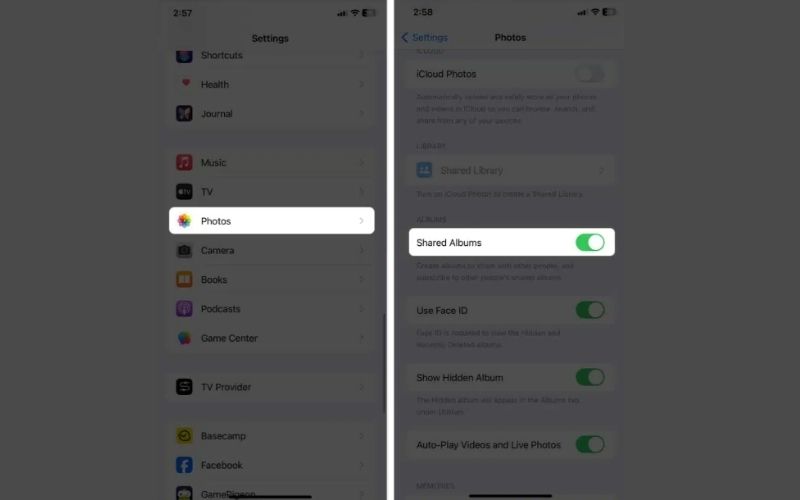
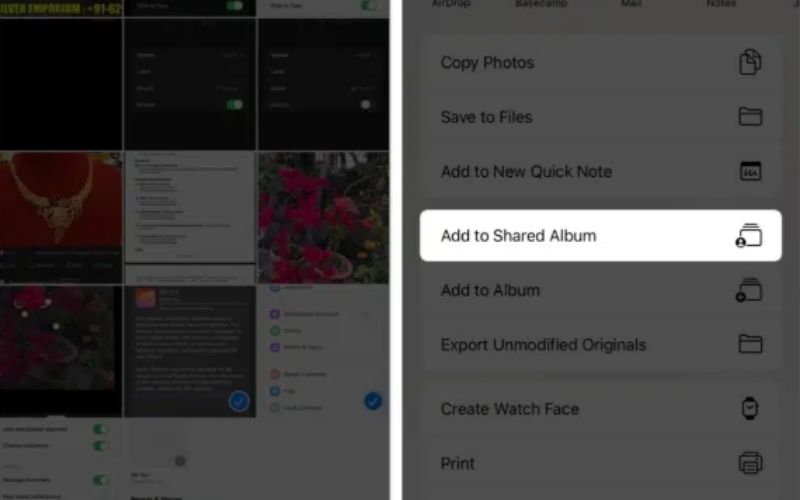
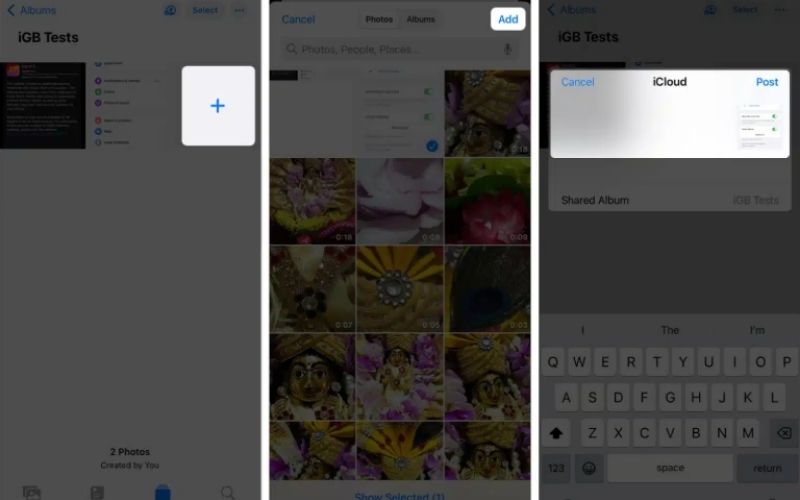
Bonus: Like your own private Instagram experience, you and your invitees can like and comment on the images in the album.
It’s super flexible, and everyone in the album gets updated automatically. So yeah, that’s pretty much it! It’s a smooth way to keep everyone in the loop without relying on third-party apps or cluttering your Messages thread.
Okay, let’s be honest! Photos can be even more bothersome to lose, particularly if they came from a shared album. Perhaps you accidentally deleted something, encountered an issue with your iCloud account, or are running out of storage. For whatever reason you’re here, take a deep breath, because there’s a way to retrieve them. Let me introduce you to Aiseesoft Data Recovery, your backup hero. It's not just any recovery tool, but it’s especially smart due to its AI image repair feature, which not only retrieves but also fixes corrupted or damaged images. Pretty cool, right?
100% Secure. No Ads.
100% Secure. No Ads.
Key Features of Aiseesoft Data Recovery (Perfect for Shared Album Loss)
• If some of your recovered images look broken or pixelated, this tool can smartly repair them using AI.
• It thoroughly scans your entire device to locate even the most difficult-to-find deleted files.
• It recovers more than just photos, videos, audio, docs, and more.
• Choose between a quick or thorough scan, depending on the amount of time you have.
How to Recover Shared Album Photos with Aiseesoft Data Recovery
100% Secure. No Ads.
100% Secure. No Ads.
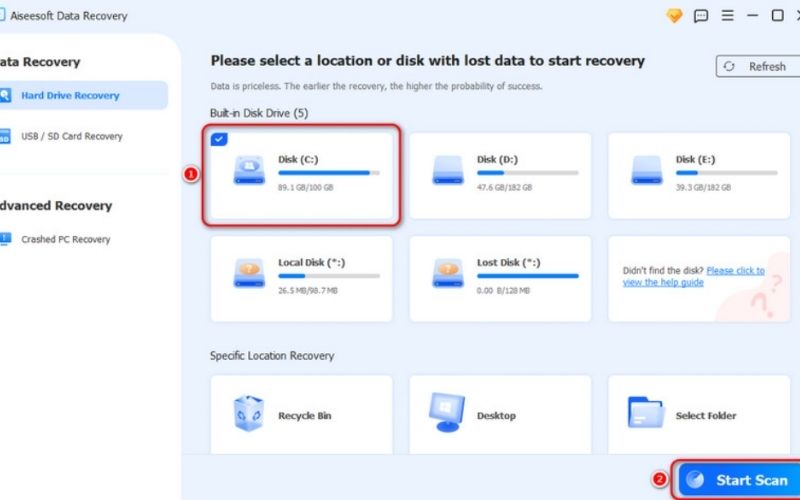
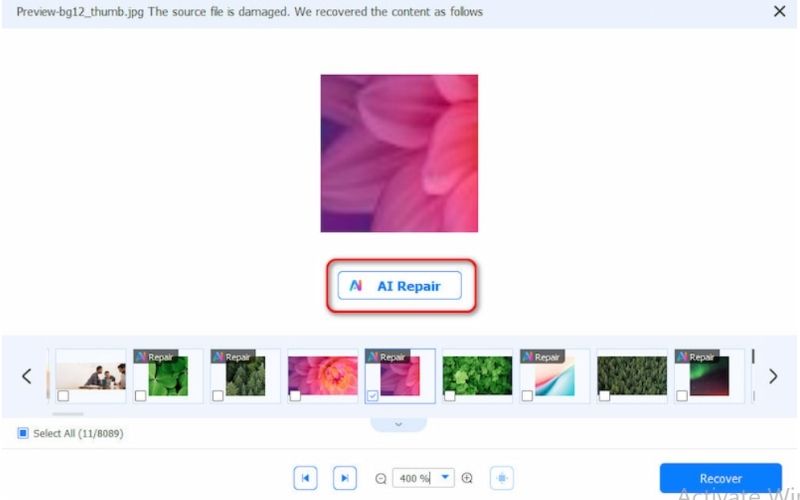
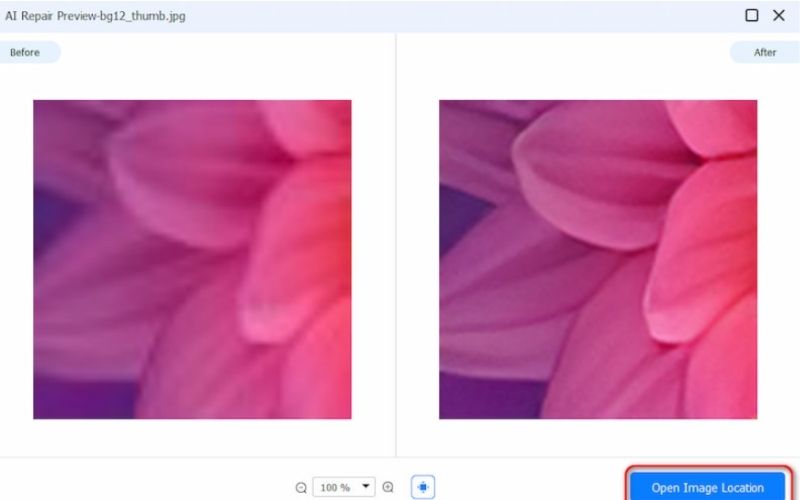
Do shared albums use storage on iPhone?
Shared albums use a small amount of iPhone storage by saving cached versions of photos and videos, but they don't consume as much space as full-resolution files. And using shared albums, you can avoid iPhone memory full problem to some extent.
Can I delete shared albums without losing the original photos?
Yes! If you delete a shared album, it only removes the shared version, not the original. The original photos in your library remain untouched.
Can I recover deleted content from a shared album?
You usually can’t recover deleted shared albums directly from your device, but using a tool like Aiseesoft Data Recovery (with AI photo repair) can help you retrieve photos you store locally before deletion.
Conclusion
So, to wrap it all up, does shared albums take up storage? The answer is Yes! But not in a way that should worry you too much. On iCloud, shared albums don’t eat into your storage quota the same way regular photos do, and on your iPhone, they only take up minimal space for cached versions. If you’re the type to share memories with the people who matter most, shared albums continue to be a handy, easy-to-use feature. If you lost anything, tools like Aiseesoft Data Recovery, with its new AI repair image feature, are on hand to help you rescue it. Don’t forget to turn shared albums on or off as needed and to back up important files when necessary.
Recover Various Data
1. Free Data Recovery Software
2. Recover Deleted Files in Windows
3. Recover Deleted Files from Recycle Bin Windows
4. Recover Permanently Deleted Emails

Aiseesoft Data Recovery is the best data recovery software to recover deleted/lost photos, documents, emails, audio, videos, etc. from your PC/Mac.
100% Secure. No Ads.
100% Secure. No Ads.