Have you ever attempted to create a backup of your iPhone by connecting it to a computer and opening iTunes or Finder, only to find that the Encrypt iPhone Backup option is greyed out? Many iPhone users face this challenge without fully understanding why it occurs or how to work around it. It is not as difficult as it may seem. In this article, we’ll help you know exactly why the “encrypt iPhone backup greyed out” problem occurs in the first place. Then, we’ll walk you through easy-to-follow solutions to get that option working again, whether it’s due to restrictions, device settings, or missing permissions. We’ll also show you how to turn off encrypted backups when you’ve lost the password, using a reliable tool like Aiseesoft iPhone Unlocker. If you’re interested, keep reading this article!
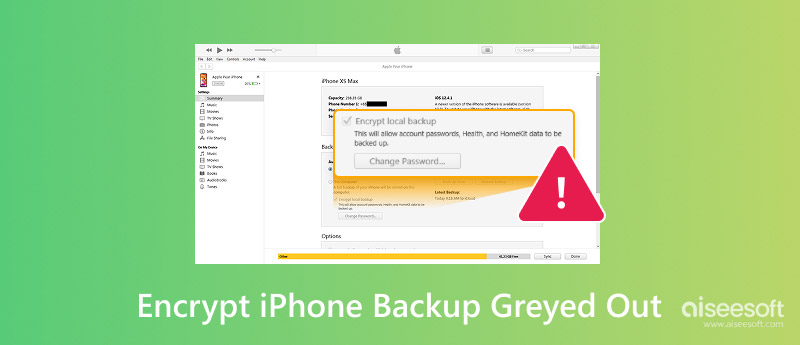
You're in the process of backing up your phone and want to keep your data secure using encryption. However, the Encrypt iPhone Backup option is greyed out. Here are the most common reasons why this happens.
One of the most overlooked causes is not having a screen passcode enabled on your device. Apple requires you to set a passcode before you can encrypt your backups. If your phone is unlocked without any password or Face ID/Touch ID, the encryption option may remain unavailable.
Sometimes, certain restrictions set under Screen Time can prevent changes to backup settings. If the encryption feature is restricted either intentionally by a parent/guardian or unknowingly, you’ll see the encryption option greyed out.
If your iPhone is connected to a computer that hasn’t been trusted, macOS or iTunes may limit access to sensitive options like encryption.
It could also be an old version of macOS or iTunes. Updating software on your computer is frequently necessary for newer versions of iOS to function fully, including encrypted backups.
If your iPhone is managed by an organization like a company or school, an MDM profile might restrict access to encryption settings. In such cases, you won’t be able to modify backup encryption unless the MDM is bypassed or updated by the administrator.
At times, system bugs or backup setting corruption could also result in the encryption backup option being greyed out. A quick restart or resetting settings may help resolve this.
If the Encrypt iPhone backup is greyed out, don't get overwhelmed. There are many simple and effective fixes you can try to enable this important security feature. To fix the issue and safeguard your data with encrypted backups, use the exact troubleshooting options listed below.
Apple requires a passcode to enable encrypted backups. If you haven't already, here's how to set one:
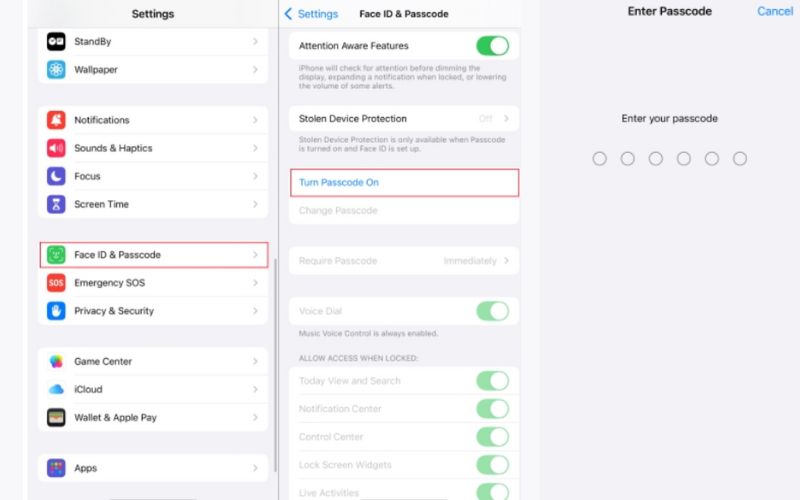
If your iPhone doesn’t recognize the computer, it will restrict sensitive features:
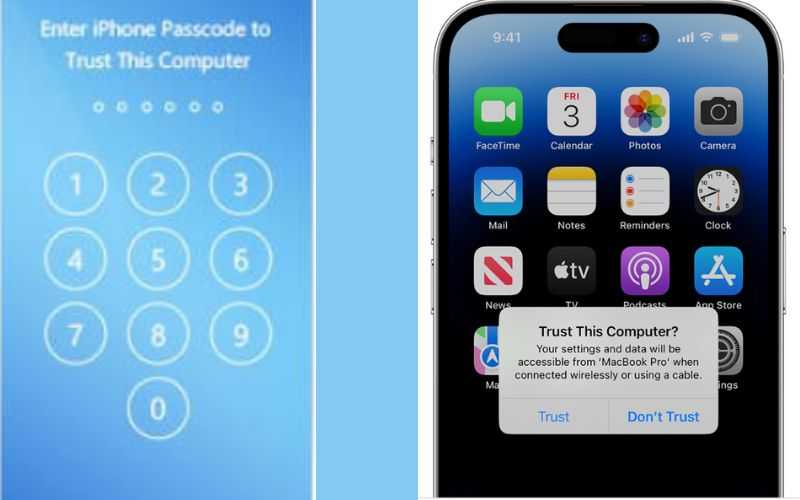
By doing this, you enable encryption settings and grant the computer access to your data.
Compatibility problems can arise from using out-of-date software.
• macOS is up to date if you're using Finder
• iTunes is the latest version if you're on Windows or older macOS
The backup option may become grayed out in older versions if the encryption feature is not fully supported.
Restrictions may block backup features. To disable them:
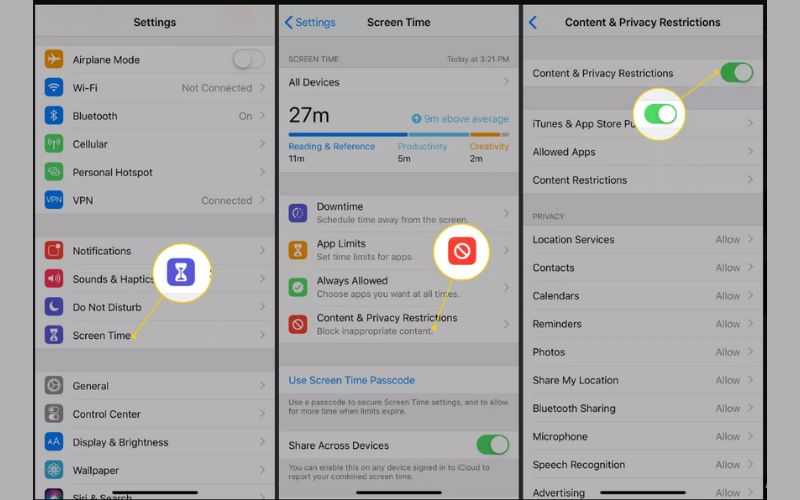
A malfunctioning cable or port can occasionally cause communication problems between the iPhone and the computer. Try making use of:
• A different USB cable, or a different port (if you can, a direct port, not a hub)
Then check if the backup option becomes available.
Restarting can fix temporary problems:
• Restart your iPhone.
• Restart your computer.
Check the backup settings again after reconnecting your device.
If a company or school manages your device, backup options might be restricted:
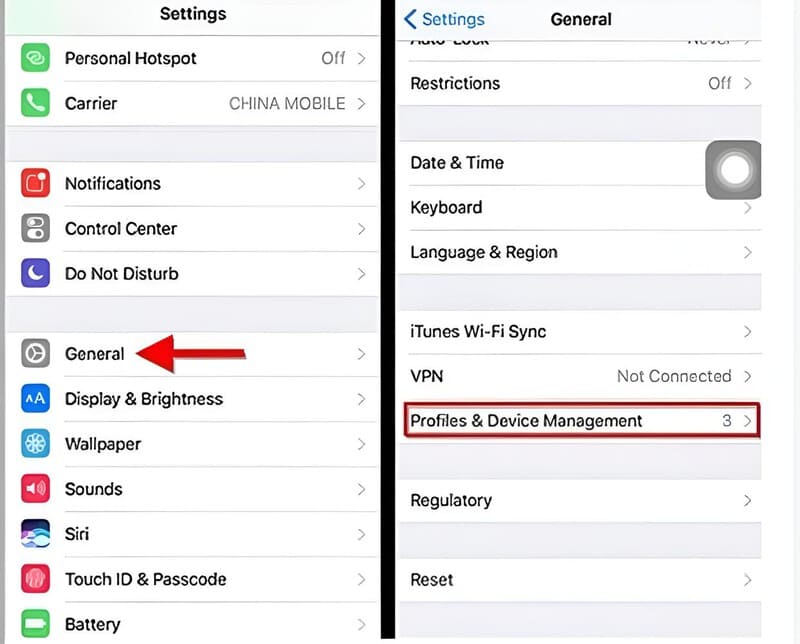
MDM restrictions often override your ability to enable encryption. Once you follow these steps, the encrypt iPhone backup is greyed out issue should be resolved.
If you’ve forgotten your encrypted backup password and the iPhone backup encryption greyed out option is stopping you from making changes, Apple’s system doesn’t allow you to disable backup encryption without the password, but there is a safe workaround, using a professional unlocking tool like Aiseesoft iPhone Unlocker. This software helps iOS users remove various restrictions and forgotten credentials, including encrypted backup settings, so that you can regain full control of your device.

108,329Downloads
Key Features of Aiseesoft iPhone Unlocker
100% Secure. No Ads.
100% Secure. No Ads.
Steps to Turn Off Encrypt iPhone Backup Without a Password
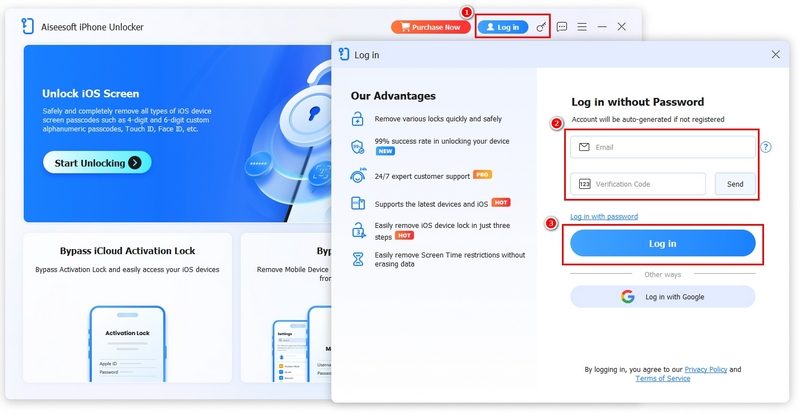
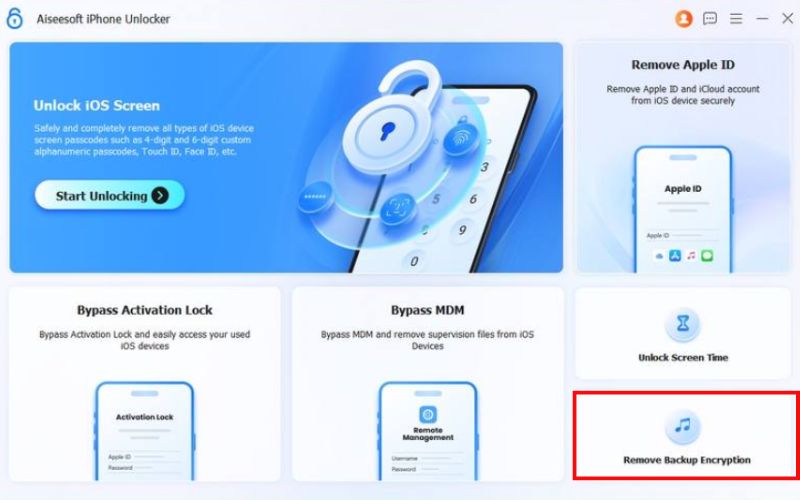
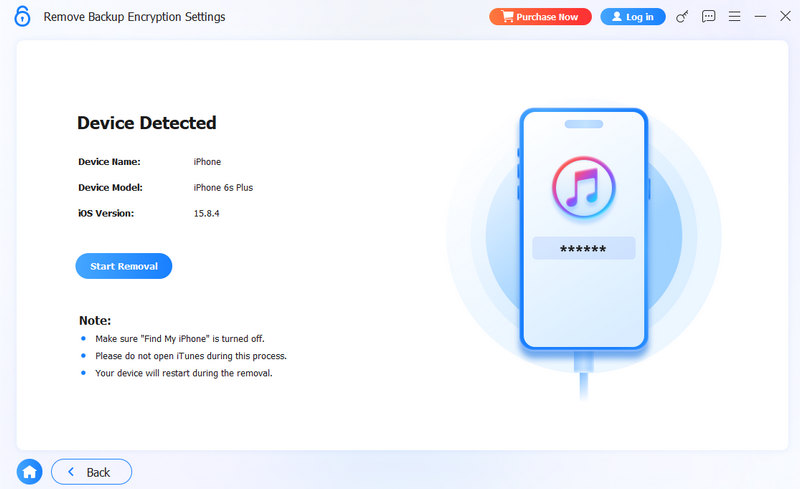
Note: If your Find My iPhone is enabled, follow the procedures to disable it in the Settings.
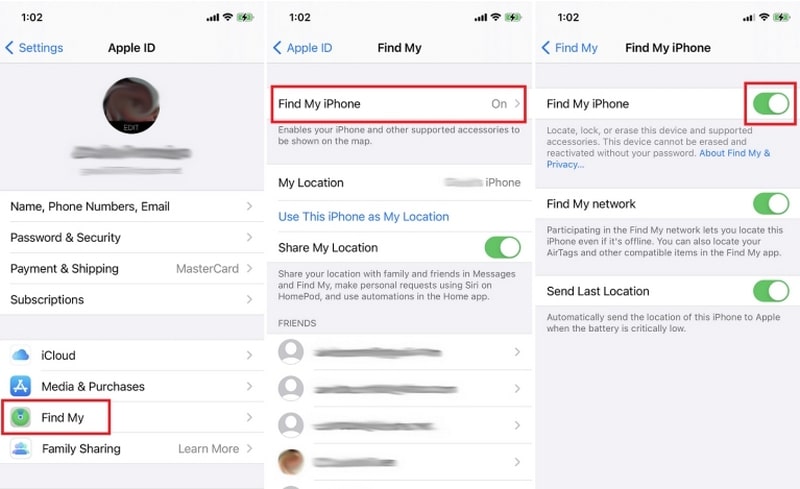
With Aiseesoft iPhone Unlocker, you can quickly solve the iPhone backup encryption greyed out problem and make new backups without being stuck with a forgotten password.
Why is “Encrypt iPhone Backup” greyed out in iTunes or Finder?
It usually happens when your iPhone is connected to a managed profile (like from work or school), or when encryption is already enabled and locked with a password. In some cases, restrictions or outdated iTunes/Finder versions can also cause this.
Does iCloud Backup have the same encryption setting as iTunes backup?
No. Apple automatically encrypts iPhone backups with your Apple ID credentials. There’s no “Encrypt iPhone Backup” checkbox like in iTunes or Finder.
Can I reset encrypted backup settings without erasing my iPhone?
No. Apple’s method requires erasing your iPhone and setting it up as new. But with tools like Aiseesoft iPhone Unlocker, you can remove the encryption password without wiping your device.
Conclusion
If you’re stuck wondering why encrypt iPhone backup is greyed out, it usually comes down to a locked setting, a forgotten password, or a profile/MDM restriction on your iPhone. There are several ways to fix it, including changing settings, deleting the profile, or using tools like Aiseesoft iPhone Unlocker to remove the password without resetting the device. Once you get it straightened out, you will be able to manage your backups again and choose whether to leave them encrypted.
iOS Backup Encryption
Bypass Backup Encryption
Bypass iOS Activation Lock
iOS Data Backup

To fix iPhone screen locked, wiping password function can help you a lot. And you also can clear Apple ID or Screen Time password easily.
100% Secure. No Ads.
100% Secure. No Ads.