For security, iOS will put your iPhone in a disabled condition after too many incorrect passcode attempts. In that case, you can see an iPhone Unavailable screen that prevents you from entering a password. You must try again after a timer, from 1 minute, 5 minutes, 15 minutes, 1 hour, and then a complete disable. You are required to connect the iPhone to iTunes and perform a restore. What if the iPhone Unavailable timer is not going down?
This article discusses why the iPhone Unavailable countdown timer gets stuck instead of decreasing. Moreover, several effective methods are shared to resolve the problem.
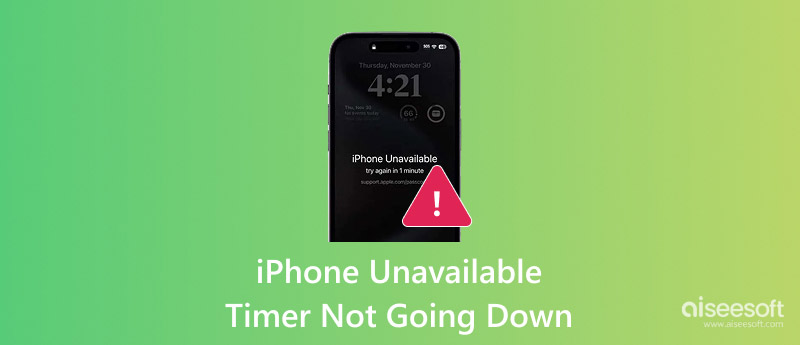
iPhone Unavailable is Apple’s security lockout designed to protect your data from unauthorized access. As mentioned, it triggers after too many consecutive incorrect passcode attempts. The iPhone lock screen will display a timer (e.g., “iPhone Unavailable. Try again in 1 minute, Try again in 15 minutes, or even Try again in 1 hour”). iOS sets a mandatory waiting period before you can try entering your passcode again.
In most cases, the iPhone Unavailable time continues to pass in the background, even though the timer appears to be stuck. If you tap the passcode field while waiting, that might trigger another failed attempt. The timer resets to the whole duration. Sometimes, your device freezes on the iPhone Unavailable screen, and the timer appears to pause visually.
It is said that the maximum time for the iPhone Unavailable is 48 hours. Whether your iPhone has been locked on a timer for several hours or the promised countdown timer is totally frozen, you surely prefer a quicker way to escape from the situation.
iPhone Unlocker provides a straightforward method to bypass your forgotten lock screen password directly. Moreover, it allows you to remove your or a precious owner’s Apple ID and passcode. When you are locked out of your iOS device, use the software to unlock it safely.
100% Secure. No Ads.
100% Secure. No Ads.
If you don’t want to wait for the iPhone Unavailable time to pass or the timer is not going down, download this passcode removal software on a computer and start unlocking your iPhone. Use the Wipe Passcode function, connect your disabled iPhone, and follow the steps to erase the forgotten password and unlock the device.
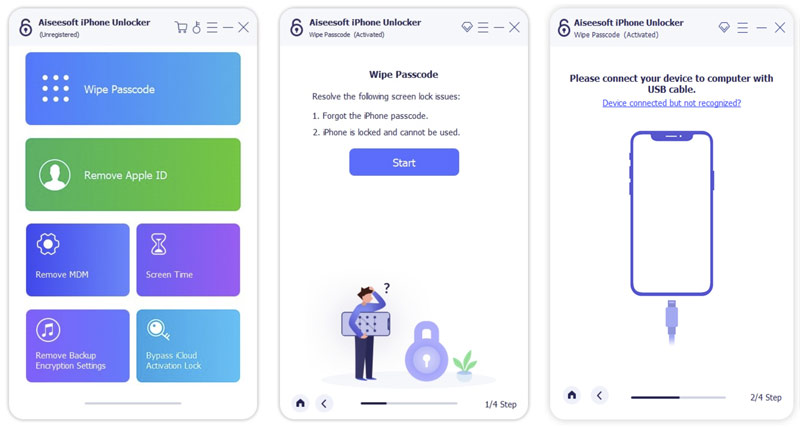
When your iPhone is unavailable but the timer is not going down, ensure you are not tapping the passcode field while waiting. Generally, you should leave the iPhone and let the timer duration pass. Wake the screen when you believe the time is up. Then, carefully enter your password to unlock it.
If you are certain that your phone is stuck on the iPhone Unavailable screen, try pressing the Side button or Side + Volume Up buttons to display the Power Off slider. If you can’t take the standard way to restart it, force reboot your iPhone.
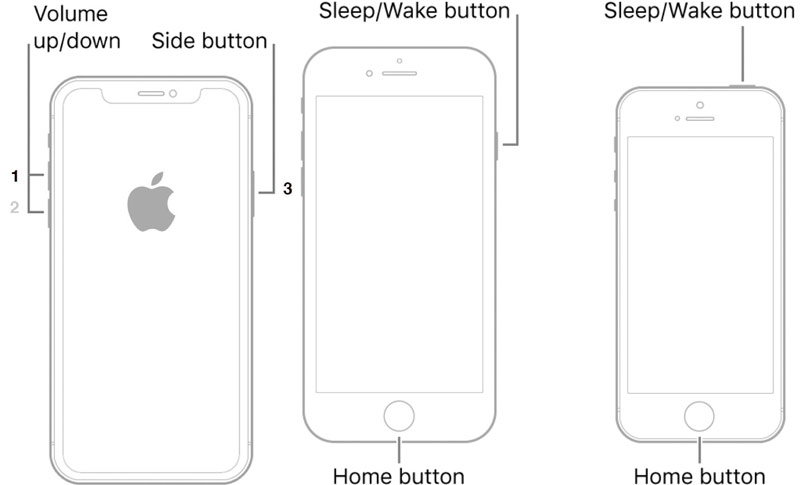
If you just can’t remember the passcode for the iPhone, tap Forgot Passcode in the bottom-right corner of the iPhone Unavailable screen and follow the prompts to reset your device. You are required to sign out of your Apple account to proceed.
When your iPhone is disabled, and you are prompted to connect to iTunes, connect the device to a computer and restore it. Your iTunes (Windows) or Finder (macOS) will detect that your iPhone needs to be restored. Click Restore and follow the instructions to proceed.
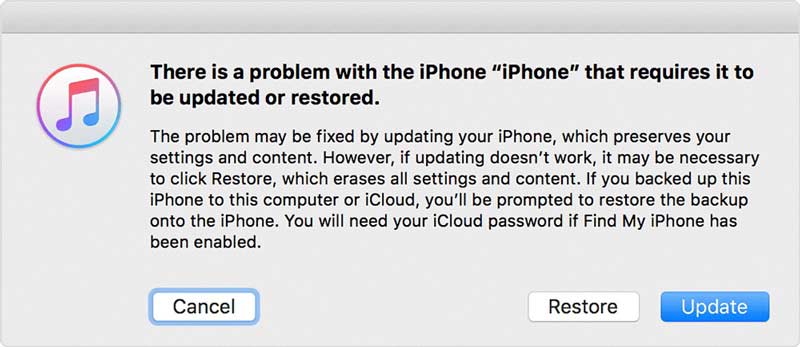
If you’ve tried the methods above and still can’t resolve the stuck timer or restore the device, contact Apple Support for further assistance. You can directly take the unavailable iPhone to a local Apple Store to restore it. Be prepared to provide proof of purchase for the device.
Question 1. Can I get rid of the iPhone Unavailable without erasing my iPhone?
Yes, you can get rid of the iPhone Unavailable screen without erasing your iPhone. If you remember the lock screen password, you can unlock the device without erasing it. You must be cautious not to trigger more failed attempts. That will extend the lockout or lead to totally disabled. If you forgot your passcode, you must erase the iPhone and then restore data from a backup.
Question 2. Can Apple unlock an unavailable iPhone without removing everything?
The short answer is NO. Apple cannot unlock an unavailable or disabled iPhone without erasing it. Apple does not have your passcode or the decryption key. That protects users from unauthorized access, even by the official. After erasing, you set up your iPhone as new or restore it from a backup.
Question 3. Can I back up my iPhone when it says the iPhone is unavailable?
No, you cannot back up an iPhone that is showing iPhone Unavailable. The iPhone Unavailable message means your device is completely locked down. You must enter the correct passcode to unlock it first. This unavailable status prevents any interaction with apps, settings, or files. All your iOS data is encrypted. You are not allowed to access its data, even when connected to a computer. You can only put an unavailable iPhone into Recovery Mode or DFU Mode. These modes are also not for accessing files or creating backups.
Conclusion
Are you facing a situation where your iPhone is unavailable due to incorrect passcode attempts? It can be hopeless if the iPhone Unavailable timer is not going down. When the timer is stuck, you may feel directionless. Is it actually counting down invisibly? Please resolve the problem after reading this post.
Screen Time Removal
Unlock Screen Time
Unlock iOS Screen
Bypass iOS Activation Lock

To fix iPhone screen locked, wiping password function can help you a lot. And you also can clear Apple ID or Screen Time password easily.
100% Secure. No Ads.
100% Secure. No Ads.