Seeing the SIM card failure notification on your iPhone can be alarming, especially since the iPhone can be your primary source of communication. Fortunately, the process to fix it isn't hard. In this article, we'll explain exactly what a SIM failure iPhone error means, the reasons why it may happen to you, and how to resolve it in minutes. You will learn easy steps, such as checking the SIM card, adjusting settings, and resetting the network. If your SIM is locked, we will explain how to unlock it, introduce Aiseesoft iPhone Unlocker and its benefits, and provide a step-by-step guide. In the end, you will have everything you need to resolve SIM failure issues and have your iPhone back to its smooth-running self.

The "SIM Failure" notification occurs when your iPhone is unable to read or recognize the SIM card inserted inside it. It means that your device will not be able to connect to your carrier's network while the SIM issue exists, meaning you will not be able to call, text, or use any mobile data until the service is restored.
For many users, including those experiencing SIM Failure iPhone 13 issues, this error can occur suddenly, even if the phone was working fine before. It can be caused by something as simple as a loose SIM card or as complex as a software or carrier setting problem. Sometimes, your iPhone is inserted with a SIM card, but it still reports “No SIM card on iPhone”. Many things can be the causes, and you need to read on to learn more.
When your phone displays an "iPhone SIM Failure" message, it indicates that it can't read the SIM card properly and is unable to retrieve the necessary information. There are many reasons this can occur, and if you can isolate the reason why, you'll be able to take action faster. Common reasons for iPhone SIM card failure could be:
• Damaged or loose SIM card: Your iPhone won't recognize a SIM card if it is physically damaged or not seated properly.
• Dirty SIM card or tray – Dust or debris can block the connection between the SIM and your phone.
• Carrier-related issues – Problems with your mobile provider’s network can trigger this error, making your iPhone’s SIM card invalid.
• Outdated iOS software – Old software versions may have bugs that affect SIM card recognition.
• Incorrect network settings – Changes to carrier or network settings can cause the SIM to fail.
• Hardware issues – In rare cases, a faulty SIM card reader inside the iPhone may be to blame.
Understanding these possible causes will make it easier to choose the right troubleshooting method, which we’ll cover in the next section.
Before getting expert assistance, try these simple solutions if your iPhone displays SIM Failure. Here are a few typical fixes:
1. A simple power cycle on an iPhone can be used to reset the network connection.
2. Reseat the SIM card: To do this, remove the SIM card, check it for physical damage and dirt, and then put it back in the SIM slot.
3. Clean the SIM tray – Use compressed air to clean the SIM slot, or wipe dust off with a soft cloth.
4. Update iOS by going to Settings, selecting General, and then finding and installing the latest version of Software Update.
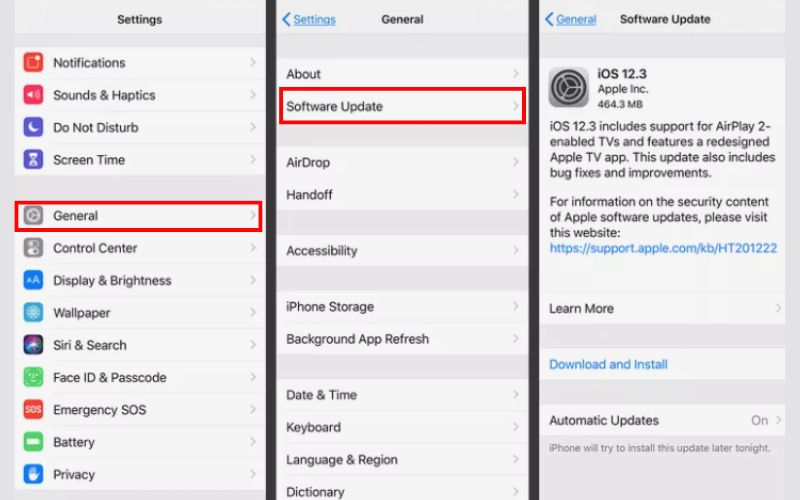
5. Reset network settings – Go to Settings again, select General, then find the Transfer or Reset iPhone.Tap Reset, then choose Reset Network Settings.
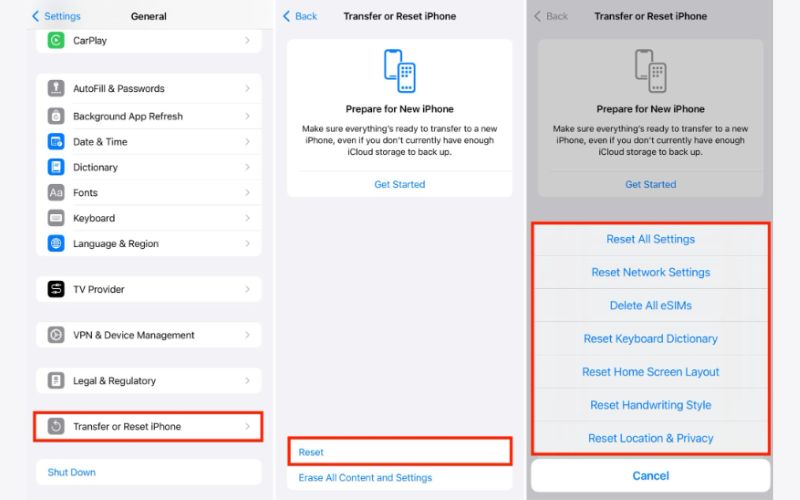
6. Contact your carrier – They can check if the problem is related to your account or network.
7. Unlock SIM Card with Aiseesoft iPhone Unlocker
If a PIN or carrier restriction has been applied to your SIM card, you can use Aiseesoft iPhone Unlocker to remove the lock and regain access to your device. It’s a reliable tool for unlocking passcodes, Apple IDs, Screen Time restrictions, and in some cases, SIM card locks.

114,784Downloads
100% Secure. No Ads.
100% Secure. No Ads.
Steps to Unlock SIM Card
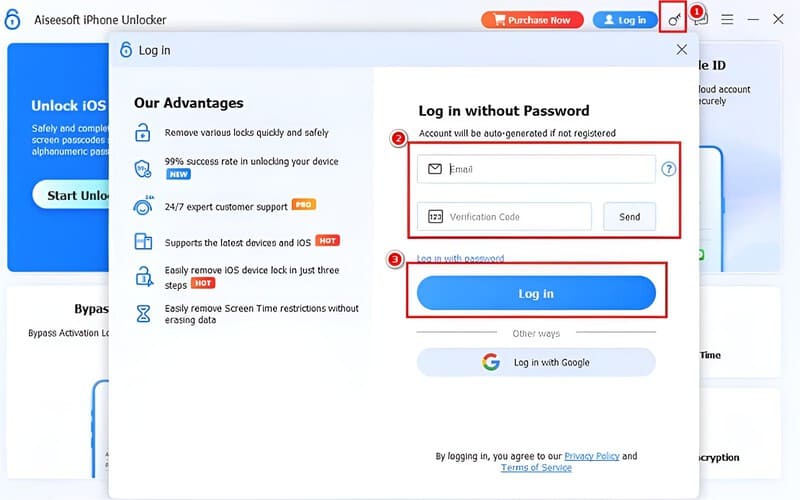
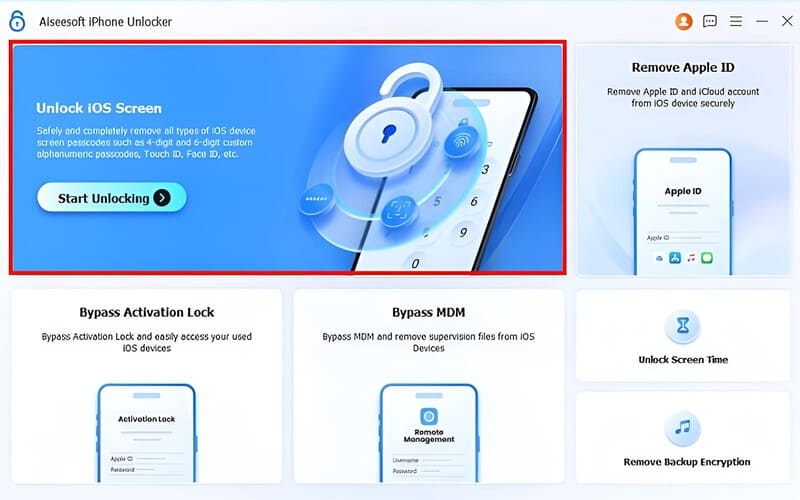
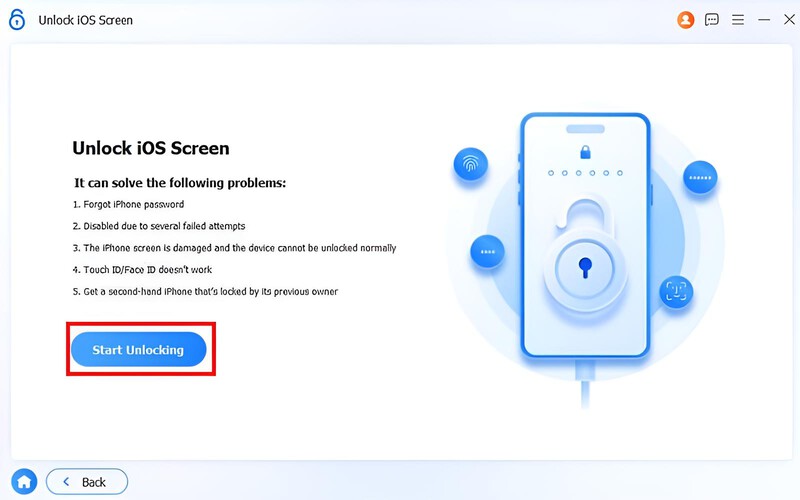
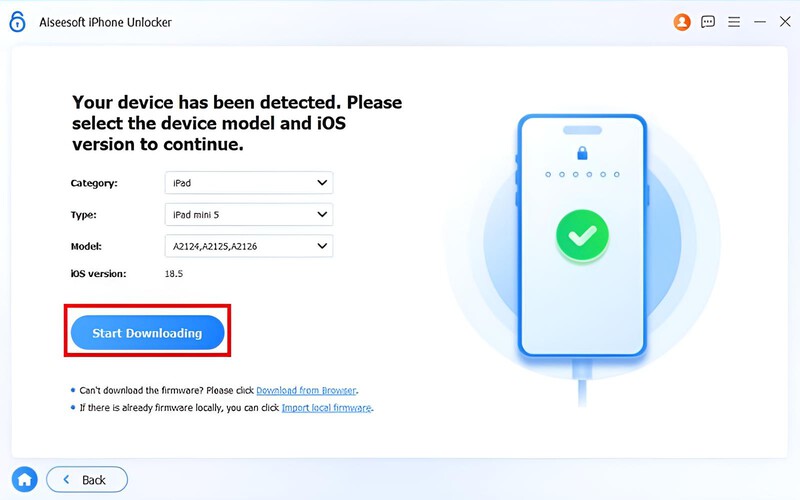
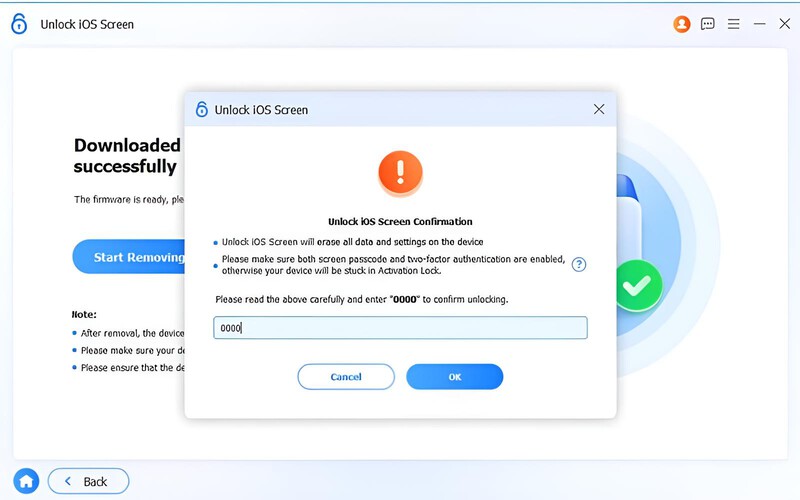
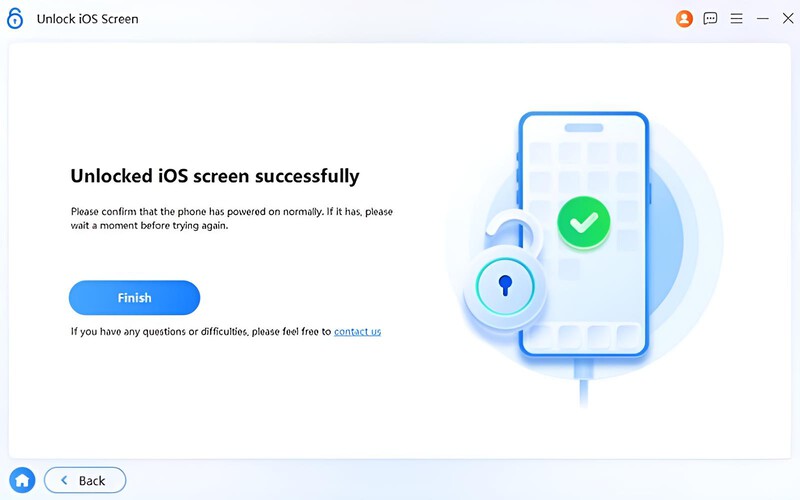
Can SIM Failure happen on any iPhone model?
Yes. SIM failure can occur on any model, including the latest iPhones, if there’s an issue with the SIM card, carrier settings, or device software.
Can I unlock my SIM card if my iPhone says SIM Failure?
Yes. Tools like Aiseesoft iPhone Unlocker can help remove SIM card locks if the issue is related to a locked SIM rather than hardware damage.
How do I know if my SIM tray is damaged?
The internal SIM reader or SIM tray may be broken if your SIM functions in another phone but not in your iPhone.
Is SIM Failure the same as “No SIM” or “No Service”?
Not exactly. “No SIM” means your iPhone can’t detect a SIM at all, while “No Service” means it detects the SIM but can’t connect to a network. “SIM Failure” often indicates a communication error between the SIM and your iPhone.
Can airplane mode trigger SIM Failure?
Not directly, but sometimes toggling airplane mode on and off can reset your iPhone’s connection to the network and resolve temporary SIM glitches.
Conclusion
It is time to wrap up. You should understand what SIM Failure means, why it occurs, and how to fix it without a major sweat. Whether you tried a restart, swapped out a SIM card, changed a setting, or used another troubleshooting method, you've learned that there are various ways to get your iPhone back to normal. The most important thing to remember is that SIM Failure is not an automatic failure. Most of the time, SIM Failure is just a small hiccup that you can resolve on your own. In most cases, it is a minor issue that you can rectify. And if you’re rocking a SIM Failure iPhone 13, these steps work just as well for you, too. At least now, the next time your iPhone throws this error, you’ll know exactly what to do instead of panicking.
iOS Unlock Tips
Unlock iOS Screen
Bypass iOS Activation Lock
Recover iOS Data

To fix iPhone screen locked, wiping password function can help you a lot. And you also can clear Apple ID or Screen Time password easily.
100% Secure. No Ads.
100% Secure. No Ads.