There must be many photos and pictures on your iPhone. With the built-in camera, you can take the photos as you like, and you can also take screenshots, download from websites, apps and more. However, the internal storage is limited, if you want to save these photos and pictures forever, you have to find another way.
So, most people choose to back up these photos and pictures to iCloud and delete these photos from their iPhone for saving the internal storage of the device.
One day, you want to view these uploaded photos from iCloud, but your iPhone does not have the ability to do this. What should you do? Do you have any good idea to view these photos easily? Let's find the way together!
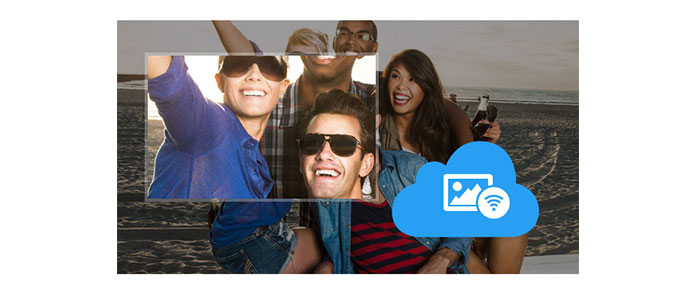
View iCloud Photos Online
Many people complain that they cannot find their photos even though they have backed up these photos to iCloud. So in this post, we will show you another simple way so that you are able to view all photos on your iCloud, even the deleted photos and pictures.
For viewing these iCloud photos, you need an iCloud account, Wi-Fi environment and a third-party tool – FoneLab.
Maybe there are some photos on your iCloud before, and if you are not backing up your iPhone properly, these photos may disappear with no reason. Now, with FoneLab, you can easily view all photos and picture on your iCloud account even the lost ones. What's more, if you want to download these photos and picture for other usage, you can easily achieve it. Surely, you could view iCloud messages, notes, contacts, etc. with this software easily.
Follow the way below:
1You should download and install this software to view your iCloud photos and pictures.
2 On the showing FoneLab interface, you can choose Recover from iCloud Backup File, and sign in your iCloud account and password. (iCloud password forgot? Recover or reset it quickly.)

3When you find the table as the following image shows, you can get all backup files on your iCloud account. You will get the name of your iOS device, the backup data and the state of downloading. Choose the one which you want to view your iCloud photos, click Download to choose Camera Roll and Photo Library, then go to "Next".

4Wait for a few minutes to download your iCloud backup photos. The downloading speed depends on the quantity of your iCloud photos.
5In the new interface, click Camera Roll on the left column and you can get the photos on the right side. Here it shows you the iCloud photos which you have downloaded. Double click the photo, and you can view the enlargement effect. If you get some photos with red name, you can be ensured that these photos are the deleted or lost ones.
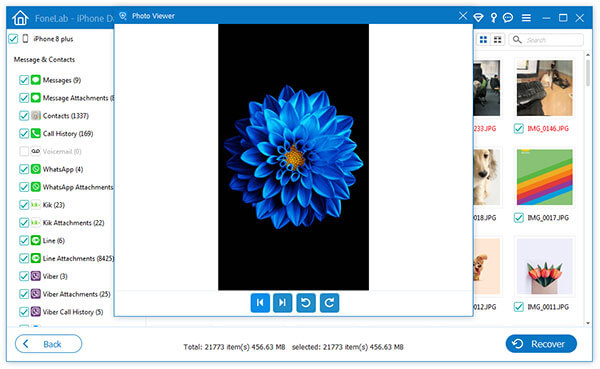
Recovering the deleted or lost photos is one of the biggest functions of this professional FoneLab. So, if you want to get these photos to your computer, you can click Recover. With this wonderful software, you do not need to worry about viewing your iCloud photos, even the lost ones.
For more data lost to view or download, jump to View and download iCloud backup on PC.