When you need to create a picture-in-picture video effect, your audience can watch two competitions on one screen. What are the best free video editors that enable you to create PIP videos without any charge? You can learn more about 2 efficient ways for free from the article.

VSDC free video editor is one of the most popular free PIP video editors that enable you to apply the Picture in Picture video filter, especially for beginners. It also provides the fade-in feature that makes the video footage in the front appear smoothly.
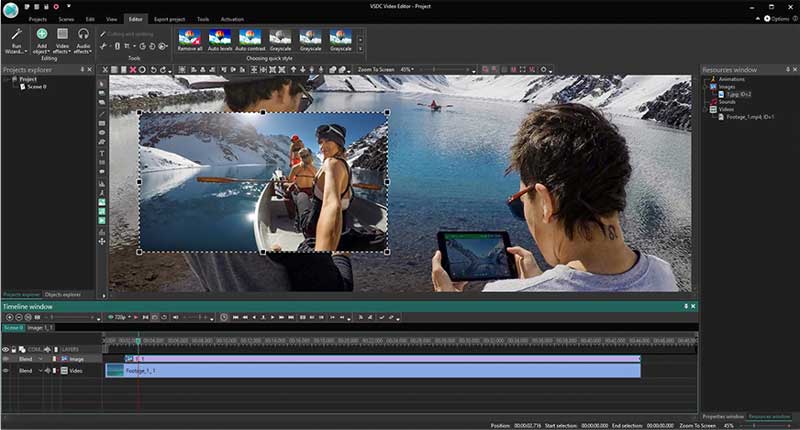
If you just need to make a simple picture in picture video online for free, Clip Champ is one of the best options that let you overlay videos, slideshow, and image in a few clicks. But you have to sign up for an account to make a video with the online video editor.
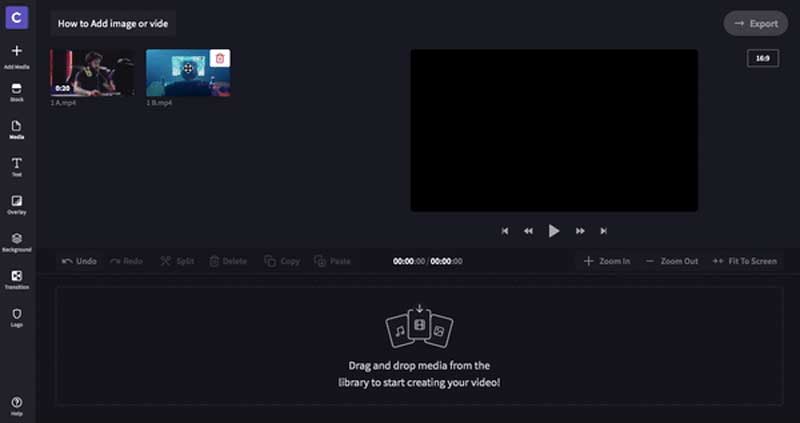
If you need to create a side-by-side video, or need to make a collage video instead of a picture-i-picture video, Aiseesoft Video Converter Ultimate is an excellent video editor to make stunning videos, adjust video parameters, and even convert to compatible video formats.

Downloads
Aiseesoft Video Converter Ultimate
100% Secure. No Ads.
100% Secure. No Ads.
1. What are the Best Apps to Create Picture in Picture Videos on Smartphone?
When you need to make a PIP video directly on your iPhone or Android phone, you can also take advantage of the Overlay features of KineMaster Pro, Adobe Premiere Clip, Quick GoPro, and more other apps.
2. Is There Any Free Website to Download PIP Video Footage?
If you need to download some free video footage for the picture-in-picture video, you can go to Pexels, and more others. Of course, you can also search for some video footage with CC0 licenses.
3. How to Record a Picture in Picture Video Directly?
Most of the digital cameras only enable you to take video with one screen, you can simply use another webcam to take a picture to picture video directly, especially when you need to record an online meeting.
Conclusion
To create a video with a picture-in-picture effect, you can learn more about the 2 efficient ways to create PIP videos for free. If you just need to make a video with two competitions on one screen, Aiseesoft Video Converter Ultimate should be the all-in-one video editor you can take into consideration. If you have any query about the topic, you can leave a comment in the article.
Make Split-screen Video
Make a Video Collage on TikTok Put Multiple Videos in One Screen Split Screen Video Make a Split-Screen Video Video Collage Maker Make a Split Screen Video in Movavi iPhoto Collage Make a Video Collage Split Screen in Premiere Pro Best Split Screen Video Editor Best Side-by-side Video Apps Make Reaction Videos Create Picture in Picture Videos Put Two Videos Side by Side
Video Converter Ultimate is excellent video converter, editor and enhancer to convert, enhance and edit videos and music in 1000 formats and more.
100% Secure. No Ads.
100% Secure. No Ads.