There are many reasons why you may need to record Vonage phone calls. A lot of small businesses, for example, use Vonage to drive customer experience and keep touch with colleagues. Recording calls is an important way to save important information, such as improving customer service. This article will tell you how to record Vonage calls with the built-in record feature. Plus, you can learn more method to save essential conversations.
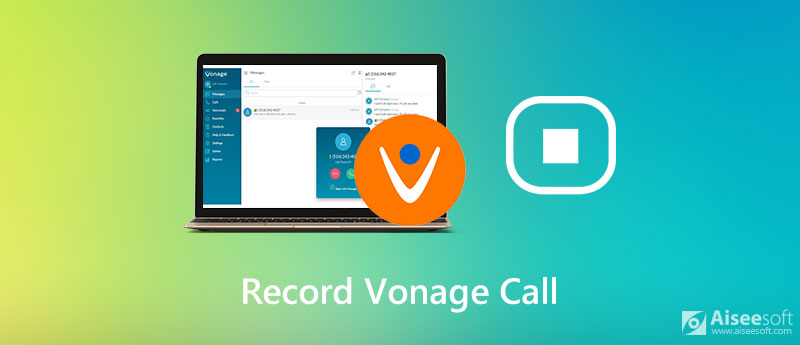
Vonage call system is a paid service. Once you subscribe a plan, you can get a wide range of features in addition to phone calls, including the call recording ability. In fact, Vonage will save your calls following the rule. Considering the procedure is a bit complicated, we share the details below.
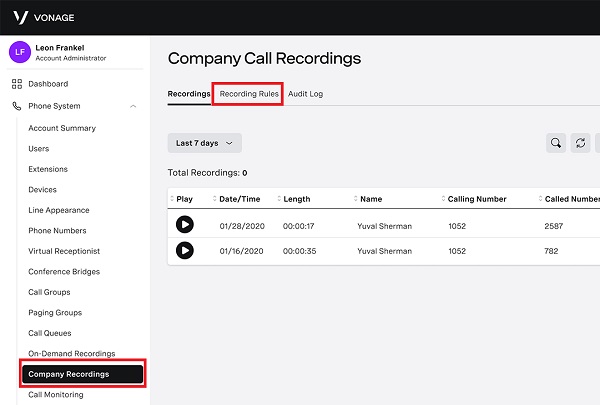
In Website:
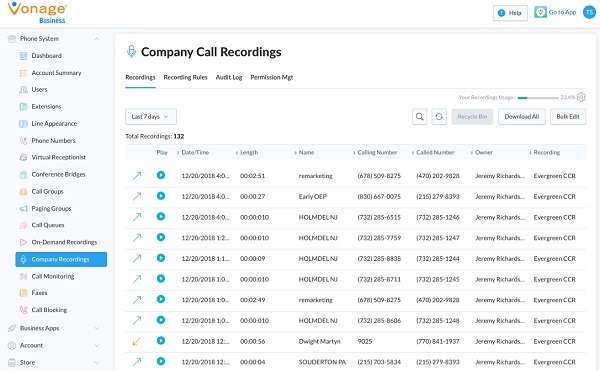
In Desktop App:
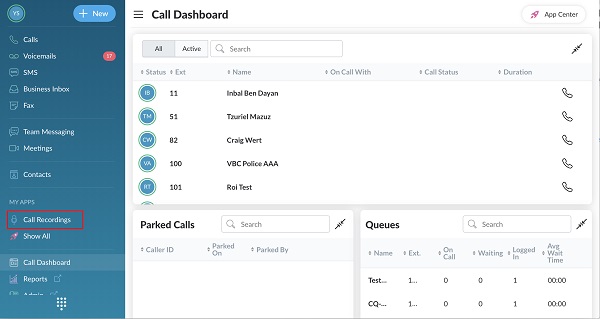
As mentioned previously, you must have an admin or super user account, if you want to record Vonage calls. Plus, the phone system will follow certain rules to record calls. Therefore, you may need a call recorder, such as Aiseesoft Screen Recorder.

Downloads
Aiseesoft Screen Recorder – Best Call Recorder for Vonage
100% Secure. No Ads.
100% Secure. No Ads.

Tip: You can change custom options on the Preferences dialog. To access it, click the Gear icon.

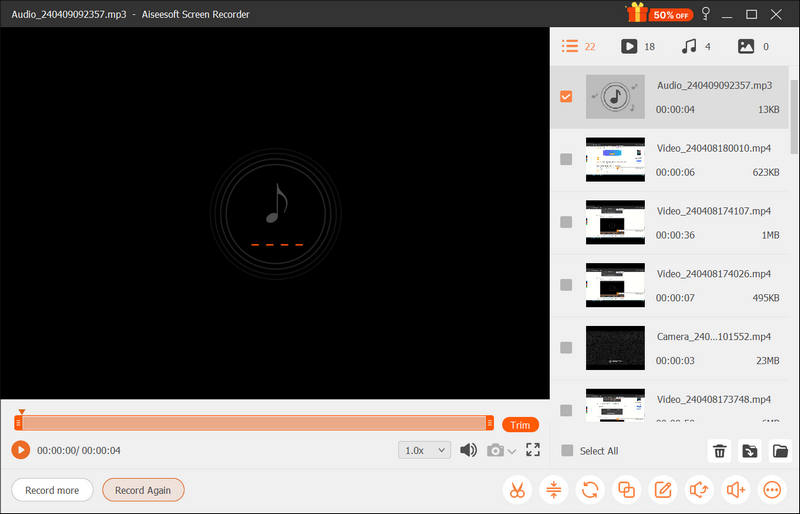
Apart from recording a Vonage phone call, you can use Aiseesoft Screen Recorder to record a webinar on ClickMeeting, capture CyberLink U meetings, save Instagram story, and more.
How can I record a call permanently?
Some call services provide the recording feature, but most of them only store recordings for 30 days or shorter. If you use a third-party call recorder, it is possible to record a call permanently.
Can you record outgoing calls on Vonage?
If you have set up the rule that covers outgoing calls, Vonage will record your calls automatically. Alternatively, you can also record phone calls with a call recorder.
Can you record a call without telling the other?
To record a call secretly, you have to use a third-party call recorder. The built-in recording feature in phone system usually notifies the other when starts.
Conclusion
This guide has shared you the best methods to record phone calls on Vonage. Once you create a proper rule with an admin account, Vonage will save the phone calls according the rules. For normal users, Aiseesoft Screen Recorder can meet your need to record phone calls manually. More troubles? Please leave a message below this guide.
Record Audio
Best Audio Recorder Record Audio on Mac/PC Record Audio on iPhone Record Vonage Phone Calls Record Voice Greeting for Jive Record Voicemail on Nextiva Record Voice Recordings on Sansa Fuze Record System Audio Mac Record Internal Audio on Windows Free Online Mic Recorder Record Audio from Mac/PC/iPhone/Android
Aiseesoft Screen Recorder is the best screen recording software to capture any activity like online videos, webcam calls, game on Windows/Mac.
100% Secure. No Ads.
100% Secure. No Ads.