There is no built-in audio recorder that can record internal audio on Windows. If you want to record computer audio, an internal audio recorder is required. This article introduces 2 different ways to record the sound coming from a Windows computer. You can get beginner-level and expert-level internal sound recorders to record the system audio on Windows PC. Just read and follow.
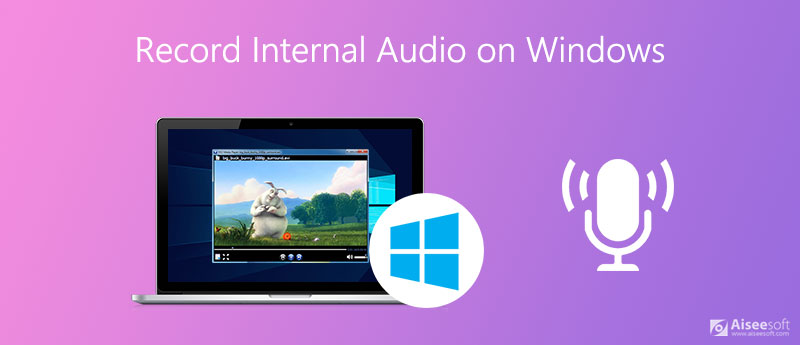
All you need is a lightweight and powerful internal sound recorder for Windows 11 and earlier versions. It is Aiseesoft Screen Recorder that can record audio playing from Windows 11/10/8/7 without losing quality. You can capture streaming audio and digitalize online audio into MP3, M4A, etc.
Moreover, you can set the audio recording length to record system sound for a long time. Once it reaches the predefined time, the Windows internal audio recorder will stop recording and save it into MP3 format automatically. You don't need to sit in front of your computer all the time.
The high-quality output, built-in audio trimmer, hotkey controls, and preferences make the program fun to use. There is no technical background required. You can quickly record audio from any Windows program or browser.

Downloads
100% Secure. No Ads.
100% Secure. No Ads.




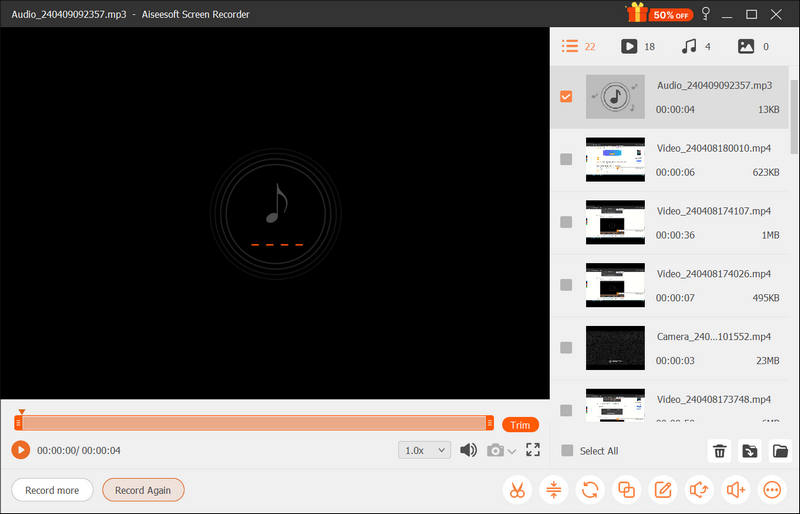
As one of the best audio recorders, Aiseesoft Screen Recorder can also record system and microphone audio at the same time, or record screen and webcam simultaneously if needed.
Audacity is a free audio recorder and editor for Windows, Mac, and Linux. Despite the Windows audio recording support, you can edit audio files by cropping, blending, duplicating, etc. There is no need to enable the stereo mix to screen audio on Windows 11/10/8/7 with Audacity. You can use Windows WASAPI to capture computer sound on Windows instead. Now, let's see how to use Audacity to record Windows internal audio.
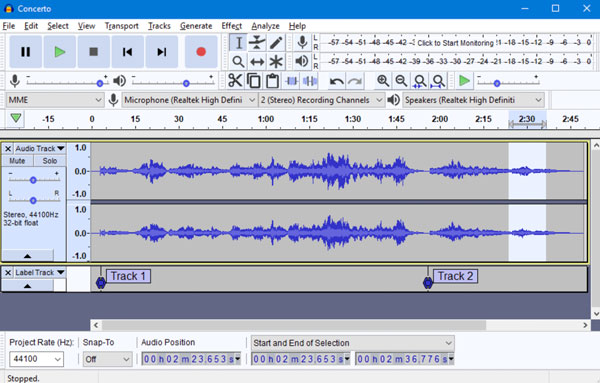
OBS is another way to record the computer audio on Windows. It supports multiple audio formats, such as MP3, WAV, VOC, VVC, etc. Also, it can edit it after the recording.
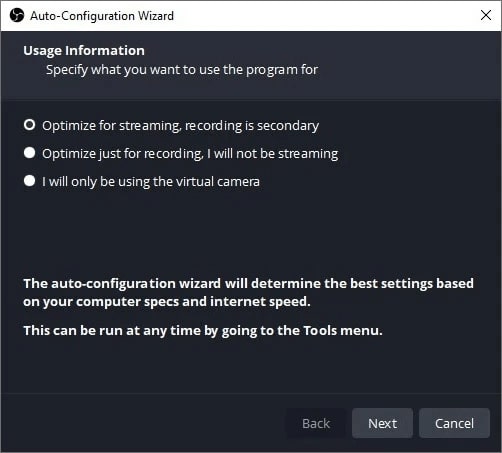
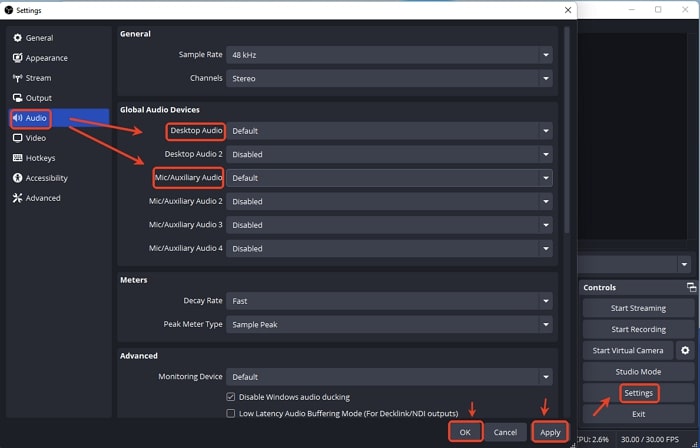
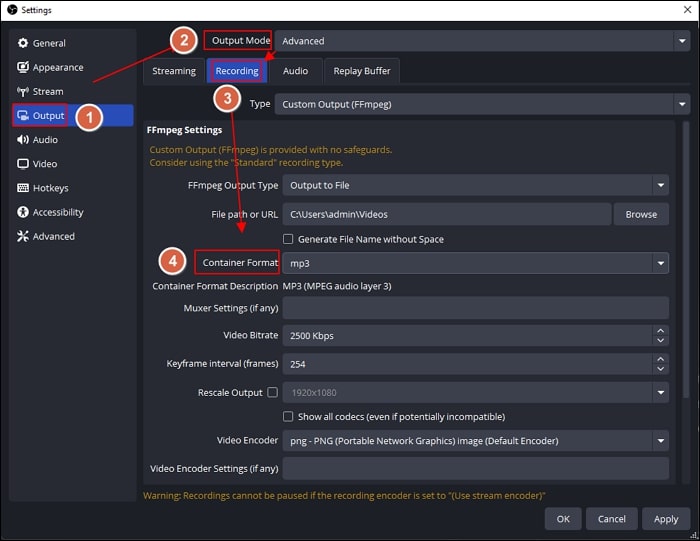

Xbox Game Bar is a built-in Windows tool. It can record Windows system audio, capture gameplay, or record the screen. Let us learn how to use it quickly.
After recording, you can find the saved video in your Videos > Captures folder.
Tips: If you want to record your voice, you can turn on the microphone. Plus, Xbox Game Bar also supports recording the screen on Windows.
How to record computer audio online?
Aiseesoft Free Online Audio Recorder is a free audio recorder that can record internal and external audio on Windows computers. Visit its official website. Choose Start Recording to install its launcher first. Select the system audio recording source. Later, you can click REC to start and stop the audio recording.
Can QuickTime Player be your internal audio recorder?
Yes. After installing soundflower, you can record system internal audio on Mac with QuickTime Player. However, QuickTime Player cannot be your Windows audio recorder freeware.
Does Windows 10 have an audio recorder?
There is the default Voice Recorder app on Windows 10. You can record microphone voice for free on your Windows 10 computer, such as interviews, lectures, etc. But if you want to record screen audio on Windows 10, you need to use other internal audio recording software.
Conclusion
All in all, you can record internal audio on Windows 11/10/8/7 with Aiseesoft Screen Recorder and Audacity. Obviously, the former one is easy to use for beginners. You can also record screen video with audio by using Aiseesoft Screen Recorder. If you want to edit multi-track audio files for free, then Audacity can be your good choice. You can record and edit audio on Windows PC for free. As for daily internal audio recording tasks, Audacity is too much to use. The complex interface and limited mixing capabilities are annoying. Whatever, you can free download Aiseesoft Screen Recorder and have a try for free right now!
Record Audio
Best Audio Recorder Record Audio on Mac/PC Record Audio on iPhone Record Vonage Phone Calls Record Voice Greeting for Jive Record Voicemail on Nextiva Record Voice Recordings on Sansa Fuze Record System Audio Mac Record Internal Audio on Windows Free Online Mic Recorder Record Audio from Mac/PC/iPhone/Android
Aiseesoft Screen Recorder is the best screen recording software to capture any activity like online videos, webcam calls, game on Windows/Mac.
100% Secure. No Ads.
100% Secure. No Ads.