In case of data overwritten or loss, so people would like to back up their iPhone data. By default, there are two inbuilt backup ways for iPhone. One is iTunes and the other one is iCloud. iCloud seems very important in iPhone data backups for many iOS users. However, many of you may encounter some issues when attempting to restore iPhone backups from iCloud, like "Cannot Restore Backup" prompt.

Many users prefer iCloud thanks to its handiness and ease of operation. But, it can fail as well, no matter in backup or restoration process. Now, in the followings, we will focus on the issue that "Cannot Restore Backup" from iCloud and expose 7 easy steps to fix it.
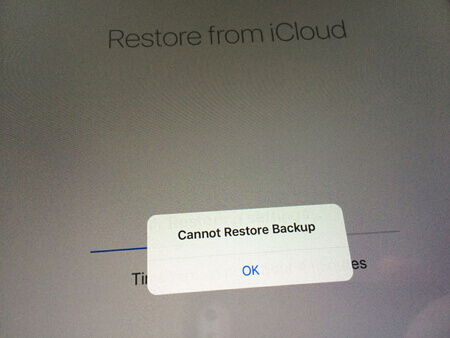
Once you encounter iCloud 'Cannot Restore Backup' error when you restore backups, what you need to do at first is to check your all iCloud backups. Generally speaking, iCloud maintains 3 kinds of backups for different time. It is possible that the error may be only related to one backup. The other two may be still intact. Thus, check seriously and then you could choose them for restoring to have a try again.
As we all know, a good and stable Wi-Fi connection is vital for whatever data backup or data restoration via iCloud. If the Wi-Fi is not working or works very badly on iPhone, you'll surely be unable to restore your backups from iCloud and the notification 'Cannot Restore Backup' will then pop up. Thereby, you should make sure that your iPhone Wi-Fi connection works well.

In addition, you cannot ignore iPhone storage. Restoring one iCloud backup to iPhone definitely requires that your device should have enough storage space. Otherwise, backup restore will definitely fail in case of iPhone storage full. It may lead to unexpected backed up data corruption and loss as well. So, if the above steps do not find out the root cause and fix this issue, you should check your iPhone has adequate storage.

To be honest, at times, it will help you a lot and get rid of many iPhone problem when you restart iPhone. So if the 3 steps mentioned above cannot solve this problem, you could attempt to restart your iPhone and try to restore backups from iCloud again.
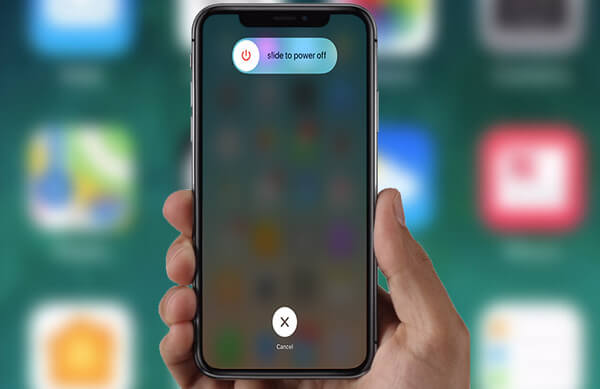
Moreover, out-of-date iOS may be the root reason sometimes in that outdated iOS may contain many defects, which can lead to such errors. Hence, you should suspect if your iOS is too old. To check it and update it is high required and recommended.

Supposing all the troubleshooting tips above cannot fix the 'Cannot Restore Backup' error, don't worry. You may need help for using one third-party tool to help restore backup from iPhone for such iPhone data recovery failure. Then you are highly recommended with Aiseesoft iPhone Data Recovery.
Step 1Download and install iPhone Backup Viewer
Download and install this program to your PC or Mac.
Step 2Log in your iCloud Account
After installing, open up the application and choose Recover from iCloud Backup File, and then you need to log in your iCloud account with your Apple ID.

Step 3Select and download iCloud backup files to computer
You will see your iCloud backup history when signing in to your iCloud. You are free to scan and view those iCloud backup files and choose the data files you want to restore from iCloud. And then, click the Download button to the right of your selected files.

Step 4Restore from iCloud backup
Click the Recover button in the right corner of main interface. Wait for a few seconds, then you can see iCloud backup restored to your iPhone successfully.

If you want to back up iPhone without iTunes or iCloud, we'd like to recommend iOS Data Backup & Restore.
In this post, we mainly list 6 tips for you to fix iCloud 'Cannot Restore Backup' to iPhone 7/8/8 Plus/X. If you have any other good idea, welcome to tell us.