In addition to the hardware manufacturer, Apple is also an innovative brand. It released a lot of emerging technologies, especially the visual aspect. With the release of iPhone 6S, Apple introduced Live Photos into iOS. Live Photos are not normal picture or video files. They are three-second moving pictures, and you can use them as wallpaper on your iOS devices. When it comes to other use, you can turn Live Photos to animated GIF. This is a concrete tutorial to guide you how to make live photos to GIFs easily.
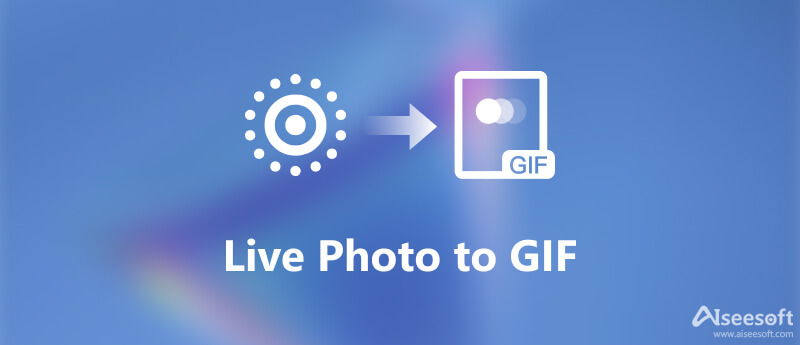
Why are Live Photos not popular among iPhone users? Partly because of the compatibility issue. It will turn to still image on systems outside of iOS. Fortunately, you can turn a Live Photo to animated GIF on iPhone easily.
Since iOS 11, you can convert Live Photos to GIFs in the Photos app directly. Thus, it is the easiest way to get what you want.
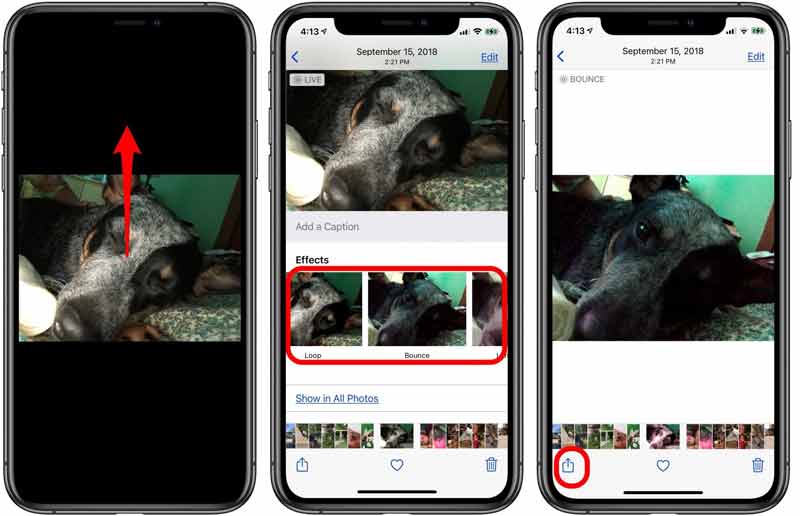
Besides, some third-party apps have the capacity to turn Live Photos into animated GIFs on iPhone. We use Lively as an example to show you how it works.
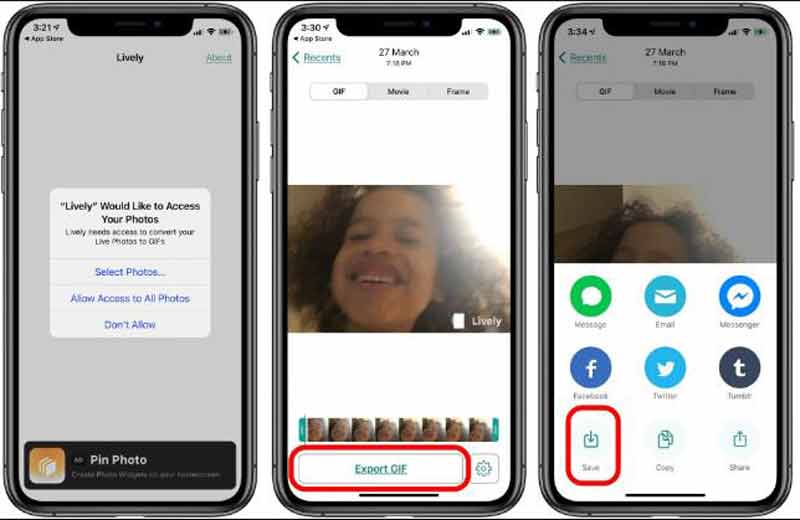
Note: Bear in mind that Lively app will add watermark to your GIF image. To remove it, you have to pay for $2.99.
There is no way to convert Live Photos to GIF on computer directly since shortage of Live Photos to GIF converter software. However, Aiseesoft Screen Recorder can help you to turn a Live Photo to animated GIF on computer.

Downloads
Aiseesoft Screen Recorder – Best Live Photo Recorder
100% Secure. No Ads.
100% Secure. No Ads.


Extended Reading
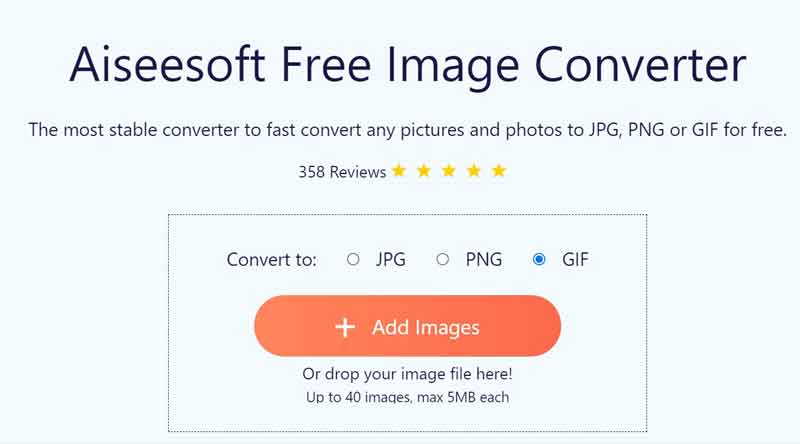
Sometimes, you need a portable GIF converter to switch between image formats. Aiseesoft Free Image Converter is a good option for both beginners and advanced users.
How to take a Live Photo on iPhone?
Open the Camera app on your iPhone, switch to the photo mode and make sure that Live Photos is turned on. Hold down the shutter button for three seconds. Then you will find the Live Photo in Photos app.
What format are Live Photos?
Live Photos are neither photo nor video. It is just a feature on iPhone 6S and later. It makes animation with a series of pictures.
How to set Live Photo as wallpaper?
Open the Settings app, select Wallpaper, and choose Camera Roll. Find and select the Live Photo and set it as your wallpaper.
Conclusion
This guide tells you three methods to turn a Live Photo to animated GIF on iPhone with or without a computer. Firstly, you can do it in the Photos app directly. If it is not available, you can also use a third-party app, like Lively. Aiseesoft Screen Recorder can help you to produce animated GIF image from a Live Photo on computer. If you have other problems, please write down a message in the comment area below this post.
GIF Converter
Best Video to GIF Converter Best GIF to Video Converter Convert GIF to WebM Best GIF to JPG Converter Convert GIF to MOV Convert GIF to WMV Convert GIF to PDF Convert PNG to GIF Convert MOV to GIF Convert Video to GIF Free Video to GIF Converter Convert MP4 to GIF Convert SWF to GIF Convert WebM to GIF Screen to GIF Image to GIF Converter Live Photo to GIF Convert JPG to GIF
Video Converter Ultimate is excellent video converter, editor and enhancer to convert, enhance and edit videos and music in 1000 formats and more.
100% Secure. No Ads.
100% Secure. No Ads.