Note
The online convert only converts a MP4 to WMA at one time. And it cannot handle large video files.
When you download some music online, you should know the method to extract the audio from MP4 to WMA for Windows computer or tablets. How to convert MP4 videos to WMA? MP4 is the wide used video format and WMA is the default audio format for Windows operating system. It is well-known that video playback takes more source of CPU. That is why people want to convert MP4 to WMA. Quality loss is the biggest worry when converting multimedia files from one format to another. In this tutorial, we are going to share the best way to convert MP4 to WMA online, on Windows and Mac.

Online converters are convenient to use. The biggest advantage of converting MP4 to WMA online is that you do not need to install anything on your computer.
Step 1 Access https://www.aconvert.com/audio/ in your browser. Click on “FILE” and then hit Browse to upload the MP4 you want to convert.
Step 2 Make sure to select WMA from the dropdown list of “Target format”. If you want to change audio quality, reset Audio bitrate and Sample rate as you wish.
Step 3 Finally, click on the “Convert Now” button. When it finishes, download the output to your hard drive.
Note
The online convert only converts a MP4 to WMA at one time. And it cannot handle large video files.
If you have many music videos to convert or the MP4 files are large, we suggest you to try Aiseesoft Free MP4 to WMA Converter. Actually, it is the best option for beginners. First of all, it is rather easy to use. The one-click-convert feature permits users to get what they want in a few minutes. Plus, it supports more than 300 multimedia formats and you can convert MP4 to WMA. If you want to listen to the outputs on mobile devices, this multimedia converter is able to optimize settings for target device automatically.
Step 1 Import MP4 videos into free MP4 to WMA converter
Download and install the free MP4 to WMA converter on your PC. There is another version for Mac. Click on the Add File button and open the MP4 files that you want to convert into the converter.
Note
This converter supports convert multiple MP4 files in batch.
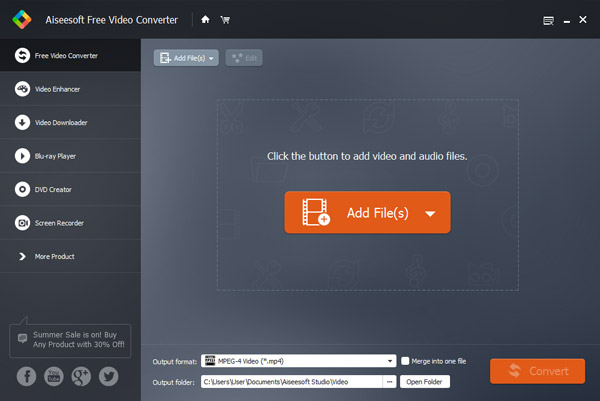
Step 2 Set for MP4 to WMA convert
Locate to the bottom area on the main interface, and select WMA from the dropdown menu of "Output Format". If you want to listen to music on your mobile phone, select the target device. Then click "Open Folder" button and select a proper destination. If you want to combine the MP4 files together after convert, check the box of "Merge into one file".
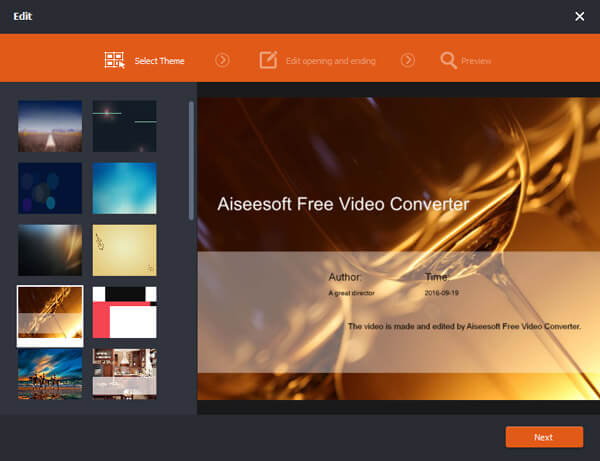
Step 3 Convert MP4 to WMA in one click
Once click on the "Convert" button at bottom right corner, the free MP4 to WMA converter will work automatically. It shows you the process of multi-thread convert and you can stop it at any time. When it is done, you can listen to WMA at any time.
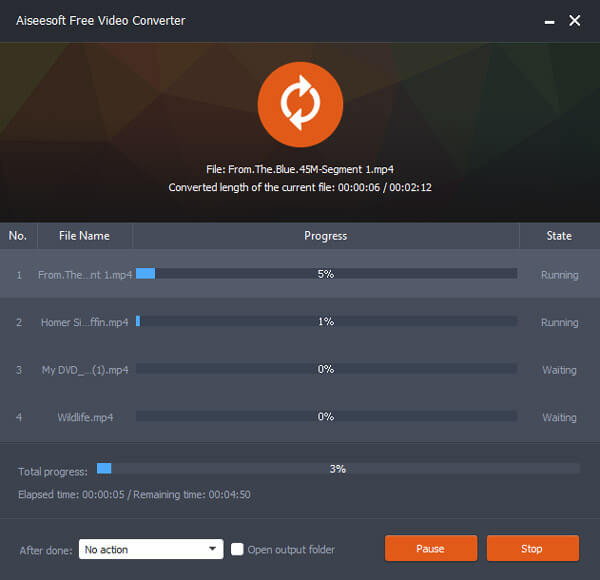
If you are looking for a professional MP4 to WAM converter, Aiseesoft Audio Converter Ultimate is the best option. Its main features include:
Step 1 Add MP4 into the professional MP4 to WMA converter
Launch the best audio converter after get it installed on your computer. Click on "Add File" button to import the MP4 files. If you want to download some MP4, go to the "Download" window and grasp MP4 from URL.
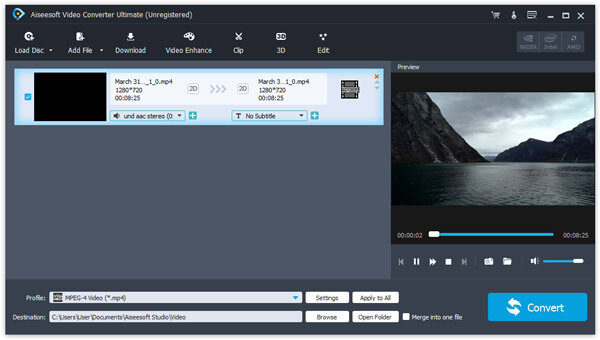
Step 2 Preparation for MP4 to WMA convert
Select all MP4 files in the media library pane, and choose WMA from the dropdown list next to Profile. And drop a location in the "Destination" box to save the results. If you need more custom options, click on the "Settings" button at bottom to open the Settings window. Here you can reset bitrate and other parameters.
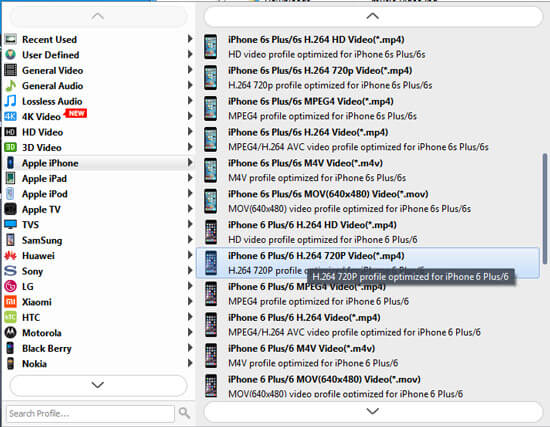
Step 3 Convert MP4 to WMA without quality loss
If you are ready, click on the "Convert" button on main window of the MP4 to WMA converter, you can start converting videos to WMA audios. And you can monitor the process on the window. When it is done, you will be presented a notification. Finally, back to the home window, select the results and play them in the built-in media player on right panel.
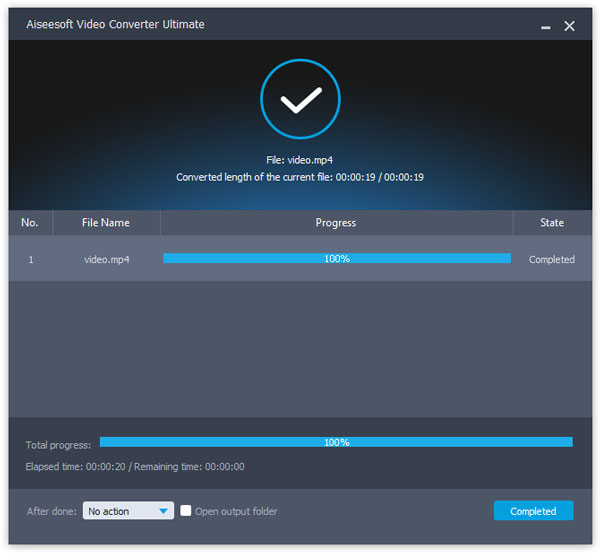
Note
The professional audio converter does not have any limit on how many files to convert. According to our testing, it is able to convert hundreds of MP4 videos to WMA format in a few minutes. Another advantage is lossless convert and you can get the result with original quality.
Based on the tutorial above, you might understand how to convert MP4 to WMA online, on Windows and Mac. First of all, if you just convert a single MP4 file, online audio converter is a good option since it is portable and compatible with all web browsers. Desktop programs, such as Aiseesoft Free MP4 to WMA Converter offers more benefits, such as convert MP4 to WMA in batch and no limited on file size. Aiseesoft Audio Converter Ultimate is the best option to people who are sensitive with audio experience. I wish that our guides and suggestions are helpful to you.