Compared with transferring pictures from Android phone to Windows computer, moving photos on Android to Mac is a little bit difficult. Want to know how to transfer photos from Android to Mac? You can find the best answer in this guide.
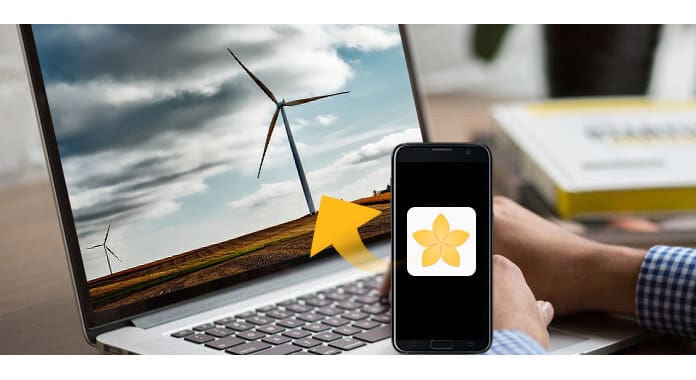
When you want to move pictures on Android device to Windows PC, you can directly drag the files to your computer. You can easily complete the whole process. While for many Mac users, they may still feel confused about how to transfer photos from Android to Mac. At the first part of this post, we will show you the best way to transfer Android pictures to Mac. To do that, you need to rely on the professional Android Data Transfer. First, you can free download and install it on your Mac.
You will also like reading: Transfer Pictures/Photos from Android to iPhone.
Step 1 Launch Android Data Transfer
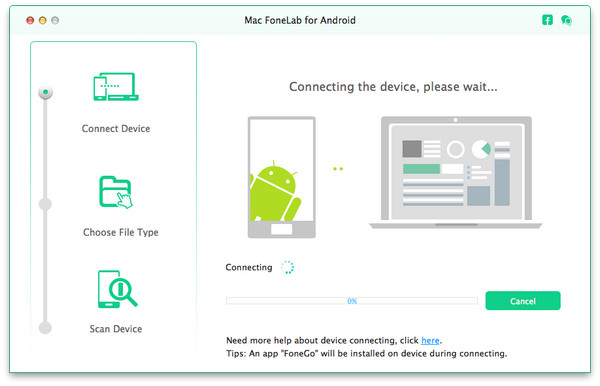
Download, install and open this powerful Android photos transferring software on your Mac. Connect your Android device to it with USB cable.
Note: During this step, you may need to mark "Always allow from this computer" and then tap "OK" to continue the connecting device.
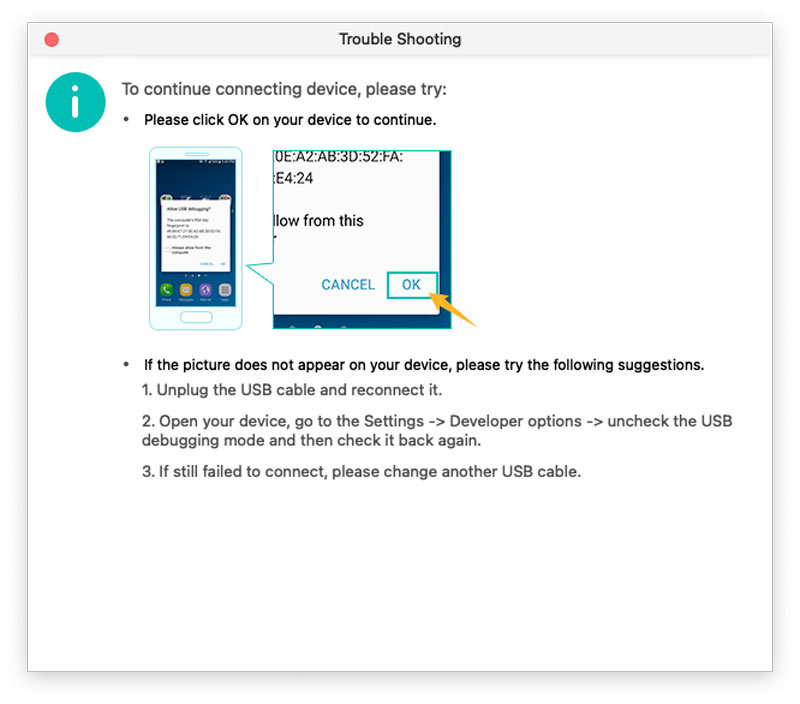
Step 2 Choose file type
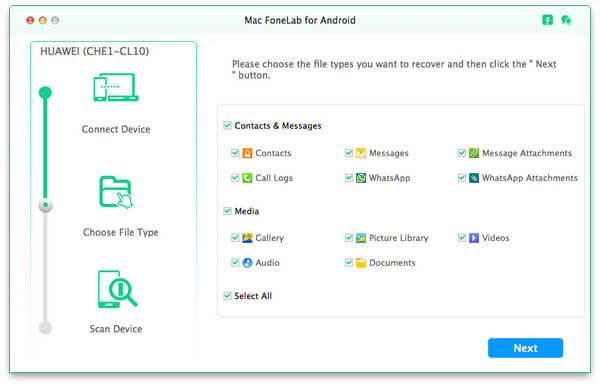
Select the file type you want to transfer from your Android device to Mac, and then click "Next" button to scan the detailed data on Android. Here you can mark "Gallery" and "Picture Library" to access various pictures on your phone.
Step 3 Select Android photos
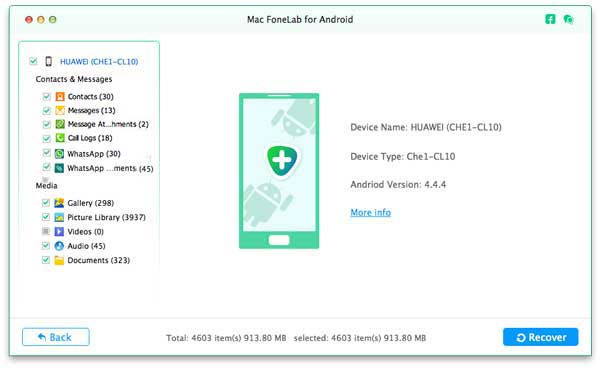
This powerful Android Data Transfer has the capability to root your phone and scan all types of data on your Android device. When the scanning is over, you can see various data are list in categories on the left control. Click on "Gallery" or "Picture Library", you can check all photos on Android. Choose the pictures you want to transfer.
Step 4 Transfer Android photos to Mac
Click "Recover" button to transfer photos from Android to Mac. Android Data Transfer can work as a powerful Android data recovery tool to help you recover lost or deleted Android data. Whether you want to transfer data from Android to Mac, or recover lost/deleted Android files, this software can always be your best choice.
In this post, we mainly talk about how to transfer photos from Android to Mac. We introduce you with an all-featured tool to help you do that. You can free download it and transfer your Android data to Mac.