Ever picked up an iPhone from a store and noticed it's running a looping display or has restricted access to certain features? That’s what we call iPhone demo mode, a special setting retailers use to showcase iPhones while keeping them locked for actual use. In this article, we’ll walk you through everything you need about iPhone demo mode. What it is, why it exists, how to enable it, if you're just curious, and most importantly, how to remove it completely. Whether you want to use iTunes, adjust your iPhone’s settings, or try a trusted tool like Aiseesoft iPhone Unlocker, we have all the steps for you. Let’s get started and help you reclaim full control of your device!

Have you ever seen an iPhone in demo mode at a retail store? That’s the special setup Apple uses to let customers explore basic iPhone features without giving full access to settings, apps, or personal data. Demo mode is mainly designed for display units in physical stores, helping people see how the phone works without letting them mess anything up or take it home and use it like a regular iPhone.
Main Features of iPhone Demo Mode
PROS
PROS
Whether you've accidentally purchased an iPhone in demo mode or are simply curious, it's important to know how this system works. Using it as a regular phone isn’t impossible unless it is properly removed.
iPhone Demo Mode isn’t something most users can just toggle on or off. It’s typically pre-installed by Apple or retail partners on in-store demo units. However, suppose you're setting up a device for display or educational purposes. In that case, there are workarounds to mimic demo mode, but note that true Apple demo mode is restricted to authorized Apple channels.
Official Note
Apple doesn’t publicly provide a way to enable full retail demo mode on consumer iPhones. However, you can simulate a similar environment through Apple Configurator or MDM (Mobile Device Management) for educational use or corporate displays.
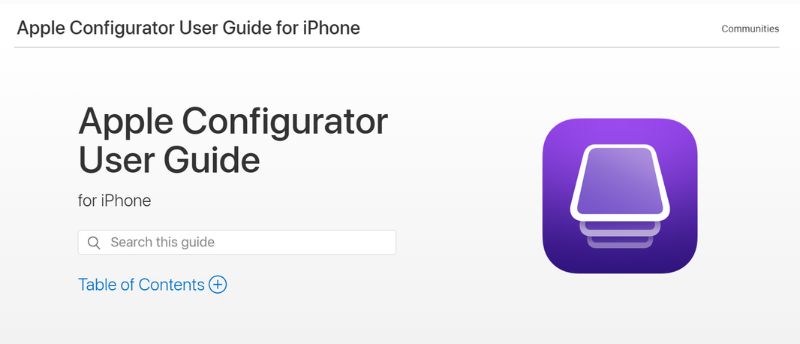
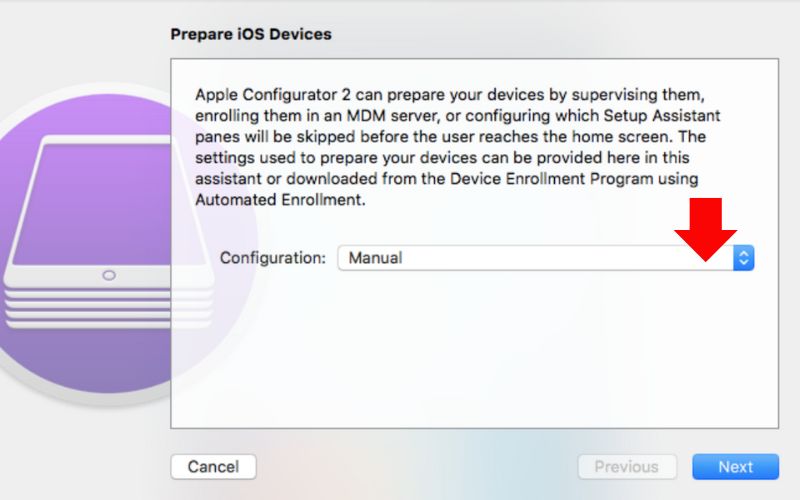
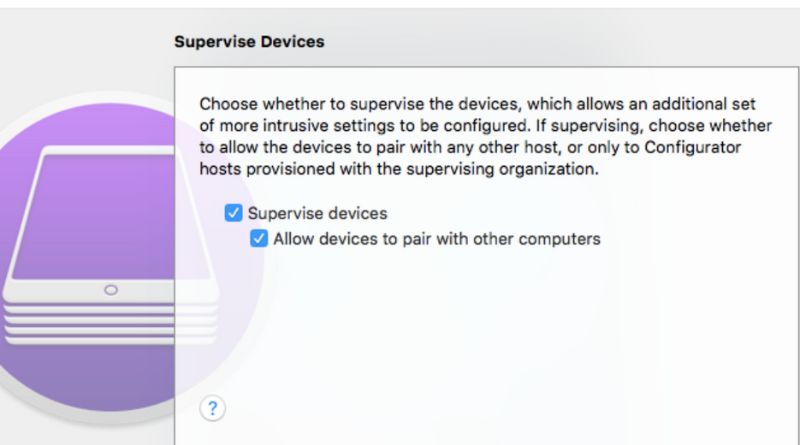
True demo units from Apple have a special iOS version that includes:
It cannot be manually installed unless you are an authorized reseller or service provider.
Why Simulate Demo Mode?
It is useful for:
While you can't fully replicate the retail demo firmware, with the right tools, you can create a locked-down, display-only iPhone.
If you’ve purchased a secondhand iPhone or got your hands on a demo unit from a store, you might notice it's stuck in a restricted state, like auto-resetting after each restart, limited settings, or locked features. It is likely demo mode, originally designed for in-store displays. The good news? There are a few ways how to remove demo mode from iPhone and regain full control of your device. We’ve listed the most effective solutions below. Let’s go over each method step-by-step.
If you’re stuck trying to figure out how to remove demo mode on iPhone, one of the most reliable solutions is using Aiseesoft iPhone Unlocker. Without requiring technical knowledge, this robust tool assists users in getting around several iOS limitations, including demo mode.

Downloads
100% Secure. No Ads.
100% Secure. No Ads.
Steps to Remove Demo Mode Using Aiseesoft iPhone Unlocker
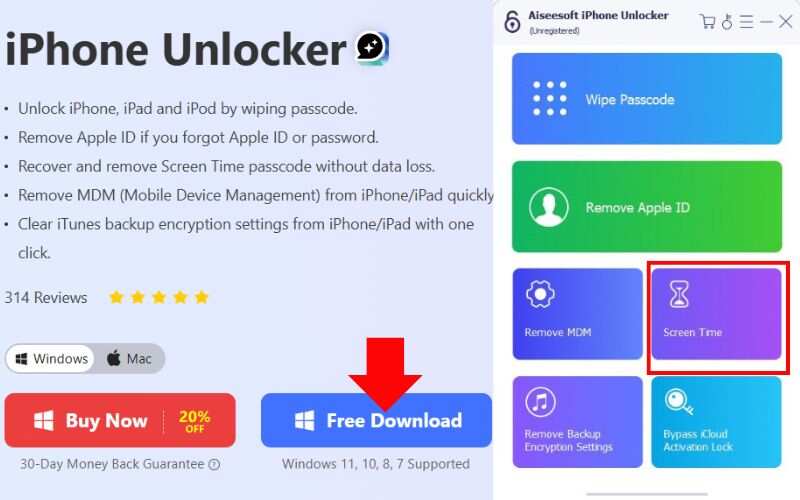
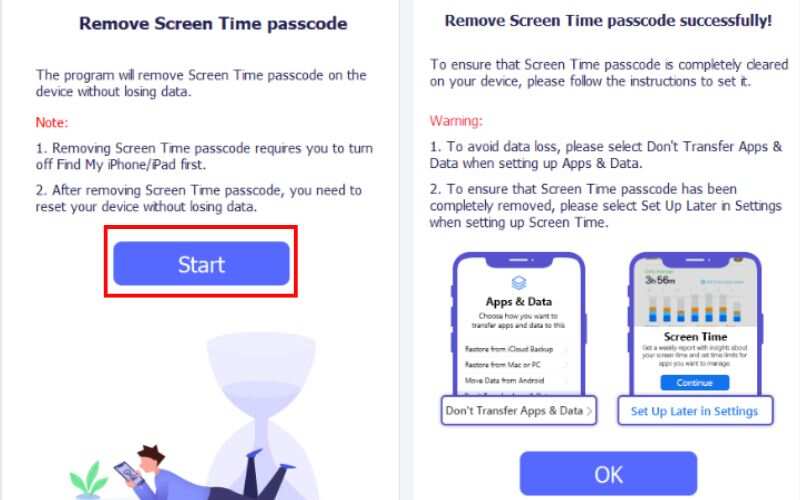
iTunes is another useful tool for manually resetting your iPhone from retail or demo mode. It functions best when used with Recovery Mode, particularly if you're unsure how to get an iPhone out of demo mode.
Steps How Take an iPhone Out of Demo Mode Using iTunes
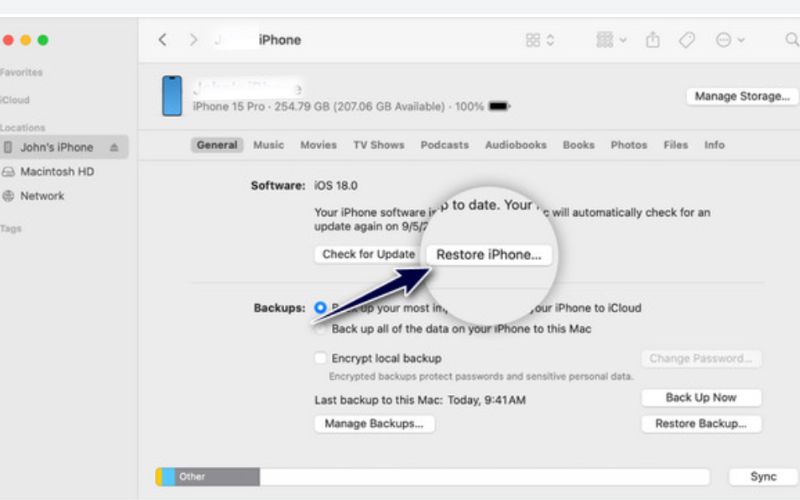
Note: This method erases all data. Be sure to back up iPhone to iCloud or other tools using it.
If your iPhone is in demo mode but still allows access to the Settings app, you can disable the mode directly without a computer or third-party tool. This method is quick but only available if your access isn’t restricted.
Steps on How to Take iPhone Off Demo Mode in Settings
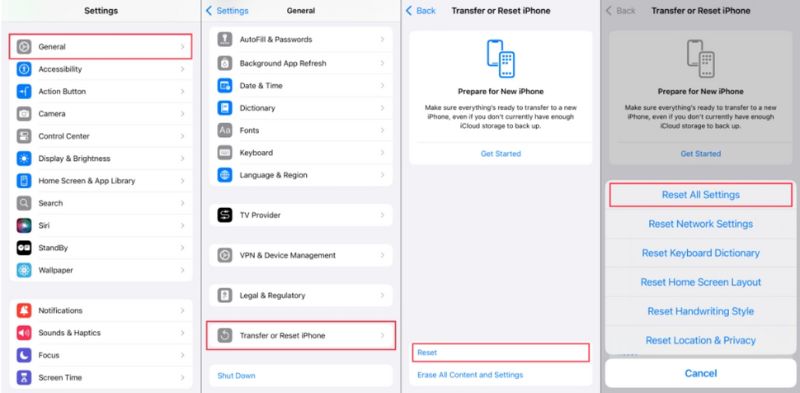
Tip: If you see a “Retail Demo Mode” profile under VPN & Device Management, remove it before resetting.
How to put iPhone in demo mode?
You can’t put a regular iPhone into Demo Mode unless you're an Apple retailer or can access Apple Configurator or an MDM solution. Demo Mode is used in stores to showcase restricted access features. Regular users can't enable it, but you can use Guided Access for a similar effect if you want to lock the phone into one app for display or demo purposes.
Can I remove iPhone Demo Mode without a computer?
In some cases, yes, if you can access Settings > General > Reset, you may be able to erase the device. However, if it's a store demo model, a computer-based tool, or an iTunes restore is often required.
Is iPhone Demo Mode the same as Guided Access?
No. Guided Access is a feature for locking the iPhone to a single app, typically for accessibility or temporary kiosk use. Demo Mode is a retail configuration meant for display purposes.
Conclusion
Understanding iPhone in demo mode is crucial, whether you're examining features for a display model or addressing restrictions on a newly acquired device. When demo mode is enabled on a device, it can limit usability and prevent personal customization, even though it is intended to showcase iPhones in retail establishments. This guide explained what iPhone demo mode is, how to enable it for kiosk or display purposes, and, more importantly, how to disable or remove it entirely if you're stuck. With the right steps using Settings, iTunes, or third-party tools, you can fully regain control of your device and use it like a regular iPhone.
Screen Time Removal
Unlock Screen Time
Unlock iOS Screen
Bypass iOS Activation Lock

To fix iPhone screen locked, wiping password function can help you a lot. And you also can clear Apple ID or Screen Time password easily.
100% Secure. No Ads.
100% Secure. No Ads.