Your iPhone comes with a default Auto-Lock to close its screen display and lock the device automatically. It is a helpful feature that can balance security, convenience, and battery life. This article gives you a comprehensive Auto-Lock guide, explaining what the lock is, what Auto-Lock does on an iPhone, how to configure it, and more.
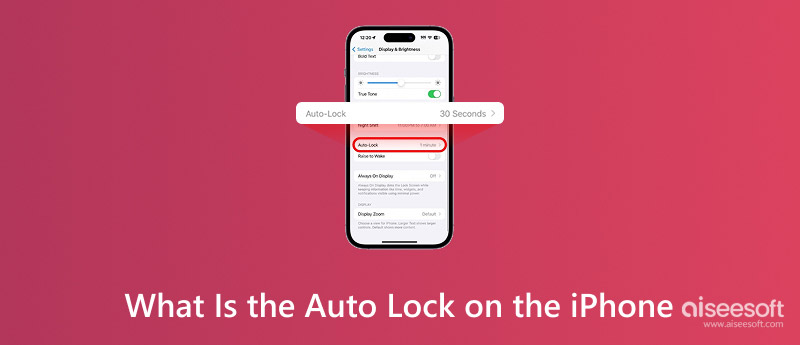
Auto-Lock is an iOS setting that automatically turns off the device’s display and locks it after a set time. When your iPhone senses you are no longer actively using it, the lock will be triggered after a period of inactivity. Auto-Lock will turn off the display to consume minimal power. Moreover, it prevents access to your phone’s contents and apps.
Auto-Lock ensures the iPhone screen shuts off when not needed. That extends your battery life between charges. Surely, it is more than just a battery life saver. The lock can be your first line of defence against various unauthorized access. Auto-Lock ensures that personal information and sensitive data are protected. Moreover, a locked iPhone can prevent accidental inputs easily.
Auto-Lock turns the screen off and triggers the device lock after inactivity. When your device is locked, you can use your Face ID or Touch ID to quickly unlock it and regain access. Passcode Lock or Require Passcode will prompt when the Face ID/Touch ID fails. It also dictates how soon after locking you need to enter the passcode again. Passcode Lock controls how you authenticate your locked iPhone.
Apple has designed several Auto-Lock presets for you to lock your iOS device. You can choose a preferred time interval from 30 seconds, 1 minute, 2/3/4/5 minutes, or Never on an iPhone.
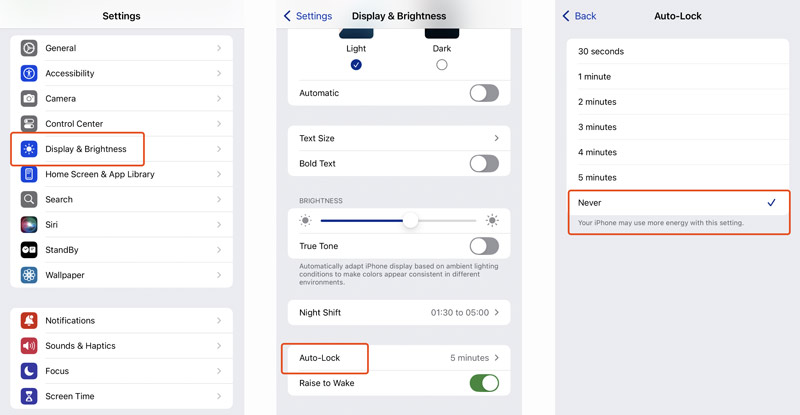
For most casual users, 2 Minutes or 3 Minutes strikes a good balance. If you often read documents or articles and don’t want to tap the screen repeatedly, you can extend the Auto-Lock duration to 5 minutes.
After Auto-Lock initiates the standard lock screen, you can simply unlock your iPhone using your configured authentication methods. When your iPhone screen is off, wake it and then use your Face ID or Touch ID to unlock it with ease.
Press the physical Side/Top button to wake the screen. If you have Raise to Wake enabled, simply picking up your iPhone or tapping the screen will wake it. Once the lock screen is visible, look at your iPhone or place your registered finger on the Home button. The iOS device will be unlocked. You can swipe up to enter your Home Screen. If Face ID/Touch ID fails, you will see the Enter Passcode prompt. Type in your lock screen password to unlock your iPhone.
If you can’t unlock your iPhone with standard methods and forget the current passcode, use the reliable iPhone Unlocker to wipe the screen lock safely. It can remove your forgotten passcode and Face ID/Touch ID.
100% Secure. No Ads.
100% Secure. No Ads.



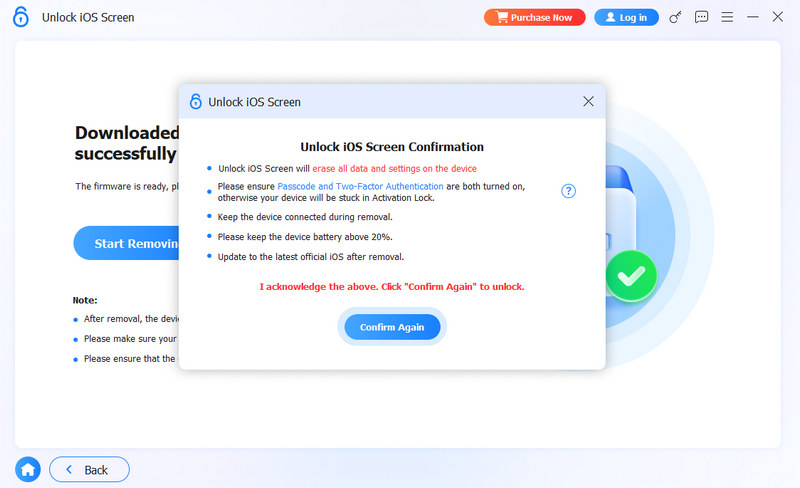
Besides, Aiseesoft iPhone Unlocker can also remove Apple ID from iPads or iPhones. Try this useful unlocking tool right now!
Question 1. How do you get an iPhone to lock after less than 30 seconds?
As you can learn from above, Apple does not offer a native setting to make Auto-Lock trigger faster than 30 seconds. You can’t set Auto-Lock below 30 seconds. If you want to lock your iPhone for less than the 30-second limit, you can press the Side or Top button. That will instantly turn off the screen and lock the phone.
Question 2. Why can’t I turn off Auto-Lock on my iPhone?
When you want to turn off Auto-Lock on your iPhone, you can set Auto-Lock to Never. However, there are specific scenarios where this option might be greyed out or unresponsive. One main reason is that the Low Power Mode is enabled. In that case, Auto-Lock is switched to 30 seconds to save battery. You can’t adjust Auto-Lock to any other setting, including Never. Sometimes, the problem is caused by Screen Time or MDM restrictions. Moreover, a temporary iOS bug, app conflicts, and other factors may also cause the cannot turn off Auto-Lock issue.
Question 3. Should I use the Auto-Lock on my iPhone?
Yes, you should use Auto-Lock on your iPhone. This feature shares a convenient way to maintain security, save battery life, and prevent accidental actions. In most cases, turning it off (setting it to Never) is strongly discouraged by Apple. You can extend the Auto-Lock time if you prefer your iPhone’s display to stay on longer. Turning off Auto-Lock completely is a last-resort setting.
Conclusion
What is the Auto-Lock on an iPhone? You can have your answer after reading this guide. The feature operates quietly in the background to secure your privacy and save battery. You can configure it effectively to optimize your iPhone experience.
Screen Time Removal
Unlock Screen Time
Unlock iOS Screen
Bypass iOS Activation Lock

To fix iPhone screen locked, wiping password function can help you a lot. And you also can clear Apple ID or Screen Time password easily.
100% Secure. No Ads.
100% Secure. No Ads.