There are millions of reasons why do you need to take pictures frequently. With the frequently capturing we do every day, the number one enemy we face is the blurry image after it is produced. It is a head-scratching situation when dealing with uncleared images. Maybe you are considering using a photo editing program and hoping it will turn the blurry image into a clearer one. Instead of hoping, why don't we do it in a precise manner? We've rounded up the software you can use on all platforms to teach you how to make a picture clearer so that you will have the image in a picture ready.
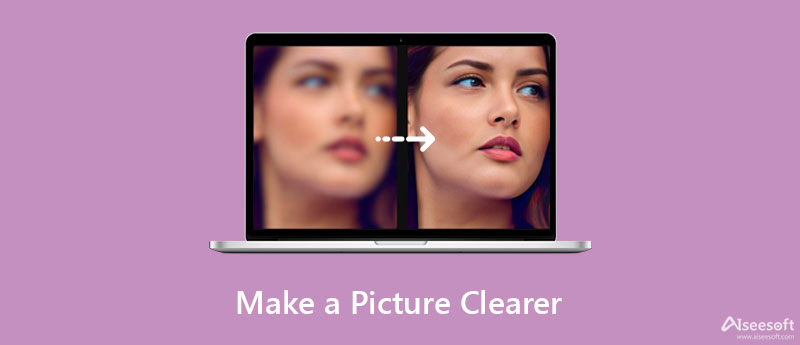
Aiseesoft Image Upscaler Online is the image upscaler online you can use to make the image look even better than before. This tool can convert a blurry image into a clearer one with a few clicks. Also, you wouldn't need to be professional to use this software because even a beginner in image editing can handle the tool easily. Suppose you are considering using our recommended tool right now. In that case, we will present a written guide on how to make a picture clearer online that you can follow completely free.
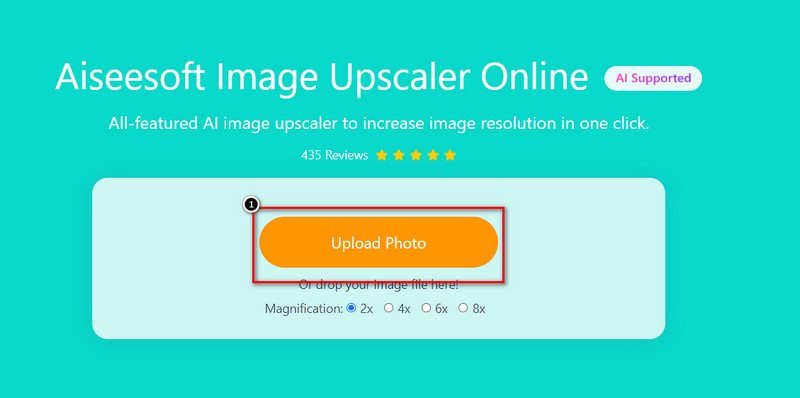
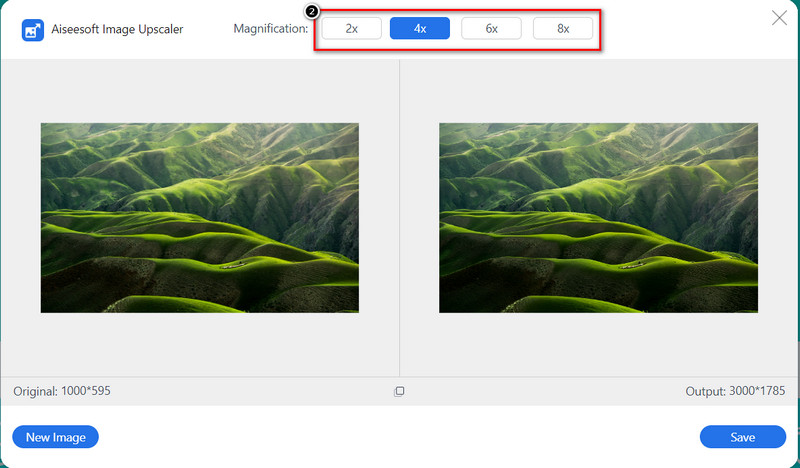
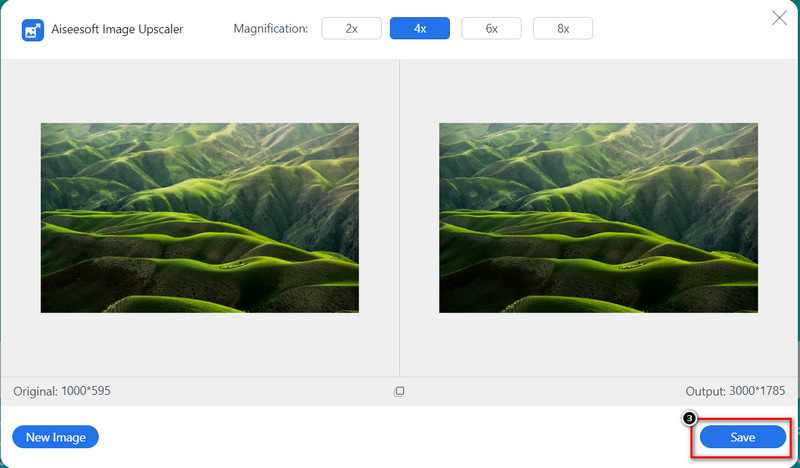

To start, Fotor is an iOS-based application that could help you fix blurry images into better ones. This app offers many image editing features that could produce a professional output even if you use a mobile device. Before you can use the other features of this tool, you will need to purchase the in-app product. Still, if you want to unblur the image, you wouldn't need to avail one, and you can proceed on following how to make a picture clearer on iPhone.
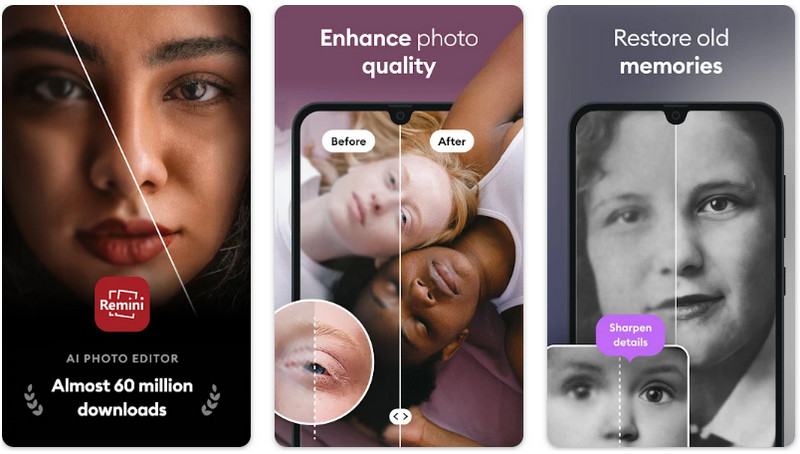
Remini App is an Android-based image editor you can download on your device to enhance the image you capture and improve it. It is a known photo enhancer you can download that supports an in-app purchase. Because of its ability to enhance the photo to make them look vivid, many Android users download this app. Even though it is free to download, you will need to use an account to log in here to use the free version of it. If this tool becomes a good fit for your needs, you can purchase the pro version to have the advanced unblurring this tool provides. So, if you decide to use the tool and look for a guide on making a picture clearer, you can copy the steps below.
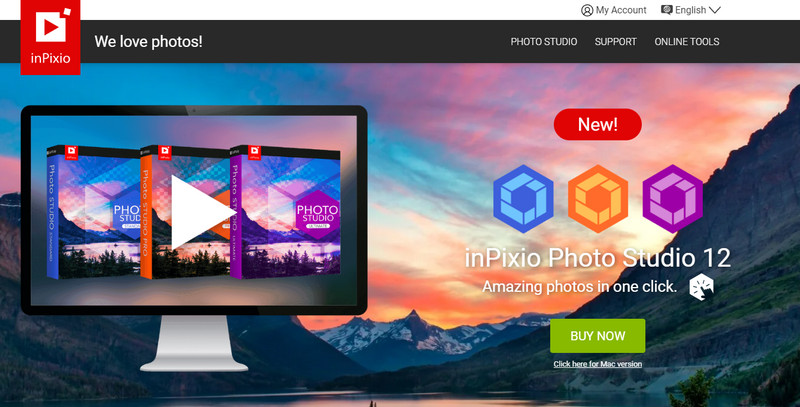
inPixio Studio Pro 11 is a dependable software you can use to modify the images according to your preferences. This tool supports more features and can work heavier than the app of the mobile device we introduce. It also offers other editing features you can master within a short period. So, if you are about to use this software, you will need to download it on the official web. After you've downloaded the software, you can start to follow the tutorial on how to make a picture clearer.
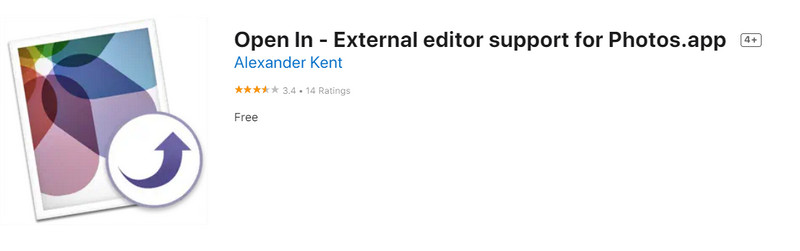
Doesn't want to download an entire software on your Mac, you can try to use the Open in. This tool is an extension app you can use only on the Photos; that app is available on Mac only. If you are about to use this tool, you will need to open your Mac App Store, search its name, and download the plug-in. If everything is settled, you can follow the tutorial on how to make a picture bigger and clearer.
Does making the image clearer increases the file size?
The file size of the blurry images is small because of the pixel it has on the image. Once you fix the blurriness on the image, the file size will go up, but you can enjoy a much clearer image than before.
Why are there watermarks after enhancing images?
The reseason behind it is that you aren't using the pro version that doesn't add a watermark once you export the image. You will need to purchase the tool or subscribe to avoid this problem. But if you don't want to pay up, you can use the free upscaler tool we introduced. It won't embed a watermark once you export the image upscale. Or you can use a watermark remvoer to help you get rid of watermarks.
Can I enhance the BMP image?
Yes, you can follow the tutorial we add above on the online tool. It supports JPG, PNG, and BMP to enhance the quality of the image easily without affecting the original quality and save it after a few clicks.
Conclusion
Now that you know how to make a picture clearer on different platforms, you can enjoy the image you capture at a higher level. Do you have questions about the tools we introduce? You can share your thought below in the comment section and explain them to us.
Top Image Upscaler
Apps to Increase Picture Resolution Best Photo Resizer Apps Best Ai Image Upscalers Best Photo Resizers Faststone Photo Resizer Review Best Photo Enlargers Adobe Photoshop Photo Resizer Review PicResize Reviews Imglarger Reviews Best GIF Enlargers Best Image Optimizers Bigjpg Review Best Photo Enhancers waifu2x Review
Video Converter Ultimate is excellent video converter, editor and enhancer to convert, enhance and edit videos and music in 1000 formats and more.
100% Secure. No Ads.
100% Secure. No Ads.