Many of iPhone, iPad, iPod users have the habit of backing up their iOS data to iTunes. This habit helps people a lot to keep their useful data and files on their iOS devices.
However, when you are going to erase the data from iPhone, iPad and iPod, you may get the popup information, which reminds you "Encrypted backup files".
Do not worry, and in this article, we provide you ways of removing the encryption of iTunes backup, even if you forgot the password.
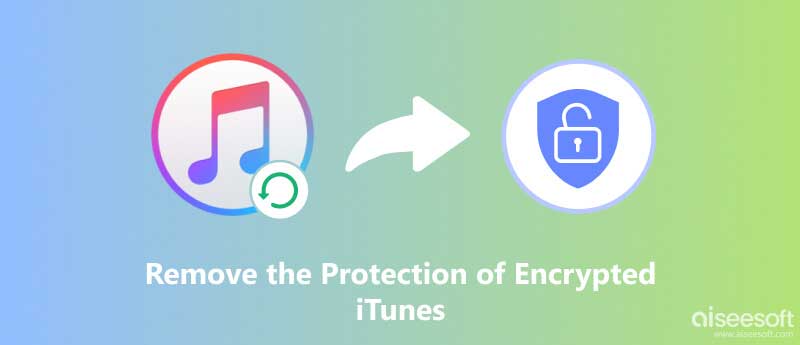
If you remember the password of encrypted iTunes backups, then it comes to be more easier.
Following the steps below, you will solve the problem:
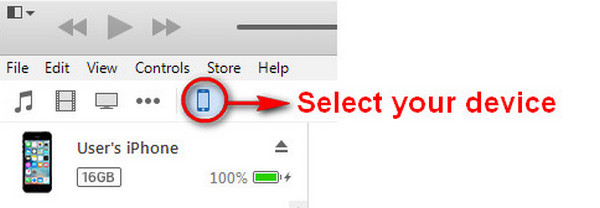
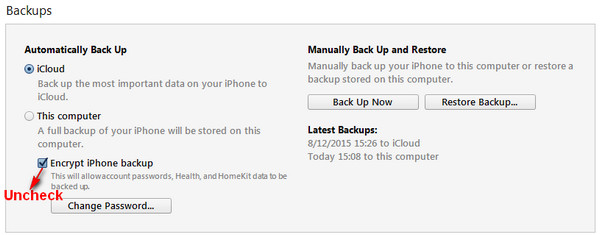
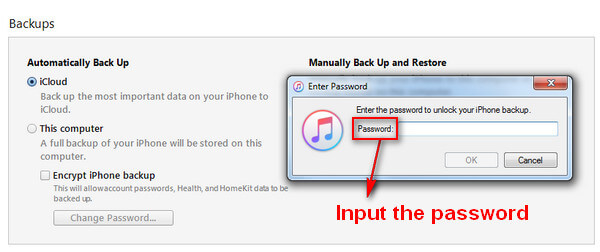
If you are afraid of not being able to use your iTunes backup files properly because you forgot your backup password, we recommend letting Aiseesoft iPhone Unlocker help you. With just one click, it will help you remove the iTunes backup restrictions to help you start a fresh backup. In addition, this feature can also help you unlock your iPhone, iPad, and iPod by wiping the passcode directly. iPhone Unlocker can remove the restriction if you forget your Apple ID and password. You can also achieve MDM (Mobile Device Management) or Screen Time passcode removal with its help. It is safe, and you don't have to worry about losing your data.
100% Secure. No Ads.
100% Secure. No Ads.
Here is the guidance to remove iTunes backup encryption settings with Aiseesoft iPhone Unlocker.
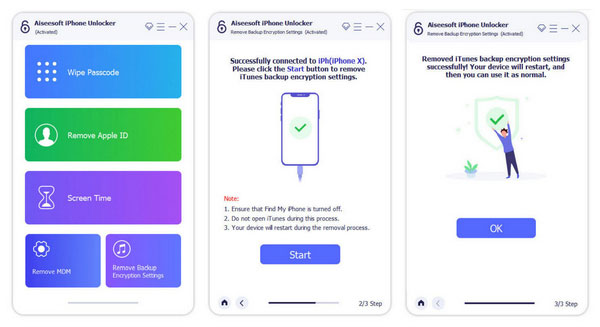
If you are forgettable and lost the iTunes backup password, then you can do it by following the solutions below.
Your iPhone backup password was set when the Encrypt iPhone backup box was checked and turned on in iTunes.
You may want to try some of your older passwords if it's been some time since you checked that box.
It was common to accidentally enter your lock screen passcode at the prompt, or to enter your password for your Apple ID. Old Apple ID passwords or old lock screen pass codes (the digits you would use to unlock your iPhone) may help.
If you're a Mac user, and saved your iTunes backup password to Keychain, then you're so lucky because you can use Keychain to get back your password with ease. To do this, you can follow steps:
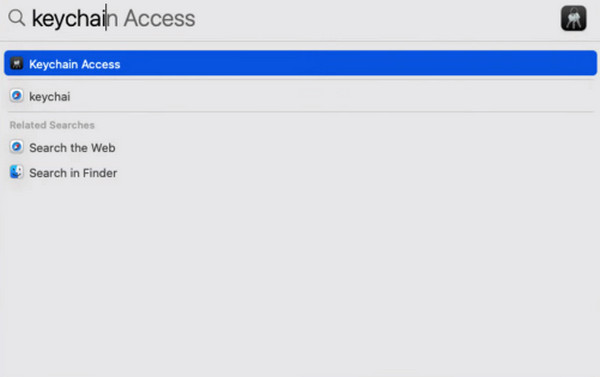
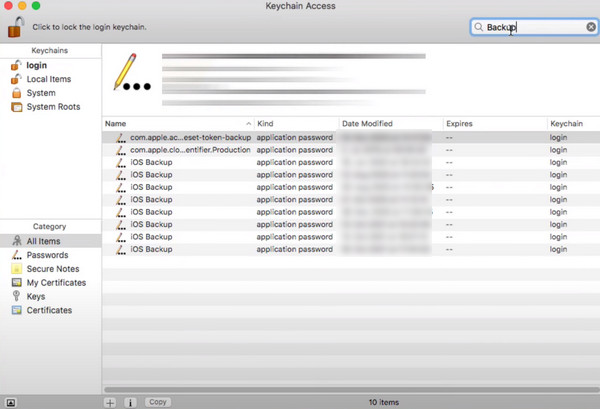

After removing the encryption of iTunes backup, you can easily wipe out your iPhone or iPad for selling or giving up.
Surely, you can also recover data from iTunes backup. For avoiding data loss on iPhone, you need the professional iTunes backup extractor, FoneLab iPhone Data Recovery to help you.

Downloads
100% Secure. No Ads.
100% Secure. No Ads.
Learn the detailed guide to restore iPhone from iTunes backup.
What is the default password for iTunes backup encryption?
iTunes backup has no password by default. You can just use it without any problem. If you need, you can set your own iTunes backup password under iTunes Summary. After going to the Summary section, find Backups > Encrypt Backup > Change Password.
Can I view my backups on iTunes?
Sure. After opening iTunes on your computer, you must connect your device to iTunes. Click your device. You will find Manage Backups under the General tab, click it, then a list of your backups will appear. Right-click on the backups you want to view. Choose Show in Finder or Delete or Archive.
How many iPhone backups are stored in iTunes?
iTunes can only keep one backup for each iOS device. Whenever a new backup is updated, it replaces the data backed up by the previous version. So you'd better make another separate backup of your important files to avoid data loss.
Does uninstalling iTunes delete iPhone backups?
Uninstalling the iTunes app itself will not affect your data backup. Anytime you download iTunes back again, you can get your backups back. So you don't need to worry about what uninstalling or reinstalling iTunes will do to your files.
Why is iTunes not allowing me to back up my iPhone?
First, check if your iTunes has been updated to the latest version. If your iTunes still can't complete the backup, try to update, change, disable, or uninstall your security software. You can also back up with another device first to check if the problem is on the device or the iTunes app.
Conclusion
In this page, we are focusing on showing you how to remove the iTunes backup encryption, even if you forgot password.
If you have any questions, do not hesitate to leave your comments below.
Back Up iPhone
Back Up Locked iPhone Back Up iPhone Manually Back Up iPhone Without iTunes Back Up iPhone to iCloud Back Up iPhone to Computer Back Up iPhone to PC Back Up iPhone to Laptop iPhone Won't Backup to iCloud iPhone Won't Backup to iTunes iPhone Backup Corrupt Cannot Restore Backup iPhone Encrypt iPhone Backup Access iPhone Backup iPhone Backup Software iPhone Backup Viewer
The best iPhone data recovery software ever, allowing users to safely recover lost iPhone/iPad/iPod data from iOS device, iTunes/iCloud backup.
100% Secure. No Ads.
100% Secure. No Ads.