Blur may impact an image in a good or bad way. Some use it for hiding areas on a photo for confidentiality, while others use it to reveal the beauty of the image. Meanwhile, you may utilize different types of blurring effects according to your needs. The blur effect that may add artistic effect to your photo is a Gaussian blur.
This effect on a photo is so helpful. It can reduce the noise and grain that are affecting your images. It could be very beneficial when overlaying an object to a photo that is too busy, or a lot is going on in the picture. The Gaussian blur effect could assist you in softening parts of the photo, so the object you overlay stands out. Find out more about what is a Gaussian blur by reading below.
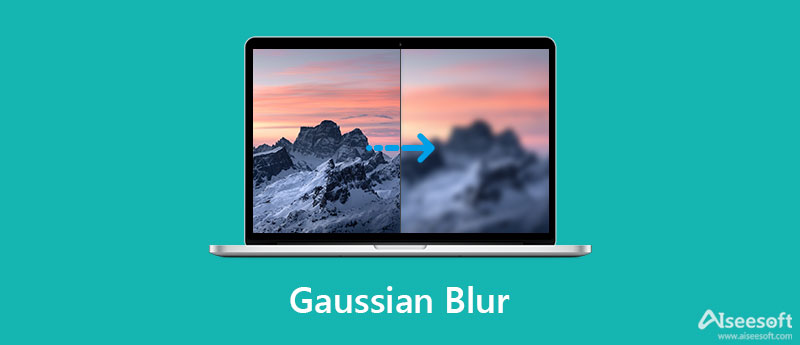
Gaussian blur is used in image processing, also known as Gaussian smoothing. The filter was named after the scientist mathematician Carl Friedrich Gauss. The primary purpose of the Gaussian blur is to reduce the noise in the image and the detail. In simple terms, this blur effect is suitable for hiding areas in the picture without ruining them and exposing the image's beauty.
It is also beneficial when you are trying to mimic or imitate a depth of field. With this blur effect, you will be able to control what is in and out of focus. This technique is typically achieved with a high-end camera that has expensive lenses. But with Gaussian blur, you will be able to achieve it with or without using expensive lenses.
Gaussian blur is easy to implement on a photo. In fact, some photo editing tools include this feature for amending professional photos. And the photo editing tool that evolves as the day passes by is Photoshop. It comes with multiple impressive features to produce outstanding results. More importantly, you can accomplish Gaussian blur using this program. If you wish to apply Gaussian blur in Photoshop to your images, kindly follow the steps below.
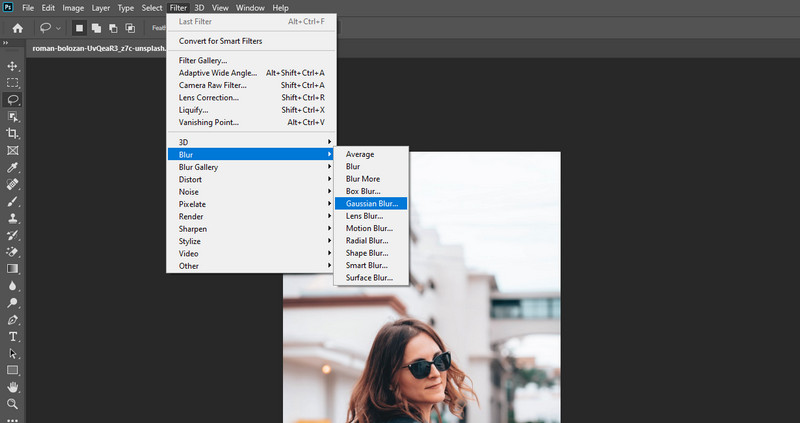
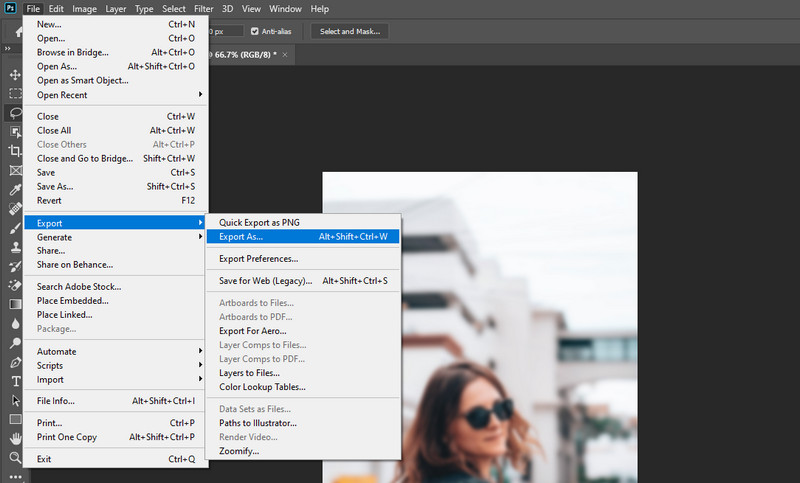
This part will focus more on differentiating Gaussian and Lens blur effects. Mainly, we will discuss the basics of both effects of filters. Therefore, please read the paragraph below if you want to understand Gaussian blur vs. Lens blur.
Gaussian blur basically softens everything out in a photo. It is a low-pass filter that involves cutting out the extreme outliers to achieve even pixel values. This blur effect helps you effectively minimize the photo's noise, especially when the photo is too busy. It can make a text, object, or person stand out by softening the image. One thing to remember about Gaussian blur is that it implements greater blur intensity which could decrease the sharpness.
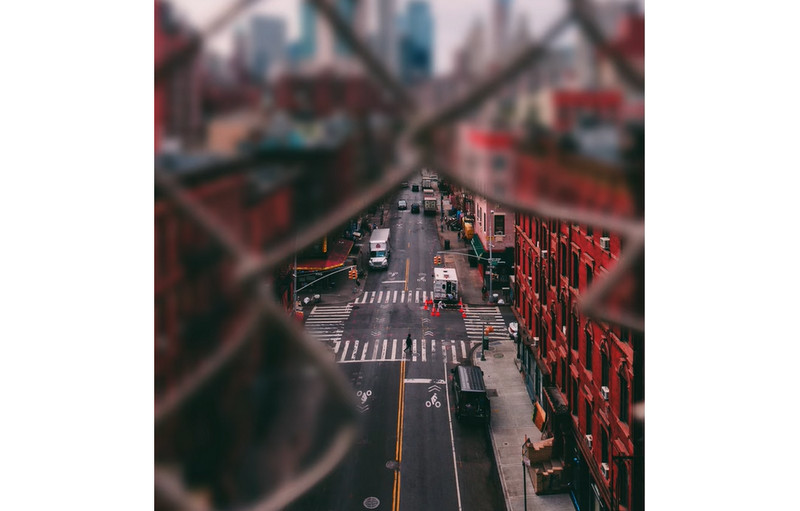
In terms of Lens blur, it achieves a bokeh effect of shallow depth of field. It brings out the foreground into emphasis and blurs the background. When it comes to blurring control Lens blur has the upper hand. It offers a massive amount of control over the effect. On the other hand, Lens blur is preferable if you want to achieve a creamy blur effect. In other words, it is subtle compared to Gaussian blur.

You might be able to achieve the blur effect you want in your photos. However, there are some instances when you need to remove the decrease in the blur effect by upscaling the photo. On other occasions, you merely want to improve the quality of a photo. In this case, you can utilize a free program to enlarge the quality of your picture.
Aiseesoft Image Upscaler Online will enable you to increase the quality of your photos. It delivers a high-quality result that works well with your personal photos, product photos, or images. Therefore, you will not hesitate to share it online or with your friends. Have a look below to learn how to use this tool.
Key Features:

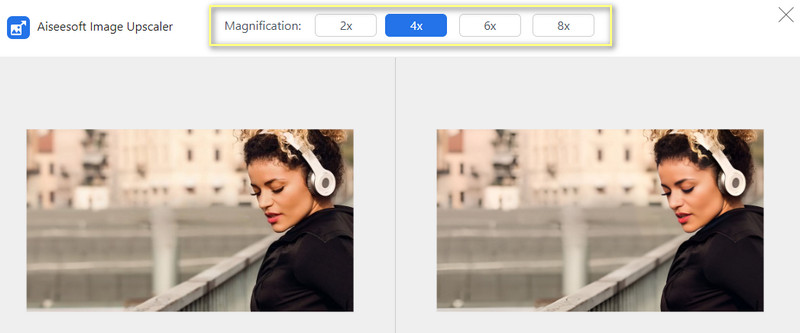
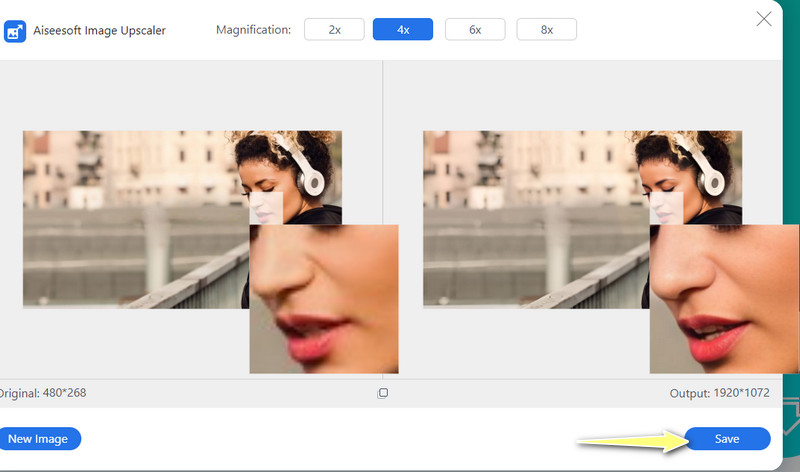
Can I undo Gaussian blur on my pictures?
Yes. Numerous programs will help you somehow reverse the blur effect and make the picture sharp. Using Photoshop, you can take advantage of the High Pass feature to unblur the photo.
What is a motion blur?
It is a technique in photography that uses a slow shutter speed that will blur the moving subjects through the frame.
How can I improve the resolution of photos on the iPhone?
The Photo app on your iPhone could get the job done. Go to Edit > Definition. Then, change the definition until you reach your desired quality.
Conclusion
Gaussian blur is helpful in many scenarios like subject isolation. It could almost replace those high-end camera lenses to achieve the blur effect you want for your photos. Meanwhile, you may be familiar with some blur problems and want to fix them. Aiseesoft Image Upscaler Online is a handy utility you may employ. Go ahead and unleash the beauty of an image using the tutorial above.
Top Image Upscaler
Apps to Increase Picture Resolution Best Photo Resizer Apps Best Ai Image Upscalers Best Photo Resizers Faststone Photo Resizer Review Best Photo Enlargers Adobe Photoshop Photo Resizer Review PicResize Reviews Imglarger Reviews Best GIF Enlargers Best Image Optimizers Bigjpg Review Best Photo Enhancers waifu2x Review
Video Converter Ultimate is excellent video converter, editor and enhancer to convert, enhance and edit videos and music in 1000 formats and more.
100% Secure. No Ads.
100% Secure. No Ads.